In Linux file and directory management is so important that users always want to have a simple and easy-to-use file manager or file browser.
But sometimes having a feature-rich and highly configurable file manager for performing both simple tasks such as searching, copying, moving, creating, and deleting files, and complex operations such as remote access of files and SSH connections is very vital.
Whether you prefer a lightweight file manager with fewer features or a heavy file manager with multiple features and functionalities, it all depends on how you operate your system.
Below is a list of some of the best GUI file managers, Console file managers, and browsers that you can find on most popular Linux distributions.
Table of Contents
Install File Managers in Linux
You can install these graphical or console file managers using the default system package management tool called apt, yum, dnf, apk, pacman, or zypper as shown.
$ sudo apt install filemanager-name [On Debian/Ubuntu/Mint] $ sudo yum install filemanager-name [On RHEL/CentOS/Rocky/AlmaLinux] $ sudo dnf install filemanager-name [On Fedora] $ sudo emerge -a sys-apps/filemanager-name [On Gentoo Linux] $ sudo apk add filemanager-name [On Alpine Linux] $ sudo pacman -S filemanager-name [On Arch Linux] $ sudo zypper install filemanager-name [On OpenSUSE]
1. Konqueror File Manager
Konqueror is a powerful and great file manager for the KDE desktop, it offers simple file management functionalities such as copying, moving, searching, and deleting files plus some advanced features and functionalities such as access to archives, browse and rip audio CDs, support for access to FTP and SFTP servers, smb (Windows) shares.
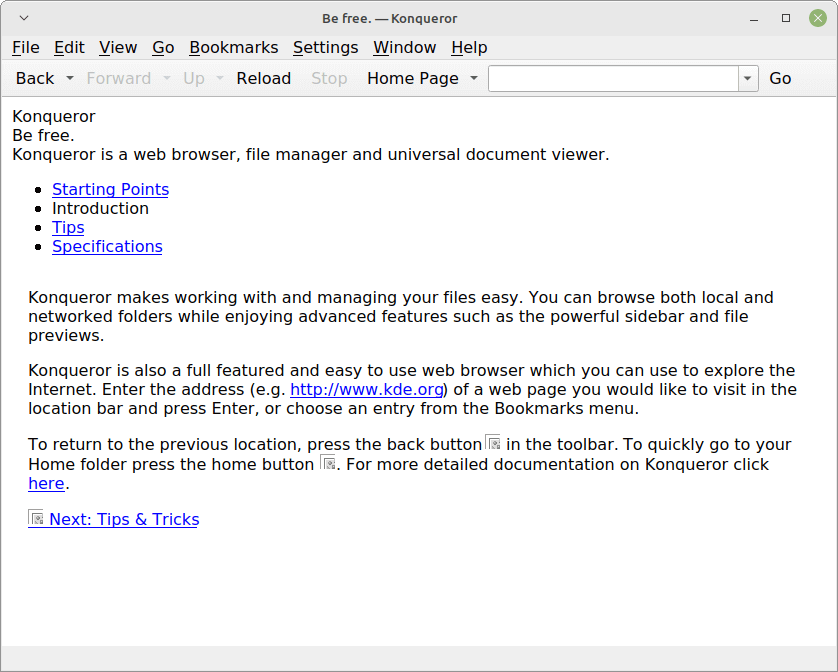
Konqueror Features:
- Web browsing using KHTML or KDEWebKit as rendering engines.
- File management using the majority of Dolphin’s features (including version control, service menus, and the basic user interface).
- File management on ftp and sftp servers.
- Embedded applications such as Okular, Calligra, Gwenview, and KTextEditor to preview files.
- Various types of plugins, including service menus, embedded applications (KParts), file access using special protocols (KIO), and plugins like AdBlocker (KPart-plugins).
2. Nautilus File Manager
Formerly known as Nautilus, it is a simple and default file manager on the GNOME desktop, it offers a user easy navigation and management of files on a Linux system.
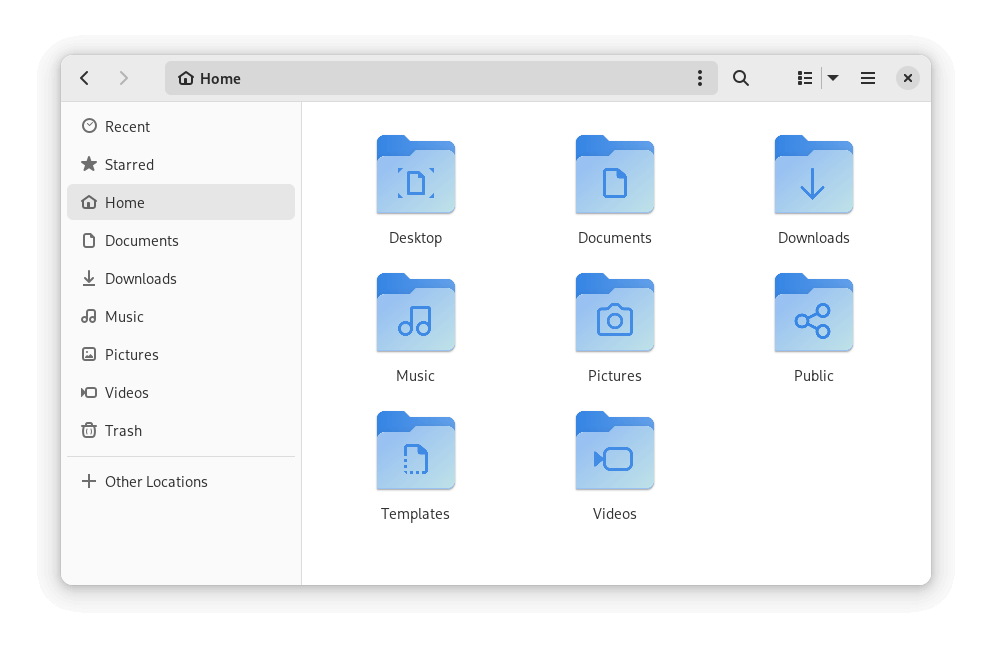
GNOME Files is widely supported on several desktop environments on Linux, therefore making it one of the best and also most popular.
Nautilus Features:
- Simple to use menus.
- Offers file safety.
- Easy to understand at a glance.
- Enables access to both local and remote files.
- It has three views: Icon Grid, Icon List, and Tree List.
3. Dolphin File Manager
Dolphin is a free, open-source, lightweight file manager developed as part of the KDE applications package. Designed for simplicity, flexibility, and full customization, it allows users to browse, locate, open, copy, and move files around a Linux system with a lot of ease.
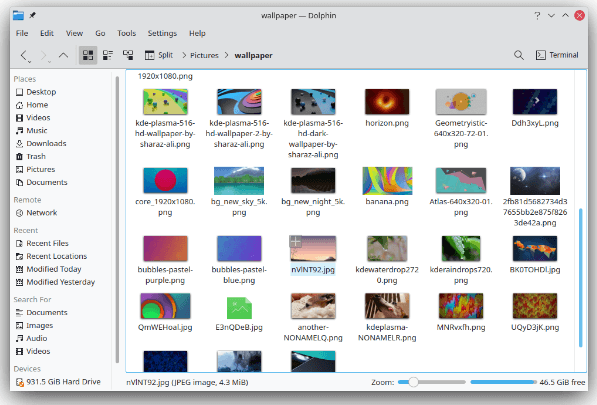
It is the default file manager on KDE desktops from KDE 4 onwards but users of KDE 3 can also install and use it. It replaced Konqueror as the KDE default file manager with the following features:
- File previews
- Breadcrumb navigation bar
- Three view modes (icons, compact, and details)
- Split views for easily moving files
- Support for shortcuts
- Undo/redo functionalities
- Tabbed navigation
- File sorting and grouping by name, size, type, and many other attributes
4. GNU Midnight Commander
GNU Midnight Commander is a free software that offers a full-screen, text mode, a visual file manager that lets a user search, copy, move, and also delete files and even whole directory trees.
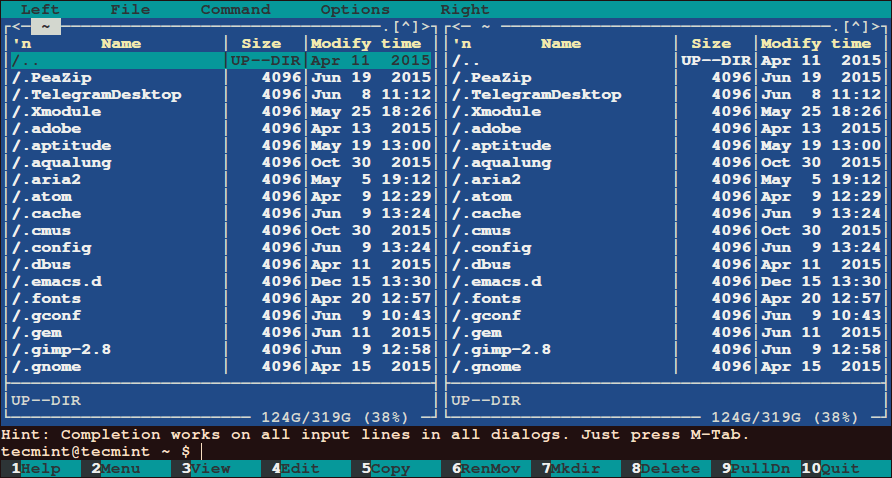
It is feature-rich with some of these amazing features, especially for those who love to operate on the terminal:
- Enables running commands in a subshell
- Has an internal viewer and editor
- Based on versatile text interfaces such as Ncurses or S-Lang, therefore, making it work on a regular console, in an X Window Term, or over SSH
5. Krusader File Manager
Krusader is also an advanced twin-panel file manager that works similarly to GNU Midnight Commander, but in a GUI setup and has some great features including:
- Support for mounted filesystem
- Advanced search module
- Extensive archive handling and support for multiple archive formats
- Support for FTP
- Directory synchronization
- File content comparisons
- User-friendly and highly customizable
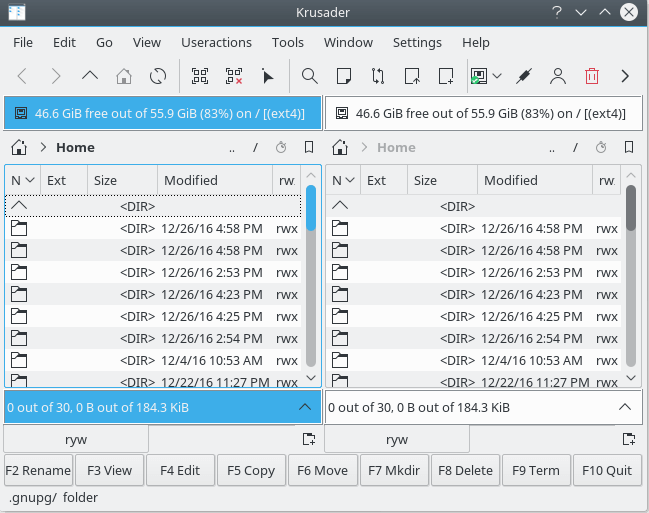
6. PCManFM File Manager
PCManFM is meant to be a replacement for the popular Nautilus, Konqueror, and Thunar file managers, PCManFM is the standard and feature-rich file manager on the LXDE desktop and has the following features:
- Full support for GVFS with access to remote filesystems
- Four view modes (icon, compact, detail, and also thumbnail)
- Support for desktop management
- Shows thumbnail for pictures
- Bookmarks functionality
- Support for tabbed windows
- Drag and drop support
- User-friendly GTK+2 interface
- Default file association support plus many more, as I had mentioned, it is feature-rich.
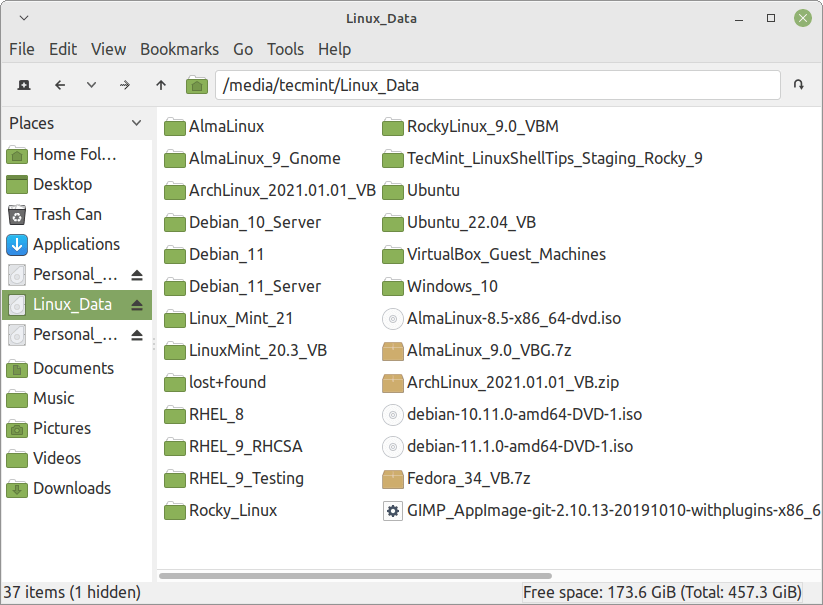
7. X File Explorer (XFE)
X File Explorer (XFE) is a fast and compact commander-like file manager based on X Win Commander whose development has been discontinued for one reason or the other, originally developed by Maxim Baranov.
Xfe desires to be the file manager of choice for all light-thinking Linux/Unix enthusiasts!
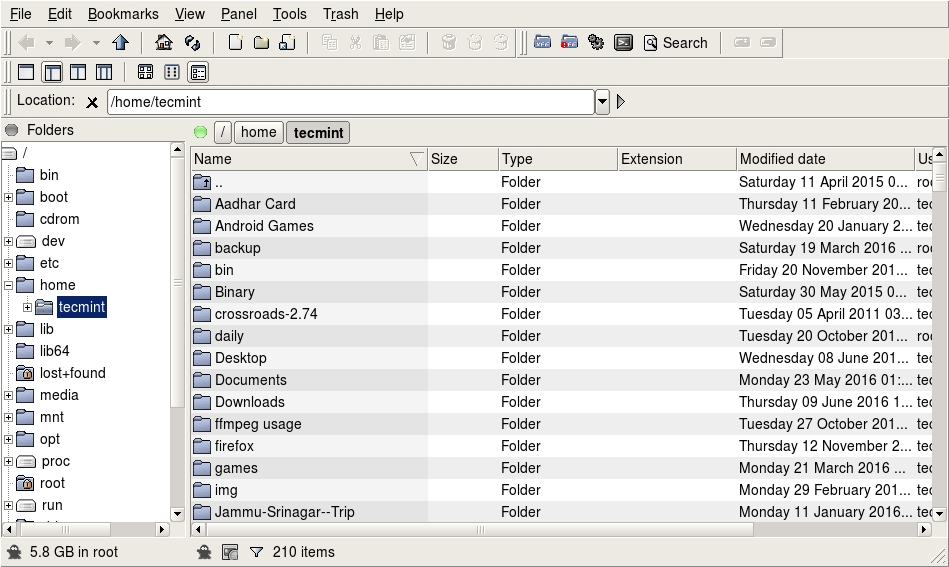
The main aim of developing it was to offer a lightweight file manager for Unix-like operating systems, and it works well for those of you who enjoy working mostly on the terminal.
XFE is also featured rich but we shall not look at all of them here and some of them include:
- Very fast GUI
- Small memory footprints
- Four file manager modes; one panel, directory tree, one panel, two panels and directory tree, and finally two panels.
- UTF-8 support
- Search files and directories
- Disk usage command
- Status lines
- Root mode with authentication with utilities such as sudo and su.
- Bookmarks support
- Toolbar support
- Autosave registry functionality and many more.
8. Nemo File Manager
Nemo is the default file manager on Cinnamon desktop, Linux Mint users must be familiar with it, it is a fork of the more popular GNOME Files.
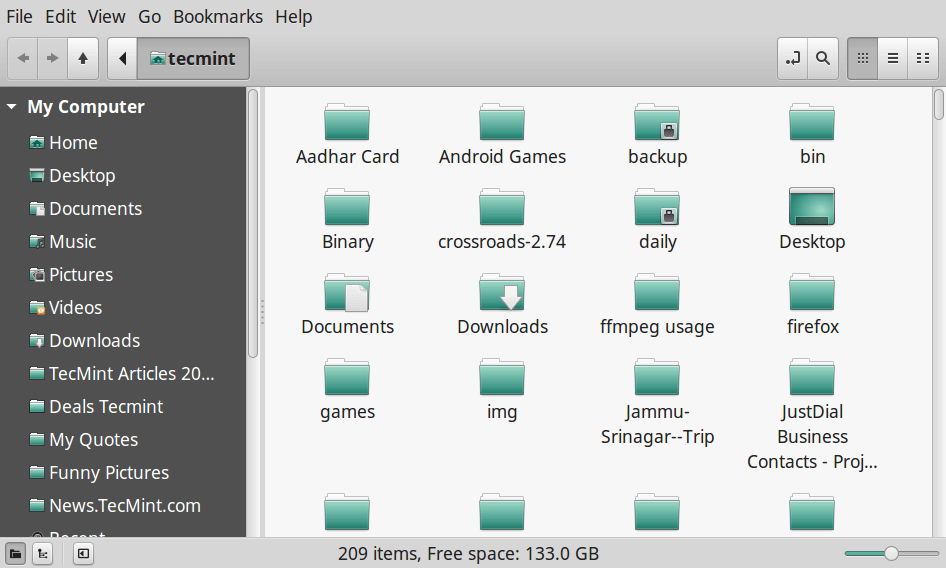
It is also lightweight and has some great features which include:
- Uses GVFS and GIO
- Open in terminal support
- Open as root support
- Proper GTK bookmark management
- Full navigation options such as the back, forward, up, and refresh
- Supports several configuration options and many more
9. Thunar File Manager
Thunar is a modern, lightweight file manager for Xfce desktop, designed to be fast, responsive, and easy to use. One thing you will like about it is its clean and intuitive interface with few important user options available.

It has some great features which include:
- Highly pluggable
- Hidden settings
- Rename several files at once
- Custom commands associated with common extensions
- Customizable send to menu plus many more
10. SpaceFM File Manager
SpaceFM is a great, multi-panel tabbed file manager for Linux desktops. Developed to provide a stable, efficient, and highly customizable file manager, some of its features include in-built VFS, HAL-based device manager, a customizable menu system, and bash integration.
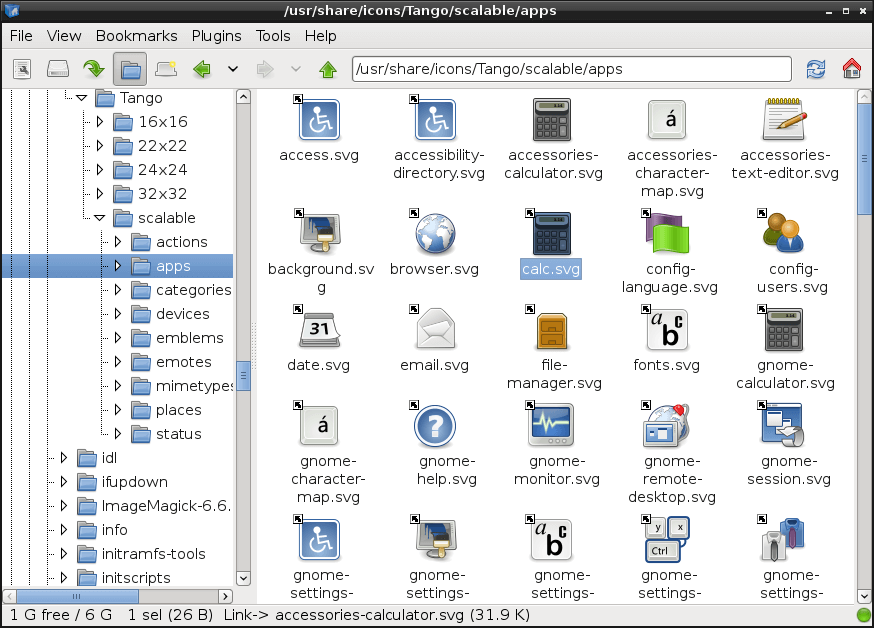
11. Caja – File Manager
Caja is the default file manager for the mate desktop and it enables you to explore directories, preview files and start programs connected with them.
It is also capable of handling the icons on the mate desktop environment and works on local and remote filesystems.
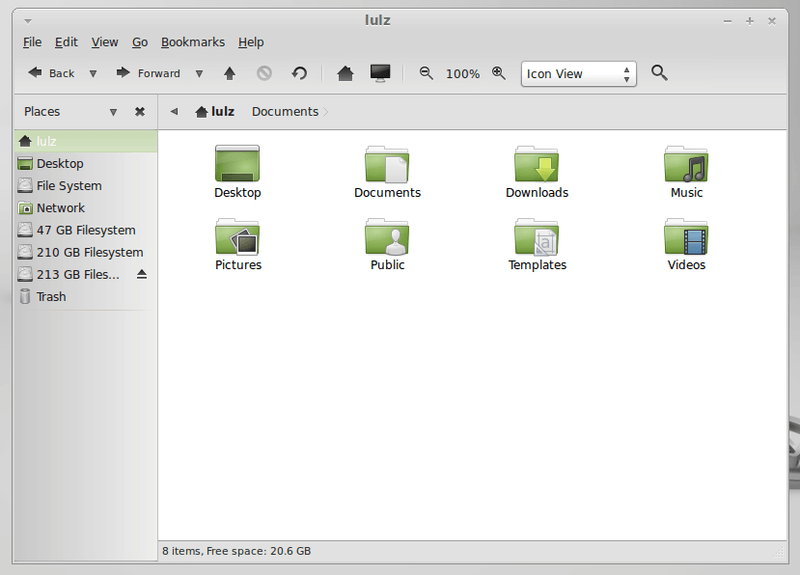
12. Ranger Console File Manager
Ranger is an open-source terminal file manager with VI key bindings, which provides a minimalistic and better user-friendly interface with a view of the directory hierarchy.
It comes with a “rifle“, a file starter that is best at auto-detecting which program to use for what file format.
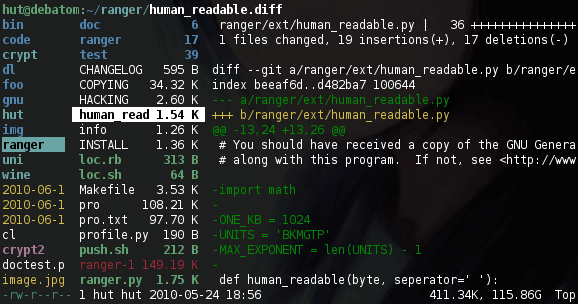
13. Linux Command Line File Manager
The Linux command line offers powerful and flexible file management functionalities, essential for working with the Linux filesystem.
It enables users to perform basic and advanced file management operations, including searching, copying, moving, creating, and deleting files.
Additionally, it supports protocols like FTP, SFTP, SMB server access, SSH connections, and more, making it a comprehensive tool for file management on a Linux system.
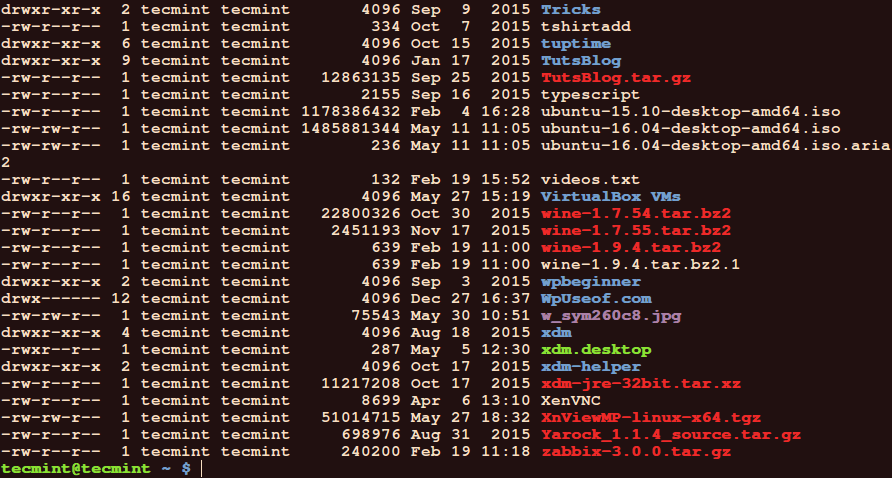
14. Deepin File Manager
Deepin File Manager is a powerful, classic, innovative, and easy-to-use file manager designed and built by the developers of the Deepin operating system.
Like most open-source file managers, deepin file manager simplifies user operation and comes with many distinctive features such as an easy-access navigation bar and diversified view and sorting.
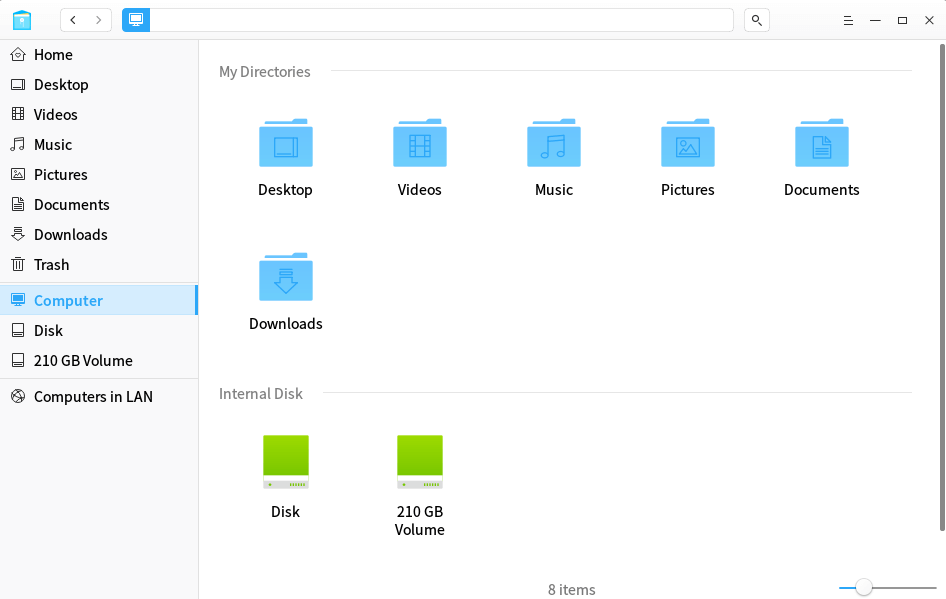
15. Polo File Manager
Polo is a modern, lightweight, and advanced file manager for Linux with support for multiple panes and tabs. It also features a device manager, archive support; PDF, ISO, and image actions; supports checksums and hashing, and video downloads.
Importantly, it supports cloud storage; running and managing KVM images, and so much more.
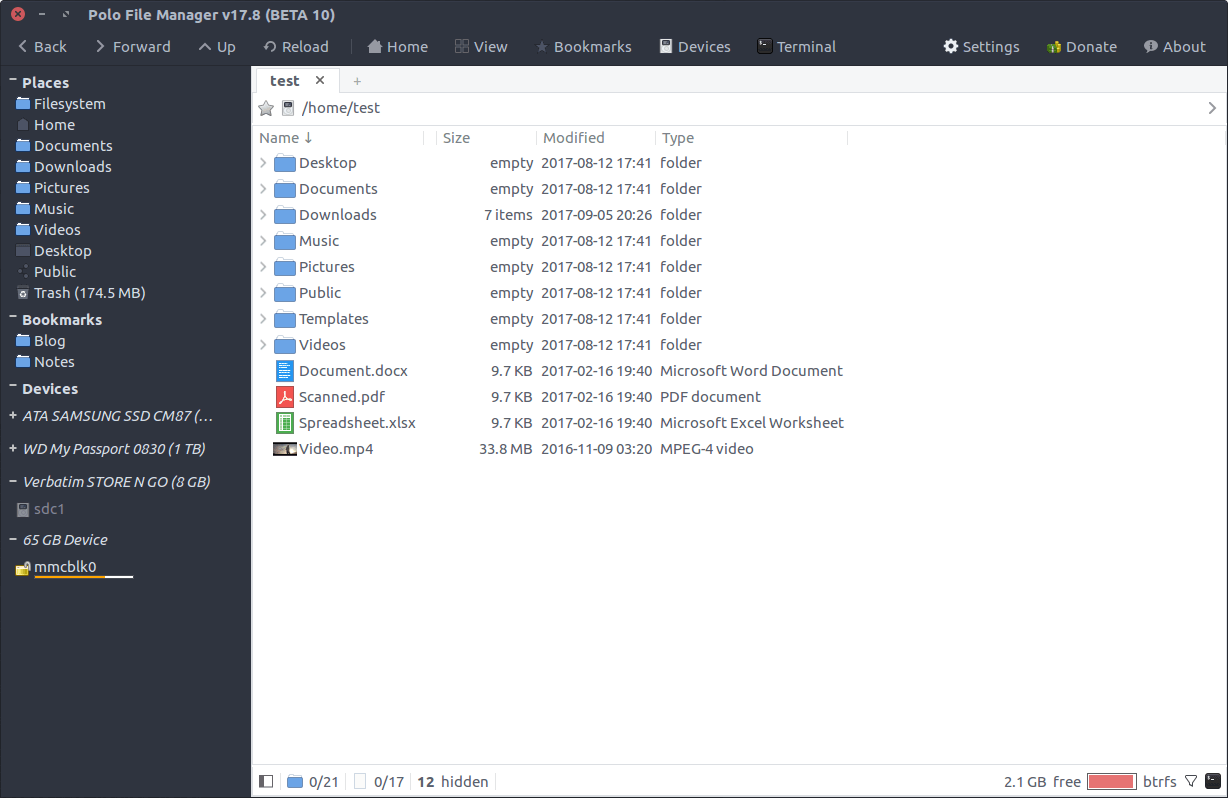
16. cfiles – Terminal File Manager
cfiles is a command-line file manager that comes with vim-like keybindings, written in C language using the ncurses library. It aims to offer an interface like a ranger while being lightweight, fast, and minimal.
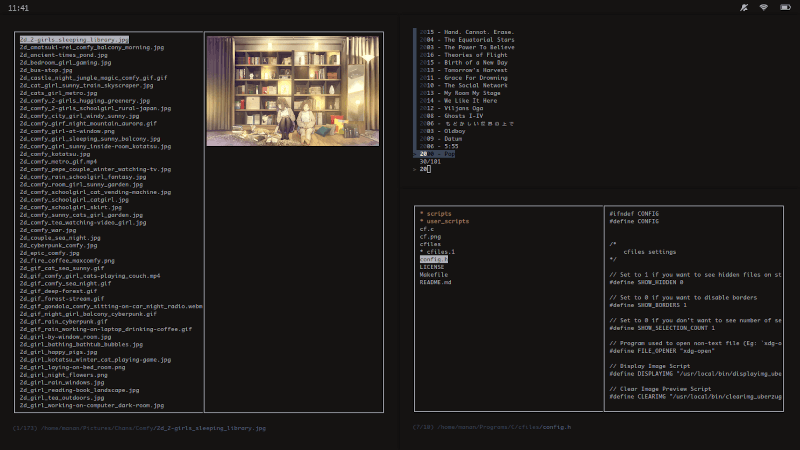
17. Double Commander
Double Commander is a free cross-platform open-source file manager with two panels side by side, inspired by Total Commander, and features some new ideas. It features an internal text editor with syntax highlighting, a built-in file viewer to view files of in hex, binary, or text format, multi-rename tool.
In addition, it handles archives as if they were sub-directories allowing you to easily copy files to and from them. It also supports an extended search function with full-text search in any file and so many other exciting features.
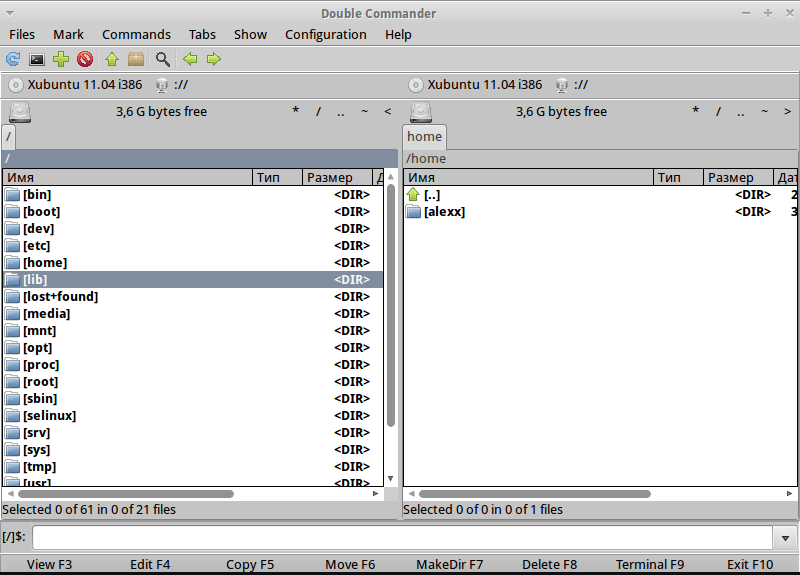
18. Emacs File Manager
Emacs is a well-known, extensible text editor used mainly on Unix-based systems such as Linux, by programmers, scientists, engineers, students, and system administrators.
Unlike most text editors in Linux, an emacs is an excellent tool for file management. You can use it to list files, copy/delete, rename, move files, and create/delete a directory, in the same way, you do in the Linux shell.
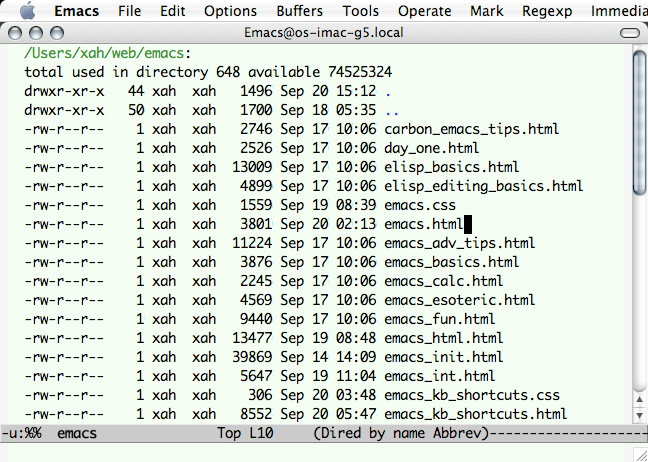
19. Pantheon Files
Pantheon Files is a simple, powerful, stylish, and minimal file manager. It is the default file manager on Elementary OS. Pantheon Files is minimal and very easy to use. It is a good file manager for Linux newbies as it offers all useful commands in plain sight – on the toolbar or the sidebar.
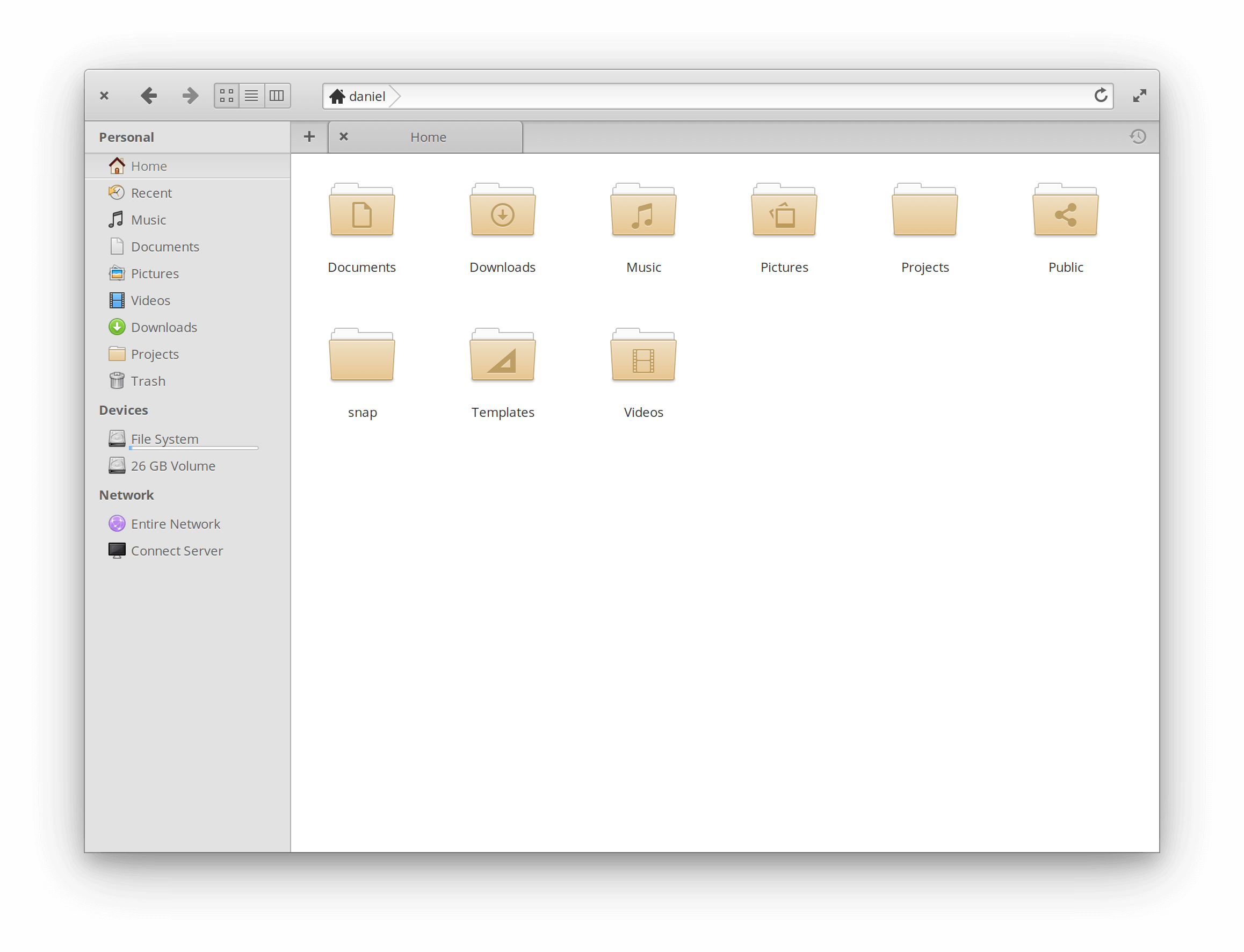
20. Vifm File Manager
Vifm is a cross-platform, fully-featured file manager with a curses interface, which offers a Vi/m-like environment for managing objects within file systems. It borrows a number of useful ideas from Mutt – a text-based email client with powerful features.
For vi users, Vifm gives you complete keyboard control over your files without putting effort into learning a new set of commands.
Its feature set includes vim-like user mappings, vim-like command-line mode with ranges and abbreviations, vim-like marks and registers, directory tree comparison, operation undoing/redoing/backgrounding, FUSE file systems support, and much more.
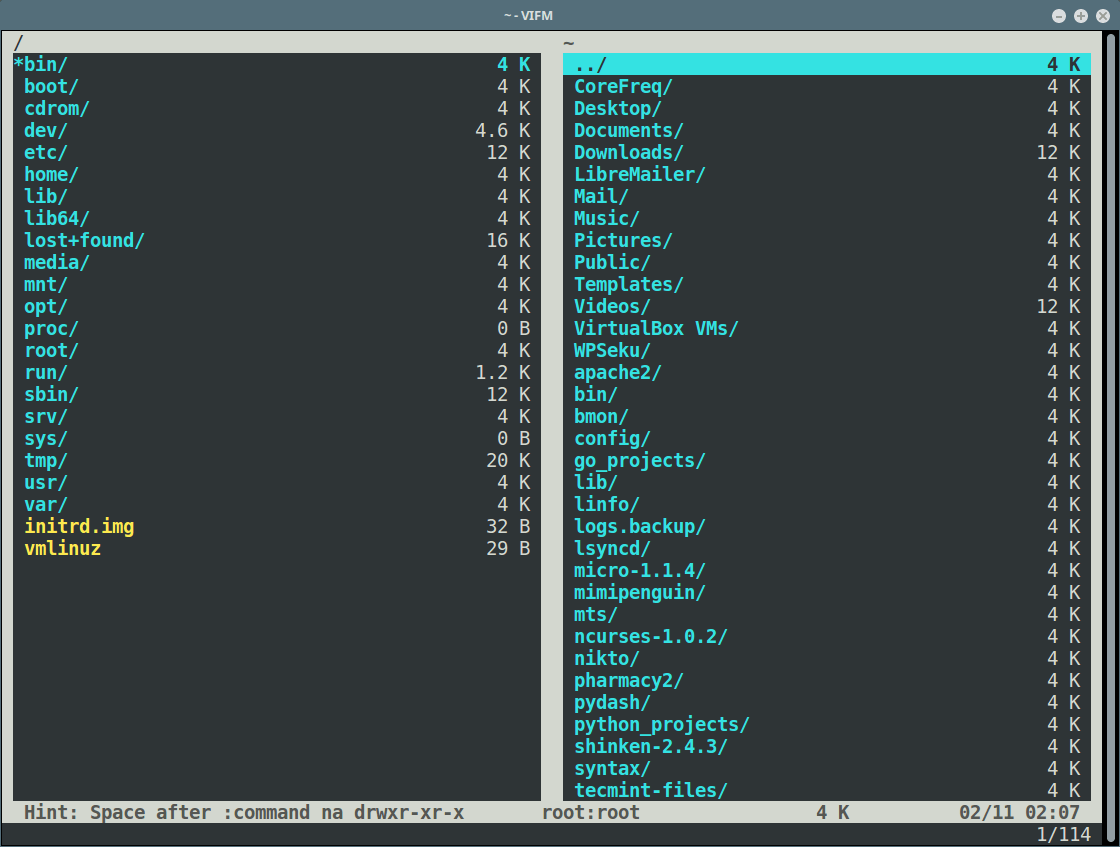
21. Worker File Manager
Worker is another lightweight, simple, easy-to-use, and feature-rich, two-pane file manager for the X Window System on Unix-like systems. It is intended to make managing files easy with full keyboard control.
It shows directories and files in two independent panels, and supports many advanced file manipulation features that allow you to find files and directories by using the history of accessed directories; supports live filtering, and access to commands by using the keyboard.
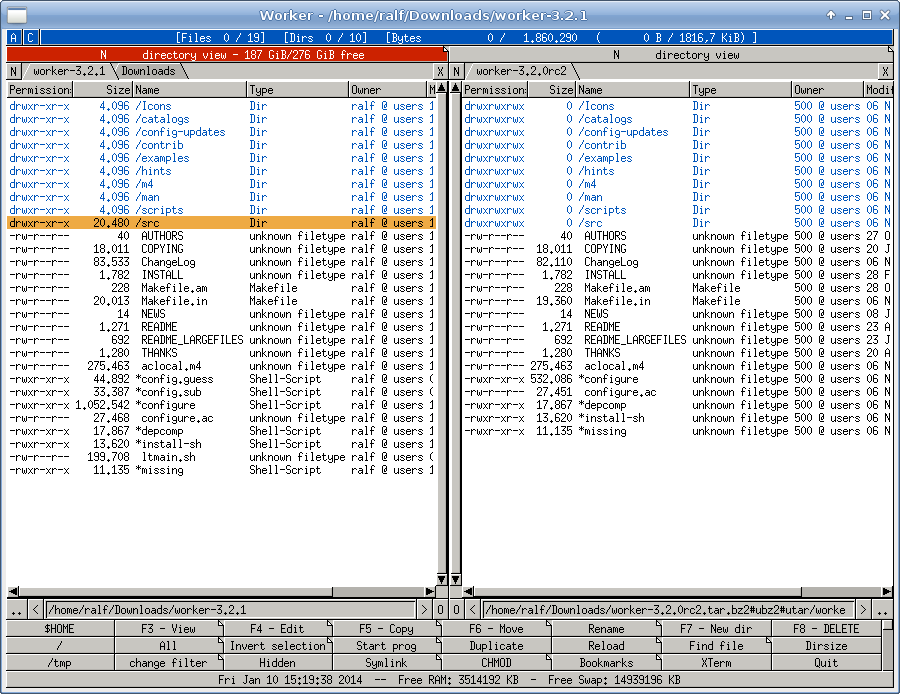
22. nnn – Terminal File Manager
nnn is a minimal, blazing-fast, and feature-packed terminal file browser. It runs on Linux, macOS, Raspberry Pi, BSD, Cygwin, Linux subsystem for Windows as well as Termux. It is intended to bridge the gap between the terminal and the desktop environment.
It comes with some powerful features, such as an application launcher, different modes (such as unique “navigate-as-you-type” mode with auto-select and disk usage analyzer mode), Unicode support, and much more. It also supports various scripts.
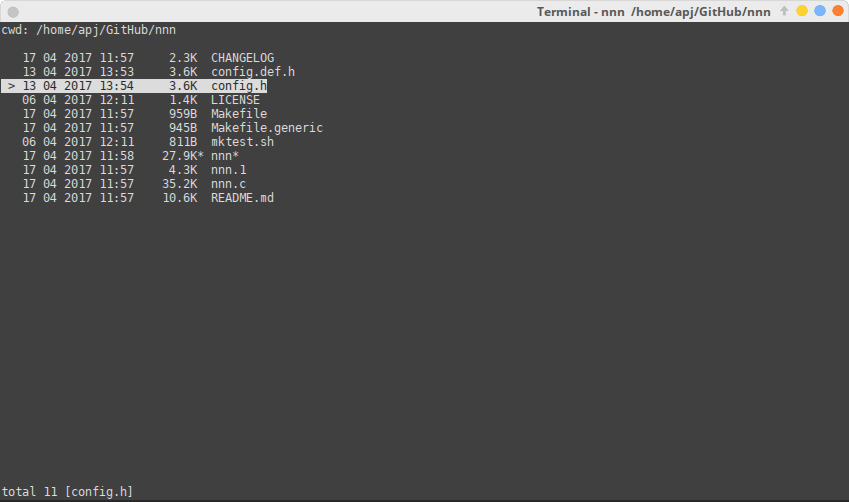
23. WCM Commander
WCM Commander is a cross-platform, file manager with a very fast user interface, for Linux, FreeBSD, Windows, and OS X. It features a mimic look and feel built-in terminal and text editor with syntax highlighting built-in text viewer, and a virtual file system (smb, FTP, sftp).
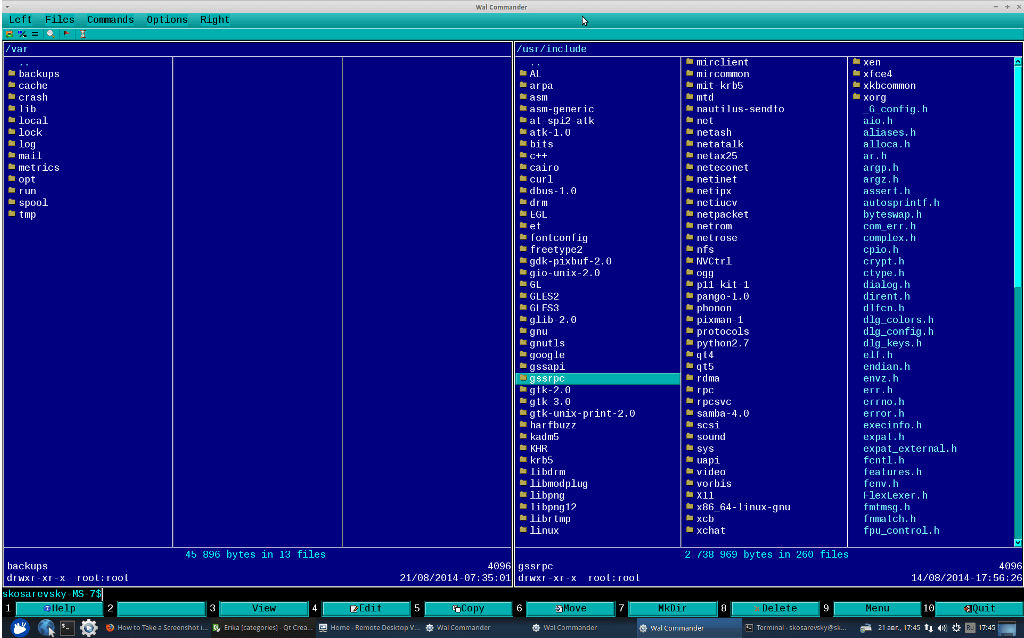
24. 4Pane File Manager
4Pane is a simple, fast, easy-to-use, and multi-pane file manager for Linux systems. It focuses so much on speed rather than visual effects. It features multiple undo and redo of most operations (including deletions), and supports archive management. 4Pane comes with a terminal emulator and a number of user-defined tools.
It supports multiple renaming/duplication of files, displays a progress bar in the status bar when large files are being moved or pasted, and much more.
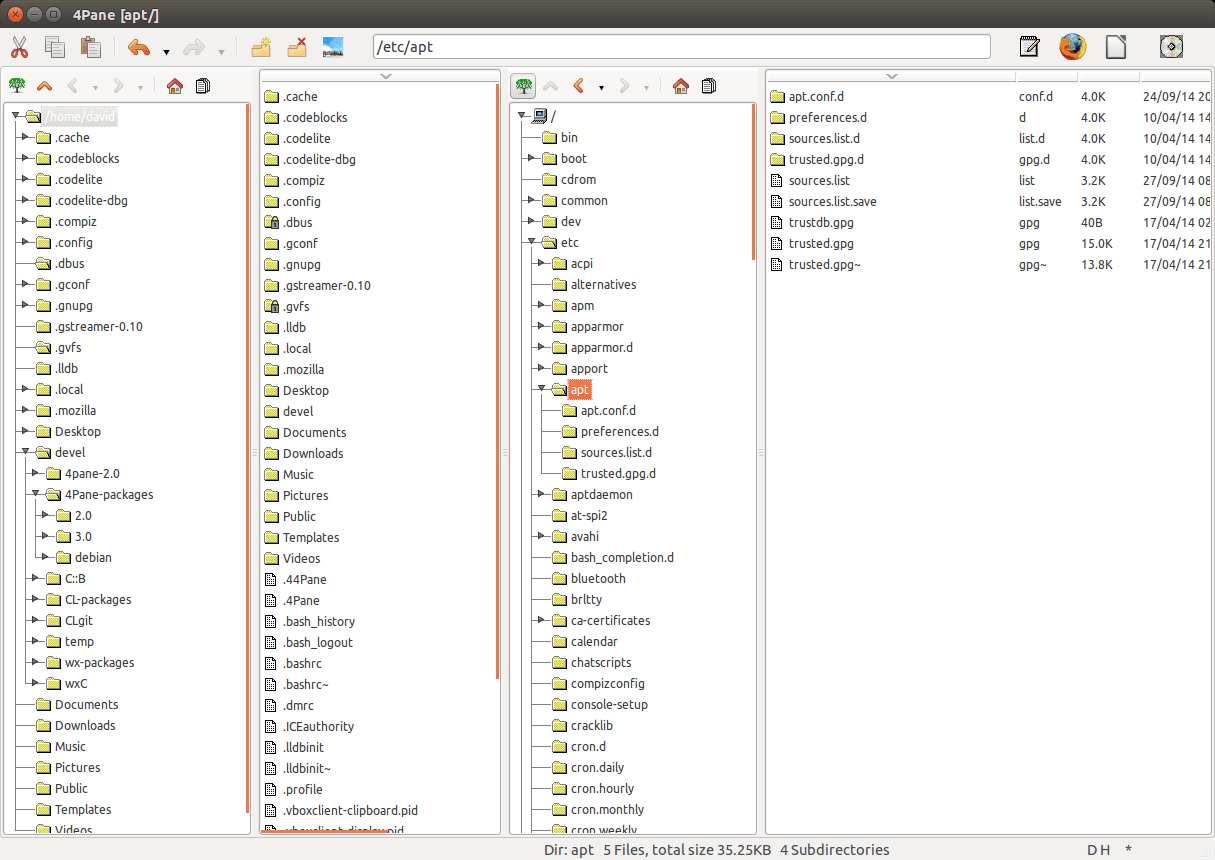
25. lf – Terminal File Manager
lf is a simple, lightweight, and cross-platform terminal file manager inspired by a ranger with a number of missing and extra features. It has a server/client architecture to share file selection between multiple instances.
lf can be configured with shell commands and supports customizable keybindings. In addition, If tries to automatically adapt its colors to the environment and supports preview filtering for source highlights, archives, pdfs/images as text, and more.
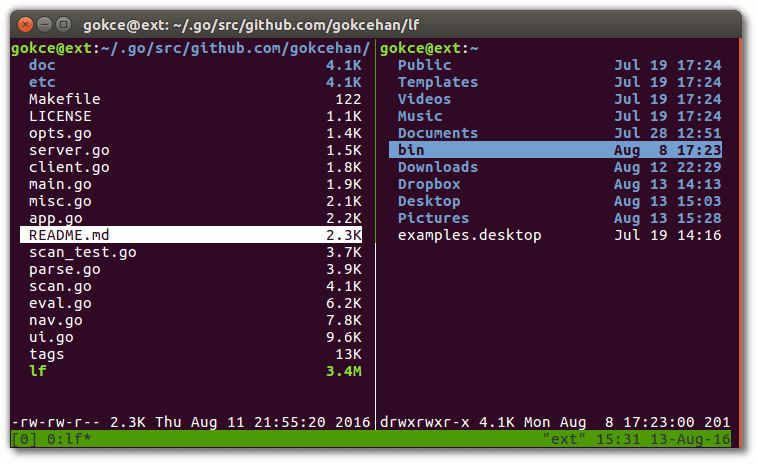
26. jFileProcessor
jFileProcessor is a lightweight file and list manager with features for common file operations (copy, cut, paste, delete, create a new folder, etc.), searching files by name, dates, or sizes. It also supports bookmarks.
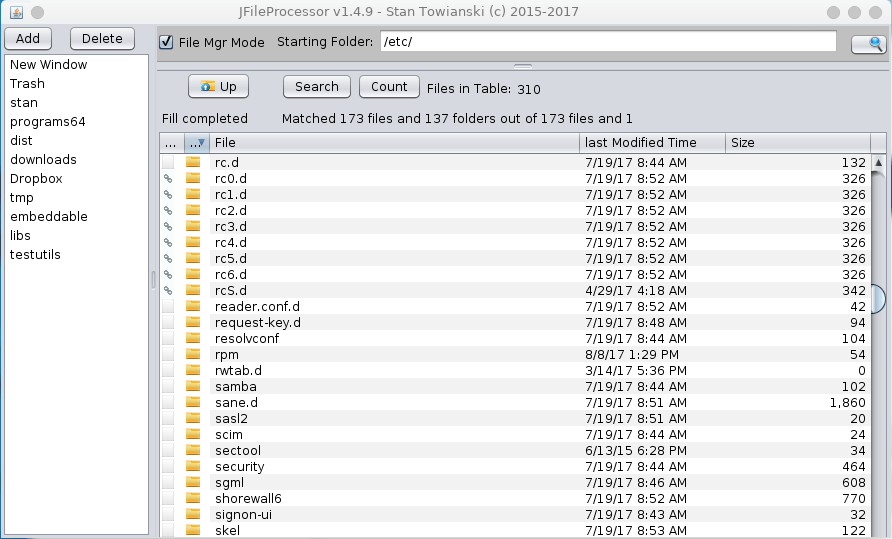
27. qtfm File Manager
qtfm is a simple and lightweight file manager using Qt, with a customizable interface. It comes with features such as desktop (theme/applications/mime) integration, a powerful custom command system, customizable key bindings, support for drag and drop functionality, tabs, and udisks support.
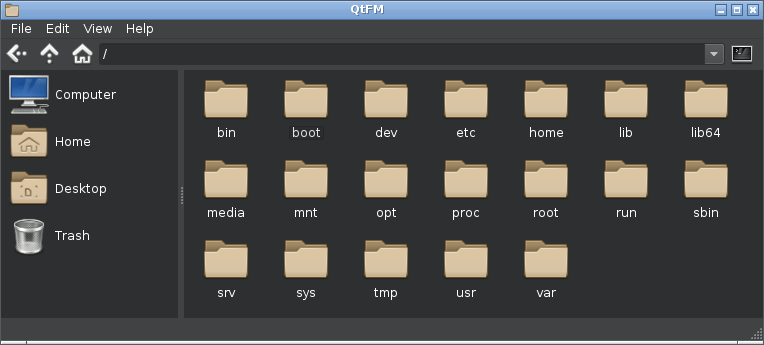
28. PCManFM-qt
PCManFM-qt file manager is the Qt port of PCManFM. It also doubles as an icon manager. In LXQt sessions, it’s in addition used to handle the desktop.
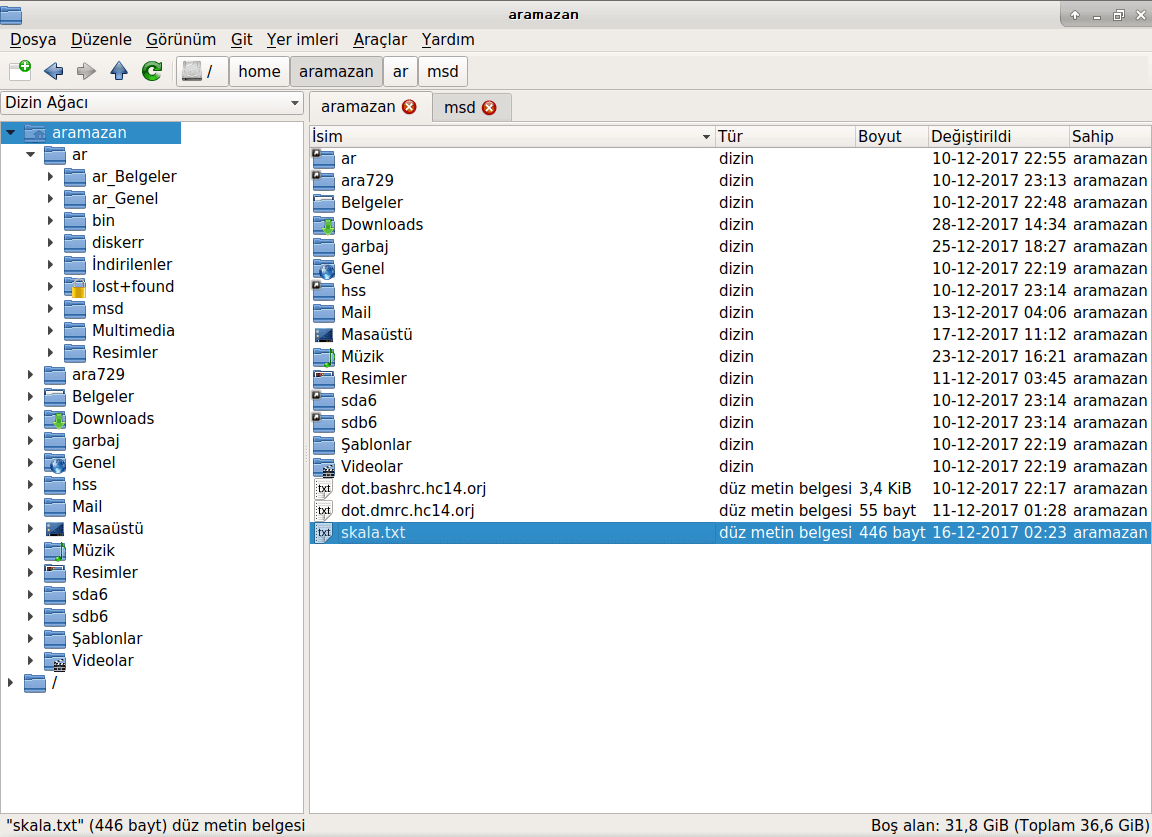
29. fman
fman is a dual-pane file manager for Linux, Windows, and macOS. You can use it to explore directories, copy or move files, mount external devices, and perform file-related tasks much more efficiently than other file managers.
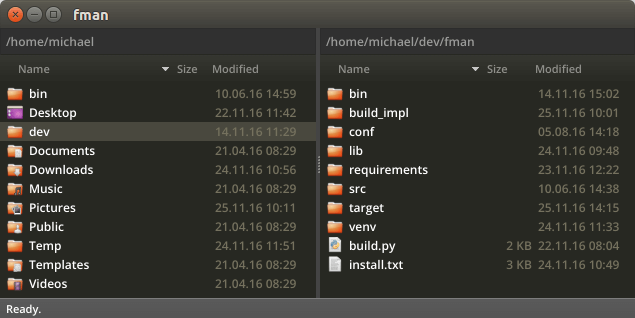
30. Liri Files
Liri files is a simple and easy-to-use tool to access and organize files. It is the default file manager for Liri operating system.
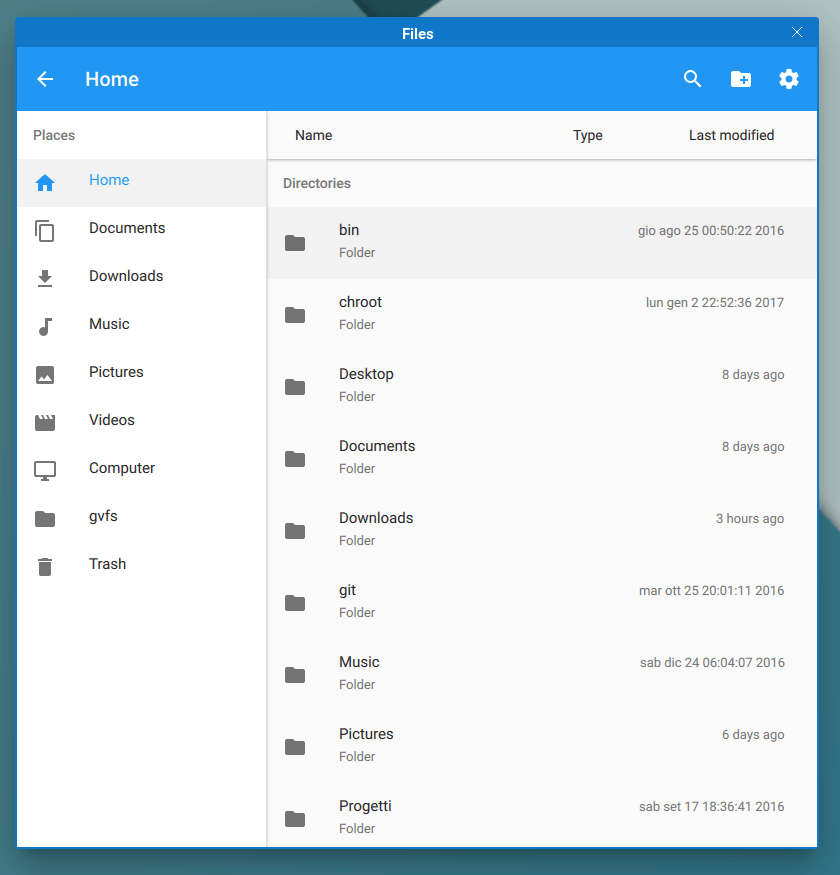
31. Ytree
Ytree is a simple, fast, and easy-to-use curses-based file manager similar to DOS Xtree, which is effective for browsing filesystems and archives in Linux.
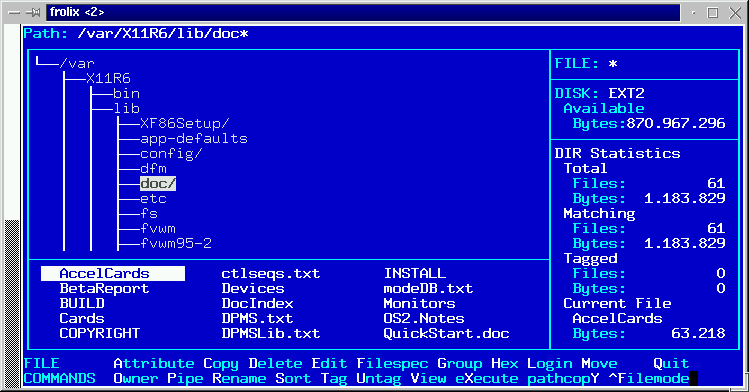
32. Clifm – Fast File Manager
Clifm is a unique, lightning-fast command-line file manager that operates like a shell, allowing users to interact with their file system using familiar commands.
Unlike other terminal file managers like Midnight Commander or Ranger, which rely on menus, Clifm streamlines the experience by enabling direct command input, making it ideal for those comfortable with the command line.
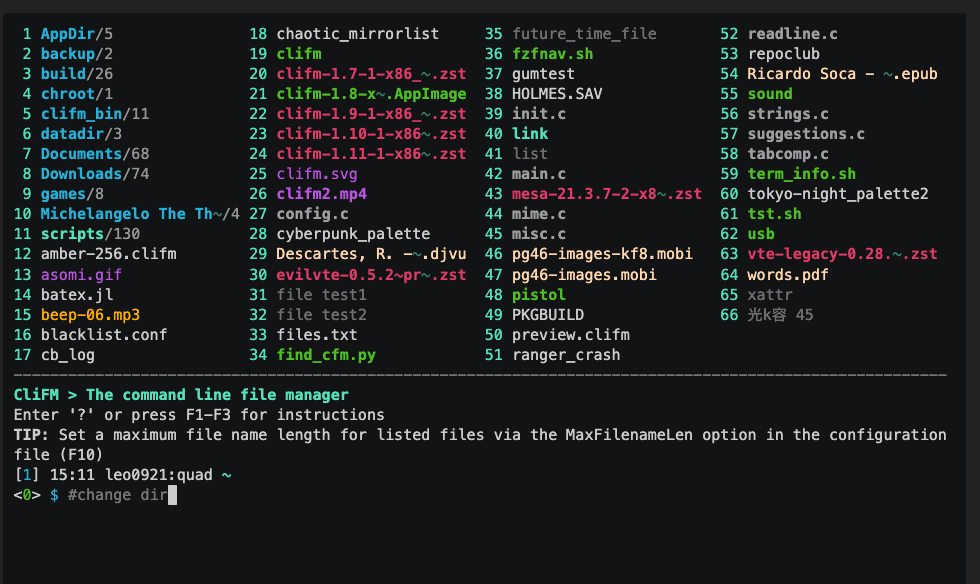
This list must have left many of you wondering why I have not mentioned some of your favorite file managers here but the list here is endless believe me if we are to look at all the usable and good file managers available in Linux the choice depends on you as an individual.
You can share with us any file managers you are using out there, that you think deserve to be mentioned here through the comment section below.



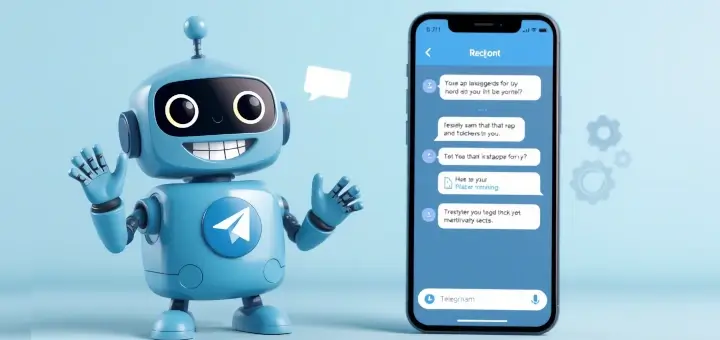
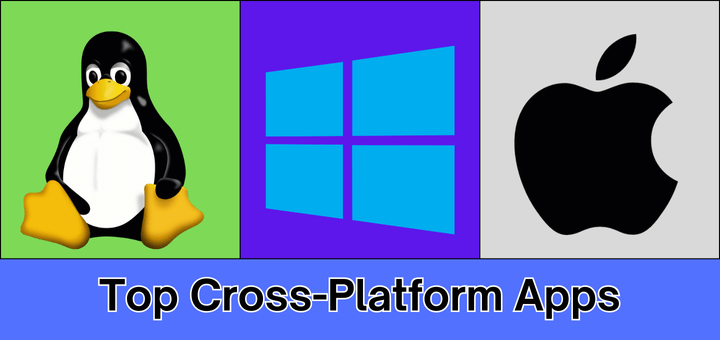
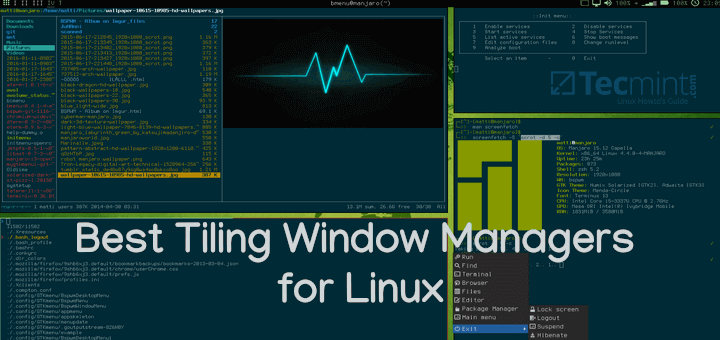

How about an article on the best plugins for the Thunar file manager, along with recommendations for other file managers that support plugins?
@Andrew,
Thanks for the great suggestion!
Thunar is indeed a lightweight and versatile file manager, and exploring its best plugins would be valuable for many users. We’ll also consider covering other file managers that support plugins to give our readers a well-rounded list.
Stay tuned – we’ll work on adding this to our upcoming content!
What about Clifm (https://github.com/leo-arch/clifm)? It’s a completely different approach to CLI file managers.
@Leo,
Included in the list as suggested…
Thanks Ravi!
Amazing and complete list of file managers. Thanks!
It looks like you just swapped the year 2023 in the heading with 2024 and did not even re-test the file managers / upgrade the content. Very disappointing.
E.g Thunar 4.18 as well has all the features described in the bullet-list of dolphin. (image preview, Path Breadcrumbs, 3 view modes, split view, shortcuts, undo/redo, tabs, sorting).
Like this, it is a waste of time to read the details you wrote for each FM. Only a simple list without details would be better / less confusing.
For a meaningful comparison, a giant table would be required, on which each single feature could be checked/unchecked for each FM. (Similar to https://en.wikipedia.org/wiki/Comparison_of_file_managers … though as well that one is rather outdated) Each of that table should not only have the FM name, but as well the version which was tested.
As well, a separate table for console and GUI based file managers would make a lot of sense.
@Aaron Kili
Would you please consider reviewing Fileographer, a new file management and note-taking application for macOS and Linux that I just released?
It lets you navigate your hard drive by typing a few letters from the name of the file or folder you want to see.
It’s designed to let you do almost everything with the keyboard, not the mouse.
Details are here: fileographer.com
Thank you for your consideration.
I have found the best file manager to be the default for the OS/desktop you are using. I use Mate, so stick to Caja file manager.
The best one with a panel content just like Windows Explorer, which allows one to view files contents without opening them is DOUBLE COMMANDER (doublecmd):
https://doublecmd.sourceforge.io/I would like to suggest also taking a look at Dragonfly Navigator.
Number 6 and number 16 are one and the same file manager, PCManFM, just with slightly changed descriptions. Even the homepage address is the same for both of them.
@Draonmouth,
Replaced number 16 PCManFM with cfiles – terminal file manager.
I have tried many and my choice is Nemo. It has a “sort manually” option, that WinXP had. Its file search is blitz fast. It remembers individual folder’s settings and opens files accordingly with the “open with” selection.
For the amount of time I spend in front of the computer, speed is crucial for me. Therefore I use the fastest distro out there (SparkyLinux) with the fastest DE (xfce+xfwm), so Thunar would not be the worst choice as it is faster than any FM, but its lack of features mentioned above makes me sacrifice some speed.
Nemo comes from a different environment, so I am happy that it works with no problem. Actually, “bulk rename with Thunar” in Nemo works faster than bulk rename in Thunar itself. The only problem I have encountered (which doesn’t affect my work) is that I cannot copy from Desktop and paste in an open folder window. So strange. I can paste it into a folder (icon), also the desktop in file manager behaves like any other folder. But this tiny grain of salt doesn’t change my win team that Nemo is part of.
Far Manager was also successfully ported to Linux: https://github.com/elfmz/far2l
You show single pane, double pane, and even 4 pane, but no spatial file managers.
12. Ranger Console File Manager
29. Ranger – Console File Manager
So, how you explain this? ;)
@Bodyhealer
This has been fixed. Thanks for mentioning it.
Hi Freind I was using Dolphin File Manager but the Dolphin file manager having a search issue you can’t search anything even you search the exact thing in a directory but it’s didn’t give any value.
Due to this I have uninstalled Dolphin and Installed Nano File Manager, in Nano search issue resolved but one more issue in Nano File Manager. It’ closed many times while performing any task on it.
@Saurabh,
Which Linux distribution and version you are using?
The one feature I want to be carried over from Windows Explorer is grouping; I always group by type. I love the visual organization and separation of different types of files within one folder, and then I use the sorting function as a second layer of the organization (usually date modified or by name).
Out of all of the above 28 file managers (PCManFM is repeated twice), only Dolphin seems to have this feature. Rather disappointed. Nothing against KDE but not all distros are KDE-based, especially lightweight ones (XFCE for example — though Qt-based Lubuntu may now be the exception as of 20.04 LTS), and I don’t want to have to download KDE or Qt stuff just to use one feature of a file manager I want.
This makes me curious as to what plugins are available for file managers like Thunar.
@Samuel
In most, if all Linux file managers, to group files, you have to sort by file type. But you can check the Thunar project page for more information: https://docs.xfce.org/xfce/thunar/start
How about a file manager that uses checkboxes for multi-selecting. Dare I say, like Windows Explorer. It’s a lot more convenient when files are spread out. Seen one in development a couple of years ago but can’t find it now.
@Tony
Dolphin supports multiple selections by using mouse click only, you can give it a try. Thanks.
@Arron Kili Thanks a ton, I had no idea it was that close all this time. I’ve been looking casually for a couple of years and 45 seconds with aptitude was all it took. Wow, I appreciate it. Thanks
Really there are 29 managers (PCManFM mentioned two times), or even 28 if considering that PCManFM and PCManFM-qt are the same.
Have been used Double Commander and I don’t like it, because it causes bugs/freezes while copy/moving large number of files. MC, in this case, is much more stable and faster.
Anyway, there are a number of FM I even don’t hear of. Thanks for this review.
Thanks for putting this list together. Having been with the Windows universe since Windows 3 and I have dabbled with Linux from time to time, but mainly from ssh/command line to compile code.
As Windows 7 sunsets I decided to dual boot with LinuxMX and Windows (gaming needs), well my i7 4790 system decided to die so it forced me. I have been a long time user of Directory Opus which is a fantastic File Manager, hands down the best of the best, IMHO. Any recommendations which of these FM might be close to that?
I though Thunar as best file manager. But when clicked on a icon and started typing, it did not auto-highlight the folder what i was searching for.
@mohan
You can try out the rest, you will discover some exciting features and pick out the one that suites your needs.
I’m really sad to say this (as I am a Linux user 90% of time), but Windows Explorer is far more superior than any Linux file manager I tried, and I think I tried all possible options.
Simply put, Explorer has all features in all Linux managers combined plus some more – like being extremely user friendly, dumb proof, metadata support (sorting music eg. by bitrate or filtering by artist are one of my favourites), per folder customization, massively extensible (basically on all levels of user experience, so if there is some missing feature then it’s likely somebody made a proper plugin), caching support which makes it really fast after some usage and a very good performance in displaying thumbnails of basically any file type, option to select by checkbox, highly configurable, super easy navigation (five modes – path entry, two-way path navigation, a tree, the main panel, a tree-in-main-panel panel), integration with OS (like having settings as an entry in a side panel), simple network locations support (eg. nautilus has it too, but I had to google how to use it…).
OK maybe I missed something… but the general picture isn’t pretty ;)
I understand that it’s open source and Explorer is paid (as a part of a paid system), but after decades of existence of something like “a file system” one could expect just a single piece of software which makes a good job.
@Jaci
Many thanks for sharing your thoughts with us.
Sorry but that sounds like trolling.
There may indeed be a few features missing that windows explorer does natively, but I personally find any of the available Linux explorers to be far more user friendly.
None of the Linux explorers suffer from the “green bar of death” that has plagued some Windows users since Windows Vista (including me), which completely breaks any usability.
Maybe the search function is fixed in windows explorer, but even in Win 8, it would fail to find files that I could actually see. (Masterseeker is by far the best option for windows search).
The last time I looked there was no option for dual panel in explorer, so I would have to use a third party program, or have multiple windows open?
For all the benefits to you, there are still some significant negatives.
You are right. All Linux file managers are half baked and are missing like 70% of Exlporer’s features. Thunar fails to search files. Go mess with terminal “find“: stupid flags, no way to select a bunch of files.
Windows Explorer is missing just one feature: new TAB. Thunar has it.
Thunar searches fine for me and so much better than the dreadful windows own search function.
That said, Masterseeker for windows is the best search program of any that I’ve tried.
Doesn’t your Thunar have Catfish built-in for searches? You can add it.
Yes. I hate Windows especially now with Windows 10. But I can’t deny, none of the Linux file managers can beat Windows file manager. It’s neater appearance with parsing long filenames so the files look uniform in icon view is something I thought Linux would have done ages ago.
Nemo and Deepin File Manager are good ones. While Deepin File Manager does not yet have a split screen option it can operate in a similar fashion with
CNTRL+T. It also has the most awesome and useful tagging functionality that makes organizing your files so much nicer.Nemo is also a great File Manager that works well on just about any desktop environment. There are ways to install it that do not require the extra Cinnamon dependencies, also.
Caja is worth mentioning as well. For a lightweight file manager Caja has quite a few features. Like Nemo, it works pretty well outside of its native Mate environment.
@Michael
Many thanks for the feedback.
A late-to-the-party question from someone striving diligently to learn Linux (Mint) better. Might someone explain how to install a File Managers that “does not require” all the dependencies of a different desktop environment? (per above)
Is there a term for this that I can search for to educate myself on this subject? Or does this depend entirely on the specific software?
This is an excellent article with many voices adding to it. My work in Windows requires a huge amount of file operations but I am coming to realize this may be a huge challenge in Linux….even Linux Mint.
I myself tried some of this commanders, but I really prefer only 2 of them – Gnome and Krusader, where Krusader is the best – comparable with Norton or Totalcmd – all other are clumsy – I need always twin panel.
@fer
Thanks for sharing your thoughts with us.
None of them shows the metadata as file explorer in windows can show. I mean the data about the artist or name of song or exif of a photo.
Actually, Dolphin has this. In Details View Mode if you right click on one of the default columns (name, size, modified) you can select additional columns, including audio metadata such as artist or album name, document word count, file tags you’ve assigned, etc.
For images the metadata is a bit limited (date taken, width, height, orientation), but for other comm file types there are quite a few options. Might be worth a look Saeed!
Ignore my comment … I just saw your #10 – SpaceFM.
I had missed it when i first scanned the document.
@Mike
Okay, thanks for reading through and for the feedback.
Is there any file manager that has a real ‘Tree View‘ interface so that we can see the entire directory structure instead of just one directory at a time?
Ideally something like the old Norton [PC Tools] File Manager for Windows … or even just the lame Microsoft file explorer.
Like as (only RWindows):
ztree (without GUI)
xyplorer (with GUI)
Nautilus has that option in preferences.
Byron Taaka There is no such option. There is no tree panel in Nautilus at all, not mentioning Windows Explorer’s synchronization between the tree and the main panel…
Dolphin’s ‘Details View Mode‘ (whose icon is a tree) shows the full file tree relative to the current path. So if you navigate to
/root, you can then expand folders down from there and see and interact with the entire tree in a single pane.For me it’s a bonus that you can “start” the tree at any root directory you wish this way. Combine this with
+Splitto open dual panes, and you have something very similar to MS File Explorer’s tree view (each of the split panes can use a different view, so you can have tree on the left and another view on the right).Thx a lot, finally found what i was looking for. Krusader is perfect. Nemo and Nautilus does the job but I hate all the unnecessary fluff they bring. nc was my favorite tool back in the days. mc is good too, but if you have a gui it should med used.
Nautilus is useless. It doesn’t display time stamps so managing files is impossible. I use PCManFM on my Ubuntu laptop but I can’t make it the default so have to fight off Nautilus occasionally.
I tried Dolphin but that was limited as well. But at the risk of looking like a trouble maker Windows File manager beats all of them. It displays dates. It handles images properly. It displays image dimensions. It allows file renaming on a mouse click. It just works. I haven’t regretted ditching windows on my laptop but I had to spend a lot of time trying to get a file manager to just do the basics.
Sunflower? small and customizable …
Marlin and it’s fork Plethora have GUI Miller columns like the TUI of Ranger (cascading list view, like GWorkspace and it’s descendent – Finder).
@Rohitasch
Thanks for your wonderful feedback, we shall check it out, and probably review it in the post as well.
I love Nemo, open as root and open terminal at current location are great features. I can’t stand Ubuntu’s default Nautilus, no such features, also no tree view explorer.
@AP
Yeah, Nemo is great and one of my favorites on Linux Mint. It has wonderful features as your have mentioned a few here. Many thanks for sharing your thoughts with us.
DoubleCommander…
@Dude,
Thanks for telling about Double Commander, will include in the list as per your suggestion…
Hi, you forget SpaceFM. Its my favorite file manager. Try it out.
@YNT
Thanks for your feed back, i will include SpaceFM in the list
@YNT,
As per your request, we’ve included your favorite SpaceFM File Manager to list, thanks for telling about this tool..
@Bobses and @Jack
Thanks for mentioning your favorite file managers, all of these work just fine as the ones in the list.
But… where is Caja from MATE? :)
@Bobses,
Caja from MATE DE included in the above writeup, and thanks for your suggestion..
I stopped using Caja, because it still has an old bug (along with Nemo and Nautilus), where file transfers of many small files, can take forever.
Other managers or the terminal take seconds to do the same file transfer.
Folders move fine, but files frequently don’t.
https://github.com/mate-desktop/caja/issues/528
@Harry
Oops, thanks for sharing this with us, we’ll check this issue out.
How could you not list ranger? Ranger is my goto file manager as I like to work in terminals more than gui applications. Many of those who use tiling managers for thier desktops also prefer ranger. It
http://ranger.nongnu.org/
@Jack,
As per your suggestion, we’ve included Ranger Console File Manager to the article, thanks for pointing out….