As a Linux user, you might have to work with PDF files due to the popularity and widespread acceptance of this format. There are a lot of different applications and computer programs that make it possible to view, edit, convert, and modify PDFs.
Sometimes there are occasions where you need something more powerful than a PDF viewer but less complicated than a full-featured PDF editor.
This is when PDF annotation tools come in handy. Such programs have limited functionality but work fine if all you need to do is leave a comment or draw something on a PDF file.
In this article, you will get acquainted with the best tools that can be used for PDF annotation on Linux distributions.
What is a PDF Annotator?
PDF annotations are additional objects, such as drawings, shapes, notes, or comments, that can be added to PDF files to provide contextual feedback on what is already present. Each annotation is an interactive element that can be edited or deleted by the users.
Annotations work best when you need to mark mistakes when proofreading a PDF file or keep notes when reading a complex document, like a technical specification, scientific book or user manual.
Annotations can also help you improve the readability of your text by allowing readers to pay attention first to what is important.
Taking the above into consideration, a PDF annotator is a software application that can open PDF files and add various objects that have a specific location on a PDF page.
The PDF annotation feature can be found in many PDF editors but there exist specialized programs that don’t usually offer editing functionality.
Top PDF Annotation Tools for Linux
Now that you know what PDF annotation is and when you can make the most of this feature, let’s take a look at the best tools of this type available for Linux users. All the options described below are open-source, and you can find their repositories on GitHub or GitLab.
1. ONLYOFFICE Docs
ONLYOFFICE Docs is an open-source office suite that seamlessly integrates into different file storage platforms, e-learning systems, and content management solutions allowing Linux users to create a secure collaborative space on their server.
In addition to documents, spreadsheets, presentations, and fillable forms, the ONLYOFFICE suite can open PDF files for viewing.
The built-in PDF tool can also be used as a file converter allowing you to save your PDFs as DOCX, ODT, TXT, FB2, RTF, and EPUB documents as well as PNG and JPG images.
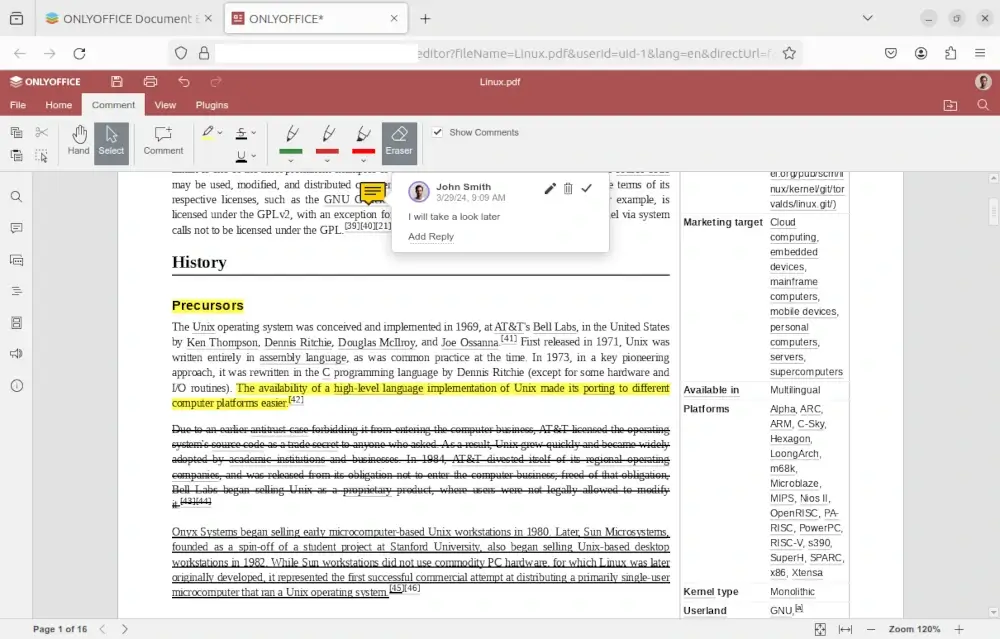
When it comes to PDF annotation, the ONLYOFFICE editor lets you highlight text with different colours, underline what’s important and strikethrough unnecessary parts. You can also leave your comments and reply to comments left by other users.
Another useful feature is the ability to draw whatever you need and use the Eraser tool to get rid of drawings you no longer need.
With ONLYOFFICE Docs, you can annotate PDFs not only in your web browser but locally using the ONLYOFFICE free desktop app for Linux.
2. Xournal++
Xournal++ is an open-source program that works best for note-taking on PDF files. It has a modern user interface that you can easily customize by adding the elements you need to the toolbar and removing those that you never use.
Xournal++ is an ideal choice for Linux users who prefer visualizing their ideas with drawings. The app offers customizable pen, highlighter, and eraser tools and is compatible with the most popular drawing tablets and pressure-sensitive stylus.

With this program, you can create complex notes and use page previews. You can also add images and shapes. The built-in LaTeX editor makes it easy to write complex formulas.
The feature that you hardly find in other PDF annotation tools is the ability to attach audio files to your objects and play them with a special button.
3. Okular
Okular is a universal document viewer developed and maintained by the KDE community. Its distinctive feature is compatibility with a large number of popular formats, including PDF, DjVu, EPUB, JPEG, PNG, GIF, CBR, CBZ, and more.
With this app, you can open and view e-books, images, Markdown documents, and even comics.
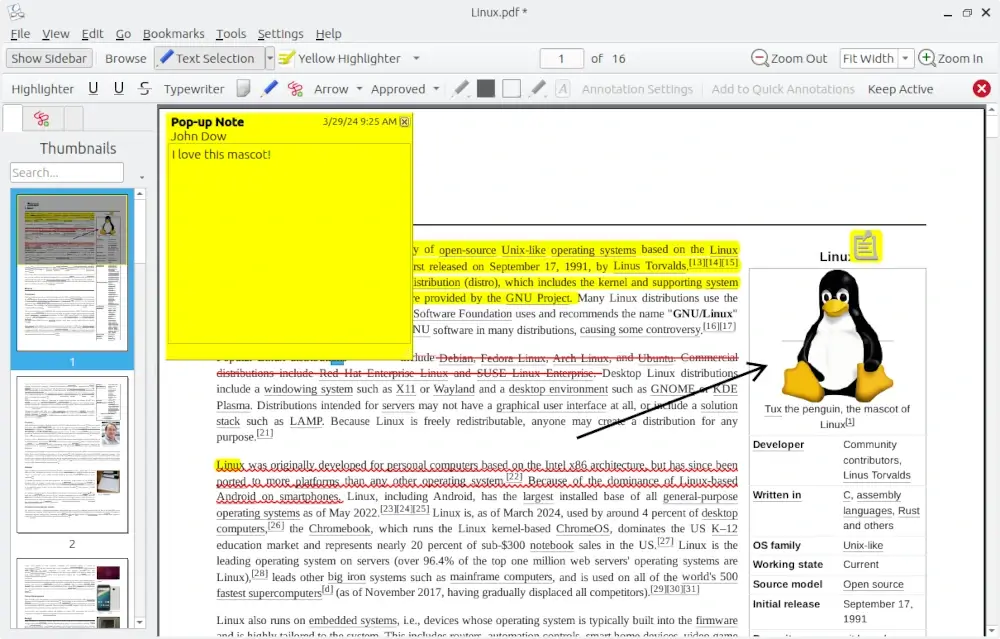
With working on PDF files with Okular, you can switch to Annotation mode, When it’s activated, you are allowed to add comments and pop-up notes, insert text boxes and enter the required text, and highlight and underline what’s important.
What else makes Okular good for PDF annotation is convenient navigation. With the Thumbnails panel, you can browse graphically the whole document and quickly find the desired part.
4. Evince
Evince is another document viewer that can be used as a PDF annotator. It supports a variety of popular formats and works fine when you need to open a PDF file or comic for viewing.
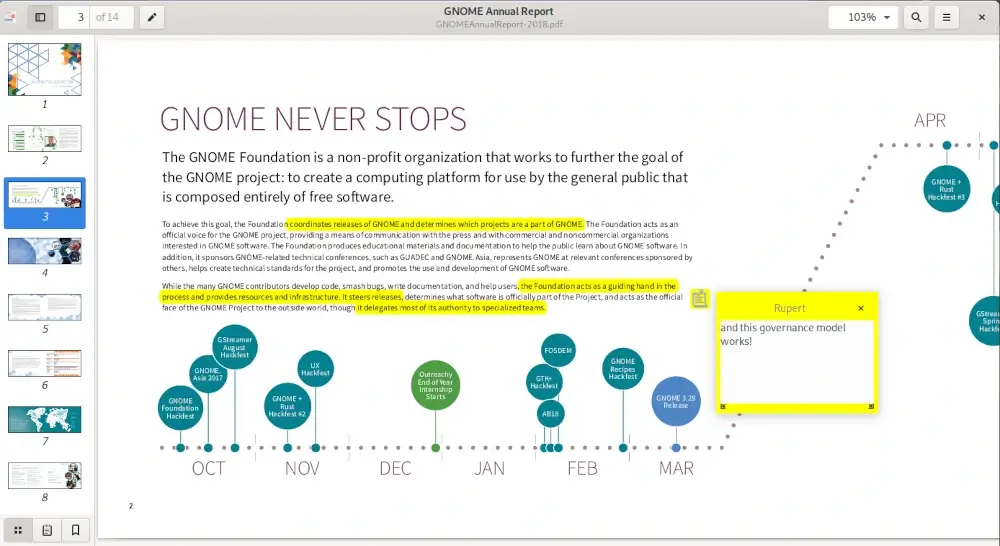
Unfortunately, Evince doesn’t offer advanced PDF annotation features. It only allows you to highlight text and leave comments. If you are OK with these limitations and don’t need other features, Evince is a good choice as it works fast and comes with a modern minimalistic interface.
5. PDFrankenstein
PDFrankenstein is a GUI PDF annotation tool based on Inkscape, a popular vector graphics editor. This application offers a unique approach to PDF annotation.
In simple terms, when annotating a PDF page in PDFrankenstein, it’s converted to the SVG format and opened in Inkscape allowing you to draw and use other features, such as text highlight. When you save the annotated pages, they are exported to PDF, and all annotations become available in the original PDF file.
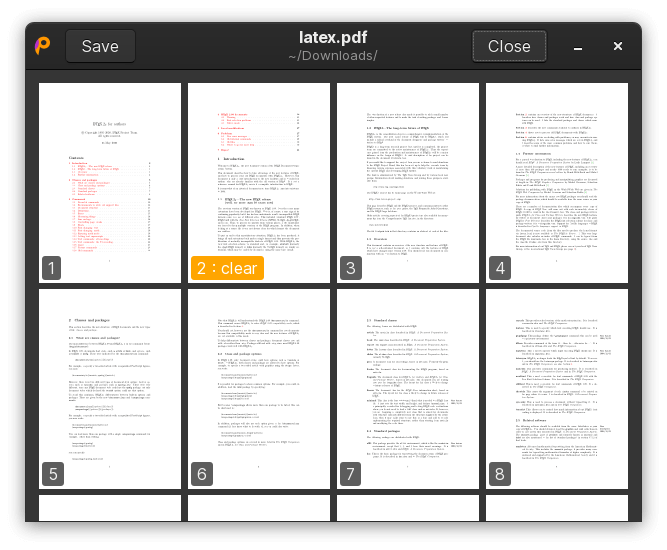
Basically, you don’t edit the original PDF file, you just add Inkscape objects and work with them. Such an approach allows you to keep original PDFs intact and get their annotated versions.
Conclusion
As you can see, if you are looking for a reliable PDF annotation tool for your Linux distro, you have some interesting options to choose from.
All the programs on the list are free and open-source, so you can try them out without putting your confidential information at risk. If you don’t mind using proprietary software as a Linux user, you can take a look at this pdf editor’s article.
You will find there a brief description of the best PDF editors that also come with PDF annotation capabilities.



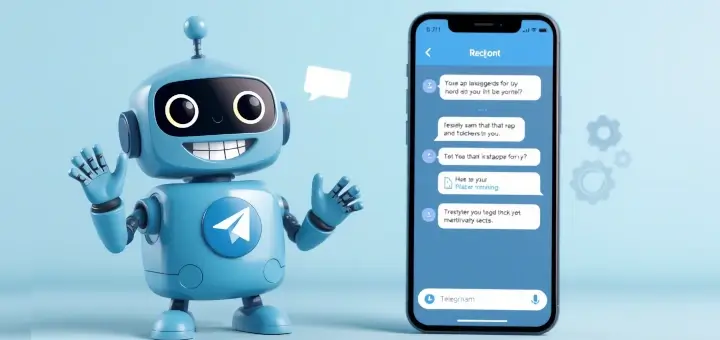
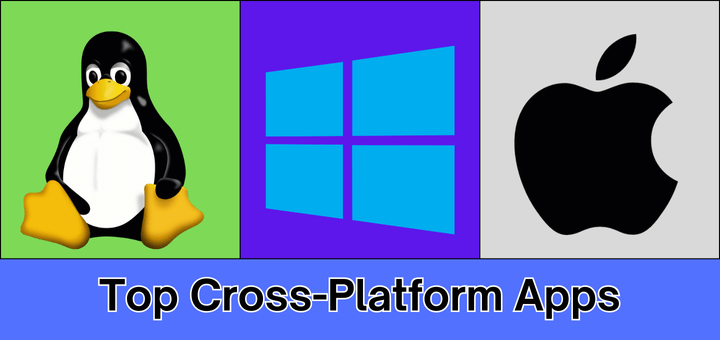
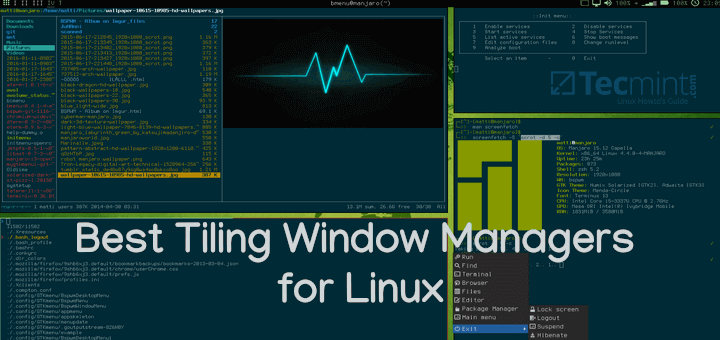

Hi,
Thanks for the article!
Okular on Linux used to work pretty well for me, but for the past few years, the GUI has been all messed up, and I can’t use it.
See: https://discuss.kde.org/t/clicking-okular-menu-bar-then-hovering-over-it-messes-the-menu-up/10284
Does it work properly for you? If so, which distro are you using?
By the way, it works correctly on Windows, but not on Debian.
Thanks,
-H
@Howard,
Thank you for your comment and for sharing your experience with Okular!
I understand how frustrating GUI issues can be. I haven’t encountered such problems with Okular recently. It’s working smoothly for me on Fedora 40 or Ubuntu 24.04. However, I’ll take a closer look at the discussion you linked to and see if there are any workarounds or updates that might help resolve the issue on Debian.
In the meantime, you might want to try updating Okular to the latest version or using a Flatpak or AppImage version, as those sometimes bypass distro-specific issues.
Let me know if you find a solution, and I’ll be happy to include it in the article for others who might face the same issue.