Backup on personal computers or servers is always important to prevent permanent data loss. Therefore getting to know different backup tools is very important, especially for System Administrators who work with large amounts of enterprise-level data and even on personal computers.
It is always a good practice to keep on backing up data on our computers, this can either be done manually or configured to work automatically. Many backup tools have different features that allow users to configure the type of backup, time of backup, what to backup, logging backup activities, and many more
In this article, we shall take a look at 25 outstanding backup tools that you can use on Linux servers or systems.
Honorable Mention – CloudBerry Backup
CloudBerry Backup for Linux is a cross-platform cloud backup solution with advanced backup configuration settings and provides total security of data.
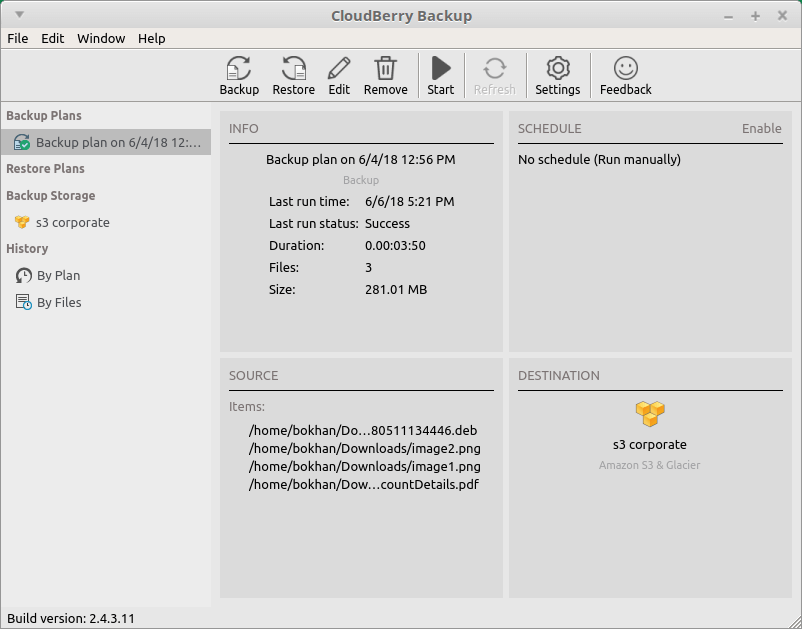
With this tool you can backup files and folders to the cloud storage of your choice: it supports more than 20 wide-known cloud storage services. CloudBerry Backup works with Ubuntu, Debian, Suse, Red Hat, and other Linux distributions and is also compatible with Windows and Mac OSs.
The primary backup features are:
- Compression
- 256-bit AES Encryption
- Scheduled backup
- Incremental backup
- Command-line interface
- Retention policy and more.
1. Rsync
rsync is a command-line backup tool popular among Linux users, especially System Administrators. It is feature-rich including incremental backups, updating the whole directory tree and file system, both local and remote backups, preserving file permissions, ownership, links, and many more.
It also has a graphical user interface called Grsync but one advantage of the rsync is that backups can be automated using scripts and cron jobs when used by experienced System Administrators on the command line.
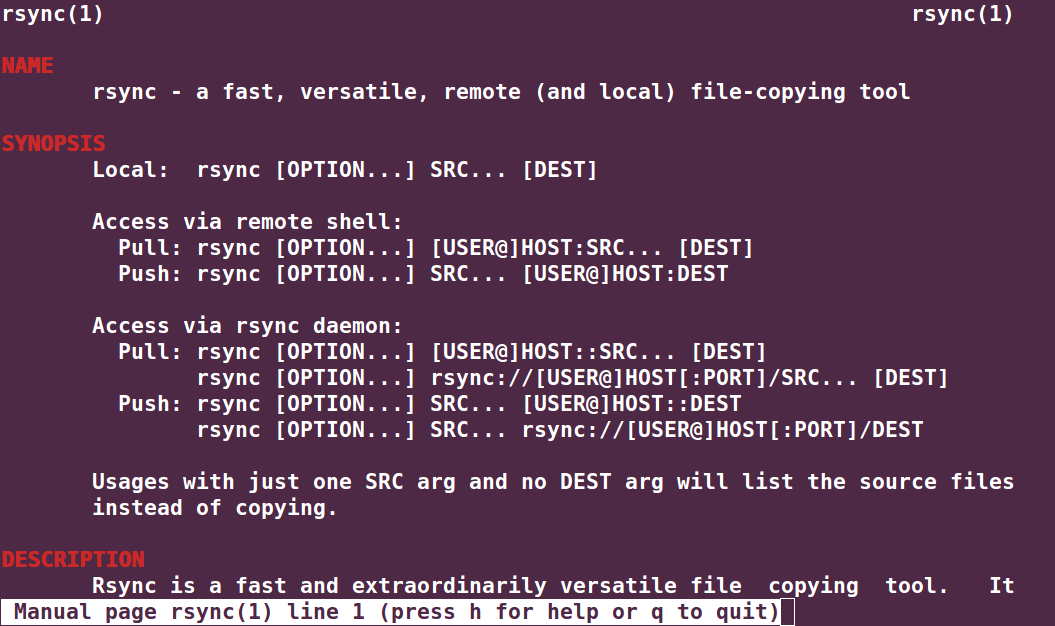
We’ve covered so many articles on the rsync tool in the past, you can go through them below:
2. Fwbackups
Fwbackups is free and open-source software that is cross-platform and feature-rich and users can contribute to its development or just participate in testing it. It has an intuitive interface that allows users to do backups easily.
It has features such as:
- Simple interface
- Flexibility in the backup configuration
- Remote backups
- Backup an entire file system
- Exclude files and directories plus many more
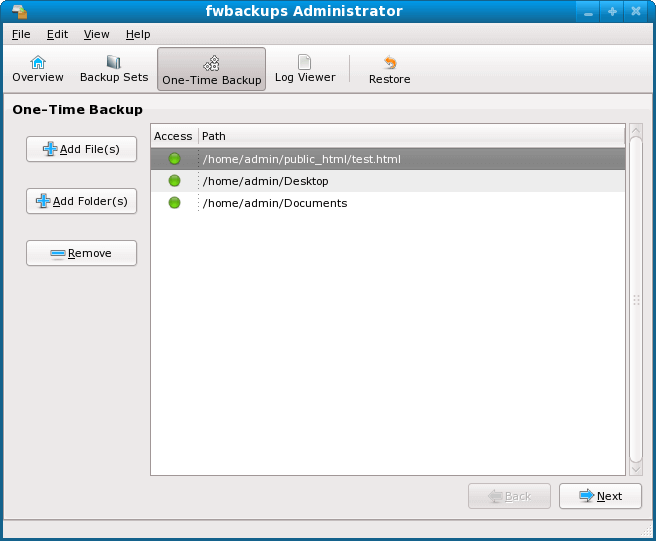
3. Bacula
Bacula is open-source data backup, recovery, and verification software that is designed to be enterprise-ready with certain complexities, though these complexities actually define its powerful features such as backup configurations, remote backups plus many more.
It is network-based and is made up of the following programs:
- a director: a program that supervises all operations of Bacula.
- a console: a program that allows a user to communicate with the Bacula director above.
- a file: a program that is installed on the machine to be backed up.
- storage: a program that is used to read and write to your storage space.
- catalog: program responsible for the databases used.
- Monitor: a program that keeps track of all events happening in different parts of Bacula.
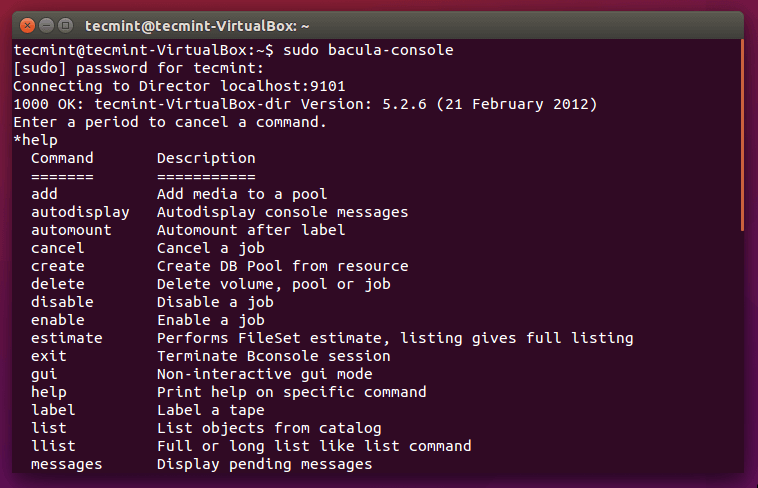
4. Backupninja
Backupninja is a powerful backup tool that allows users to design backup activity configuration files that can be dropped in /etc/backup.d/ directory. It helps to perform secure, remote, and also incremental backups over a network.
It has the following features:
- Easy to read ini-style configuration files.
- Use scripts to handle new types of backups on your system.
- Schedule backups
- Users can choose when status report emails are mailed to them.
- Easily create a backup action configuration file with a console-based wizard (ninjahelper).
- Works with Linux-Vservers.
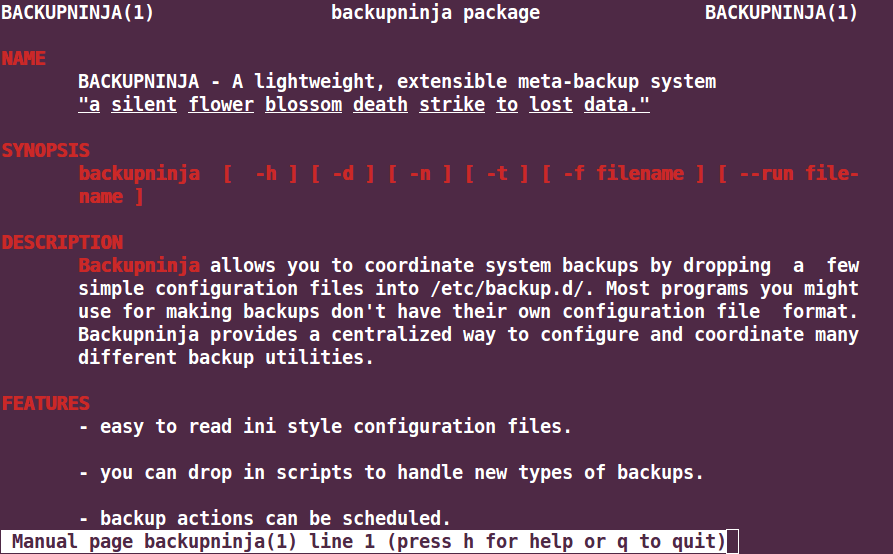
5. Simple Backup Suite (sbackup)
sbackup is a backup solution for Gnome desktops where users can access all configurations via the Gnome interface. Users can use regex to specify file and directory paths during the backup process.
It has the following features:
- Creates compressed and uncompressed backups.
- Supports multiple backup profiles.
- Allows logging, and email notifications.
- Scheduled backups and manual backups.
- Split uncompressed backups into several chunks.
- Supports local and remote backups.
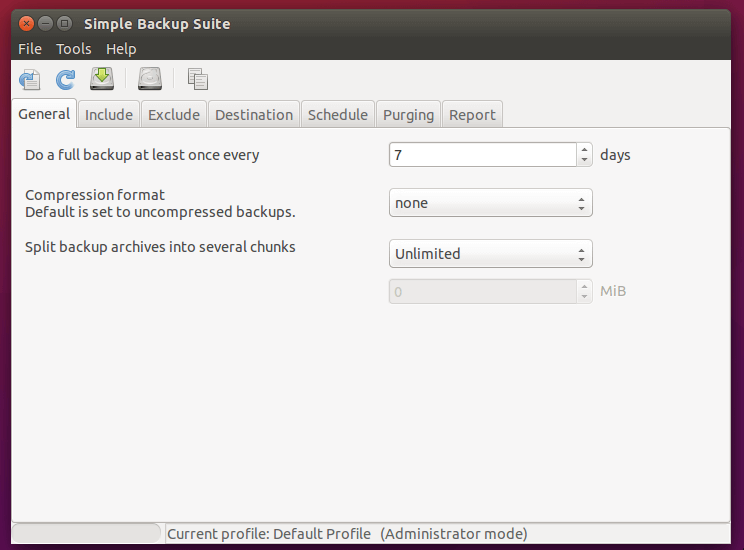
6. Kbackup
Kbackup is an easy-to-use backup tool for the Unix operating system and can be used on Linux. It can create archives and compress them using tar and gzip utilities respectively.
Kbackup has the following features:
- User-friendly and menu-driven interface.
- Support for compression, encryption, and double buffering.
- Automated unattended backups.
- High reliability.
- Support for full or incremental backups.
- Remote backup across networks.
- Portable and extensive documentation among others.
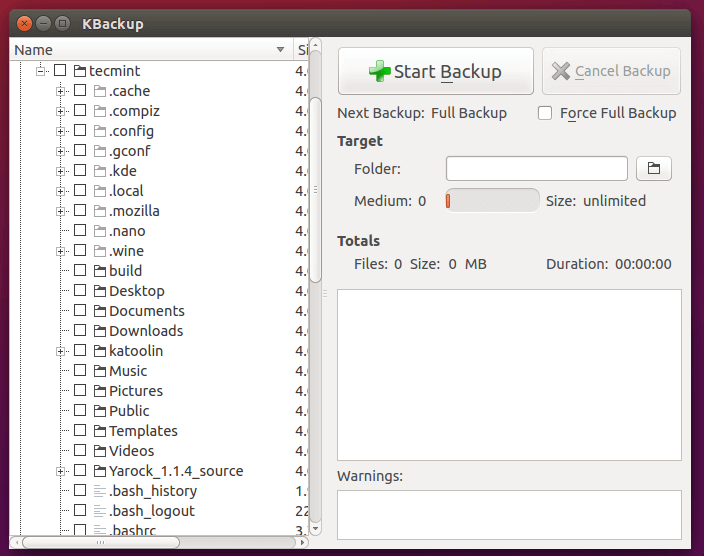
7. BackupPC
BackupPC is a cross-platform backup software that can run on Unix/Linux, Windows, and Mac OS X. It is designed for enterprise-level use with a high-performance measure. BackupPC can be used on servers, desktops, and laptop computers.
It has some of the following features:
- File compression to reduce disk space usage.
- No need for client-side software.
- Flexibility during the backup restoration
- Flexibility in configuring through different parameters.
- User notifications about the need for backups and so on.
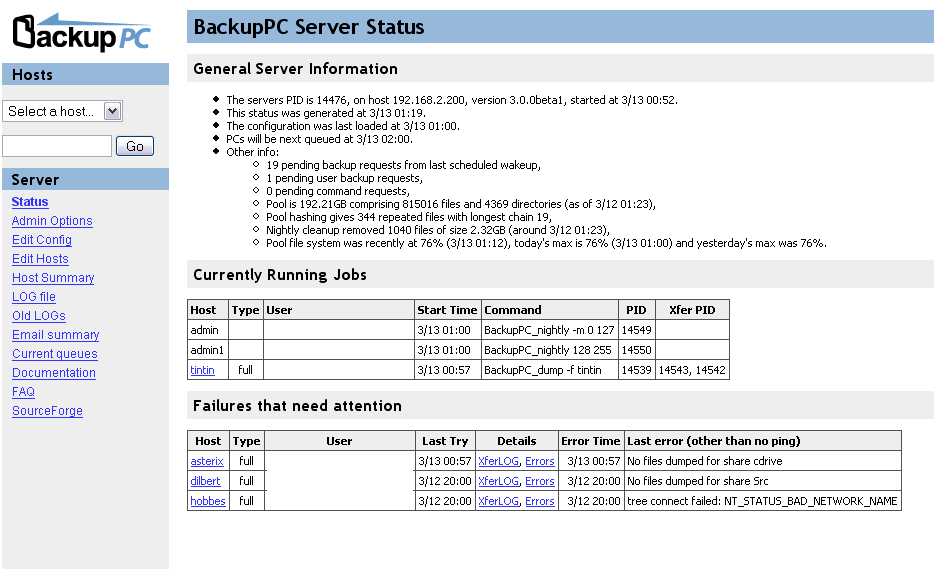
8. Amanda
Amanda is open-source software that works on Unix/GNU Linux and Windows. It supports native backup utilities and formats such as GNU tar for backups on Unix/Linux. For backups on Windows machines, it uses a native Windows client. Users can set up a single backup server to store backups from several machines on a network.
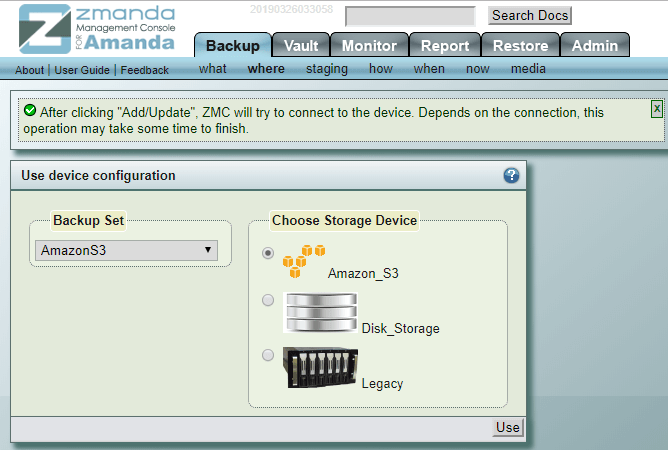
9. Back In Time
Back In Time is a simple and easy-to-use backup tool for the Linux operating system and works by taking snapshots of specified directories and backing them up.
It has features such as configuring:
- Storage location to save snapshots.
- Manual or automatic backups.
- Directories to backup.
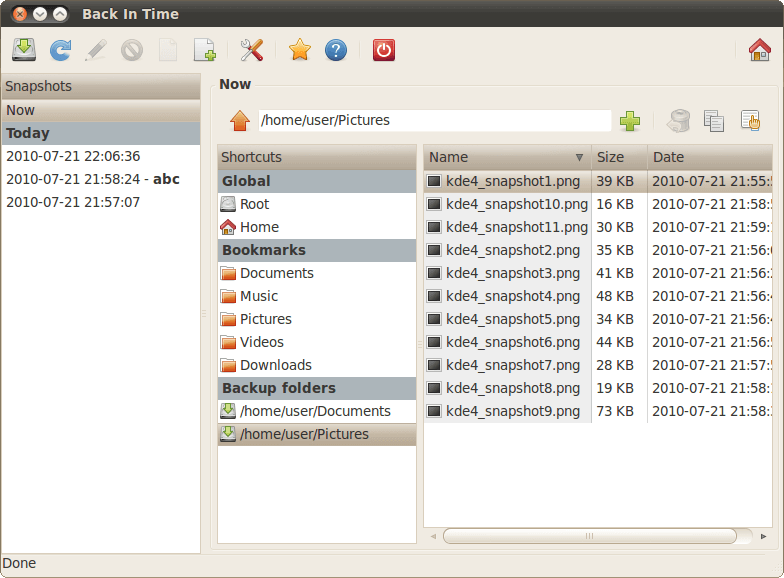
10. Mondorescue
Mondorescue is a free backup and rescue software that is reliable and all features-inclusive. It can perform backups from personal computers, workstations, or servers to hard disk partitions, tapes, NFS, CD-[R|W], DVD-R[W], DVD+R[W], and many more.
It also has data rescue and recovery abilities during the backup process in case of any destructive events.
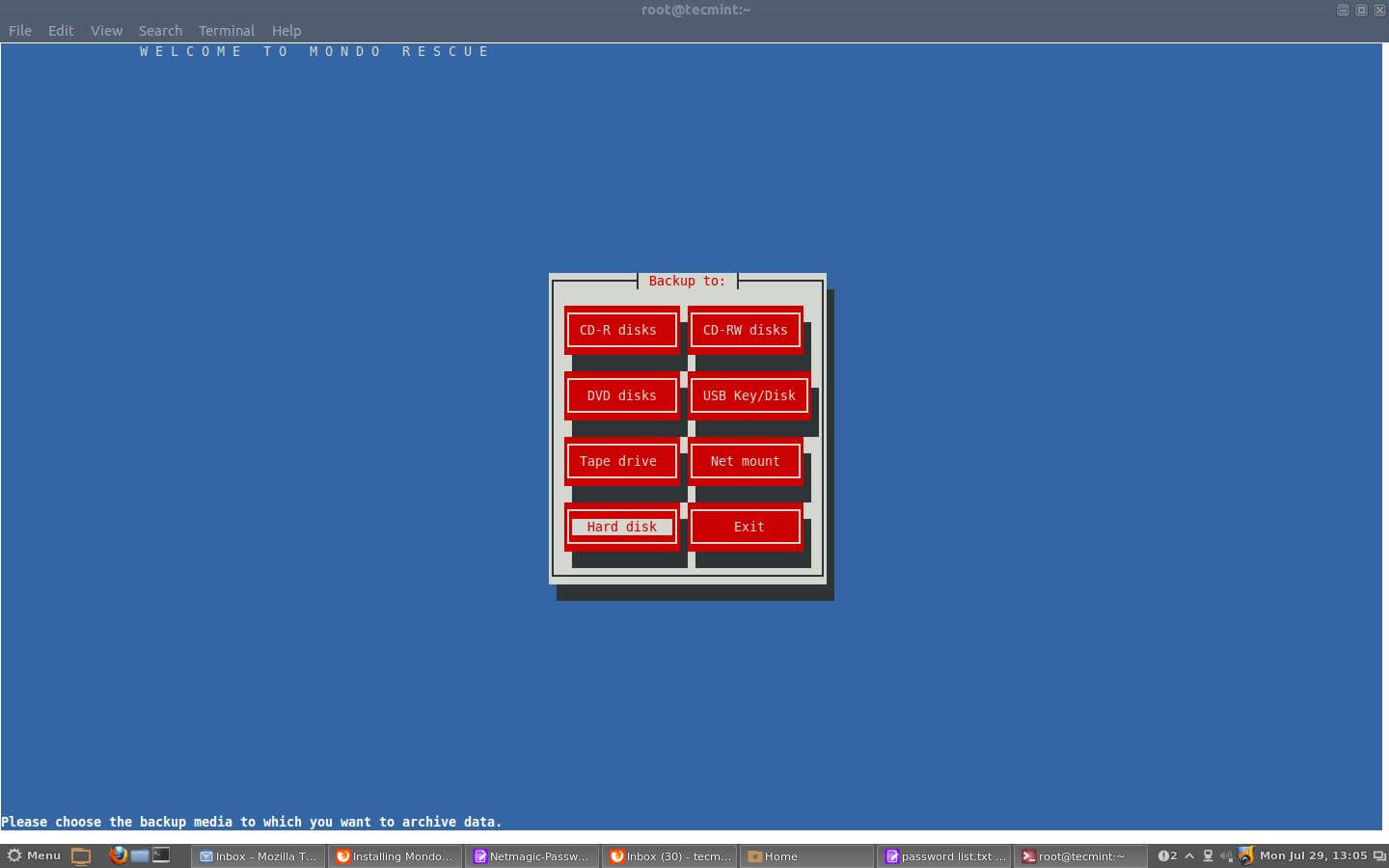
11. Box Backup
Box Backup is an open-source backup tool and can be configured to work automatically. It has features such as:
- Online backups
- Backup daemon for automated backups
- Storage of backups in files
- Data compression and encryption
- Tape like behavior
- Choice of backup behavior plus many others
12. Luckybackup
Luckybackup is a free powerful, quick, reliable, and easy-to-use backup and sync tool that is powered by the Rsync backup tool.
It is feature-rich with features such as:
- Preserve ownership and file permissions.
- Create multiple backup snapshots.
- Advanced options files and directories.
- Exclude options and use rsync options and many more.
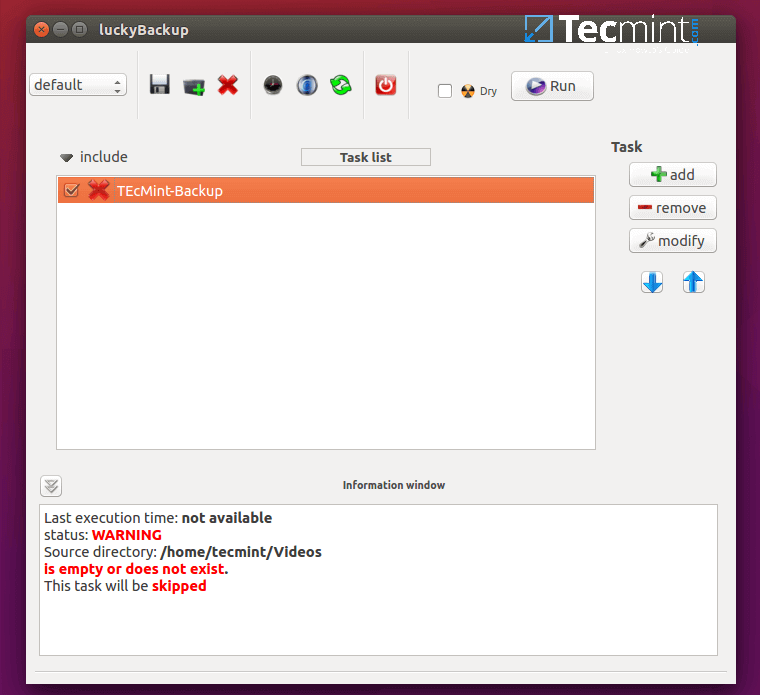
13. Areca Backup
Areca is an open-source backup tool that is intended for personal use and it allows a user to select a set of files or directories to backup and select the backup method and storage location.
It has features such as:
- Email notifications about the backup process.
- Simplicity in use in terms of configurations.
- Browse archives and many more.
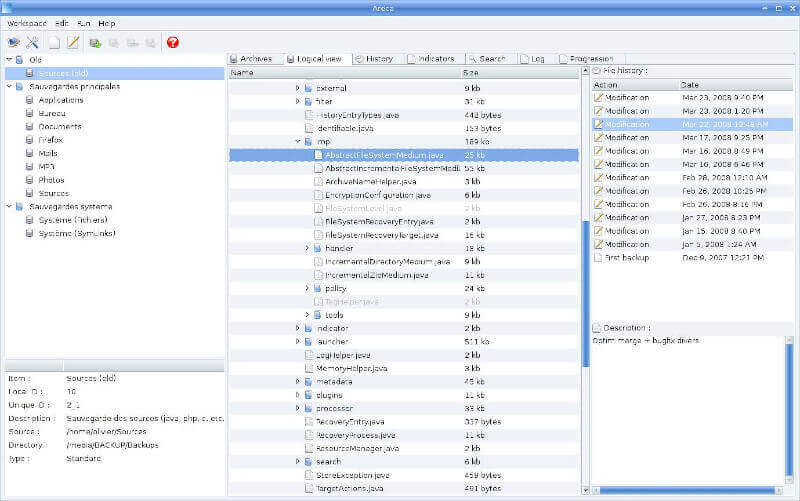
14. Bareos Data Protection
Bareos is an open-source set of programs that allows users to backup, recover, and protect data on Linux systems. It is an idea forked from the Bacula backup tool project and works on a network in a client/server architecture.
The basic functionalities are free but payment is required to use professional backup features. It has features of the Bacula backup tool.
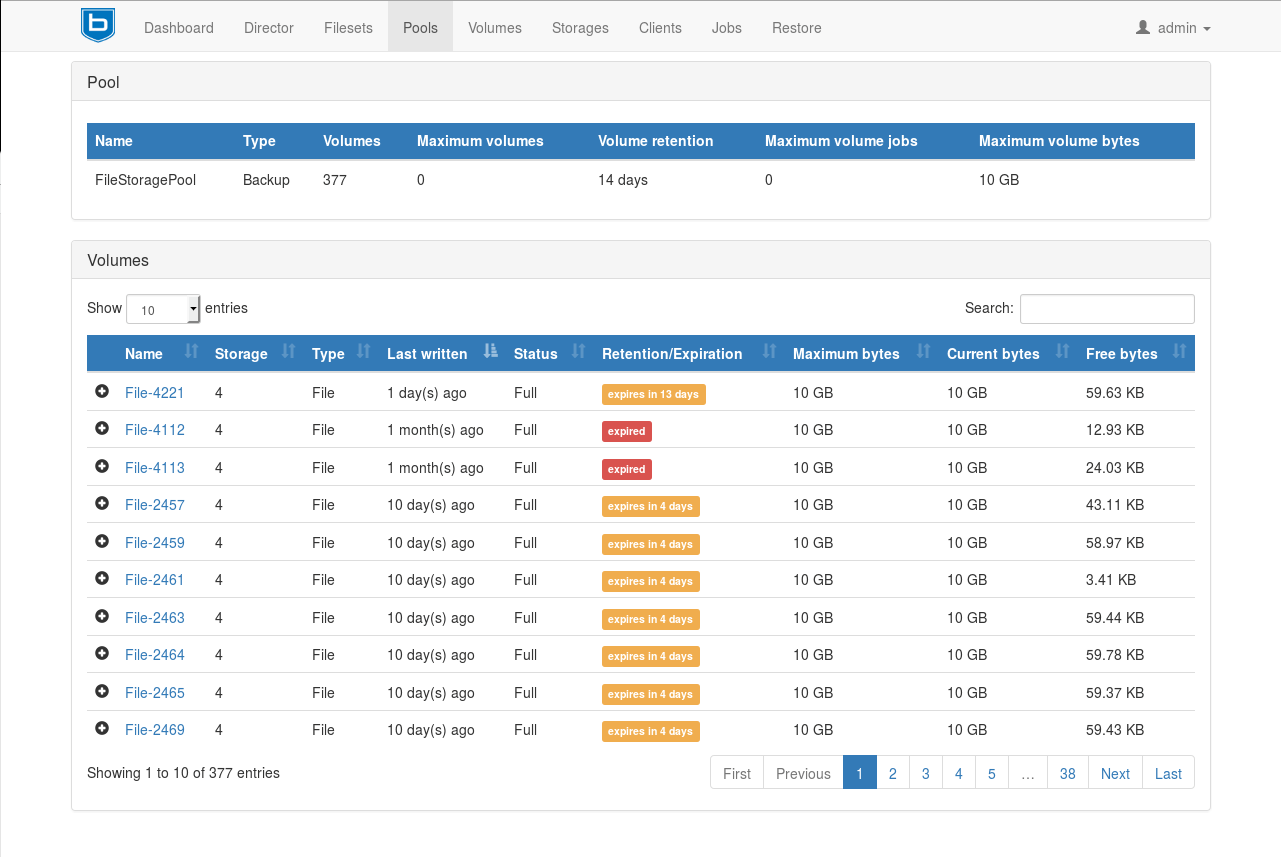
15. BorgBackup
BorgBackup is a free open source, efficient as well as secure command-line-based deduplicating archiver/backup tool with support for compression and authenticated encryption.
It can be used to perform daily backups and only changes in files since the last backup is archived, using the deduplicating approach.
The following are some of its key features:
- It is easy to install and use.
- Supports encryption of all data.
- Uses authenticated encryption techniques to ensure secure backups.
- It is also very fast.
- Supports space-efficient storage.
- It also supports optional compression of data.
- Supports remote backups over SSH.
- Supports mounting backups in the same way as filesystems.
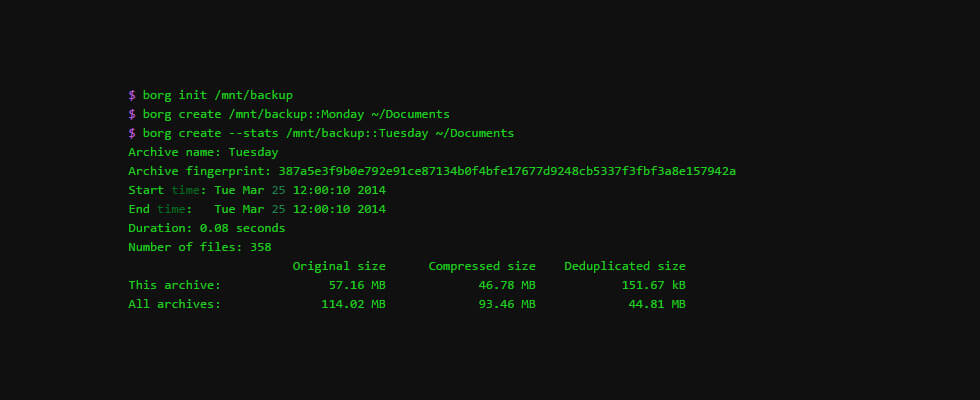
16. Restic
Restic is a free open-source, efficient, easy-to-use, fast, and secure command-line-based backup program. It is designed to secure backup data against attackers, in any kind of storage environment.
The following are its key features:
- It is cross-platform and works on Unix-like systems such as Linux, and also Windows.
- It is easy to install, configure and use.
- Uses encryption for securing data.
- It only backs up changes in data.
- Supports verifying data in the backup.
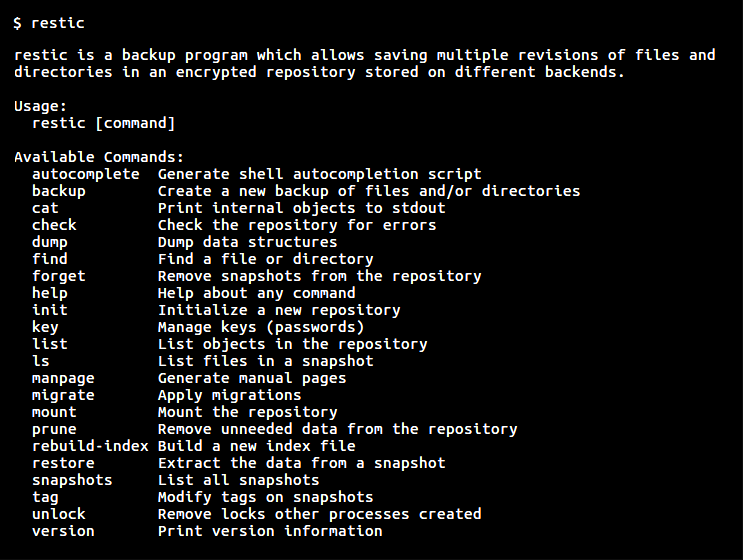
17. rsnapshot
Rsnapshot is a free open-source backup tool for Unix-like operating systems, based on rsync. It is designed to take a filesystem snapshot on local machines, as well as remote hosts over SSH.
Rsnapshot supports periodic snapshots and users can automate backups via cron jobs. In addition, it is also efficient in managing disk space used for backups.
18. Burp
Burp is a free open-source, efficient, feature-rich, and secure backup and restore software. It is designed to work over a network in a client/server architecture (server mode works on Unix-based systems such as Linux, and clients run on Unix-based and Windows systems), and in that case, aims to minimize network traffic for reliable results.
Below are its key features:
- Supports two independent backup protocols: protocol I and II; each with different features.
- Supports network backups.
- Supports resuming of interrupted backups.
- Supports backing up and restoring files, directories, symlinks, hard links, fifos, nodes, permissions as well as timestamps.
- It also supports the scheduling of backups.
- Supports email notifications about successful or failed backups.
- Offers a live ncurses monitor on the server.
- Supports storage data deduplication like many other backup tools.
- Supports compression of data on a network and in storage.
- Supports auto signing of SSL certificate authority client certificate, and many others.
19. TimeShift
Timeshift is a backup and restore tool for Linux systems that takes incremental snapshots of the filesystem at regular intervals. It works in a similar way as rsnapshot (since it uses rsync and hard links to create snapshots), but offers certain unique features that are not present in its counterpart. Additionally, it is designed to only back up system files and settings.
The following are key features of Timeshift:
- Only takes a snapshot of system files and settings, user data such as pictures, music, etc are not archived.
- Takes filesystem snapshots using rsync+hardlinks, or BTRFS snapshots.
- Supports scheduled snapshots.
- Supports multiple backup levels while excluding filters.
- Allows for restoring snapshots during system runtime or from live devices(such as USB).
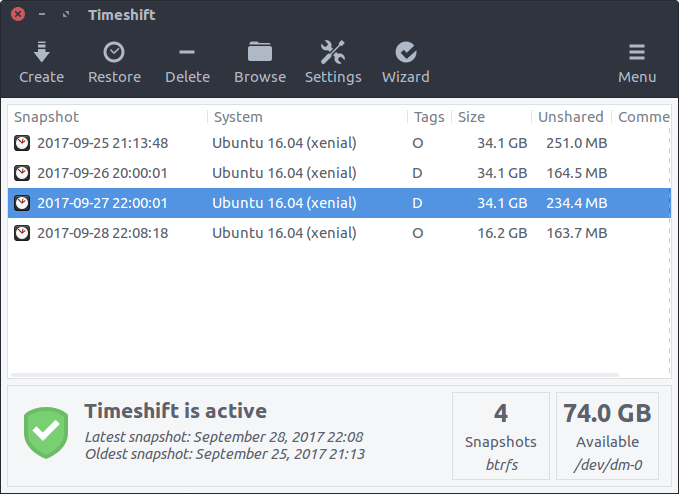
20. Duplicity
Duplicity is a free open source, secure, and bandwidth-efficient backup tool based on rsync. It creates encrypted backups of directories in tar-format archives and backs them on the local or remote machine over SSH.
When launched for the first time, it performs a full backup, and in subsequent backups in the future, it only records parts of files that have changed.
Below are duplicity’s key features:
- It’s easy to use and employs a standard file format.
- It only tracks and considers changes in files since the last backup.
- It creates incremental archives that are space-efficient.
- Creates encrypted and/or signed archives for security purposes.
- Supports signatures and deltas of directories and regular files in tar format.
21. Déjà Dup
Déjà Dup is a simple, secure, and easy-to-use backup tool for Linux systems built for encrypted, off-site, and regular backups. It allows for local, remote, or cloud backup storage with services such as Google Drive and Nextcloud.
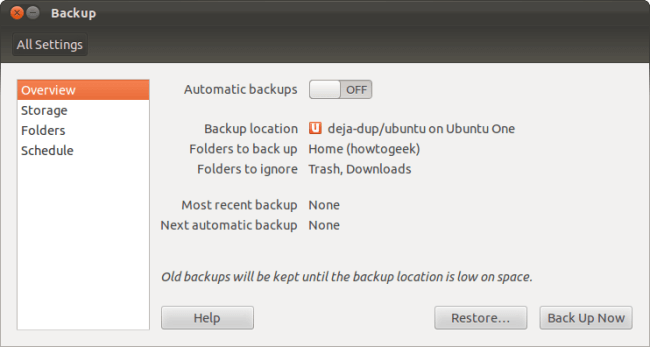
Below are Déjà Dup key features:
- Uses duplicity as the backend.
- Supports encryption and compression of data.
- Supports incremental backup, allowing you to restore from any particular backup.
- Supports scheduling of regular backups.
- You can easily integrate it into a GNOME desktop environment.
22. UrBackup
UrBackup is an open-source easy to setup client/server backup system for Linux, Windows, and Mac OS X, that through a mixture of image and file backups carries out both data security and speedy restoration time.
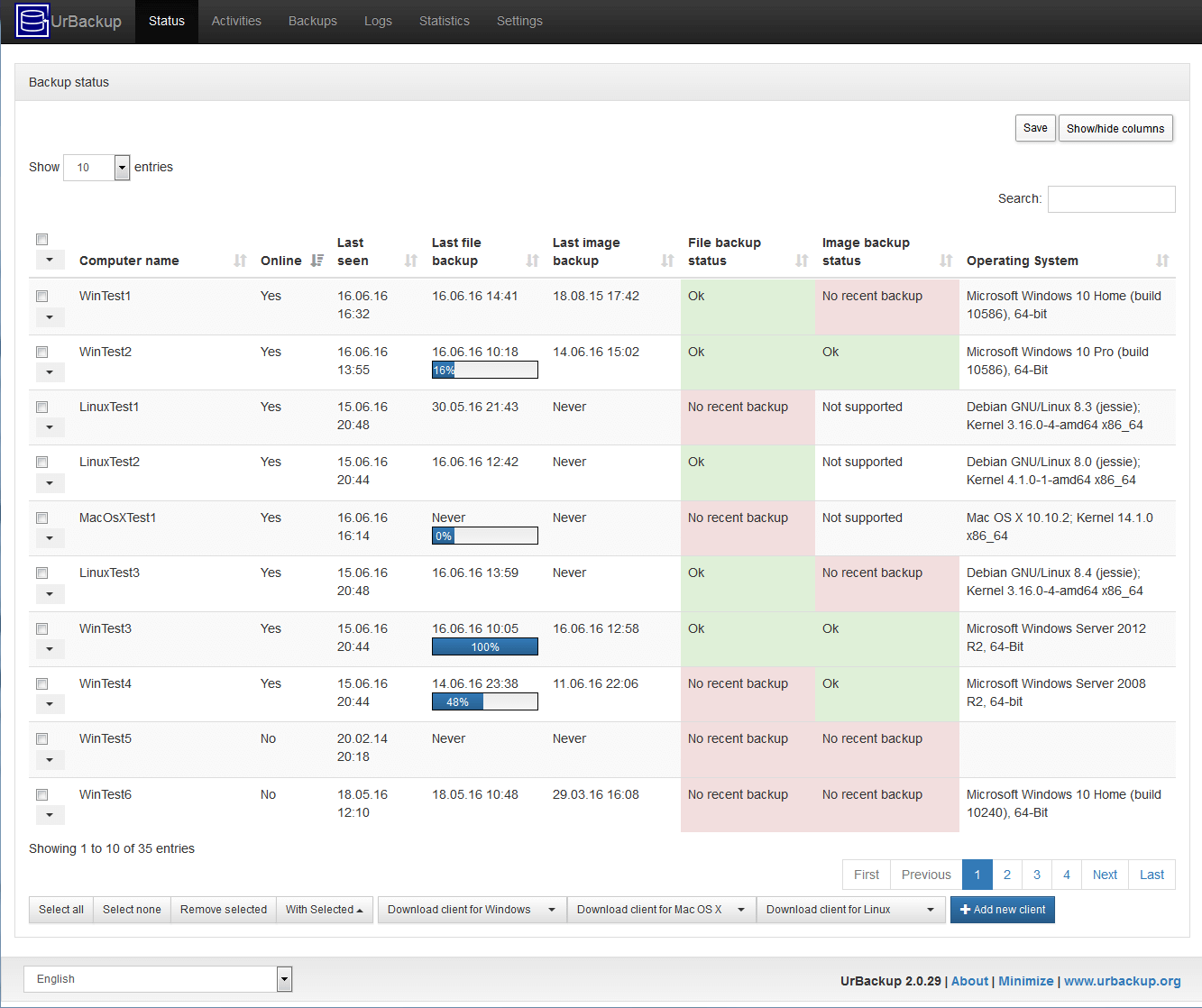
Below are UrBackup’s key features:
- Secure and efficiently complete and incremental image and file backups via a network.
- A web interface that displays the status of the clients, current activities, and statistics.
- Backup reports are sent to users or administrators.
- Easy to use file and image restore using a CD/USB drive.
- Easy to configure and use file backup access.
- E-mail notifications if a client machine is not backed up for a given amount of time.
23. rclone
Rclone is a powerful command-line program written in Go language, used to sync files and directories from multiple cloud storage providers such as Amazon Drive, Amazon S3, Backblaze B2, Box, Ceph, DigitalOcean Spaces, Dropbox, FTP, Google Cloud Storage, Google Drive, etc.
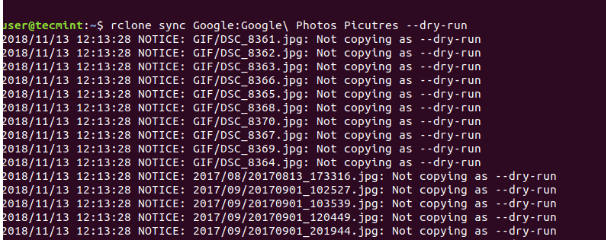
24. Relax-and-Recover
Relax-and-Recover is a setup-and-forget Linux bare metal disaster recovery and system migration program, which is used to create a bootable image and restore from an existing backup image. It also enables you to restore to the different system hardware and can, therefore, be used as a migration tool as well.
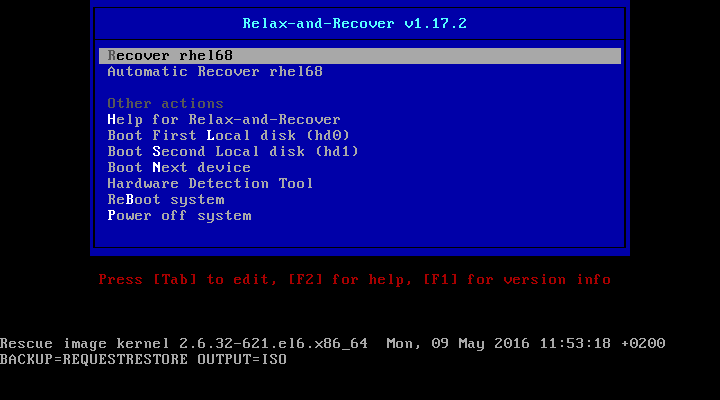
25. rdiff-backup
rdiff-backup is a powerful command-line backup program written in Python programming that is used to create local/remote incremental backups of a server or local machine, which means it only backup modified or changed files over a secured network via ssh by using a bandwidth-efficient rsync protocol.
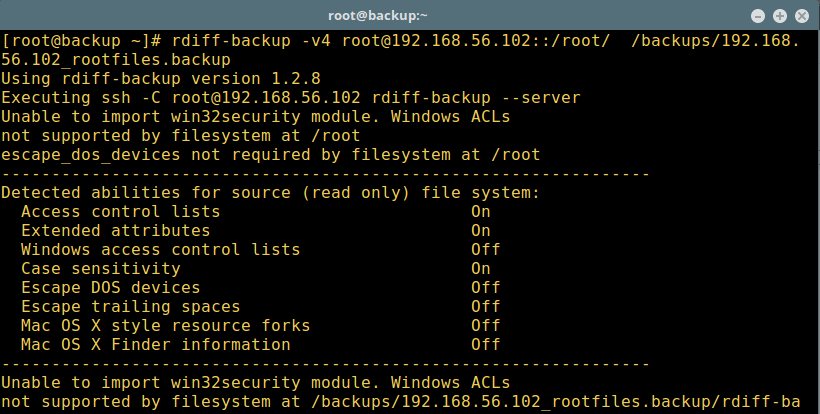
Summary
Always remember that backup is very important and helps prevent data loss and you can use various backup tools for Linux to carry out a regular backup of your data.
You could be using a backup tool that we have not looked at, let us know of it by posting a comment, and hope you find the article helpful and always remember to stay connected to Tecmint.com.

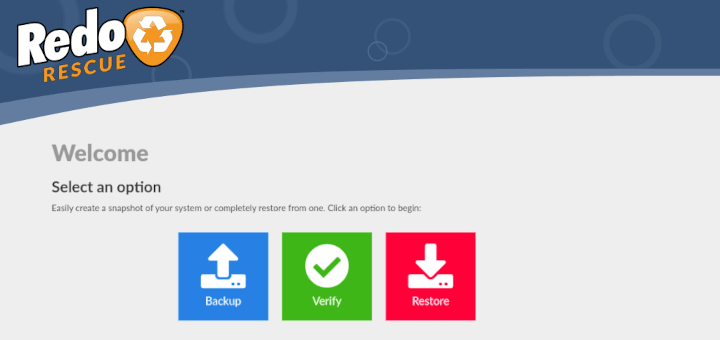
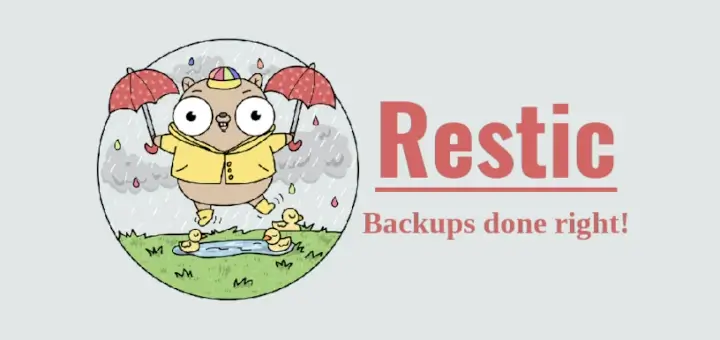




Would be more useful if some comment was provided on the ease of recovery using these tools.
This would be much more useful if you took the time to narrow down the choices to a few truly “best” backup tools. This article reads more like a compendium of whatever can be found through search. “Best N Apps for…” doesn’t save the reader much time or effort when N is large.
Hello,
Regarding the correct name of “Back In Time,” we, as the new maintenance team (who took over in 2022), have decided to label it “Back In Time,” or abbreviated as “BIT.” Previously, the name was labeled inconsistently.
May I request that you add “XSIBackup-App” Linux backup tool to your list?.
It has a big advantage over many of the other ones, it is distro agnostic. It connects to the root file system via SSHFS and allows to backup directory trees, databases or virtual machines.
It also allows to run pre and post backup job scripts to prepare the job and it’s free without any file number or file size limitation.
One small omission is the Borgbackup graphical client – Vorta – available in several Linux desktops ‘repositories’ and/or Flatpak systems. Fairly easy to understand and setup, up once the server portion is installed on a remote machine.
Although a systems administrator, not a geek, I have used Borg on several client small networks – max. 15 clients on max 5 servers, with very satisfactory results.
The lack of a Windows client is a setback for some, but one client installed Windows 10 in a VM on a Mac machine to satisfy his desire for using Borg-only backup.
25 backup tools? Get out!
At least 15 of these don’t have enough users to have been real-world debugged. They shouldn’t even be here.
For the 10 that might possibly be worth considering, a table showing the features would have been useful. Finally, there should be been a recommendation, picking out the 2 or 3 utilities that are the front-runners for the various possible environments (desktop, server, multiple servers, etc).
Finally, a backup review mentions fwbackups. I’ve been using that for years now. Unfortunately, I believe it is no longer being maintained, but it still functions okay on openSUSE Leap 15.4.
The main reason I like it is that you can run the backups without encryption or archiving, thus allowing easy recovery of individual files. I back up to external drives on docking stations.
I dread the day when it fails to be run because of an OS update because then I’ll have to redo my entire 40TB data backup with some other utility.
Update: I’m now on openSUSE Tumbleweed – and yes, as predicted, a snapshot broke the functionality of fwbackups.
Fortunately, flatpak to the rescue! I installed the flatpak version and all is now well again.
I’ve also downloaded FreeFileSync as an alternative should anything finally wreck fwbackups. With FreeFileSync I can resume one-way file syncing, which is essentially how I use fwbackups. This way I can restore individual files without having to restore an entire backup.
Another backup to mention. That is very easy to use and has many options as a bar backup. The best part can be managed remotely.
http://www.kigen.de/projects/bar/index.html
@Shane,
Thanks for sharing, let me check before including it in the list…
It is worthy and notable that rdiff-backup ought to be a candidate. It requires SysAdmin kinds of knowledge to set up correctly, but it has real-world value once set up. I have used it for nearly 20 years now for customer-specific data backup scenarios and it just runs and runs with near zero maintenance. I run it with a wrapper script and setup in crontab for scheduling.
https://rdiff-backup.net/
@Keith,
Thanks for sharing your experience with rdiff-backup, we’ve covered separately about this backup tool here – https://www.tecmint.com/rdiff-backup-remote-incremental-backup-for-linux/.
Also, as suggested by you, we’ve included the rdiff-backup in this list…
Another simple and easy-to-use backup tool is Oak Backup.
Hi Aaron,
Please consider including Storix SBAdmin in this article. Their solution backups many flavors of Linux and Unix, including Red Hat, SUSE, AIX, Debian, Ubuntu, Oracle, and Solaris.
@Mark,
Sure, we will check the product and include it in the article…
Cool. Thanks!
For a “bare metal” backup/restore of the entire system’s data to or from a backup partition or another media the utility “Partition Image” included on “Hiren’s BootCD” works well.
A bit complicated figuring out the first time where the utility “Mount Devices” also included on the CD’s Linux based rescue environment might be of help. The backup files will be compressed with gzip, Hiren’s BootCD ver. 15.2 works for me.
Another backup tool I have found extremely useful and easy to use is G4L. It is a boot CD so it would be used for the initial backup (clone) of a disk. After that rsync or Grsync, a GUI front end for rsync would be used for updates.
Hi I’m keeping it very short, it’s very new but if anyone distro of choice is elementary os then they should give Tardis a go, it backs up to any drive even thumb drive it’s really really simple and it was created with the elementary os look and feel.
I despair of finding a really bombproof, trustworthy and reliable backup system. I used to use Norton Ghost on Windows. Does anybody remember that?
Now, there seems no mention of verifying that newly created backups are viable. Are they faithful, perfect copies and readable? How do you know? What about read-after-write checks, validation, verification, etc?
Creating and maintaining fresh backups is only half a job. What about the other half? A folder-full of rsync files is only one unverified backup, as I understand it. Still learning – am I missing something fundamental or am I correct? If you know how to set me straight then please advise how I can set about it.
Clonezilla is somewhat like Ghost. I do remember and loved it!
I propose to add Zaloha.sh to your list. It is a minimalistic (yet working) solution. It can be used to backup to a locally attached USB flash, or to a second HDD, etc. It is just a 150 kB BASH script including docu:
https://github.com/Fitus/Zaloha.sh.@Jens
Thanks for sharing, we will review it soon.
What about Relax and Recover (ReaR) ?
Thanks for sharing, we are going to review it soon.
Hello,
Nice article.
But will you please explain how can I restore a backup of Centos if I made back up of the entire server with rsync?
Best regards…
Hi Team,
I just want to know one thing. I have the Ubuntu rack server with RAID configured. This is my old server so i have plan to take the image backup and restore in new dell rack server with RAID so any other free tool have in market pleas suggest to me any free Linux image backup/restore tool.
Note: Without server down time i need to take backup and restore in new Dell rack server.
Already i was used the Clonzilla tool. If i use this tool i wand to shutdown my server so that i m searching other tool
@Sriram
You can try Mondo Rescue or Partclone.
Under mac, i have the following functionality (bootable, full system backup system):
the result is this: core machine, 1tb. destination machine: 512gb (downscale it). works like a charm
how can one do that with Linux?
Where’s bup?
Where’s rclone? https://github.com/ncw/rclone
@Artem
Many thanks for sharing, we will check it out.
@Artem,
Thanks for informing about rclone, we’ve included rclone in the above Linux backup list, and as well created a separate article on: How to Install and Use rclone in Linux.
Perfect article with useful collection of Linux backup tools. I also use cpio as a backup utility on *nix systems..
What about UrBackup?
@some guy
We shall check it out. Thanks for mentioning.
Great post Aaron!
For a hosted Linux backup solution guys, check out SimpleBackups.io – you can set it up to take automated backups and send them to your own Amazon AWS account or Wasabi.
It’s very easy to set up with a notification system and a central dashboard to manage all your backups.
Adam from SimpleBackups
What ever happened to Amanda? Amanda was at one time the star in the linux backup world. Is this no longer a major contender? It is a pretty advanced enterprise level tool.
What about #8?
For Bacula you could add one more component as management can be done using different web interfaces like BaculaWeb or BWeb.
@Andrei
Many thanks for sharing.
This page is really very useful, thanks you so much this helped me..
@Vidyalakshmi
We glad that you find our work useful. Many thanks for the feedback, especially the kind words of encouragement.
No mention of rdiff-backup.
@RWR,
Thanks for notifying about rdiff-backup, we will include in this list right away..
I can vouch for fwbackups. Only issue with it is that after a night’s run of backups my openSUSE system feels very slow in the morning for a few minutes until the OS can free up the memory consumed by the backups. A minor issue except of course when using Firefox early on as it, too, consumes huge amounts of memory. So I have to shut down Firefox and restart it to get any speed.
But fwbackups has never failed. Even if the program runs out of disk space on the backup disk, you get an error message in the log saying so and the program ends peacefully.
I also never do compressed backups since I refuse to trust 15 years of data to some programmer’s ability to write a compression program that works. Same with encryption. It’s bad enough I have to trust the OS and the backup program, but trust compression and encryption? No way.
I use Flexbackup. It uses tar and ssh to do full and incremental backups. One nice thing about it is that it only requires an account on each client, there is no client software instead it uses ssh to execute find and tar commands.
I run mine on a Banana pi with a hard drive attached. After each run the backup server encrypts the new tar files while uploading them to Amazon AWS.
Follow-up article idea: RESTORING from each of these… ;-) How easy/hard it is, whether the application can create standalone “bare metal” restore media, etc…
A good backup tools is evaluated according if the restore process is reliable
I’ve used rsnapshot for years. What’s super about it is that it does not require any GUI to be running, or, for that matter, any software at all, to recover. You simply mount the drive with the rsnapshot backups, and copy (or rsync) the stuff back to your newly-installed (or repaired) drive. Boom. Done. No GUI. No software. Just copy from the command line. (Technically, when restoring, I use this command line, which I have aliased to “rsrtp“:
I have other stuff in there, too, such as
/etc/,/root/, and/var/, but you get the idea.rsnapshot gets the shortest review above.
It would also need the shortest review of restores: All it takes is copying back from the commandline.
I love that rsnapshot minimizes drive usage by intelligent use of hard links.
The only thing I would prefer to add to rsnapshot (or to have in any backup program, for that matter) would be to NOT make it time-based, anymore. (I.e., DONT have it run once an hour, once a day, etc. Instead, have it run ONLY when there is a change in a file. Then only THAT file has to be added to the backup.
rsnapshot would EASILY lend itself to that sort of setup, because of the hard links. I’d just love to see someone do it.
Thanks.
@Jeff,
Thank you for sharing your experience with `rsnapshot`. It’s great to see how simple and efficient it is for you. Your idea of event-based backups instead of time-based ones is excellent and could make it even better.
Hopefully, the community adds this feature in the future!
I have tried a lot of these listed, and had issues with several. The two I love and have had zero issues with are Timeshift (listed in the article) which I use to backup my operating system.
The other one I use is Grsync, which uses rsync as it is backbone. Great interface, easy to setup and zero issues. This one is great for backing up my data/files. Highly recommend.
@Kan
Many thanks for sharing, we will check out Grsync.
For BackupPC, the sourceforge link is obsolete, the right one is https://backuppc.github.io/backuppc/ especially for 4.x version
@Myname,
Thanks for notifying, we’ve updated the BackupPC link as per you suggestion.
I’m new to Linux (20+ years on windows) and have used Mint for about a year (love it!). I have always run full bare metal backups on Windows and kept the last X versions of the images somewhere else but I’m surprised none of the packages above can’t image the entire drive while running in Linux.
I understand Linux is way more stable but hard drives still fail. After a long search I believe Relax & Recover can do what I want but I’m still trying to get that to work.
Can someone explain why running bare metal backups on Linux is not a popular thing?
thanks,
Steve
Generally the backups of Desktop Linux machines include a simle “rsync” of the /home directory/partition and /etc plus a list of the packages you have installed in case of a full restore.
The reason is that the core of the applications that you install are binaries with (usually) a default config in /etc or /usr/share/ or similar which is what is used on your first usage of the application. After that you’ll get a config file in your HOME dir under eg .applicationname or “.config/applicationnamerc” or similar.
This means that, unlike MS Windows where it is all integrated together and intertwined and interconnected and removing of invalidating one DLL will make your system unstable, then on UNIX/UNIX like system such as Linux you only need to save the specific alterations for the applications in use.
If you use your installation as a server then /var/log/ might be of interest as well or other dynamic content you create eg databases where you use mysqldump or pg_dump or similar to make a full text based backup to a storage location you also include in your rsync backup.
For servers etc. then you use either the old tape backups or now a days cloud backups (which just stores the content on disks somewhere else for easy recovery). But for servers you take a little more interest in other things such as custom applications you install etc. but things in the operating system aren’t really that “important” as they are installable on brand new bare metal replacement in 10-30min + the restore of the lasted rsync.
This saves you a lot of proprietary intertwined and interconnected restore conflicts and you can restore a single file or user.
The whole idea about “everything is a file” in the UNIX world from sockets, file-descriptors, to pipes and network connections (pro-grammatically speaking) are all files which means that only the only intertwined/interconnected “thing” you have on your server is applications using shared libraries eg glibc or libqt or libgtk+ etc.
If you want to make sure you don’t have to reinstall then buy a secondary drive and run eg btrfs with the 2 drives in raid 1 and you’ll have the possibility to replace one of the drives without other downtime than powering off your desktop computer.
For systems that support hot-pluggable disks then you don’t even need to power down to replace just like a proper RAID controller. The difference between using eg btrfs as the RAID entity vs hardware is that it actually does CRC checking of the data it writes and reads.
Btrfs has 1 drawback, besides the steap leaming curve and possible tuning, is that it is COW (Copy On Write) which makes it unsuitable for high performing databases, unless you run it on SSD’s in RAID1 or 5 or similar due to how data is written to the disk.
TLDR; Backups in Linux (unix based OS’es) are different from the Redmond version as they don’t have to work with the binary blobs of interwined/interconnected applications that break very easily and require (as you mention) full drive backups.
Alternatively if you want the “full disk backup” you are used to, then you can mount a NAS/SAN and use ‘sudo dd if=/dev/sdX of=/path/to/NAS_SAN_mount/yyyymmdd.backup.iso’ if you like to be able to do a full disk backup – it just requires an identical disk to restore to using a reverse of the above parameters from a LiveCD/LiveDVD boot :-)
Thank you so much for the great explanation!
Still one of the better explanations I’ve come across – thanks.
Hi, Is there any backup to cloud solution?
No mention of BorgBackup or Restic, the two most powerful Linux programs yet. BackInTime is mislabeled and Timeshift (now included in Linux Mint) also doesn’t get a look in though it’s a must have, regardless of what else is used (provides a Windows Restore type capability, permitting changes to be reverted quickly and easily after software installation or configuration issues).
Meanwhile, some of those included are no longer supported / being updated and have issues: Sbackup and LuckyBackup. This is not an “outstanding” list. Much of this could be presented in a matrix of features. What’s missing is any discussion of different types of backup and when one or other is appropriate, so the end result is bewildering choice for the new user and very skimpy information.
@PJ
We will check out these backup tools you have mentioned, and possibly update this article. Many thanks for the feedback.
@PJ,
As per your suggestion, we’ve included Borg and Restic Backup Tools in the article, also we’ve corrected the “BackInTime”.
Great! Nice work.
rsnapshot
@Jose,
Included rsnapshot in the article as suggested, Thanks.
Hi Aaron, Is it possible to take the back up to a NFS mount using BackupPC?
@Lakshmi
I suppose it can, though we have not tested this particular functionality you are talking about for BackupPC.
Thanks Aaron. When I searched I got that, it is possible to take the backup onto NFS mount.
@Lakshmi
Okay, hope it’ll work well for you. Many thanks for the useful feedback.
Hi Aaron
Great article.
We have just launched a new product called backup Bird (https://www.backupbird.com) for server backup. Have you that?
It backups files and databases to external locations
*Have you tried that?
I agree with Philipp Storz, abd was irritated that BURP was not included in your list. Burp is free, open source, client/server backup that does compression and deduplication, uses the rsync libs for efficiency, yet is far easier to set up and configure than some of the other systems you list. It has clients for all of the usual suspects.
@William,
Actually we haven’t heard about Burp earlier, but now included in the article as per user suggestions..
Hello Aaron, regarding Bareos, you write:
“The basic functionalities are free but payment is required to use professional backup features.”
This is not true. All functionalities of Bareos are freely available, it is a true open source software.
It has no part that is not available, and there is also only one product.
The payment is only required to get access to up-to date binaries and to get support,
the sourcecode and the first release of each major version is binary form is freely available.
It would be nice if you could correct the information regarding bareos.
Thank you very much,
best regards,
Philipp
Rsnapshot should be on the list
@Renek,
Yes, it should be and it is there now in the article. Thanks
TimeShift is a system restore utility designed for Linux (Debian/Ubuntu). It offers functionality similar to the System Restore feature available in MS Windows and The Time Machine Tool which is for Mac OS. TimeShift takes snapshots of the system as user schedule, these snapshots can be restored later to undo all those changes that were made in the system after the snapshot was taken.
http://www.teejeetech.in/p/timeshift.html
Just try BURP (Backup and restore program) and you’ll forget all other solutions !
BURP is good though users normally choose backup solutions basing on level of convenience in use, and many other features that suit their needs.
I don’t find LuckyBackup reliable at all. Every time I go to use it, it’s forgotten the jobs I set up last time so I can’t do the key thing backup utilities are supposed to do, just copy the new stuff.
Thanks for sharing your ordeal with it, it can help in guiding users in feature decisions on which tools to choose especially when it comes to scheduling jobs feature.
Thanks @Bill Turner @Anonymous Coward @DocB
For the additional tools you have mentioned, will write on them and include all of them in the article.
Not to mention LuckyBackup. Been using it for years – easy to set and easy to use.
If you’re considering Bacula, look at Bareos too. I use Bareos in production, I find it is a fantastic solution.
Areca? Nice tool which does what I need, including incremental and ifferential backups, plus option to explort command line for use in cron.
Convinces me more than kbackup, which I used before….
#9 — BackTime is “Back in Time”, shown in screen shots.
http://backintime.le-web.org/
I don’t have enough data to offer a comment; except that the wholistic approach that (Apple) Time-Machine implements is in my experience much better (if a lot messier) than anything I’ve used/done manually or semi-automated on NAS, Linux, Windows, Android, etc.
Worth your time to evaluate WHAT it does; vis-a-vie your project, PC or server needs . . .
Where is Duplicity?
BoxBackup has a bug where huge filestructures takes incrementally longer to backup depending on number of subdirectories and files, I would not recommend it for developers of people with lots of source code. I tried to set it up for my company, but it could not handle the few GIT repos I have, and I’m a sysadmin.
That is real extensive experience with it, thanks for sharing with us. May be sharing your concern with the developers also can help make it better.