Continuing the legacy of ls command here is the second interview article on Listing command. The first article of the series was highly appreciated by the Tecmint Community. If you’ve missed the first part of this series you may like to visit at:
This article is well presented in the manner that it gives deep insight of ls command with examples. We have taken extra care in the making of article so that it remains simple to understand yet serve the purpose to the fullest.
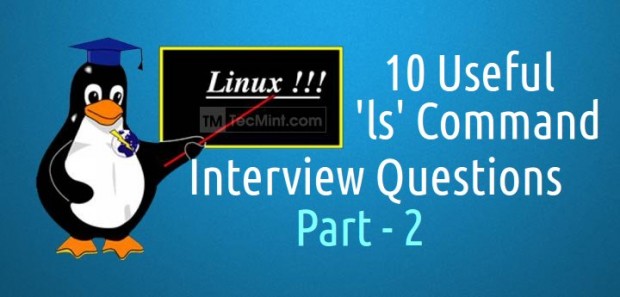
1. You are supposed to list the content of a directory in long list format, but not print the name of the author and group the file belongs. Also show the difference in output.
a. ls command listing the name of the files in long listing format when used with switch (-l).
# ls -l
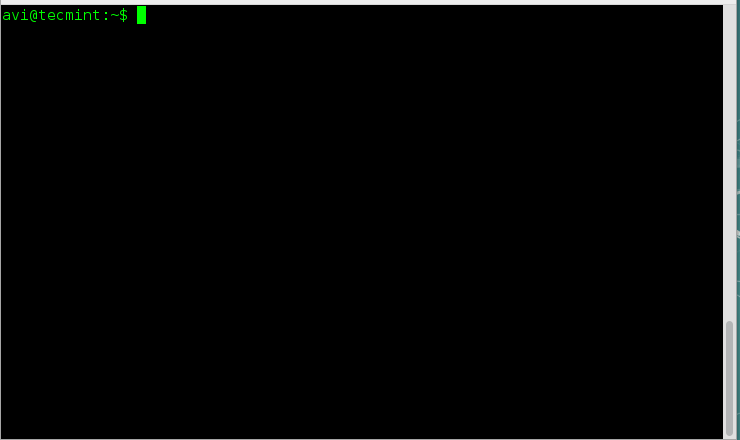
b. ls command listing the name of the files in long listing format along with the name of the author file belongs, when used with switch (–author) along with switch (-l).
# ls -l --author
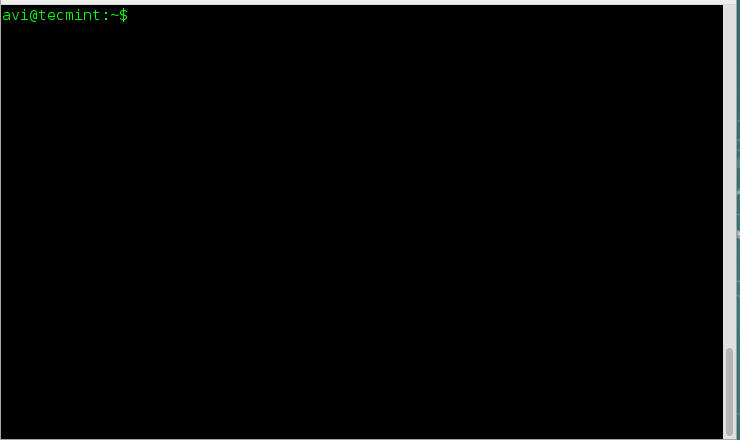
c. ls command listing the name of the files without the name of its owner, when used with switch (-g).
# ls -g

d. ls command listing the name of files in long listing format without the name of group it belongs, when used with switch (-G) along with switch (-l).
# ls -Gl
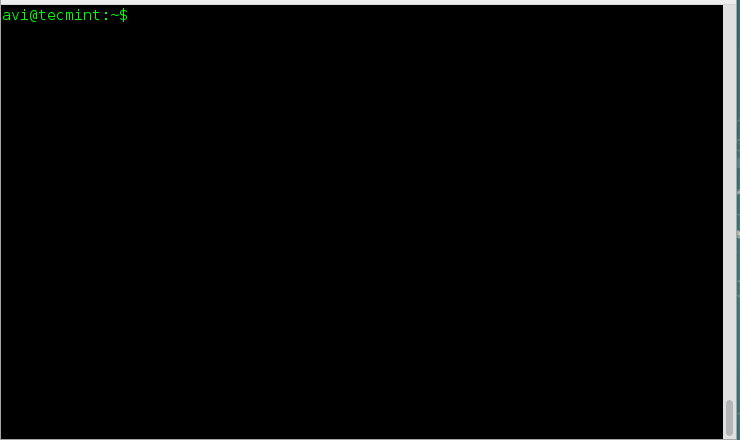
2. Print the size of files and folders in the current directory, in human readable format. How will you do this?
Well we need to use switch -h (human-readable) along with switch (-l) and/or (-s) with the command ls to get the desired output.
# ls -hl
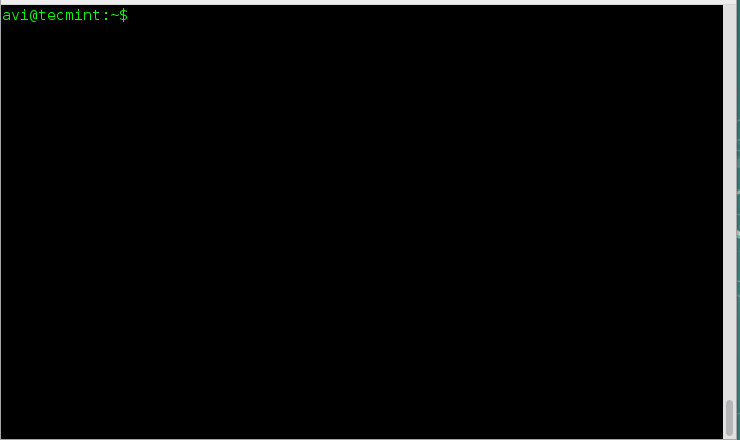
# ls -hs
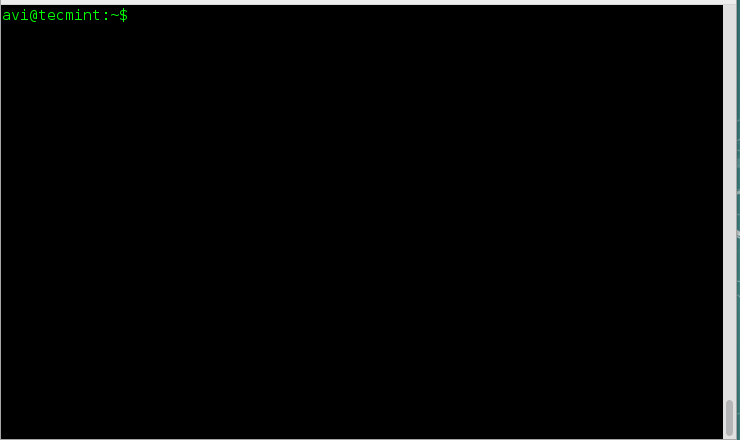
Note: The option -h uses the power of 1024 (standard in computation) and output the size of files and folders in the units of K, M and G.
3. Well if switch (-h) output size in power of 1024, that is standard, What else power values are supported in ls command?
There exist a switch -si which is similar to switch -h. The only difference is switch -si uses power of 1000 unlike switch -h which uses the power of 1024.
# ls -si

It can also be used with switch -l to output the size of folder in the power of 1000, in long listing format.
# ls -si -l
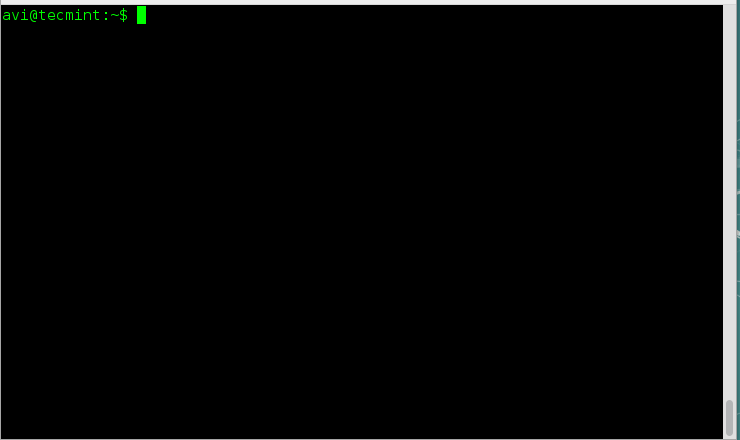
4. You are supposed to print the contents of a directory separated with comma. Is it possible? Can it be done in long listing format?
Yup! Linux ls command can output the contents of a directory separated by comma when used with the switch (-m). Since this comma separated entries are filled horizontally, ls command can’t separate contents with comma when listing contents vertically.
# ls -m

When used in long listing format, switch -m gets useless.
# ls -ml

5. If there any way to print the contents of a directory upside down? i.e., in reverse order.
Yeah! The above situation can easily be achieved using the switch -r. The switch ‘-r‘ reverse the order of output. It can also be used with switch -l (long listing format).
# ls -r

# ls -rl

6. You are given a situation to print the sub-directories recursively. How will you achieve this situation? Mind it only sub directories and no files.
Okay! That is pretty easy with the switch -R when used with command ls. It can further be grouped with other options like -l (long list) and -m (comma separated), etc.
# ls -R

7. How to sort the files based upon the size?
The Linux command line option -S when used with ls gives the desired output. To sort the files based upon size in descending order with the largest file listed at first and smallest at last.
# ls -S

To sort the files based upon size in descending order with the smallest file listed at first and largest at last.
# ls -Sr
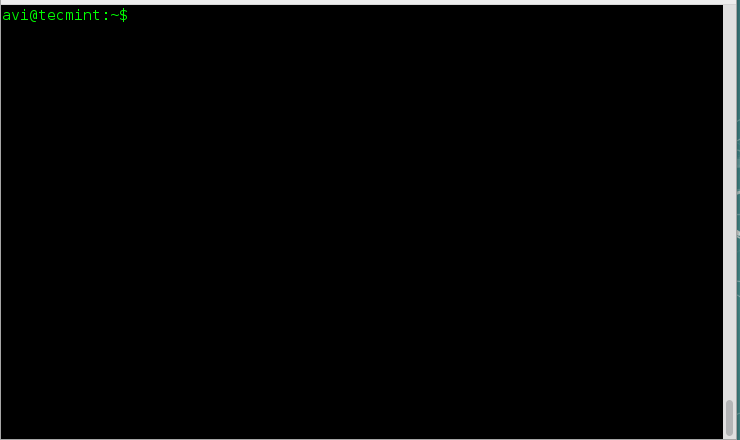
8. List the contents of a directory with no additional information appearing one file per line.
The switch -1 comes to rescue here. ls command with switch -1 output the contents of the directory with one file per line and no additional information.
# ls -1
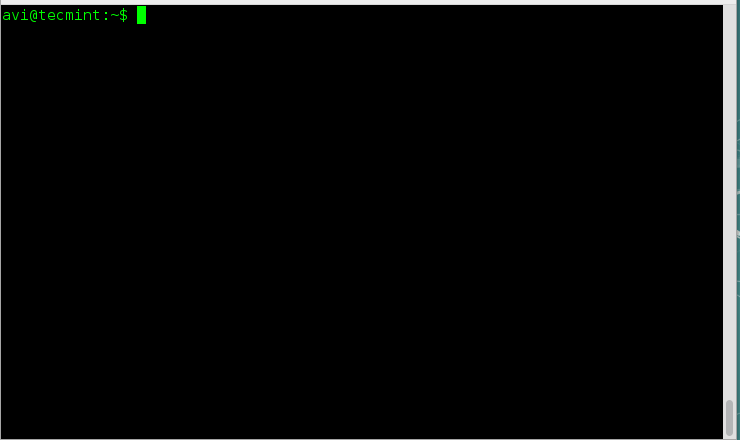
9. You are given a situation in which you have to print the contents of a directory on standard output enclosed by double quotes. How will you do this?
There exist an option -Q (quote-name) which output the content of ls enclosed in double quotes.
# ls -Q

10. You are working in a directory which contains lots of files and folders. You need to print the name of folders before directories. How will you get this?
# ls --group-directories-first
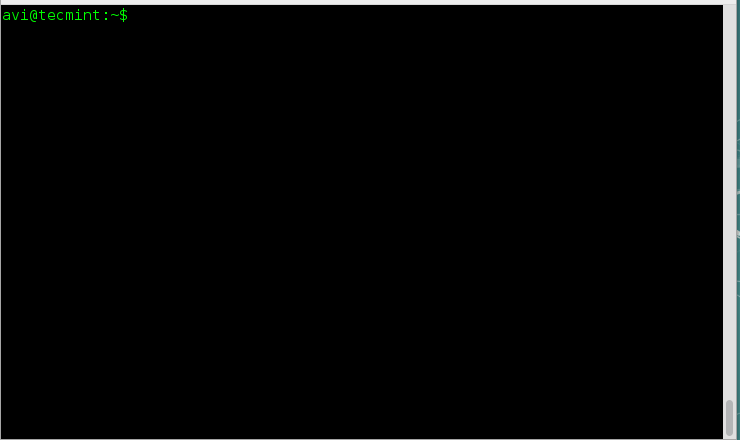
That’s all for now. We will be coming up with the next part of this article series about Quirky ‘ls’ Command Tricks. Till then stay tuned and connected to Tecmint. Do not forget to provide us with valuable feedback in the comment section below. Like and share us and help us get spread!



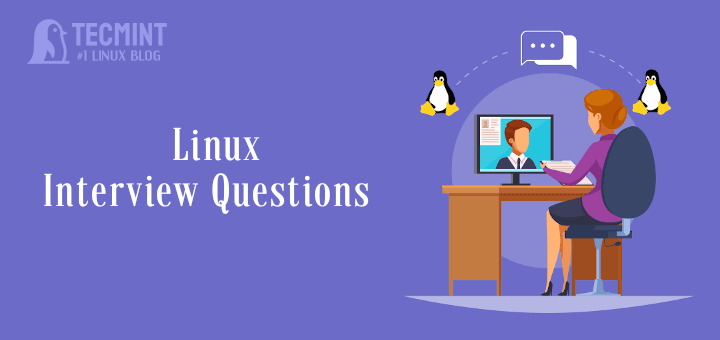




thanks for the information
Thanks for common interview tips, do you have articles on SQL DBA interview tips
Why would someone want to know these things by heart?
It is cool, it offers me new ideas! Thanks!
Started to learn unix a fwe days back. Your posts are helping a lot. I appreciate your work.
@Sampad,
Great going with our tutorials and thanks for appreciating our work, best of luck..:)
This is an excellent site. Well done every one. May God give all of you all the success.
@Prabhat,
Thanks for appreciating us and our work, we will continue to impress you all with our quality articles, stay tuned to Tecmint..
Nice article
I am beginner..so this site very very helpful to me….thanx a lot
Question 6 is either showing the wrong answer or the question doesn’t fully match the answer or maybe it was a problem translating the question to English.
ls -R will display all files and directories recursively.
ls -d */ will display only directories in the current directory.
ls -d Pictures/*/ would display only directories in Pictures but not recursively.
R and d can not be combined. Use “tree -d” or “find . -type d -print” instead.
Another error in the same answer is that you imply that ls -Rm would list the directories separated by a comma. In reality only the files are comma separated.
Thanks, us usual, great artiicle
On point “3. Well if switch (-h) output size in power of 1024, that is standard, What else power values are supported in ls command?” there is only one dash. I think it should be twice.
Very useful article thank you so much. I love tecmint :)
Nice article! Haven’t used some of those flags!
very useful information about ls command. Thanks for sharing this info. Actually i’m newbie to Linux. You gave all the commands with clear example that helps me alot. Once again thank you….