When you visit the official LXLE official site its mantra – ‘Revive that Old PC’ – is boldly captured. And this is exactly what LXLE aims to do.
Based on the Ubuntu/Lubuntu LTS release, LXLE is a lightweight Linux distribution that is resource-friendly and ideal for old PCs or systems with low system specifications. In fact, LXLE features prominently among the best Linux distributions for old machines.
Out of the box, LXLE ships with an optimized LXDE desktop environment, which is a lightweight and minimal desktop environment that is easy on system resources while providing a neat, elegant, and intuitive UI for a smooth experience.
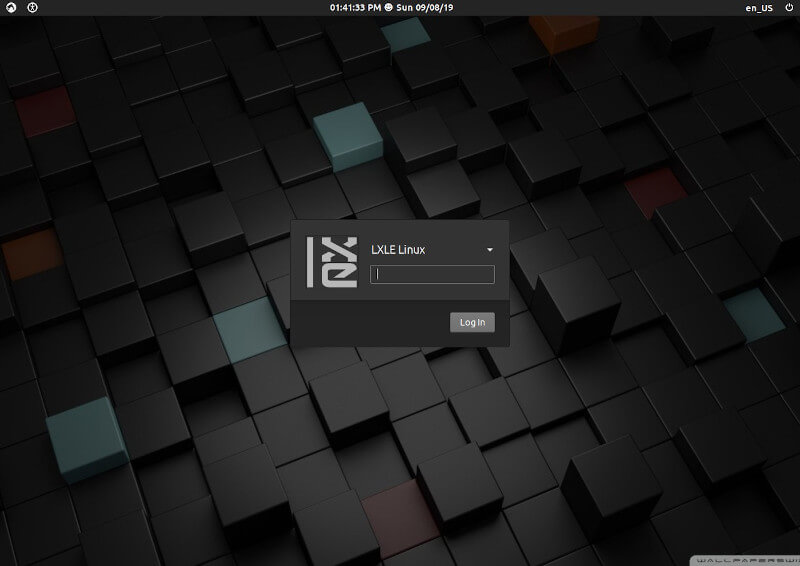
LXLE is open source and free to download. At the time of penning down this guide, the latest release of LXLE is 18.04.3. This is a Beta or development release based on Lubuntu 18.04 LTS and is available for download in both 32-bit and 64-bit architectures.
LXLE Applications
The development release has been slimmed down significantly, doing away with some of the applications that were deemed bloatware and infrequently used. Some of the notable applications include:
- SeaMonkey web browser
- Arista Transcoder
- Audacity
- Guayadeque Music Player
- Parole Media Player
- Pitivi
- Simple Screen Recorder
- Simple Image Reducer
- Document Viewer
- Transmission
- GDebi Package installer
- USB Image writer
- USB Stick Formatter
You can find a set of default apps here.
LXLE Minimum Installation Requirements
The installation of LXLE was as smooth as they come and I didn’t experience any hurdles. I run LXLE as a virtual machine with the following specifications:
- 1540 MB RAM
- Single Core CPU
- 10 GB hard disk capacity
- 16MB graphics with no 3D acceleration
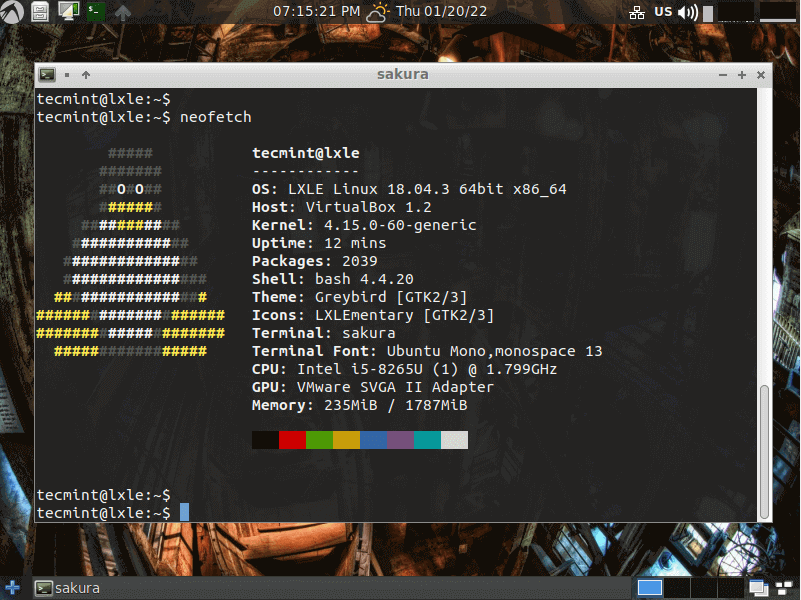
Thoughts about LXLE Linux
I took LXLE for a spin and I was quite impressed at how easy and fast it is to get things done. The default application will get you up and running. I was particularly impressed by the SeaMonkey browser which is the default browser that ships with LXLE.
It is a fast browser and provides added functionality such as email client, HTML editor, chat, and development tools. Unlike heavy browsers such as Google Chrome. SeaMonkey is lightweight and does not consume much RAM and CPU resources.
Another awesome feature I stumbled upon is the desktop weather widget located at the top bar. When clicked upon, it provides weather coverage for the previous and current day, as well as the following day.
Equally intriguing is the random wallpaper changer which, when clicked on, changes your wallpaper to different awesome wallpapers. Worth mentioning is the fact that you get 100 awesome wallpapers that come preinstalled.
Overall, I had a fantastic experience with LXLE. It’s fast and stable even with low system resources and is definitely a good choice for aging PCs. If you have an old PC lying idle in your closet, you can put it to good use using LXLE.
Have you tried using LXLE? Do let us know what your experience was.


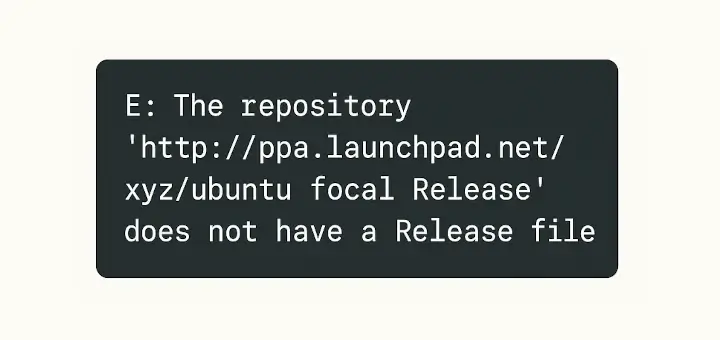
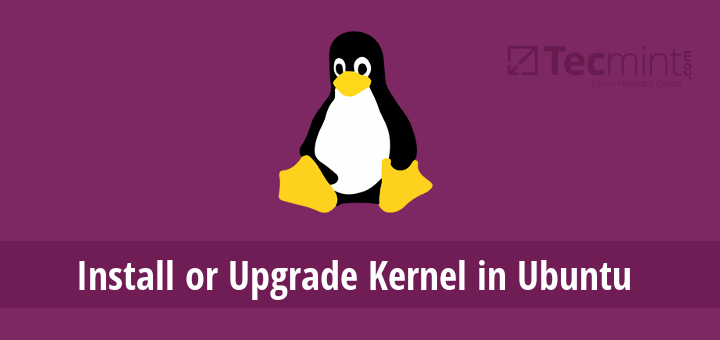
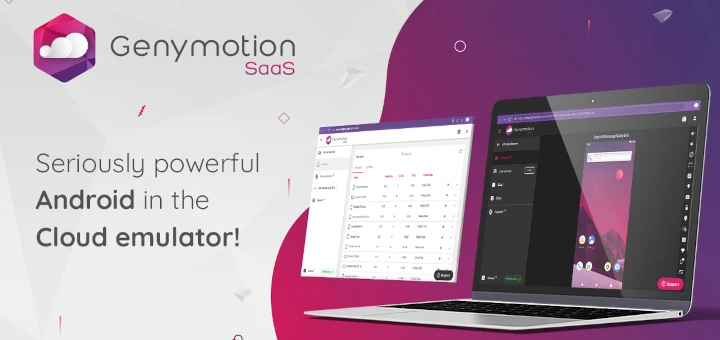
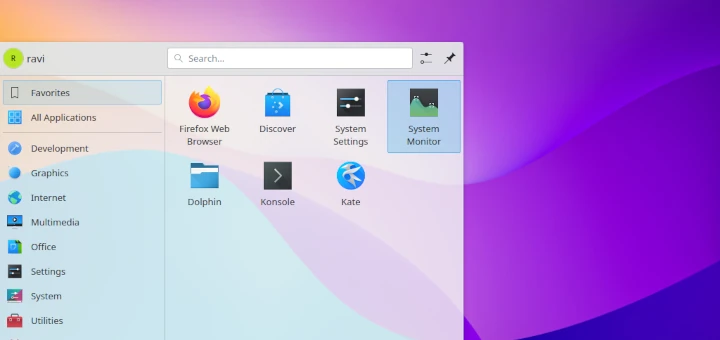
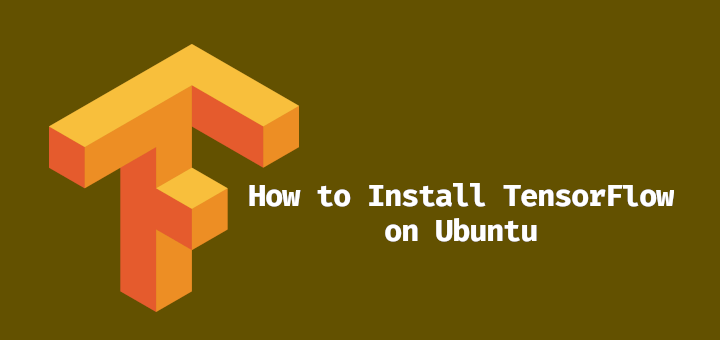
Hi, I am new to Linux and have Ubuntu 18.04 LTS installed. I have seen other distros but have tried 2 and both have WiFi problems. Debian cannot see any WiFi networks and MX Linux can see all the networks but cannot connect.
The existing Ubuntu had no problems. is there a simple way around this? I was hoping to get an idea of what there is for an older 32-bit dell 6410.
What is the proper way to turn off the computer with LXLE? When I click “shutdown” in both instances, it almost instantly runs through a series of statements ending with:
Reached target Final Step.
Starting Power-Off …
Three hours later the machine is still running. Is there any harm in using the manual power button once shutdown reaches the last statement?
Did you try the poweroff command from the terminal?
Thank you very much for your reply. No, I had not known of this command and I don’t know how and where to enter it. But I just found out how to get the updates and how to turn off the screen lock sot that I can get all of the updates without interruption, so I suppose the updates should come next.
The updates seem to have cured all the problems!!! It would have saved a lot of time for this slow but dogged learner if the screen lock default was “off,” but all’s well that end’s well.