In this article, we are going to see how the logical volumes writes the data to disk by striping I/O. Logical Volume management has one of the cool feature which can write data over multiple disk by striping the I/O.

What is LVM Striping?
LVM Striping is one of the feature which will writes the data over multiple disk, instead of constant write on a single Physical volume.
Features of Striping
- It will increase the performance of disk.
- Saves from hard write over and over to a single disk.
- Disk fill-up can be reduced using striping over multiple disk.
In Logical volume management, if we need to create a logical volume the extended will get fully mapped to the volume group and physical volumes. In such situation if one of the PV (Physical Volume) gets filled we need to add more extends from other physical volume. Instead, adding more extends to PV, we can point our logical volume to use the particular Physical volumes writing I/O.
Assume we have four disks drives and pointed to four physical volumes, if each physical volume are capable of 100 I/O totally our volume group will get 400 I/O.
If we are not using the stripe method, the file system will writes across the underlying physical volume. For example, some data writes to physical volume 100 I/O will be write only to the first (sdb1) PV. If we create the logical volume with stripe option while writing, it will write to every four drives by splitting 100 I/O, that means every four drive will receive 25 I/O each.
This will be done in round robin process. If any one of the logical volume need to be extended, in this situation we can’t add 1 or 2 PV. We have to add all 4 pvs to extend the logical volume size. This is one of the drawback in stripe feature, from this we can know that while creating logical volumes we need to assign the same stripe size over all logical volumes.
Logical Volume management has these features which we can stripe the data over multiple pvs at the same time. If you are familiar with logical volume you can go head to setup the logical volume stripe. If not then you must need to know about the logical volume managements basics, read below articles to know more about logical volume management.
Requirements
My Server Setup
Here I’m using Centos6.5 for my workout. The same steps can be used in RHEL, Oracle Linux, and most of the distributions.
Operating System : CentOS 6.5 IP Address : 192.168.0.222 Hostname : tecmint.storage.com
Logical Volume management using Striping I/O
For demonstration purpose, I’ve used 4 Hard drives, each drive with 1 GB in Size. Let me show you four drives using ‘fdisk‘ command as shown below.
# fdisk -l | grep sd
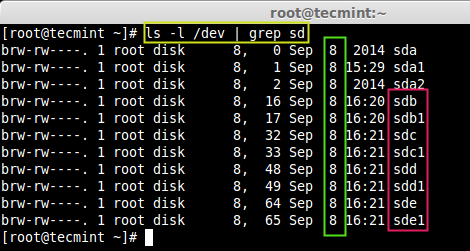
Now we’ve to create partitions for these 4 hard drives sdb, sdc, sdd and sde using ‘fdisk‘ command. To create partitions, please follow the step #4 instructions, given in the Part 1 of this article (link give above) and make sure you change the type to LVM (8e), while creating partitions.
After you’ve created partitions successfully, now move forward to create Physical volumes using all these 4 drives. For creating PV’s, use the following ‘pvcreate‘ command as shown.
# pvcreate /dev/sd[b-e]1 -v
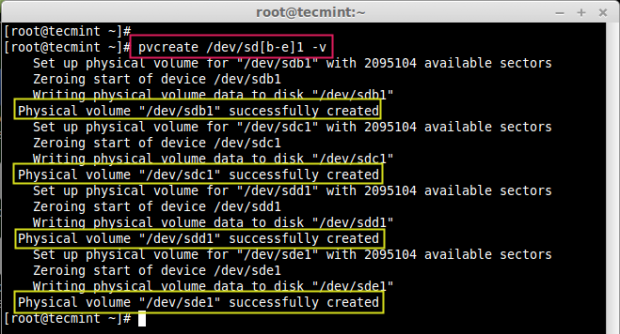
Once PV’s created, you can list them using ‘pvs‘ command.
# pvs

Now we need to define volume group using those 4 physical volumes. Here I’m defining my volume group with 16MB of Physical extended size (PE) with volume group named as vg_strip.
# vgcreate -s 16M vg_strip /dev/sd[b-e]1 -v
The description of above options used in the command.
- [b-e]1 – Define your hard drive names such as sdb1, sdc1, sdd1, sde1.
- -s – Define your physical extent size.
- -v – verbose.
Next, verify the newly created volume group using.
# vgs vg_strip

To get more detailed information about VG, use switch ‘-v‘ with vgdisplay command, it will give us a every physical volumes which all used in vg_strip volume group.
# vgdisplay vg_strip -v
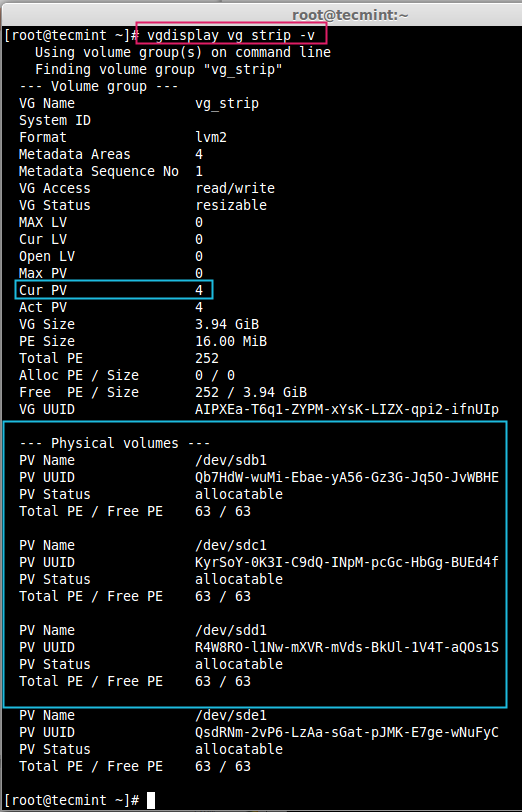
Back to our topic, now while creating Logical volume, we need to define the stripe value, how data need to write in our logical volumes using stripe method.
Here I’m creating a logical volume in the name of lv_tecmint_strp1 with 900MB size, and it needs to be in vg_strip volume group, and I’m defining as 4 stripe, it means the data writes to my logical volume, needs to be stripe over 4 PV’s.
# lvcreate -L 900M -n lv_tecmint_strp1 -i4 vg_strip
- -L –logical volume size
- -n –logical volume name
- -i –stripes

In the above image, we can see that the default size of stripe-size was 64 KB, if we need to define our own stripe value, we can use -I (Capital I). Just to confirm that the logical volume are created use the following command.
# lvdisplay vg_strip/lv_tecmint_strp1
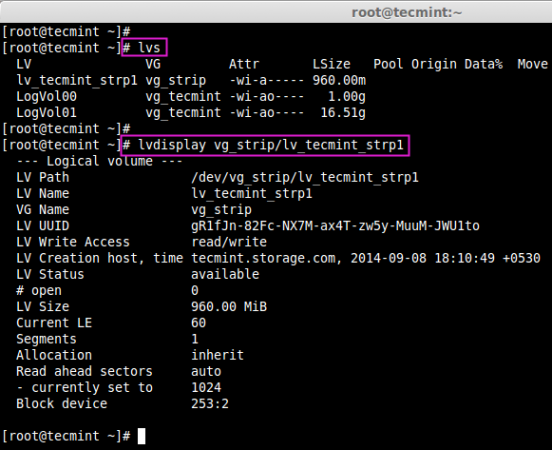
Now next question will be, How do we know that stripes are writing to 4 drives?. Here we can use ‘lvdisplay‘ and -m (display the mapping of logical volumes) command to verify.
# lvdisplay vg_strip/lv_tecmint_strp1 -m

To create our defined stripe size, we need to create one logical volume with 1GB size using my own defined Stripe size of 256KB. Now I’m going to stripe over only 3 PV’s, here we can define which pvs we want to be striped.
# lvcreate -L 1G -i3 -I 256 -n lv_tecmint_strp2 vg_strip /dev/sdb1 /dev/sdc1 /dev/sdd1

Next, check the stripe size and which volume does it stripes.
# lvdisplay vg_strip/lv_tecmint_strp2 -m
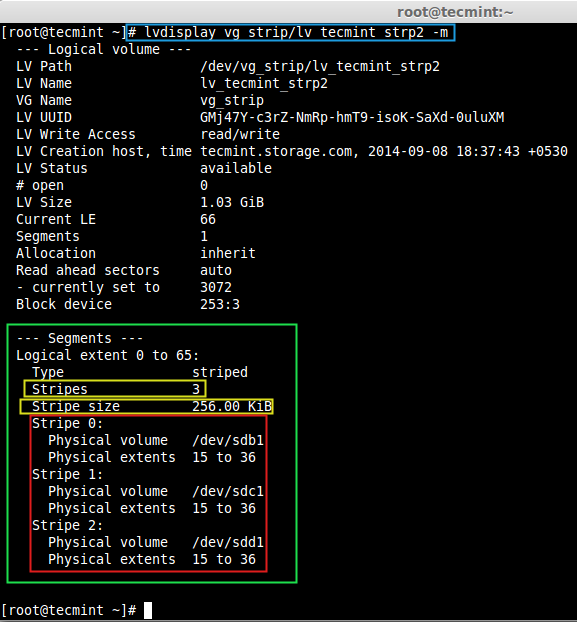
It’s time to use a device mapper, for this we use command ‘dmsetup‘. It is a low level logical volume management tool which manages logical devices, that use the device-mapper driver. We can see the lvm information using dmsetup command to know the which stripe depends on which drives.
# dmsetup deps /dev/vg_strip/lv_tecmint_strp[1-2]
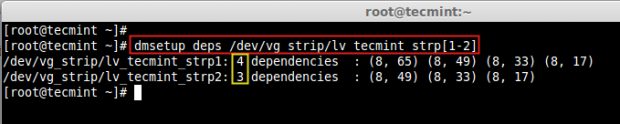
Here we can see that strp1 depend on 4 drives, and strp2 depend on 3 devices.
Hope you have learnt, that how we can stripe through logical volumes to write the data. For this setup one must know about the basic of logical volume management. In my next article, I will show you how we can migrate in logical volume management, till then stay tuned for updates and don’t forget to give valuable comments about the article.


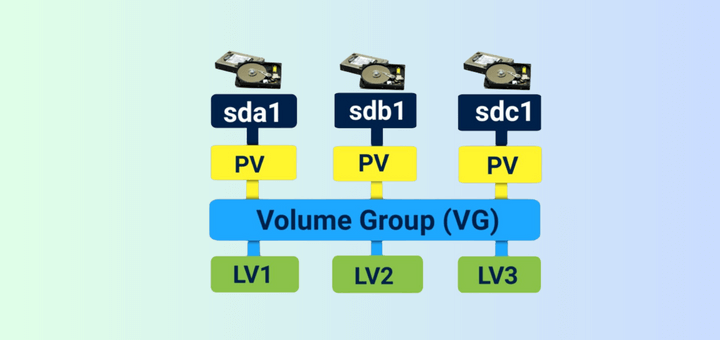
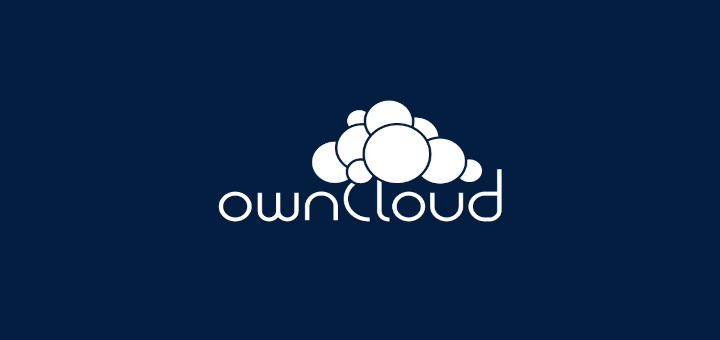
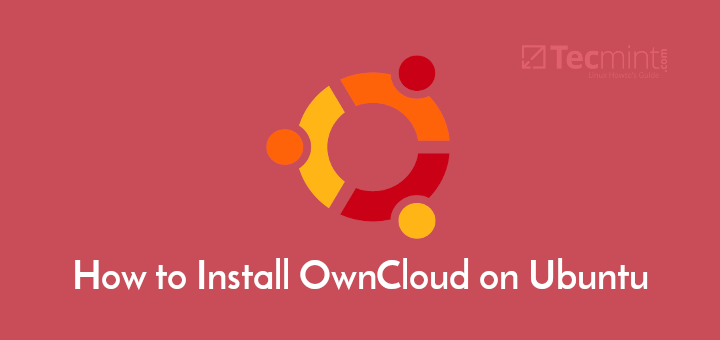
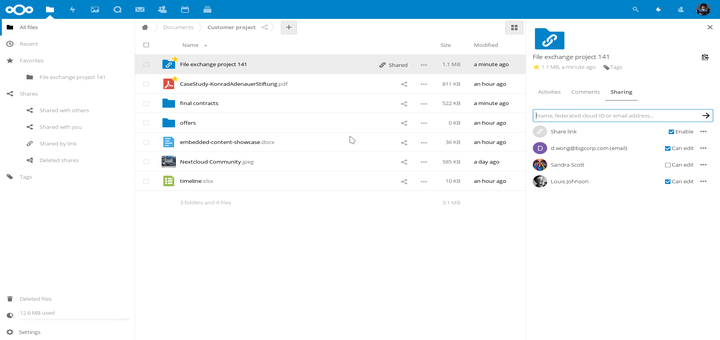
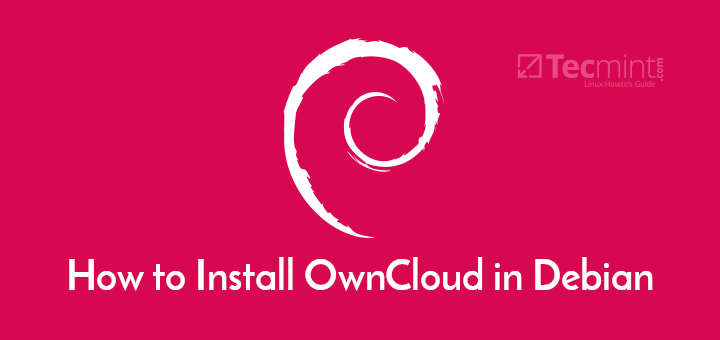
Hi Tecmint,
Could you please share the link on how we can extend stripped logical volume?
Very nice, thanks!
Great explanation, just I have a doubt, how to increase the LVM stripe when I insert a new disk to volume group?
Thank you in advanced
Hello, Thanks for the article. It did help in bring up to speed on the basic. Question. 1.) Can we strip across disk with the different size. I have 20 1TB disk 4 7TB disk. I want o create 32TB filesystem. I improve prerformamances.. I wanted to strip. 2.) How to hand disk failure?
It is very useful, thanks. I have a question:
if I define the strip to 1, so does this mean I can map LV to a specific physical drive? I think it is useful, for example, I want to snapshot LV located in a separated physical drive. By defining the strip to 1, I can do it, can’t I.
Best Regards
Feng Libo
first of all thanks for great article . In this article after finishing dmsetup we have to mount that device mapper to any directory or not.?????
Thank You great
Interesting article, just a few questions,
is this the same as RAID0, I mean as far as performance goes ?
Would this be a good idea to put the /home partition on to increase performance ?
Thanks
@ Vincent
good catch, Yeap similar to RAID0, RAID0 works with two disk but this can be performed over multiple disk. Performance will not be good as RAID0.
what do you mean by below sentence in striping features paragraph ?
Saves from hard write over and over to a single disk.
tnxxx
Not over and over splitting over multiple disks
@ sandeep yes using metadata we can get back the data’ s.
No. You lose one of your four drives, you lose all data.
It is possible to get the data, if one LVM hard disk has failed.
Nice, thanks