System administration often involves repetitive tasks such as file management, user account creation, service monitoring, and system backups. While Linux-based operating systems like Red Hat Enterprise Linux (RHEL) offer various tools to manage these tasks, automation can help save time, reduce human error, and improve overall efficiency.
Python, a high-level programming language, is an excellent tool for automating system administration tasks. It is easy to learn, has a rich set of libraries, and provides flexibility to perform a wide range of administrative operations.
In this article, we will explore how to use Python scripts for automating common system administration tasks on RHEL.
Prerequisites: What You Need Before Automating with Python on RHEL
Before you start automating system administration tasks using Python on RHEL, it’s important to ensure that the necessary software and privileges are in place.
You will need a running RHEL system to begin working with Python scripts for automation, which could be a physical or virtual machine.
If you’re new to RHEL or Linux in general, you can download a trial version of RHEL or install a free alternative like Alma Linux or Rocky Linux (which is binary-compatible with RHEL) to practice.
Next, you need to install Python, which comes pre-installed on RHEL. If it is not installed, you can install it using the yum package manager.
sudo yum install python3
Once Python 3 is installed, you can check the installation again:
python3 --version
1. Automating User Management
Managing user accounts is a common administrative task, and Python’s subprocess module lets you easily add, remove, and modify users by interacting with the shell.
Creating a User
Here’s a simple Python script that automates the process of adding a new user:
import subprocess
def create_user(username):
try:
# Create a user using the useradd command
subprocess.run(['sudo', 'useradd', username], check=True)
print(f"User '{username}' created successfully.")
except subprocess.CalledProcessError:
print(f"Failed to create user '{username}'.")
if __name__ == "__main__":
user_name = input("Enter the username to create: ")
create_user(user_name)
Deleting a User
To delete a user, you can use a similar approach with the userdel command.
import subprocess
def delete_user(username):
try:
subprocess.run(['sudo', 'userdel', username], check=True)
print(f"User '{username}' deleted successfully.")
except subprocess.CalledProcessError:
print(f"Failed to delete user '{username}'.")
if __name__ == "__main__":
user_name = input("Enter the username to delete: ")
delete_user(user_name)
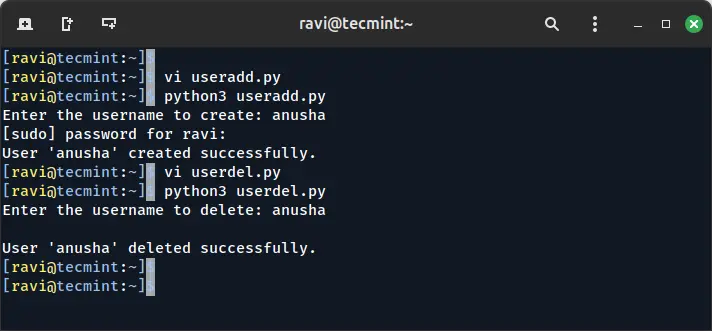
2. Automating File Management
Automating file management tasks such as file creation, deletion, and permission changes can be a great way to reduce manual effort.
Checking If a File Exists
Here’s a simple script to check if a specific file exists and print a message accordingly:
import os
def check_file_exists(file_path):
if os.path.exists(file_path):
print(f"The file '{file_path}' exists.")
else:
print(f"The file '{file_path}' does not exist.")
if __name__ == "__main__":
file_path = input("Enter the file path to check: ")
check_file_exists(file_path)
Changing File Permissions
You can also automate changing file permissions using Python’s os.chmod() function, which allows you to modify file permissions:
import os
def change_permissions(file_path, permissions):
try:
os.chmod(file_path, permissions)
print(f"Permissions of '{file_path}' changed to {oct(permissions)}.")
except Exception as e:
print(f"Failed to change permissions: {e}")
if __name__ == "__main__":
file_path = input("Enter the file path: ")
permissions = int(input("Enter the permissions (e.g., 755): "), 8)
change_permissions(file_path, permissions)
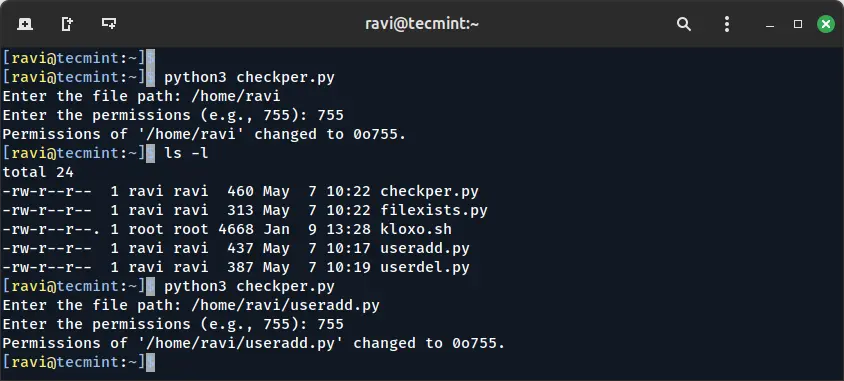
3. Automating System Monitoring
Python scripts can be used to monitor system performance and generate alerts when something is wrong.
Monitoring Disk Usage
The shutil module can help you check the available disk space on the root filesystem and print a warning if the disk usage exceeds a threshold.
import shutil
def check_disk_usage(threshold=80):
total, used, free = shutil.disk_usage("/")
used_percent = (used / total) * 100
print(f"Disk usage: {used_percent:.2f}% used.")
if used_percent > threshold:
print("Warning: Disk usage is above the threshold!")
if __name__ == "__main__":
check_disk_usage()
Monitoring System Load
You can also monitor CPU load using Python’s psutil library (which might need to be installed):
pip install psutil
Once installed, use it to fetch system load:
import psutil
def check_system_load():
load = psutil.getloadavg()
print(f"System load (1, 5, 15 minute averages): {load}")
if load[0] > 1.5:
print("Warning: High system load!")
if __name__ == "__main__":
check_system_load()
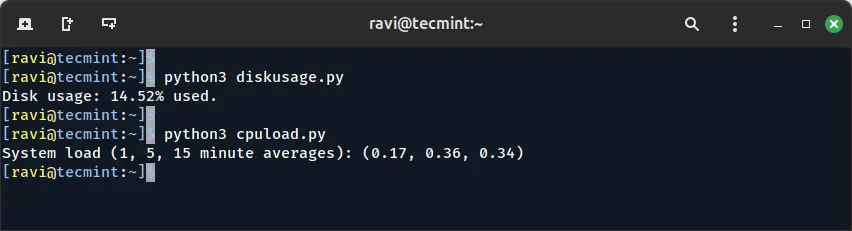
4. Automating System Backups
Backups are an essential part of system administration, and you can automate file backups with Python using the shutil module.
Backing Up a Directory
This script automatically backs up a directory by copying it to a specified location using shutil.copytree().
import shutil
import os
def backup_directory(source_dir, backup_dir):
try:
# Create backup directory if it doesn't exist
if not os.path.exists(backup_dir):
os.makedirs(backup_dir)
backup_path = os.path.join(backup_dir, os.path.basename(source_dir))
shutil.copytree(source_dir, backup_path)
print(f"Backup of '{source_dir}' completed successfully.")
except Exception as e:
print(f"Failed to backup directory: {e}")
if __name__ == "__main__":
source_directory = input("Enter the source directory to back up: ")
backup_directory_path = input("Enter the backup destination directory: ")
backup_directory(source_directory, backup_directory_path)
Conclusion
Automating system administration tasks using Python can save you time and reduce human error. From managing users to monitoring system health and creating backups, Python scripts provide a flexible and powerful solution for administrators.
You can modify and expand these scripts based on your specific needs. Python’s ease of use and extensive library support make it an excellent tool for automating a wide variety of system administration tasks on RHEL and other Linux distributions.

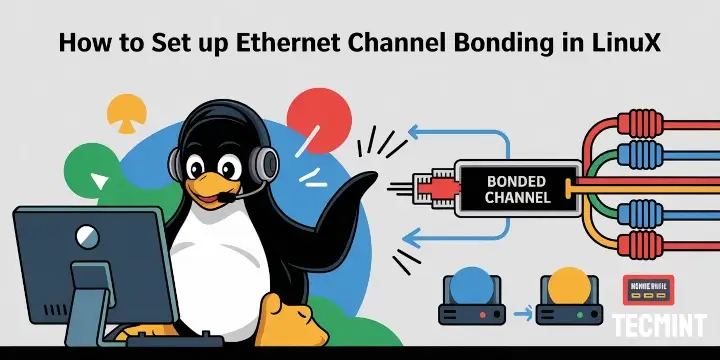

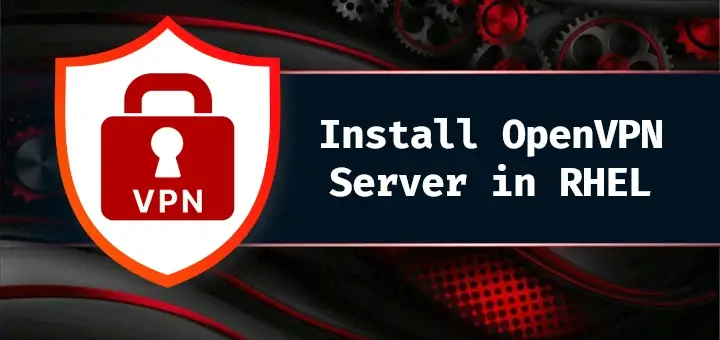

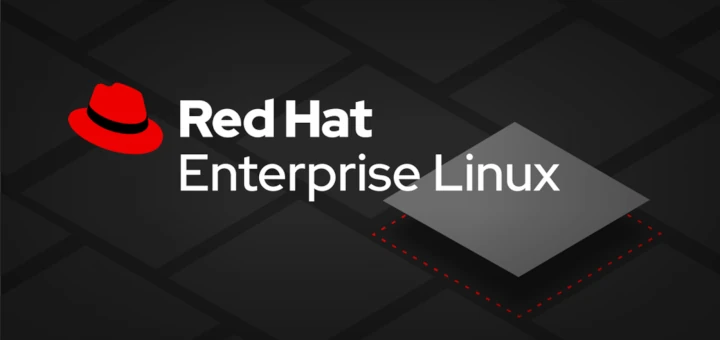

The user management scripts saved me a ton of time. I’d love to see a follow-up article on scheduling these with cron.
Thanks!
Could you add a section on automating package updates or checking for outdated packages?
Very helpful guide. I added logging and email alerts to the system monitoring part — works perfectly!
This is exactly what I needed. I’m new to RHEL and Python, and these examples made automation feel very approachable.
Thanks!
Would love to see some tips on securely storing credentials when automating with Python. Great article overall!