Using Xen Orchestra
With all of the building out of the way, it’s time to learn how to use Xen Orchestra. The first step to managing XenServer hosts in XO is to add the server. Clicking the ‘Add server‘ button on the home page will launch the add server prompt.
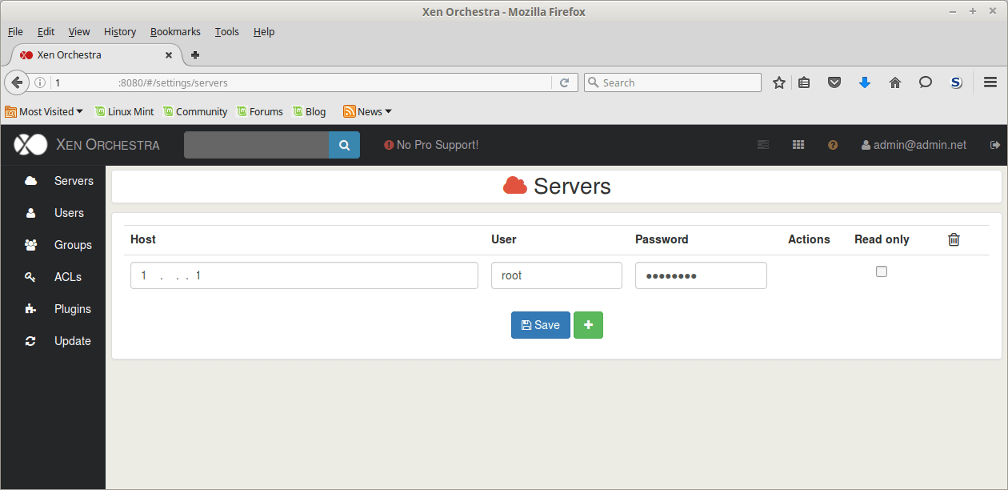
Provide the prompt with the proper credentials and hostname/IP address for the XenServer to connect to and upon successful authentication, XO will display the XenServer host information.
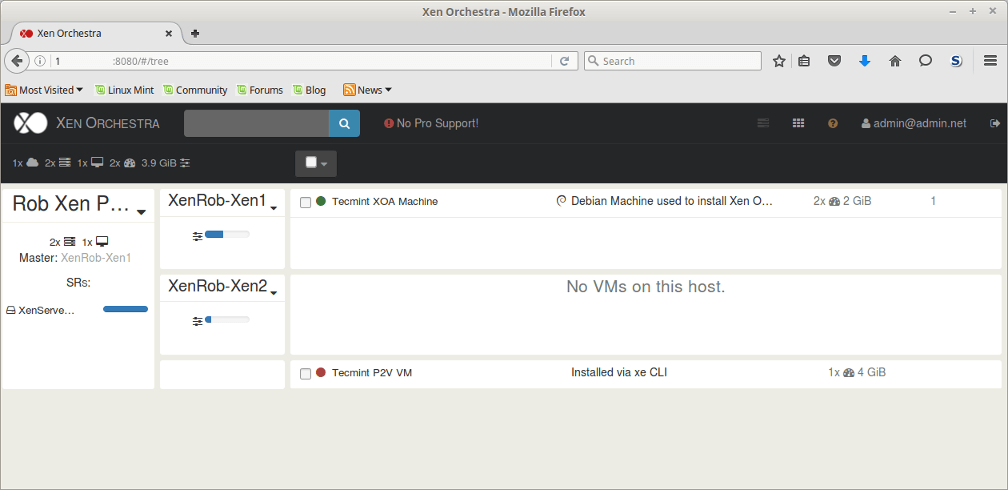
Much of the functionality from XenCenter has been built into Xen Orchestra as well but some of the options may be a little more obscure to find at first. Let’s walk through some of the commonly needed tools within Xen Orchestra.
Managing the XenServer hosts themselves can be accomplished by clicking the drop down arrow next to the name of each host or by clicking on the actual name a more detailed information page about the host can be obtained.
The first image is the drop down menu and the second image is the XenServer host specific page obtained by clicking on the name of the XenServer rather than the drop down menu.
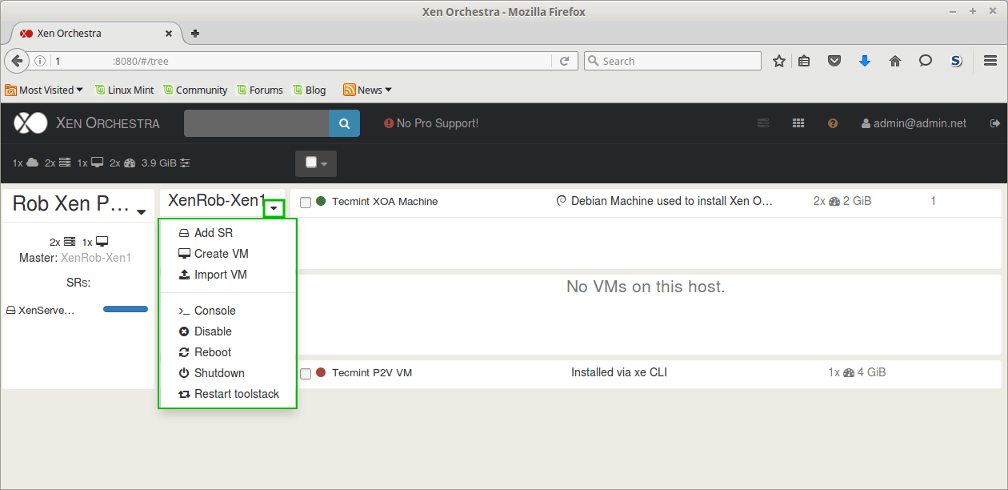

From both of these options, several XenServer specific actions can be accomplished such as adding storage repositories, creating virtual guests, and even console access to the XenServer host itself.
Working with the guests themselves is also very easy within Xen Orchestra. By clicking the XO button in the top left of the page and then clicking on the virtual guest from the main screen, an administrator can control the many configuration options of virtual guests.
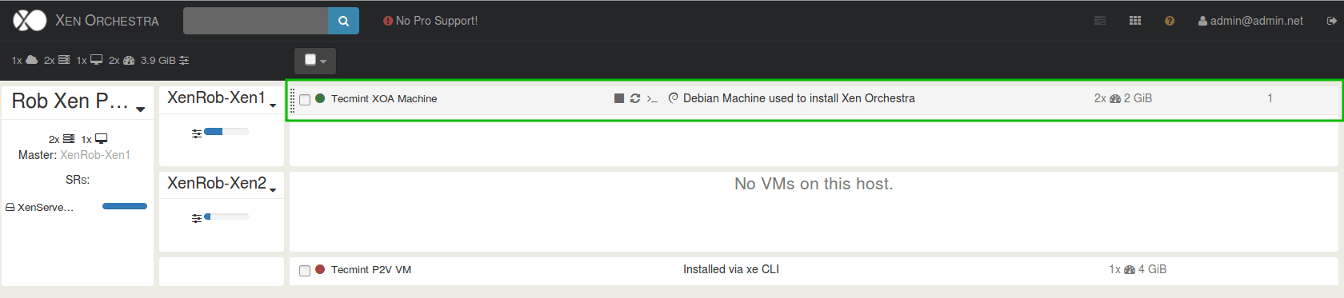
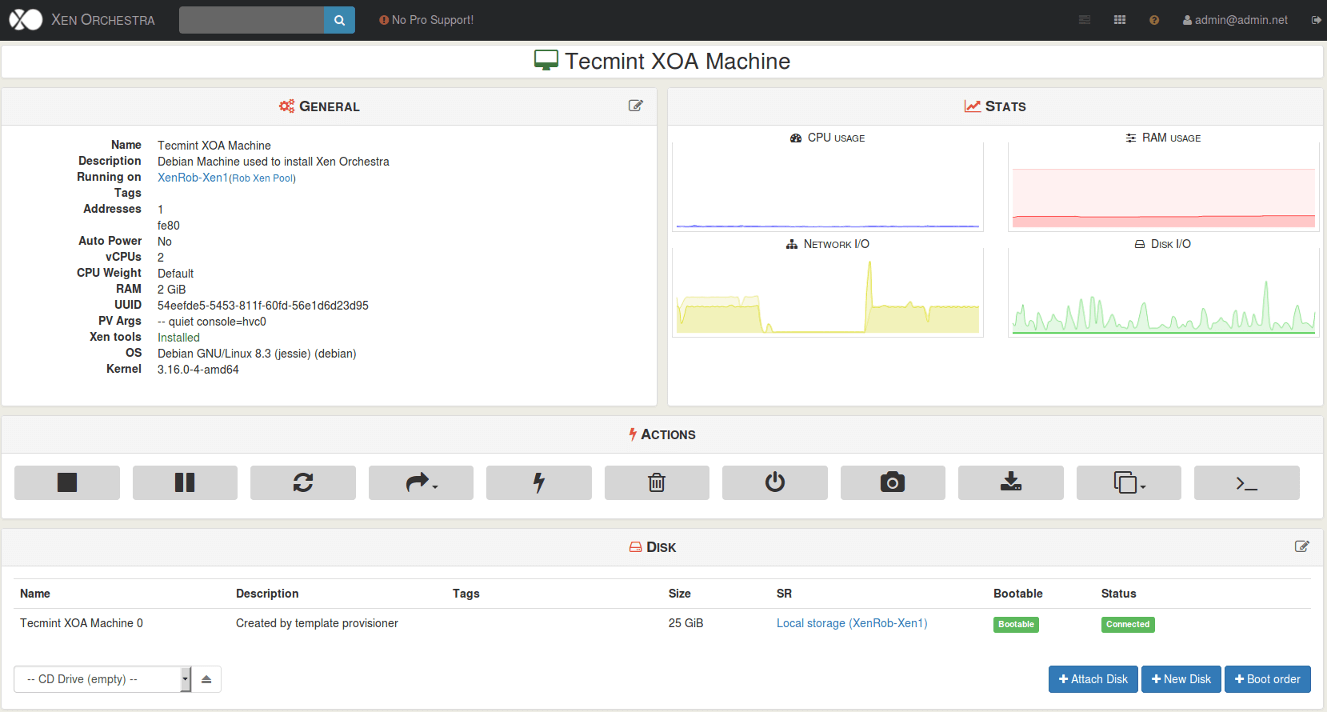
From the virtual guests page, many of the aspects of the virtual guest can be managed including rebooting, snapshots, copying, and console sessions.
One of the other administrative functions that Xen Orchestra provides is the ability to quickly migrate virtual guests to another server through a drag and drop interface.
To accomplish this, a pool of XenServers must be created with shared resources and added within the Xen Orchestra interface. Once the pool is added, the administrator simply has to navigate to the main page of XO and drag the virtual guest to the XenServer host in which it should be migrated.
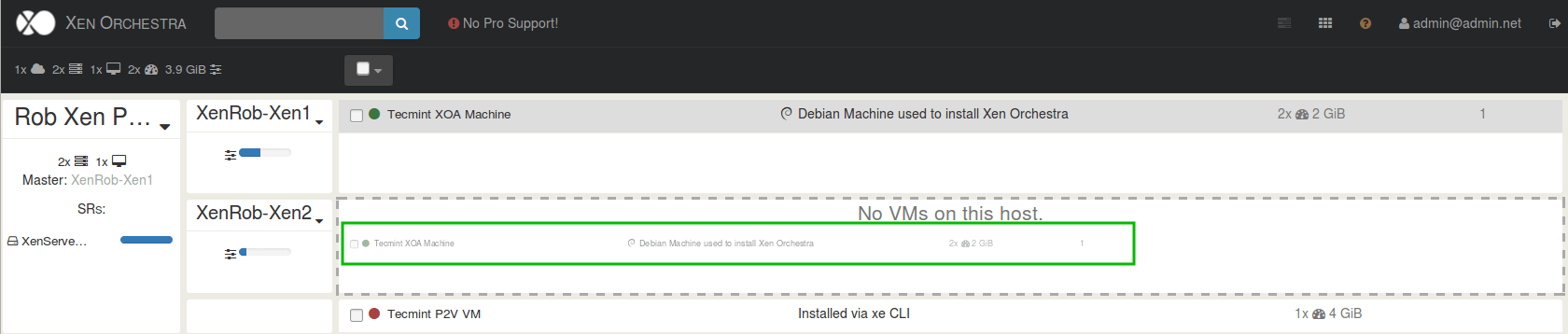
Xen Orchestra provides a respectable amount of functionality and flexibility with the added bonus that it allows administrators to manage XenServer hosts from any machine with a web browser thus making it an ideal choice for administrators who also use Linux.
To read about more of the benefits and abilities of Xen Orchestra, please visit the administration manual located here.

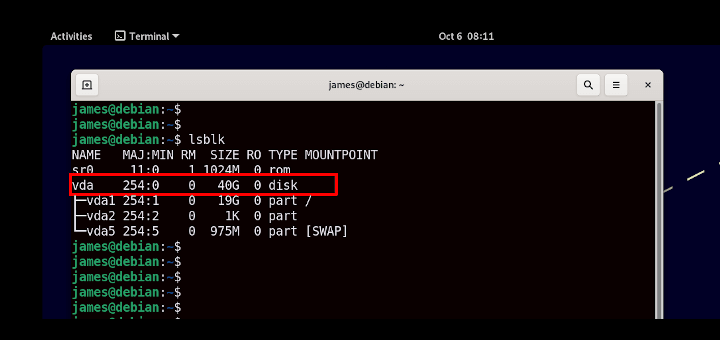

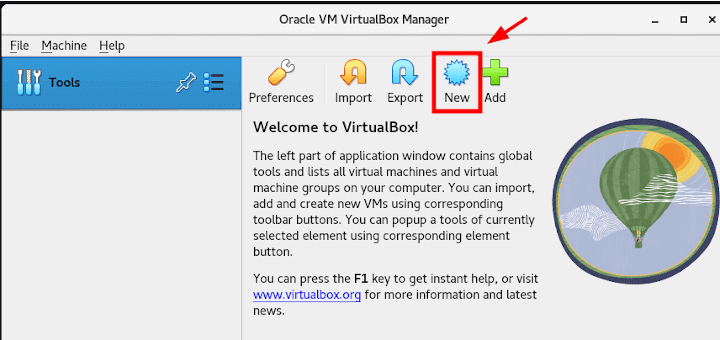
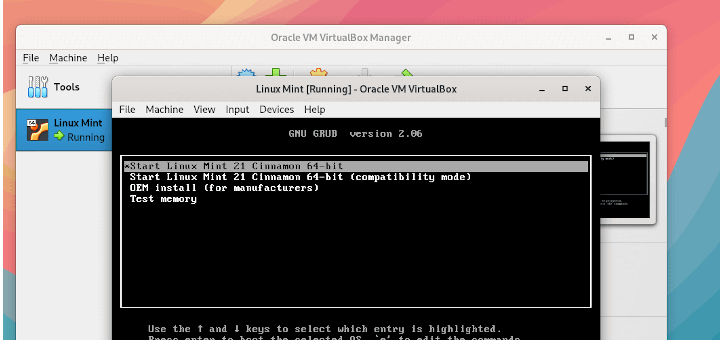
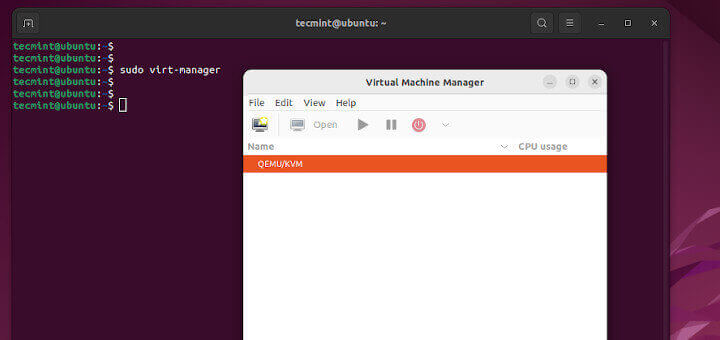

Hi there is some other solution apart from Xen Orchestra for Linux (Debian strech)
hello sandro i came across a project call archipel archipelproject.org looks like an alternative solution to XO but am not sure its in active development!
Sandro/Biyi,
There is openxenmanager available in most distributions. Personally have had hit or miss luck with it but it is a viable option if you don’t wish to use Xen Orchestra or XenCenter.
Rob,
i think Sandro is looking for an alternative solution similar to XO, something more of a web app, i think OXM is a native app. Have you seen archipel ( archipelproject.org )? maybe you could review it!
Biyi,
Ah, you’re correct OXM is a local package for most distros. I’ve not heard of archipel but will definitely take a look at it!
Hi Rob,
How should we update this to the latest release?
Abdul,
Which part are you wanting to update? XenCenter can be downloaded from a XenServer running XenServer 7.
Hi Rob,
I’m looking to update Xen Orchestra, I’ve installed it from the tutorial above, and its running fine. I’m just concerned if I pull the latest release, would it affect my existing setup?
Abdul,
The open source Xen Orchestra appliance will sadly require the use of ‘git’ commands in order to update it. One of the benefits of buying the actual appliance is that it has an ‘upgrade’ button to make upgrading easier. I’m reviving my old install from a snapshot and I will share the steps/results.
Biyi,
Indeed the backup functionality is available from the sources. From the Xen Orchestra main page (one where all the XenServer host and guests are displayed) next to the user currently logged in name, there is an icon of nine little tiles. Click on that icon and halfway down there will be a link to the backup manager. From the backup manager, a schedule of VM back ups can be created as well as rolling snapshots. Let me know if this is what you are needing.
hello rob!, nice article thanks, please does the source installation of Xen orchestra comes with VM backup tools?
Biyi,
Indeed the backup functionality is available from the sources. From the Xen Orchestra main page (one where all the XenServer host and guests are displayed) next to the user currently logged in name, there is an icon of nine little tiles. Click on that icon and halfway down there will be a link to the backup manager. From the backup manager, a schedule of VM back ups can be created as well as rolling snapshots. Let me know if this is what you are needing.
yes exactly what i need thanks, i really need to convince my organization to adopt server virtualization, i needed to be sure of all the tools that can be used on non-windows OS (not using xencenter). Thanks a lot rob
You’re quite welcome. The one thing I know off the top is that High Availability tools currently aren’t manageable through Xen Orchestra. You have to enable/disable it manually through the CLI on the XenServer master host.