mStream is a free, open-source, and cross-platform personal music streaming server that lets you sync and stream music between all your devices. It consists of a lightweight music streaming server written with NodeJS; you can use it to stream your music from your home computer to any device, anywhere.
Server Features
- Works on Linux, Windows, OSX, and Raspbian
- Dependency Free Installation
- Light on memory and CPU usage
- Tested on multi-terabyte libraries
WebApp Features
- Gapless Playback
- Milkdrop Visualizer
- Playlist Sharing
- Upload Files through the file explorer
- AutoDJ – Queues up random songs
Importantly, mStream Express is a special version of the server that comes with all the dependencies pre-packaged and in this article, we will explain how to install and use mStream to stream your home music anywhere from Linux.
Before you install mStream, check out the demo: https://demo.mstream.io/
How to Install mStream Express in Linux
The easiest way to install mStream, without facing any dependencies issues is to download the latest version of mStream-Server-xx.AppImage from the release page and run it.
The package comes with an additional set of UI tools and features for adding a tray icon for easy server management, auto boots server on startup, and GUI tools for server configuration.
You can use the wget command to download it directly from the command line, set the execute permission on the file, and run the mStream-Server as follows.
$ wget -c https://github.com/IrosTheBeggar/mStream/releases/download/v5.11.4/mStream-Server-5.11.4.AppImage $ chmod +x mStream-Server-5.11.4.AppImage $ ./mStream-Server-5.11.4.AppImage
After starting mStream-Server, the server configuration interface will show up as shown in the following screenshot. Enter the config options and click on Boot Server.
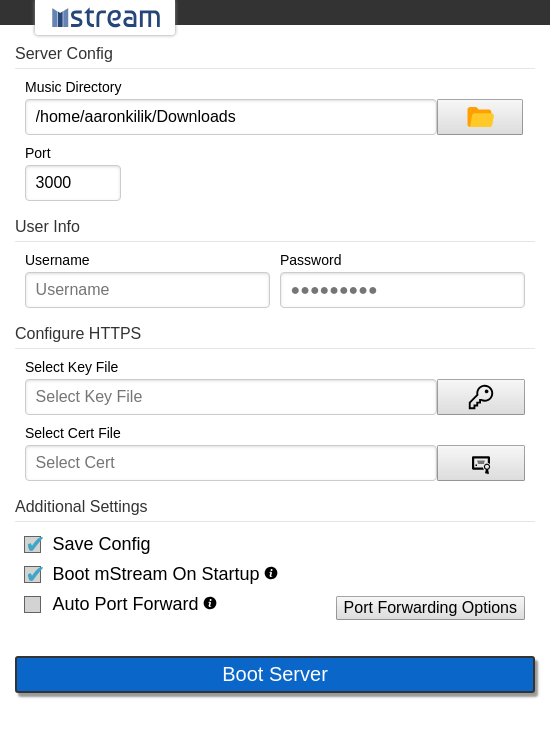
Once the server has been booted, you will see the following messages.
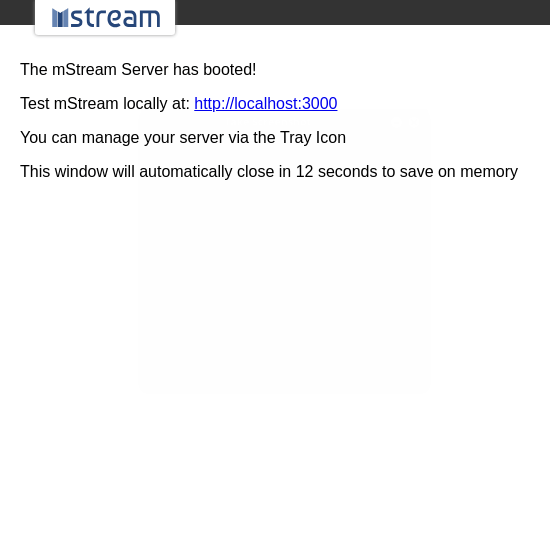
To access the web app, go to the address: http://localhost:3000 or http://server_ip:3000.
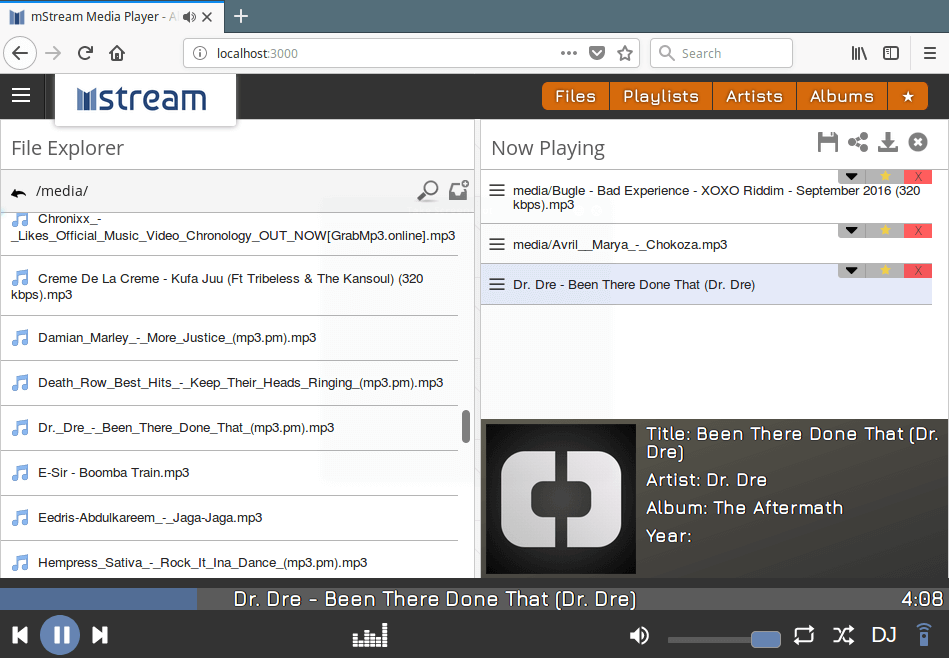
You can easily manage the server via the Tray Icon; it has options to disable auto-boot, restart and reconfigure, advanced options, and manage DDNS and SSL, among others.
mStream Github repository: https://github.com/IrosTheBeggar/mStream.
That’s all! mStream is an easy-to-install and personal music streaming software. In this article, we showed how to easily install and use mStream Express in Linux. If you have any queries, reach us via the feedback form below.







The links above don’t work anymore since the file isn’t there.
Reports an error that indicates the file is not at that location. Is it somewhere else or has this project been abandoned?
@Dave,
I have updated the article with the correct download links for the mStream Server…
If you want to access your music from another place then you need to change the IP address of your media server to the one reachable from outside (your external ISP ip address) and you have to configure the port forwarding in your router.
Hi to all and thank you very much for all this work!
I have a question: Can mStream can stream “Online” (with a microphone)?
Thank you again!
José From France
Well Hi!
I did install mStream Express and it was easy. My question is: ok I can listen my music in my house., but if I want to listen it at my work place, what will I have to do?
Thank you
Hi
So if I want to listen at my work, what should I do?
@sylvain
You need to host it on the Internet.
Dear Admin,
I have finished download and then install packages, it was problem, error is like that:
Sincerely , Admin
@Kohtet,
Please install the missing NSS package as shown.
Hey Aaron! Nice program this mStream really!. I use link in your side to download and installing mStream, because Linux Mint tell me, that wget doesn work. But, but, how I get my phones (Android and Jolla) working with mStream?.
Juha Sandberg from Finland
@Juha
You can install wget by running:
Then download the packages and just install it as shown and access it from your phones (Android and Jolla) via a web browse using the IP address displayed when the server boots up.