A note-taking application allows you to record notes on the go, whether you are in class or studying, reading somewhere, at work, or in a meeting. There are so many note-taking apps you can install and use on Linux systems.
In this article, we will review the 11 best open-source note-taking applications you can use on Linux systems.
Joplin
Joplin is a top-notch, feature-packed, highly customizable, and secure open-source note-taking and to-do app, that works on Linux, Windows, and macOS on laptops or desktop computers, and Android and iOS for mobile phones or tablets. It is also available as a terminal or text-based app.
Joplin supports multiple languages and allows you to take notes and securely access them from any device. It features the organization of notes into notebooks, supports multimedia notes and attachments (images, videos, PDFs, as well as audio), and supports advanced text search queries, tags, and external editors.

It also supports alarms (notifications) for to-dos, End-To-End Encryption (E2EE) for security, allows for saving web pages and screenshots as notes using the web clipper extension available in Firefox and Chrome web browsers, and supports synchronization with cloud or file storage services such as services including Joplin Cloud, Dropbox, and OneDrive.
Besides, it supports customization through custom themes, plugins, multiple text editors (Rich Text or Markdown), and much more.
Installing Joplin in Linux
The recommended way to install Joplin on a Linux system is by running the following wget command which downloads and runs the installation script:
wget -O - https://raw.githubusercontent.com/laurent22/joplin/dev/Joplin_install_and_update.sh | sudo bash
2. Simplenote
Second, on the list is Simplenote. As the name implies, it is a simple if not the simplest way to keep all your notes on Linux systems, Windows, Mac, iOS, and Android as well as a web browser.
It is free, open-source, supports tags, and sharable to-do lists, and comes with mark-down support. It syncs all your notes across devices and allows you to publish notes online.
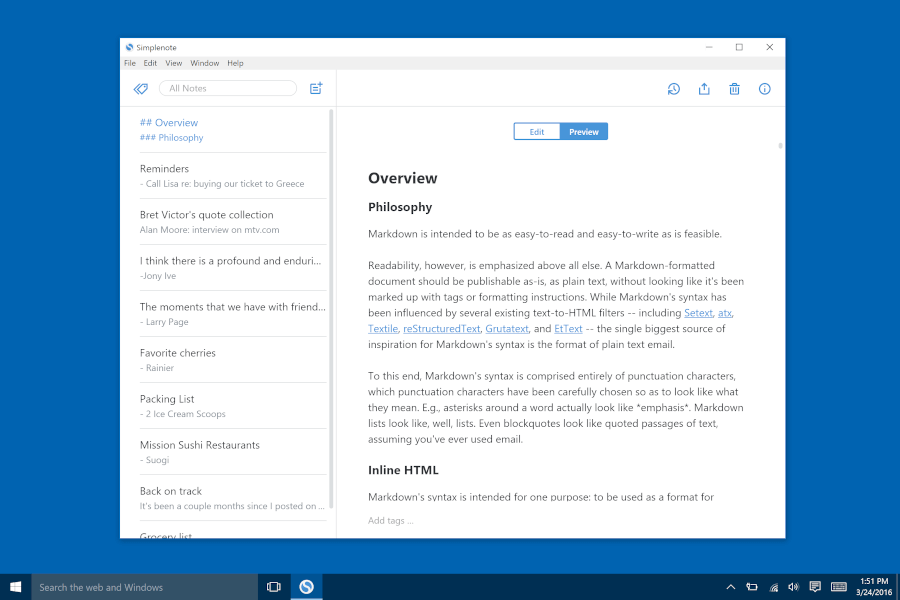
Install Simplenote on Linux
Grab the latest version of Simplenote from its Github repository under the release section and install it as follows:
----------- On Debian-based Systems ----------- wget -c https://github.com/Automattic/simplenote-electron/releases/download/v2.21.0/Simplenote-linux-2.21.0-amd64.deb sudo apt install gconf2 && sudo dpkg -i Simplenote-linux-2.21.0-amd64.deb ----------- On RHEL-based Systems ----------- wget -c https://github.com/Automattic/simplenote-electron/releases/download/v2.21.0/Simplenote-linux-2.21.0-x86_64.rpm sudo rpm -i Simplenote-linux-2.21.0-amd64.deb
3. Boost Note
More than just a note-taking application, Boost Note is an open-source document-driven project management tool designed for developer and operations (DevOps) teams. It offers a customizable workspace based on a developer’s needs, with an IDE-like user interface.
Boost Note supports real-time collaboration anywhere, anytime (web, desktop, and mobile apps), a powerful markdown editor, and multiple views. You can also integrate it with tools such as Github, Gitlab, Trello, Jira, Slack, Zoom, and so many other apps (up to 4000+).
It also features comments and mentions, support diagrams, a dashboard, rich properties for document customization, and rich searchability. Besides, it offers bi-directional document linking and supports the embedding of 3rd party content. And offers a public API to manage documents programmatically.
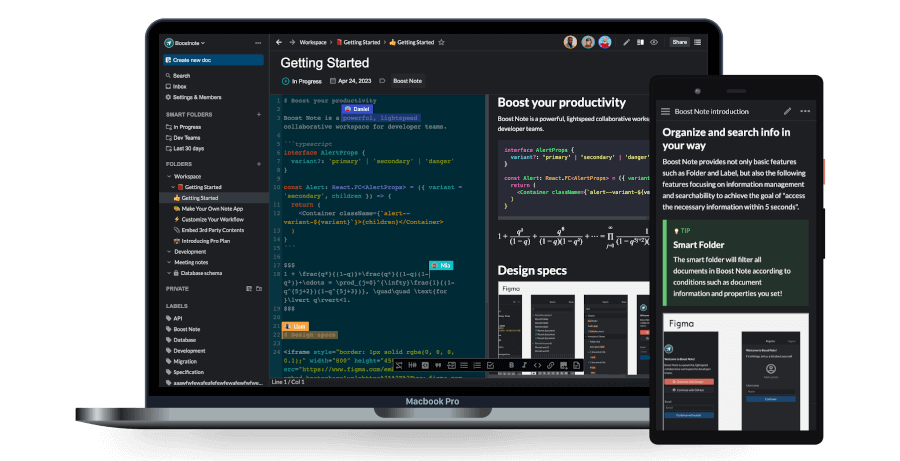
Installing Boost Note in Linux
Boot Note can be installed on Linux as a .deb, .rpm, or AppImage package, as follows:
----------- On Debian-based Systems ----------- wget https://github.com/BoostIO/BoostNote-App/releases/latest/download/boost-note-linux.deb sudo dpkg -i boost-note-linux.deb ----------- On RHEL-based Systems ----------- wget https://github.com/BoostIO/BoostNote-App/releases/latest/download/boost-note-linux.rpm sudo rpm -i boost-note-linux.rpm
Or install it as an AppImage, as shown:
wget https://github.com/BoostIO/BoostNote-App/releases/latest/download/boost-note-linux.AppImage chmod a+x boost-note-linux.AppImage ./boost-note-linux.AppImage
4. Standard Notes
Intended for digitalists and professionals, Standard Notes is a free, open-source, secure end-to-end encrypted note-taking app. It is simple, easy to use, and lightweight with various themes to use. It is cross-platform and works on Linux systems, Windows, Mac, iOS, Android, and in a web browser.
Standard Notes enables you to capture actions with note types (markdown test, plain text, tasks, to-dos, code, spreadsheets, and more). It also features smart views, nested folders, an authenticator, password protection, passcode, face ID, and fingerprint locking.
It also supports data import and export and comes standard with sync to all devices and end-to-end encryption.
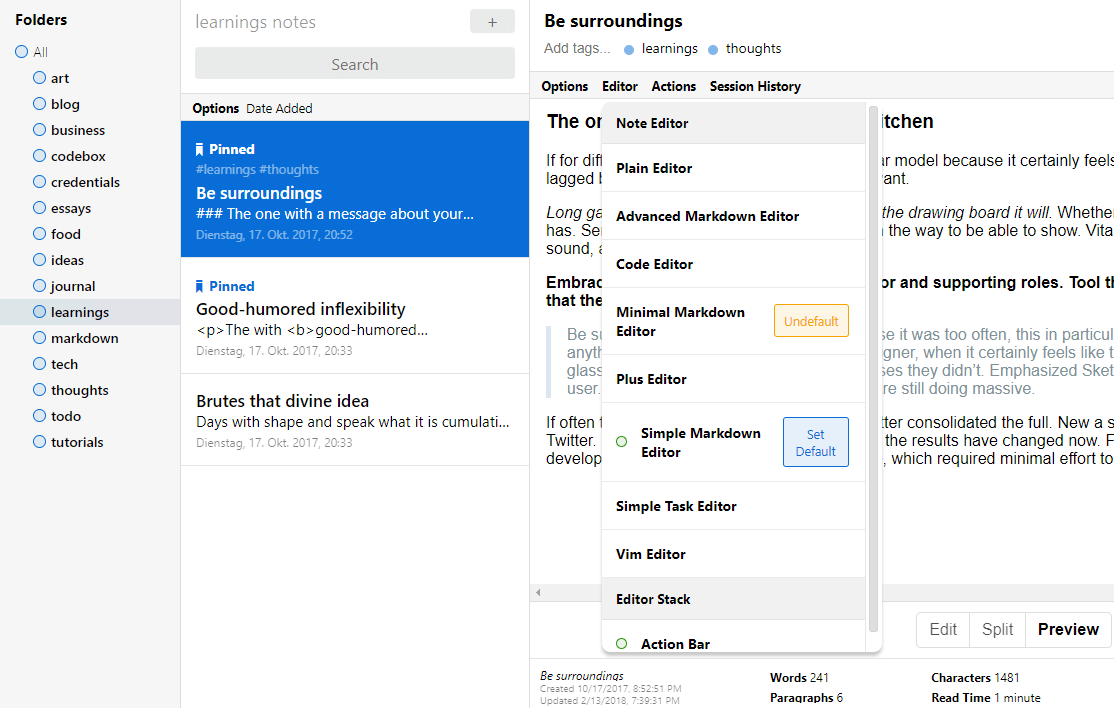
Installing Standard Notes in Linux
Standard Note is available as an AppImage which you can download from the project’s official website, make it executable, and run it, as follows.
chmod a+x standard-notes-3.191.3-linux-x86_64.AppImage /standard-notes-3.191.3-linux-x86_64.AppImage
5. Trilium Notes
Trilium Notes is a free and open-source hierarchical note-taking application, which is designed with a focus on building large personal knowledge bases. It is available as a desktop application both on Linux systems and Windows or as a web application hosted on your Linux server.
Trilium Notes features fast and easy navigation between notes with full-text search and note hoisting, relation maps, link maps for visualizing notes and their relations, and a touch-optimized user interface for mobile and tablets. Also, it comes with powerful single-note encryption.
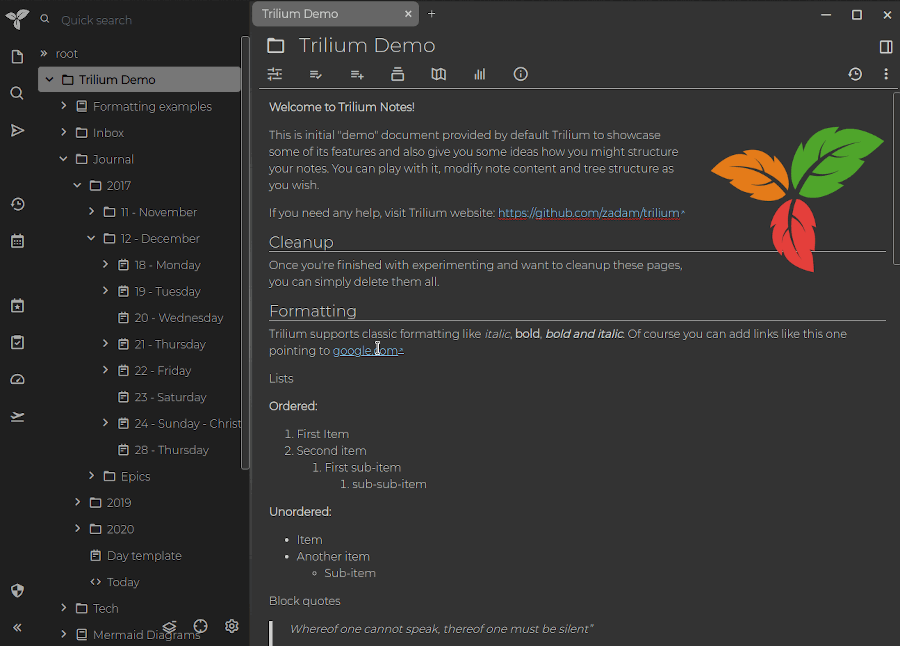
It supports notes arranged into arbitrarily deep trees, rich WYSIWYG note editing features, editing with source code with syntax highlighting, note versioning, publishing notes online, and sketching diagrams with built-in Excalidraw. Besides, it supports scripting and a REST API for automation, and more.
Installing Trilium Notes in Linux
To use Trilium Notes on your desktop, run the following commands to download the .deb package from the latest release page, then install it as shown.
wget -c https://github.com/zadam/trilium/releases/download/v0.62.6/trilium_0.62.6_amd64.deb sudo dpkg -i trilium_0.62.6_amd64.deb
Alternatively, download the binary release from the latest release section, unzip the package, and run the trilium executable as follows.
wget -c https://github.com/zadam/trilium/releases/download/v0.62.6/trilium-linux-x64-0.62.6.tar.xz tar xvf trilium-linux-x64-0.58.7.tar.xz cd trilium-linux-x64/
6. TagSpaces
Designed primarily as a privacy-aware, cross-platform file browser, TagSpaces also offers note-taking capabilities. It’s free and open-source and works on Linux systems, Windows, MacOS, and Android. As the name implies, it assists you in organizing your files and folders with tags and colors.
It features an intuitive and easy-to-use interface, allows you to add tags and descriptions to files and folders, create digital notes as plain files, browse and preview files, and so many other premium features.
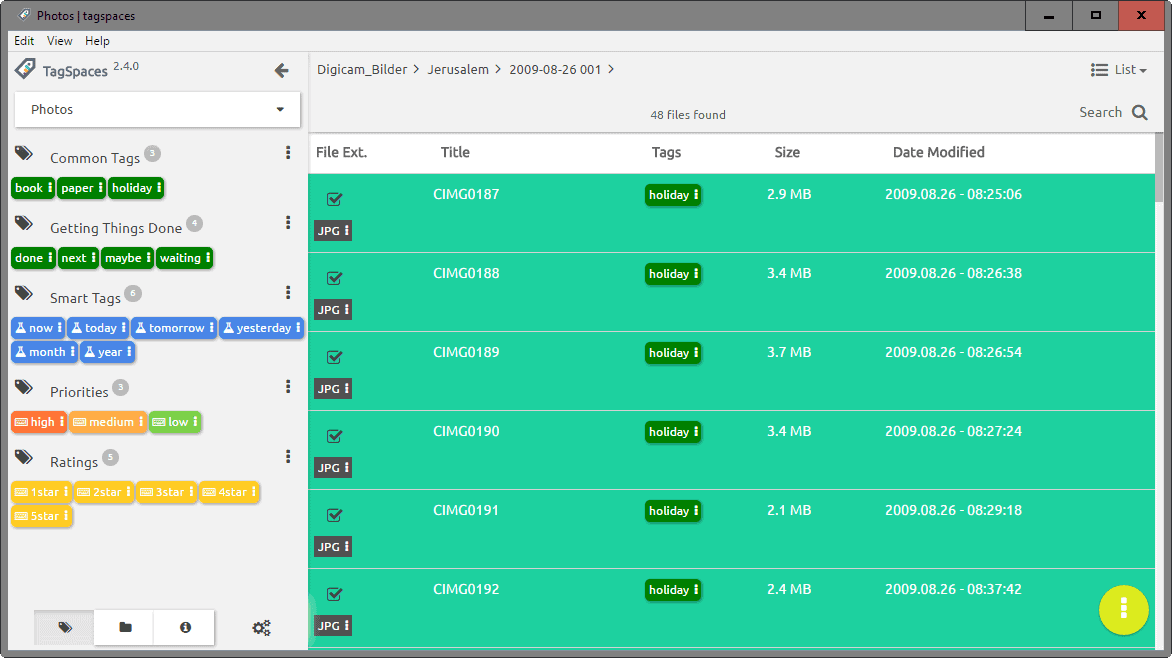
Installing TagSpaces in Linux
On Debian and Ubuntu derivatives, you can download and install the .deb package like this.
wget - https://github.com/tagspaces/tagspaces/releases/download/v5.7.5/tagspaces-linux-amd64-5.7.5.deb sudo dpkg -i tagspaces-linux-amd64-5.7.5.deb
Alternatively, install the AppImage as follows.
wget https://github.com/tagspaces/tagspaces/releases/download/v5.7.5/tagspaces-linux-x86_64-5.7.5.AppImage chmod a+x tagspaces-linux-x86_64-5.7.5.AppImage ./tagspaces-linux-x86_64-5.7.5.AppImage
7. CherryTree
CherryTree is another free, open-source hierarchical note-taking application that works on Linux systems, Windows as well as MacOS. It features rich text and syntax highlighting, multi-language support, and storing data in a single XML or SQLite file.
It also supports embedded files, simple table handling, spell check, import and export functionalities, tree nodes drag and drop, and so much more.
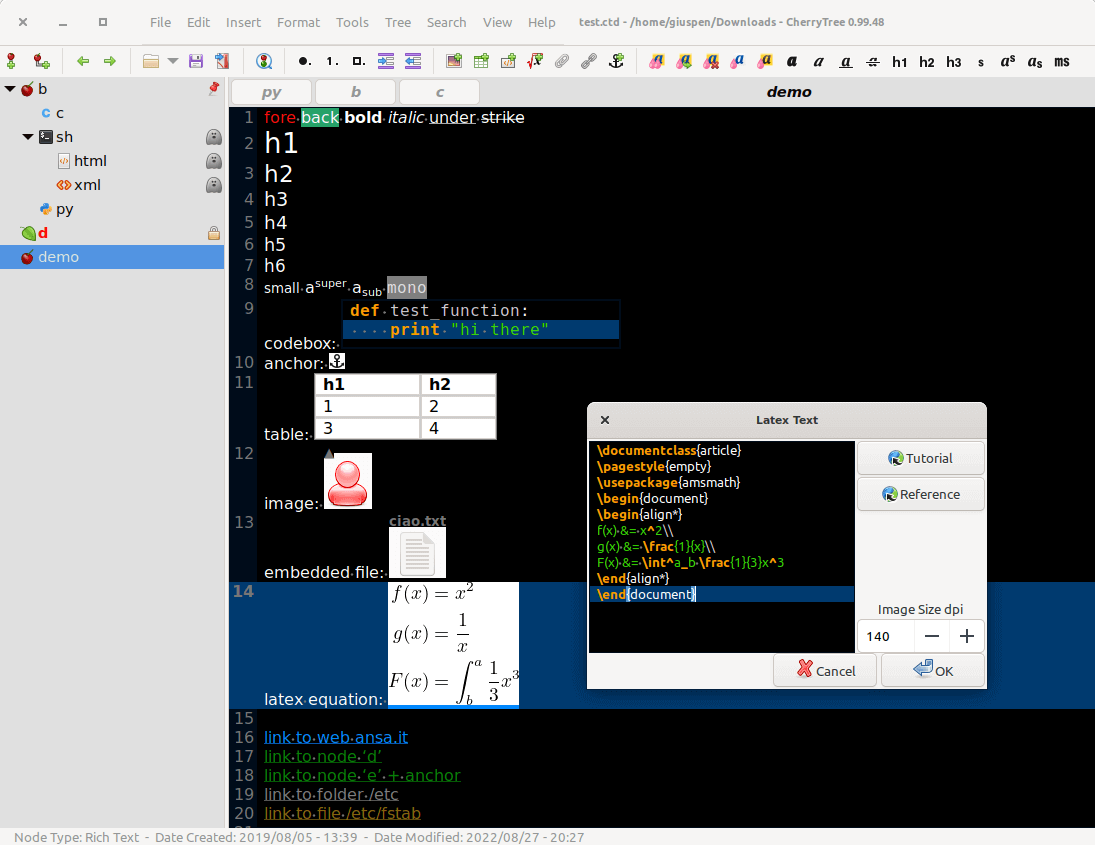
Installing CherryTree in Linux
CherryTree is available as a snap which you can install from the Snap store, for example, to install it on Ubuntu, run these commands.
sudo apt update sudo apt install snapd sudo snap install cherrytree
Alternatively, install the latest stable package for your distribution from the project’s official website.
8. Notable
Notable is a portable, powerful, markdown-based free note-taking app that works on Linux systems (at the time of writing). It features Zen mode, multi-note editor, split editor, supports tags, import and export functionalities, attachments, to-dos, code blocks with syntax highlighting, and more.
It also comes with a built-in cheat sheet and tutorial for learning how the app works.
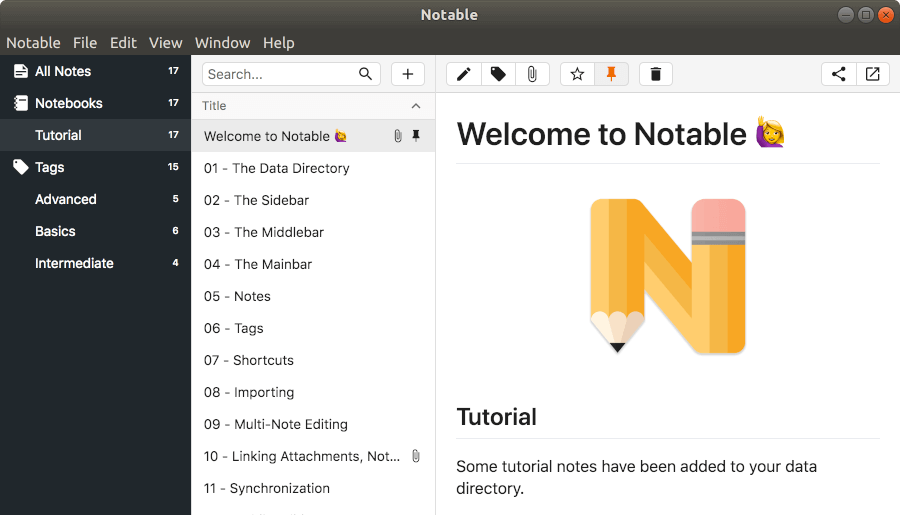
Installing Notable in Linux
Notable is available as a .deb, .rpm, snap, and AppImage package, which can be downloaded and installed from its official website.
$ chmod a+x Notable-1.8.4.AppImage $ ./Notable-1.8.4.AppImage
9. QOwnNotes
QOwnNotes is also a free and open-source, cross-platform plain-text file markdown note-taking application that comes with Nextcloud/ownCloud integration. It is a native app optimized for speed and has a small CPU and memory footprint. It supports sync services such as Nextcloud to sync notes across devices. It runs on Linux, FreeBSD, Windows, and MacOS.
Some of its key features include Evernote and Joplin import, sharing notes, support for hierarchical note tagging and note subfolders, restoring trashed notes, spellchecking support, Vim mode, scripting support, portable mode, and much more.
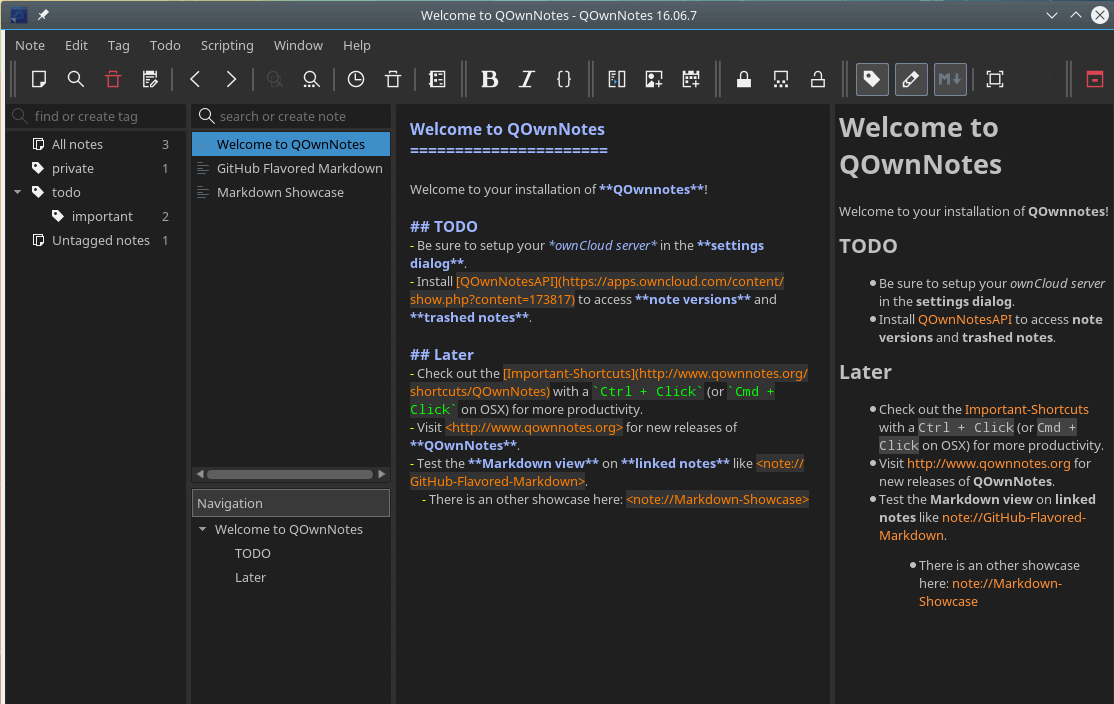
QOwnNotes also offers a browser extension to add a note from selected text, make screenshots or manage bookmarks.
Installing QOwnNotes in Linux
On Ubuntu 18.04 or newer and its derivatives such as Linux Mint, you can install QOwnNotes as shown.
sudo add-apt-repository ppa:pbek/qownnotes sudo apt-get update sudo apt-get install qownnotes
You can also install it as a Snap from the Snap store as shown.
sudo apt update sudo apt install snapd sudo snap install qownnotes
For other Linux distributions, check the official website for installation instructions.
10. Laverna
Built to be an open-source alternative to Evernote, Laverna is a cross-platform note-taking application with a markdown editor and encryption support.
It features a markdown editor based on Pagedown, syncs with cloud storage services such as Dropbox and RemoteStorage, three editing modes, WYSIWYG control buttons, syntax highlighting, and keybindings. It also comes with MathJax support and is also web-based.
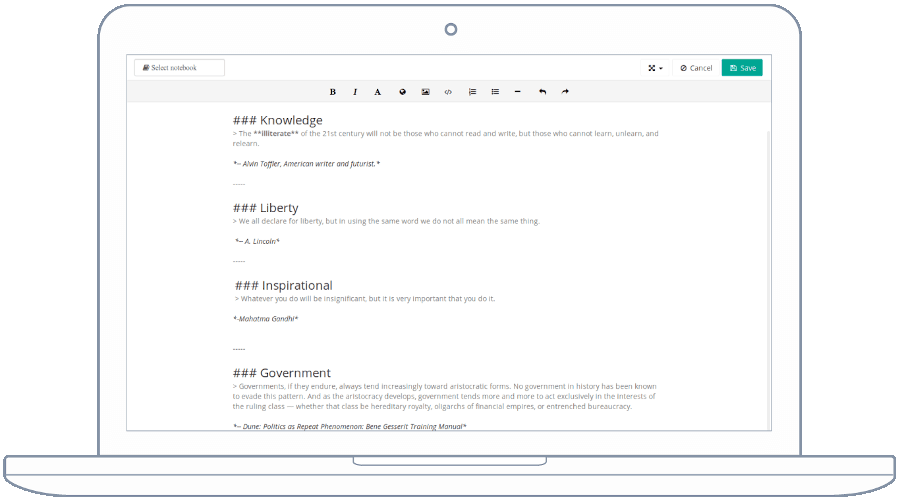
Installing Laverna in Linux
$ wget https://github.com/Laverna/static-laverna/archive/gh-pages.zip -O laverna.zip $ unzip laverna.zip $ cd laverna $ ./laverna
11. Org-Mode
Org-Mode is unique in this list because it is not an application but rather an authoring tool and a TODO lists manager for GNU Emacs, a popular text editor designed for POSIX operating systems such as Linux, which is also available on BSD, macOS, Windows, and other OSes.
Org-mode offers Emacs users a fast and effective plain-text system for keeping notes, maintaining to-do lists, authoring documents, computational notebooks, and literate programming. It also supports the planning of projects and much more.
It features elegant markup, structured editing, transparent tables, superior source code, export and publish functionality, and actionable agendas. Additionally, Org mode allows users to capture data from anywhere and is highly extensible.
Enable Org-Mode in Emacs
You do not need to install Org-Mode because it is included in distributions of GNU Emacs beginning with version 22.2 and XEmacs 22.1. Just enable Org mode as explained below and begin exploring its features.
Create a document and open it in Emacs, then add the following configuration to the top of your document. Note that these are not underscores but minuses and MY DOCUMENT is the title of the document, you can set it to anything.
MY DOCUMENT -*- mode: org -*-
For more information about Org-mode, check out the beginner’s tutorial.
That’s it! In this guide, we have reviewed the best note-taking apps for Linux systems. If you know of any note-taking apps that deserve to appear in the above list, let us know via the feedback form below. We will be grateful.



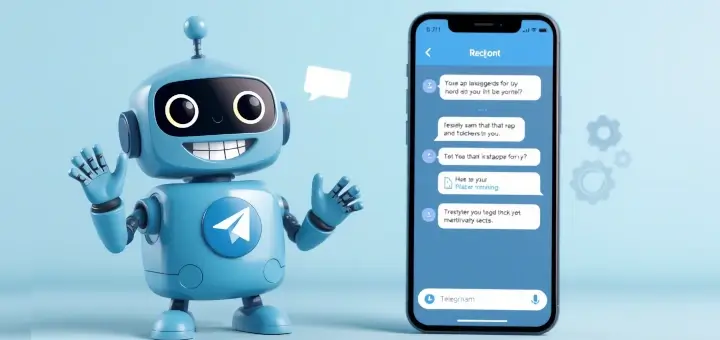
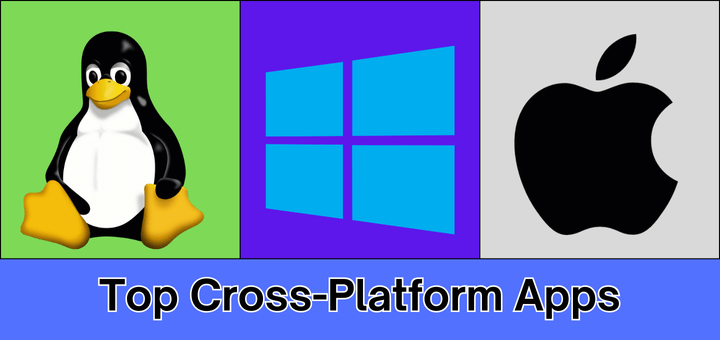
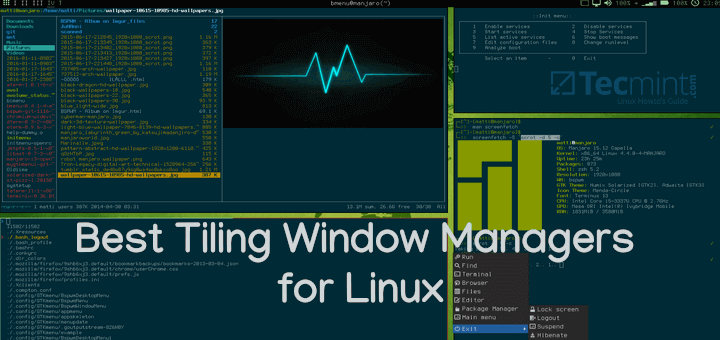

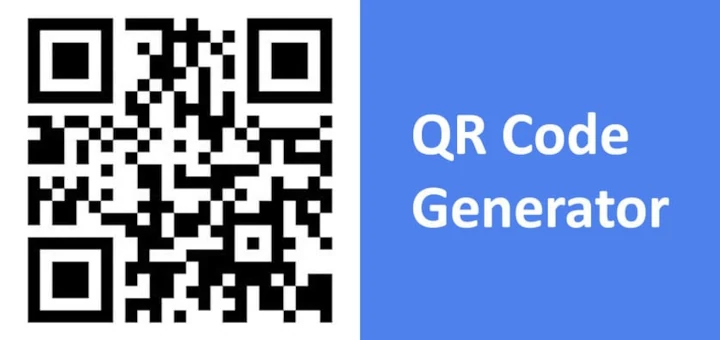
Please, don’t forget Opentodolist.
I have used Joplin for years now, It is an excellent app. The dev team is very active and updates are frequent. I have contributed financially to Joplin on multiple occasions as I use the app a lot, but there is absolutely no need to do so and in fact, I had to search for a way to give them money.
I have Joplin installed on my PC and Android phone, and they sync together. There are various ways to sync/back up your notes, I just use my free Dropbox account.
Pay attention that recent versions of the Notable app are no more open-source. So please correct the article.
@Bella,
Thanks for the heads up! I’ll make sure to update the article to reflect that recent versions of the Notable app are no longer open-source. Your input is valuable – appreciate the info!
Thank you very much for this list. I have used Evernote since 2008 when it was in Beta and they were recently purchased by a UK company. So now they limit you to only one notebook and 50 notes and that’s it! Which is pretty sh!tty, in my opinion. Considering I have several Notebooks and over 500 notes. So I can’t create anymore notes now.
Evernote is not Linux compatible either but I just completely eliminated Windows from my life about 7 or 8 yrs ago. There’s no going back for me! I can’t stand Microsoft Windows or Bill Gates either for that matter.
Especially since he has influenced and manipulated the Healthcare industry and invested billions in those DNA altering untested Death Shots! All in a sudden Gates became some self appointed worldwide vaccine spokesman and bought himself a position of authority on Plandemic procedures.
He has no business playing dictator or giving us FALSE inaccurate, harmful Medical advice and he has no medical background at all! He and many others are directly responsible for all collateral damages we’ll be enduring for years to come. All of them NEED to be held financially and legally accountable for using the entire world as a experimental case study!
Anyway I apologize for going off on a tangent. Please forgive me.
Opensource is the only option for me now! I am so “GRATEFUL” for TecMint! TecMint is one of the MAIN sites that helped me get through the learning curve to completely convert to Linux 100%!
TecMint is one of the most helpful sites for new Linux users to learn quickly as you go. There’s a wealth of knowledge and resources with a friendly helpful and knowledgeable staff. My experience as a newbie with the Arch community wasn’t so pleasant 8 yrs ago.
I use Arcolinux based on Arch that community is very helpful much like TecMint.
Thanks again for everything.
Sincerely, Truth Addict
It might be useful to include some added details:
== are there free vs not-free editions
== are there fees or subscriptions
== are there limits to note counts, cloud storage, etc
== are some features optional
== what are import, export, bibliography, and similar features
== which user communities does each app address
Thanks!
I’m surprised Obsidian note-taking app is not on the list. Any particular reason for that?
Obsidian is absolutely the best. Maybe syncing is lacking and this left off?
What is the difference between “note taking” apps and text editors (Kate, KWrite, etc) or word processors (LOWriter, AbiWird, etc)? It seems like just another app to install and run on your computer.
Hi, I am just a home user and use both note-taking and word-processing applications.
The word processing I use for letters, the odd report and such like. It formats nicely and is great for individual documents.
My note-taking app (Joplin) I use much more. I have notes on stuff that I want to remember as well as keeping a journal on some stuff that I am doing etc. The app holds all my notes in one place and I can easily cross-reference one to the other – much simpler than accessing and cross-referencing individual word-processing documents.
A note-taking app can be rather versatile, a great choice for things like a Recipe collection, a personal journal, a collection of notes on different Linux commands etc.
If on the other hand, I wanted to write a book or create a report, I would go straight for a word processing application, which is much better suited for those purposes. I had to create training documentation for a job I was in. This was done in a word processor. The note-taking app is a different type of application, with different functions and qualities than a word processor.
What about Org-Mode? which is used for document editing and keeping notes…
Hello Andreas,
Thanks for mentioning Org-Mode, let’s check it out and possibly review the above list.
@Andreas,
We’ve included Org-Mode in the article as per your request…