Vim is a popular, feature-rich and highly-extensible text editor for Linux, and one of its special features is support for encrypting text files using various crypto methods with a password.
In this article, we will explain to you one of the simple Vim usage tricks; password protecting a file using Vim in Linux. We will show you how to secure a file at the time of its creation as well as after opening it for modification.
Suggested Read: 10 Reasons Why You Should Use Vim Editor in Linux
To install the full version of Vim, simply run this command:
$ sudo apt install vim #Debian/Ubuntu systems $ sudo yum install vim #RHEL/CentOS systems $ sudo dnf install vim #Fedora 22+
Read Also: Vim 8.0 Is Released After 10 Years – Install on Linux
How to Password Protect a Vim File in Linux
Vim has a -x option which enables you to use encryption when creating files. Once you run the vim command below, you’ll be prompted for a crypt key:
$ vim -x file.txt Warning: Using a weak encryption method; see :help 'cm' Enter encryption key: ******* Enter same key again: *******
If the crypto key matches after entering it for the second time, you can proceed to modify the file.
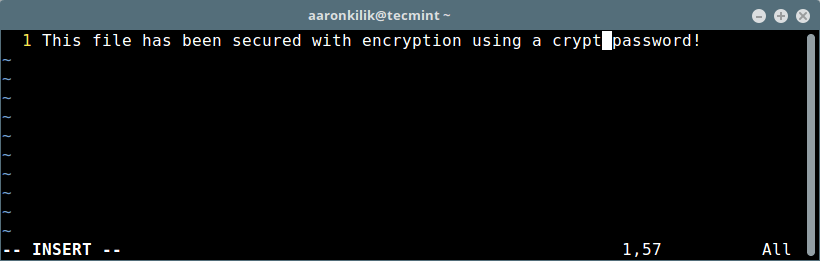
Once your done, press [Esc] and :wq to save and close the file. The next time you want to open it for editing, you’ll have to enter the crypto key like this:
$ vim file.txt Need encryption key for "file.txt" Warning: Using a weak encryption method; see :help 'cm' Enter encryption key: *******
In case you enter a wrong password (or no key), you’ll see some junk characters.
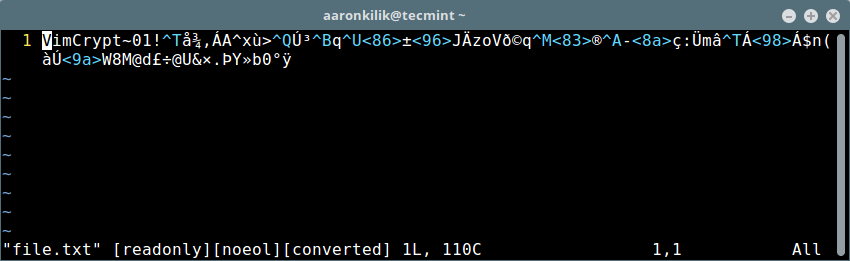
Setting a Strong Encryption Method in Vim
Note: There is a warning indicating that a weak encryption method has been used to protect the file. Next, we’ll see how to set a strong encryption method in Vim.

To check the set of cryptmethod(cm), type (scroll down to view all available methods):
:help 'cm'
Sample Output
*'cryptmethod'* *'cm'*
'cryptmethod' 'cm' string (default "zip")
global or local to buffer |global-local|
{not in Vi}
Method used for encryption when the buffer is written to a file:
*pkzip*
zip PkZip compatible method. A weak kind of encryption.
Backwards compatible with Vim 7.2 and older.
*blowfish*
blowfish Blowfish method. Medium strong encryption but it has
an implementation flaw. Requires Vim 7.3 or later,
files can NOT be read by Vim 7.2 and older. This adds
a "seed" to the file, every time you write the file
options.txt [Help][RO]
You can set a new cryptomethod on a Vim file as shown below (we’ll use blowfish2 in this example):
:setlocal cm=blowfish2
Then press [Enter] and :wq to save the file.
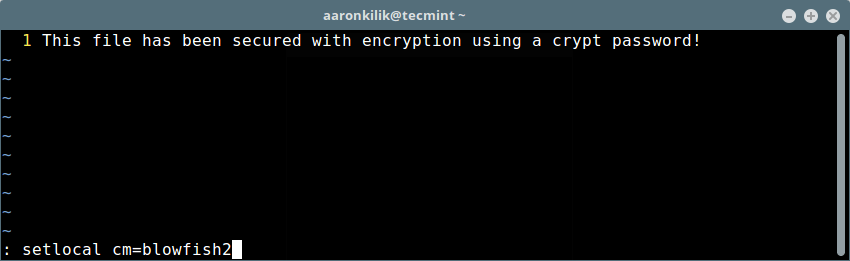
Now you should not see the warning message when you open the file again as shown below.
$ vim file.txt Need encryption key for "file.txt" Enter encryption key: *******
You can also set a password after opening a Vim text file, use the command:X and set a crypto pass like shown above.
Check out some of our useful articles on Vim editor.
- Learn Useful Vim Editor Trips and Tricks in Linux
- 8 Useful Vim Editor Tricks for Every Linux User
- spf13-vim – The Ultimate Distribution for Vim Editor
- How to Use Vim Editor as Bash IDE in Linux
That’s all! In this article, we explained how to password protect a file via the Vim text editor in Linux.
Always remember to appropriately secure text files that could contain secret info such as usernames and passwords, financial account info and so on, using strong encryption and a password. Use the feedback section below to share any thoughts with us.


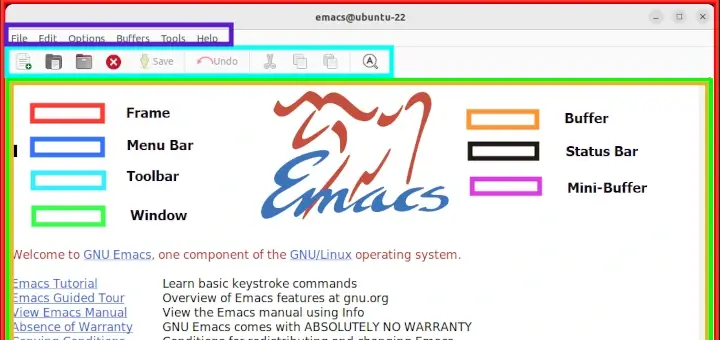
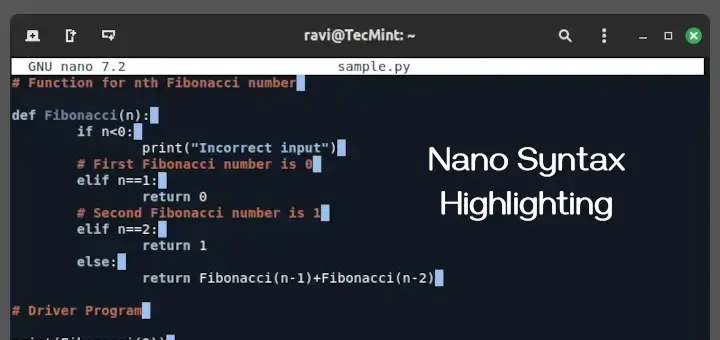

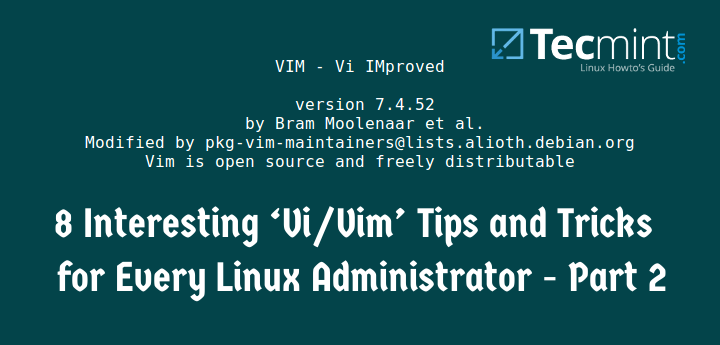
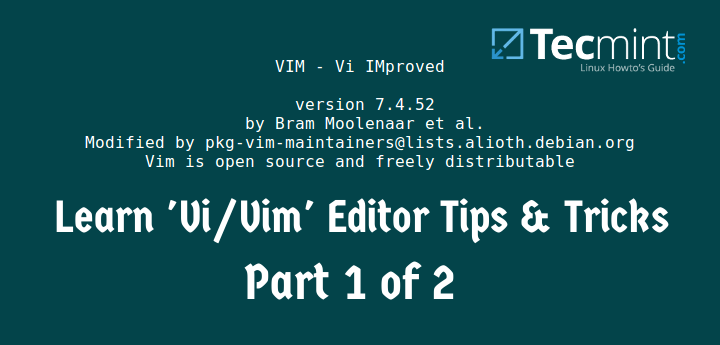
Can we access encrypted files via fopen in c program?
How can we read or update the contents of a encrypted file by fopen in code then?
How to remove a crypted password from the file.
@sumit
You can update the original password with an empty password. Start vi/m with -x option, you’ll be prompted for new password, leave it empty/blank and press Enter twice.
But if I write a python program with encryption enabled then the file doesn’t compile. What to do?
@Sarvottam
Try to compile without encryption. May be it will work.
I have a couple of questions for you.
1. How can I reset the password using the current password?
2. What If I forget the password later. Is there any way to reset the password without entering the old password? I mean is there something like security questions etc
@Amar
Do not forget the password, otherwise you’ll not be able to view the contents of the file again. And to update the password, open the file for editing and type [Esc] and :X then save changes to the file like this :w before closing it.
Thank you, Aaron, I’ll try it.
@Amar
Okay, thanks for the response, and for always following us.
To be fair, emacs has similar functionality. A simple search with Google (“encrypt a file with emacs”) will lead you to a long list of articles.
@Rick
Sure, we’ll check this out. Many thanks for the useful info.