pCloud is a most secure popular cloud storage service that offers a range of features to help you manage your files and data securely.
In this article, we will walk you through the process of installing pCloud on your Linux machine.
About pCloud
pCloud is a cloud storage service that allows users to store files online and access them from any device with an internet connection.
It was launched in 2013, pCloud has quickly gained popularity due to its ease of use, strong security measures, and the flexibility it offers. The service is available on multiple platforms, including Windows, macOS, Linux, iOS, and Android.
Black Friday Deal – Up to 60% Off pCloud Lifetime Plans!
This Black Friday, it’s the perfect moment to take full control of your data, as pCloud is offering huge savings on its Lifetime Plans and the Limited-Edition 3-in-1 Lifetime Bundle with discounts of up to 60% off. Pay once, enjoy secure Swiss-protected storage for life, and keep your files and memories safe without any recurring fees.
Why Back Up Your Data with pCloud?
- 140,000 hard drives fail weekly – Don’t risk losing your valuable files.
- 29% of data loss is due to accidental deletion – Mistakes happen, protect yourself.
- 35% of data breaches result from malware attacks – Stay ahead of cyber threats.
- Data recovery costs can range from $100 to $2,000 – Avoid costly mishaps with a one-time investment.
Get – pCloud Lifetime Plan – Save 60% Now!
Features of pCloud
pCloud offers a range of features that make it a compelling choice for cloud storage:
- Access your files from any device, including smartphones, tablets, and computers.
- Share files and folders with others and collaborate in real time.
- It uses TLS/SSL encryption to protect files during transfer. With pCloud Crypto, users can also encrypt their files locally before uploading them.
- Automatically sync files across devices and back up important files from other cloud services like Dropbox, Google Drive, and OneDrive.
- Keep track of changes to files and restore previous versions if needed.
- Stream music and videos directly without needing to download them first.
pCloud Individual Plans
pCloud offers several pricing plans to cater to different needs:
- Free Plan: Provides 10 GB of free storage, which can be increased through referrals and other activities.
- Premium Plan: Offers 500 GB of storage for $4.99 per month or $47.88 per year.
- Premium Plus Plan: Offers 2 TB of storage for $9.99 per month or $95.88 per year.
- Lifetime Plans: One-time payments for lifetime access to storage, available in 500 GB, 2 TB and 10 TB options.
How to Install pCloud in Linux
To begin, you need to download the pCloud installation file (AppImage format) from the official pCloud website for your system (32-bit or 64-bit). Once you have selected the file, click on the “Save” button to save the file to your computer.
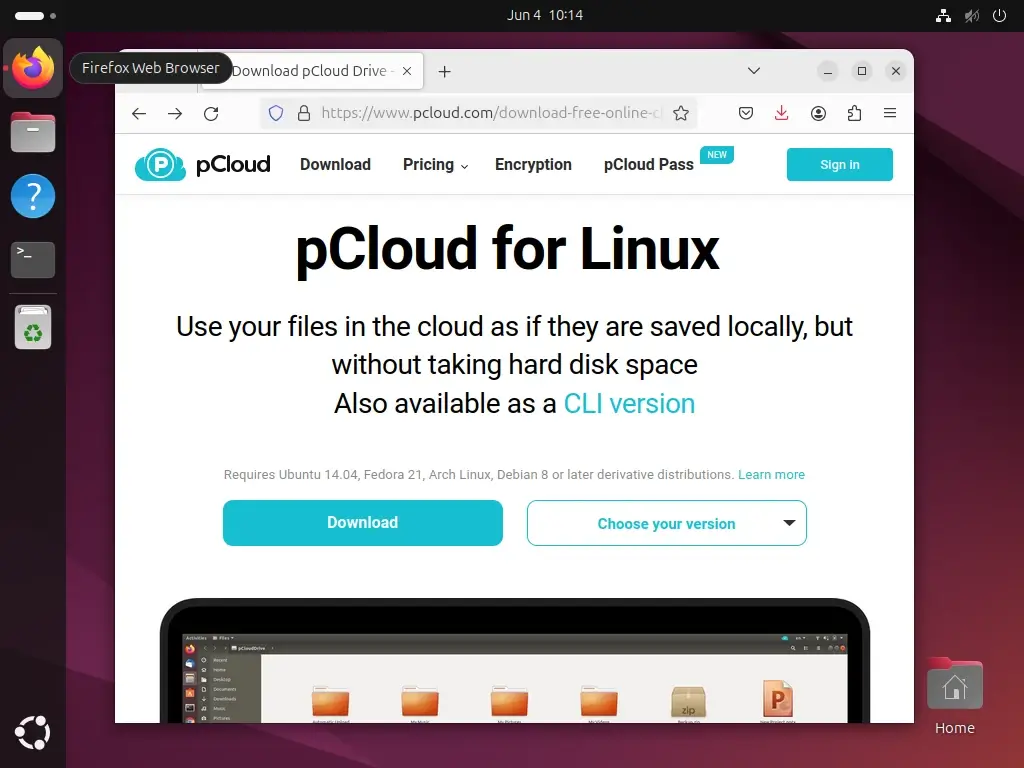
Next, you need to set the executable permission by right-clicking on the pCloud file, selecting “Properties,” going to the “Permissions” tab, and checking the “Allow executing file as program” or “executable as program” option.
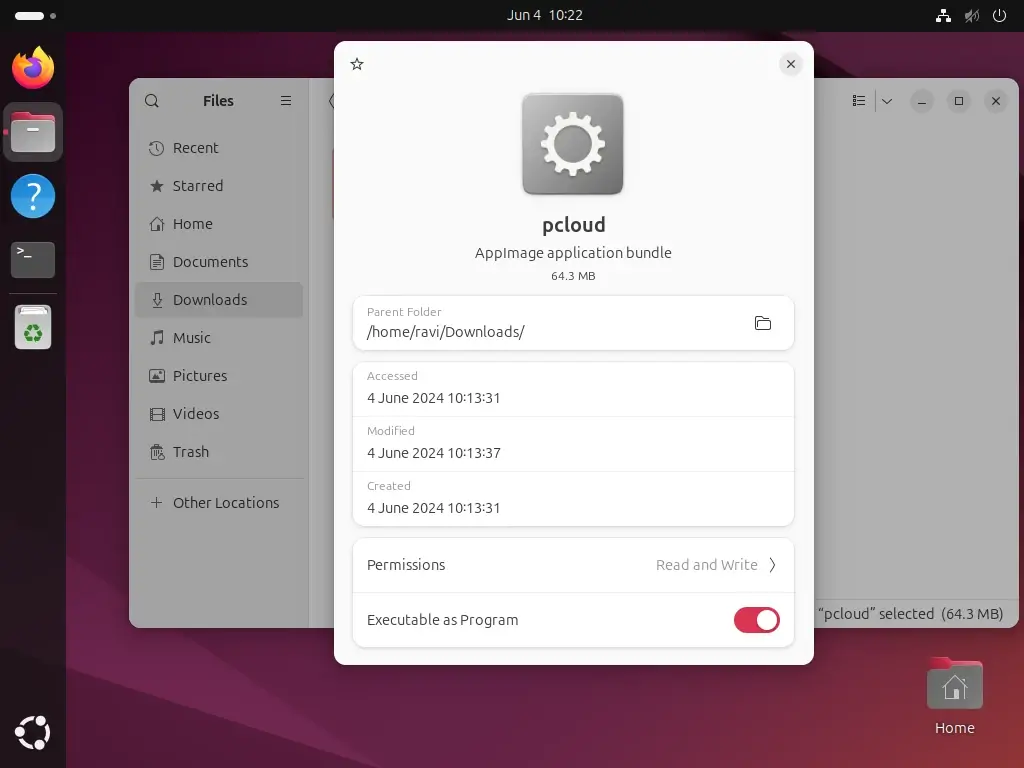
Now double-click the pCloud file to launch the pCloud installer and follow the on-screen instructions to complete the installation process. You may need to create a pCloud account or log in if you already have one.
Note: If you encounter any issues running the pCloud file on Ubuntu, make sure you have the required dependencies installed. On Ubuntu 22.04 and later, you may need to install the libfuse2 package using the following apt commands manually.
sudo add-apt-repository universe sudo apt install libfuse2
After installing the dependencies, try running the pCloud file again.
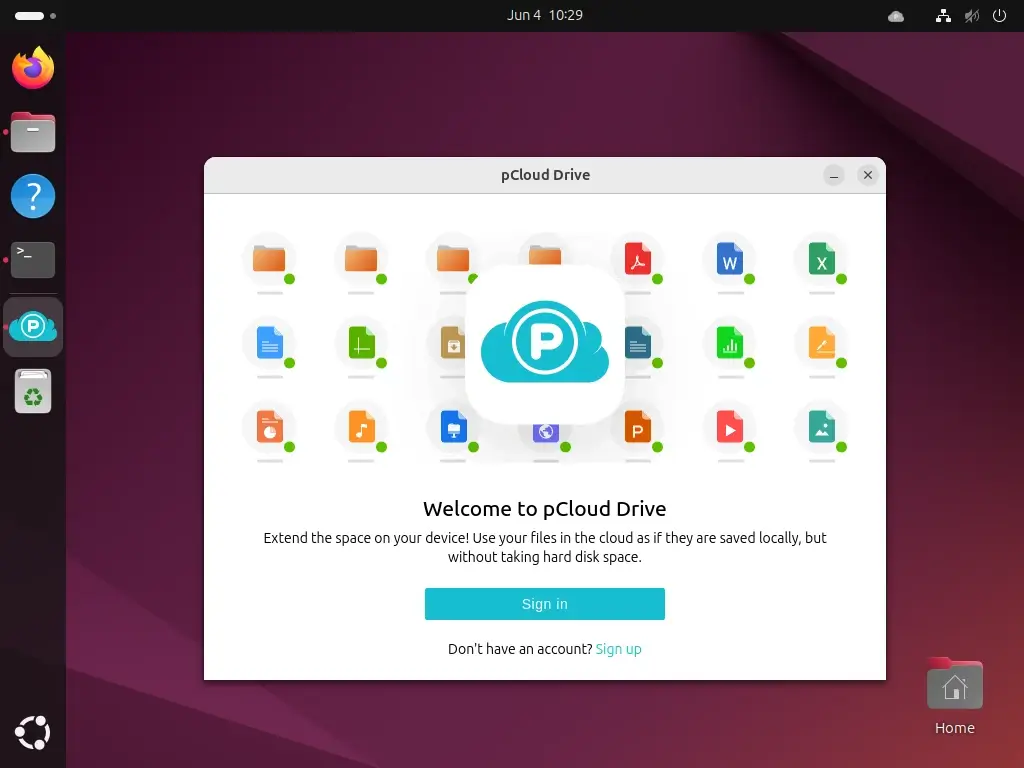
Once you’re logged in, the program will show some messages introducing pCloud and its features. If you don’t want to see these messages every time pCloud Drive starts, you can uncheck the box that says “Show introduction every time pCloud Drive starts“.
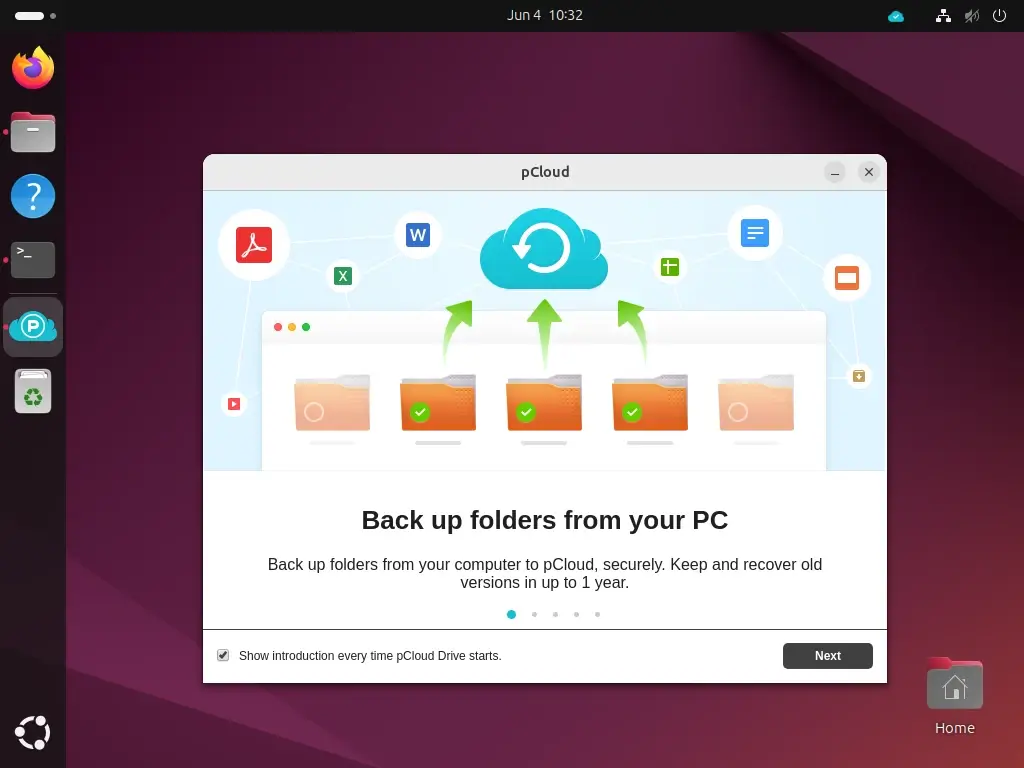
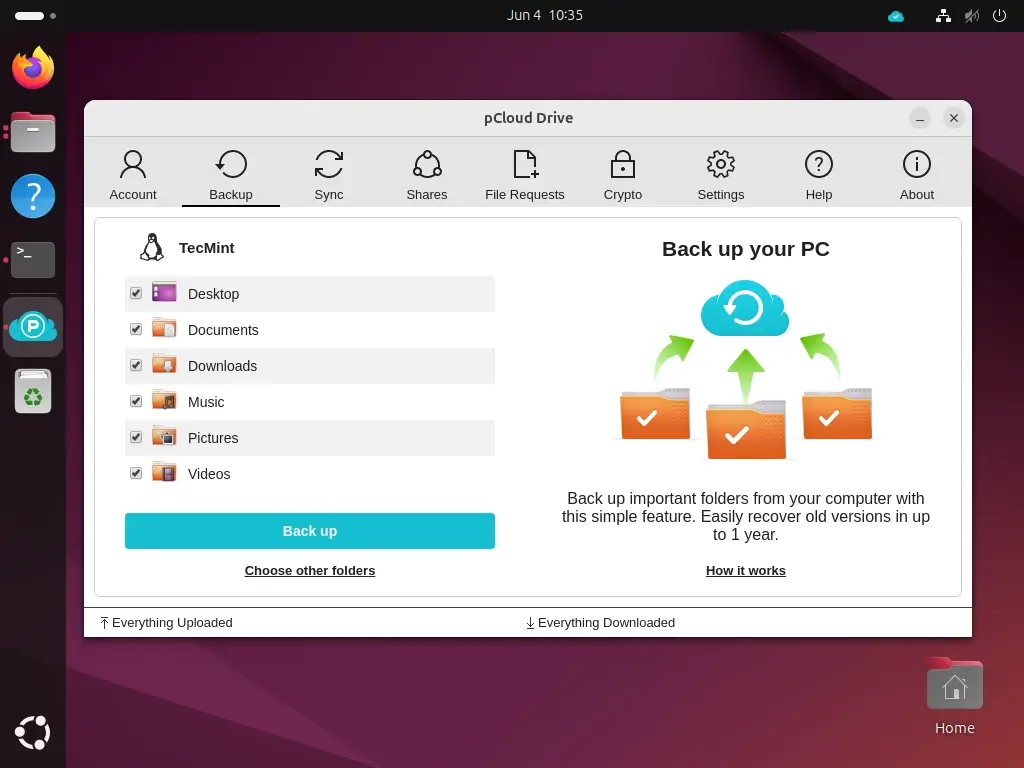
By default, pCloud will start automatically when your system boots up, and it will show up in your taskbar. If you don’t want it to start with your system, you can turn off this option by going to the app, clicking on the Settings tab, and unchecking the “Start pCloud Drive on system startup” option.
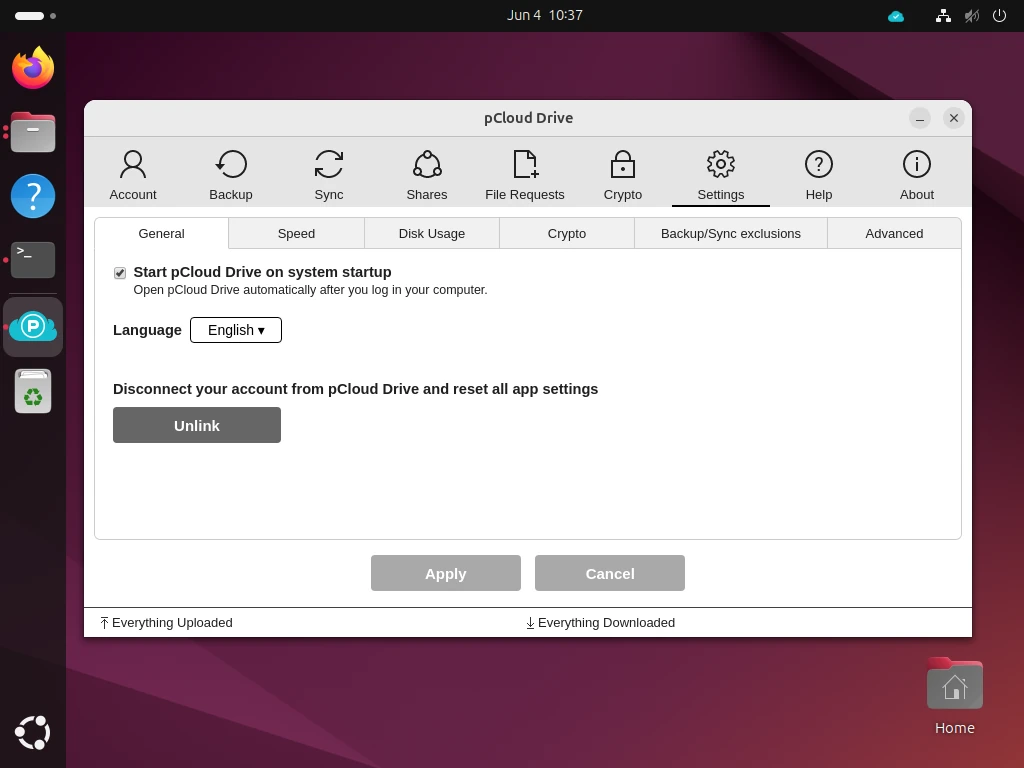
Conclusion
pCloud is a versatile and secure cloud storage service well-suited for individual and professional use. Its competitive pricing, robust security features, and cross-platform compatibility make it a strong contender in the cloud storage market.
Installing pCloud on Linux might require a few extra steps compared to other platforms, but its benefits make it worthwhile. Whether you need basic storage or advanced features like file versioning and media playback, pCloud plans to meet your needs.

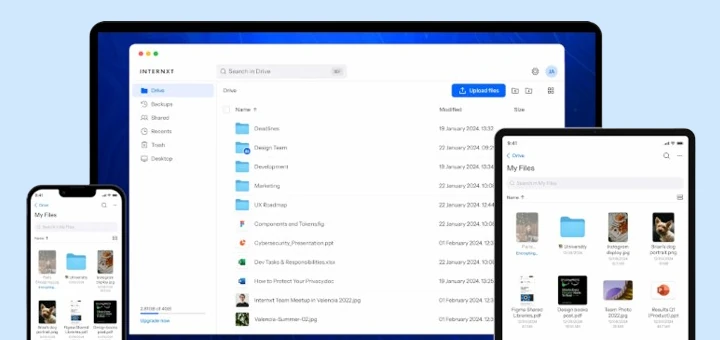
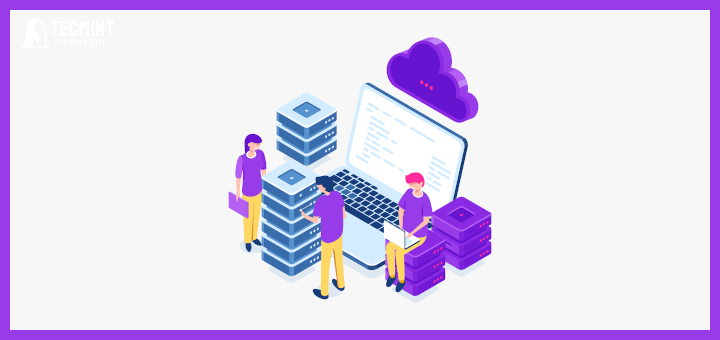
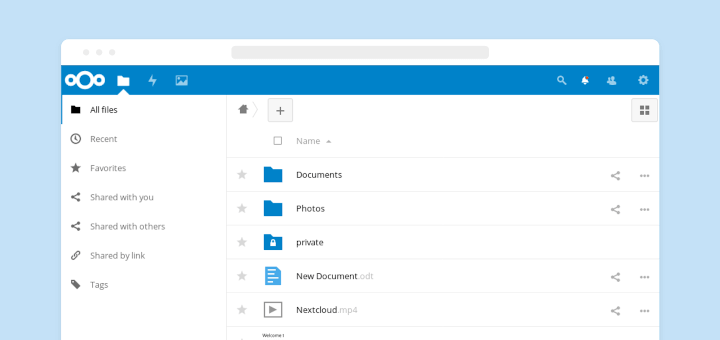
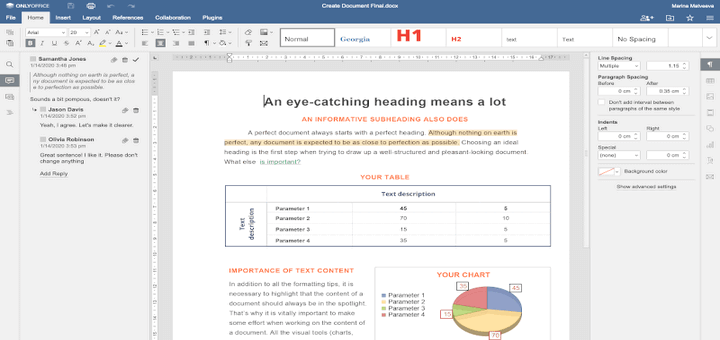
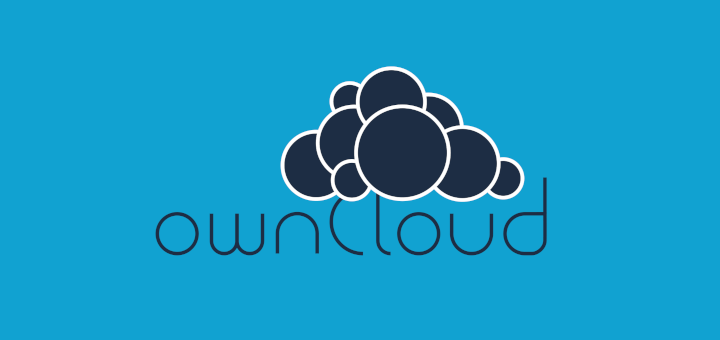

“Secure cloud storage” is a contradiction in terms. Anytime you store your data on a third-party server, you are giving up control of that data. There are many ways to be separated from one’s data, such as the server farm undergoing a major event, or the storage provider changing corporate policies, or the storage provider going out of business, etc.
The answer is to keep your own data backups, but if that is the case, why bother with cloud storage?
@Dragonmouth,
I understand your concern about cloud storage. While it’s true that using third-party servers means giving up some control, secure cloud storage offers convenience, scalability, and professional management that can be valuable.
It’s always wise to keep your own backups too, but cloud storage can serve as an additional layer of security and accessibility for your data.
I tried pcloud in the past, but gave up because it doesn’t store copies of the files locally – if you need to work offline, you have no access to your files…
@Thomas,
I understand your concern about working offline. PCloud primarily relies on cloud storage, which means files are stored online by default. However, you can use PCloud’s pCloud Drive feature, which allows you to sync specific files or folders to your local device for offline access.