The command-line shell is an essential tool for interacting with the operating system, allowing users to execute commands, automate tasks, and run scripts efficiently.
While there are various shell options available, Bash, Zsh, and Fish stand out as the most popular choices, each offering a unique set of features, making it crucial to understand their differences in order to select the right one for your needs.
In this article, we will explore the key characteristics of each shell, their strengths and weaknesses, and guide you toward making an informed decision.
1. Bash (Bourne Again Shell)
Bash is the default shell on most Linux distributions and macOS (until macOS Catalina), and it is one of the oldest and most widely used command-line shells, having been developed in 1989.
Bash is highly compatible with Unix-like systems and is POSIX-compliant, which ensures that scripts written in Bash are portable and can run across different systems without issues.
Features of Bash:
- POSIX-compliant: Bash adheres to POSIX standards, making it an ideal choice for writing portable shell scripts that will work across various systems.
- Compatibility: Bash is compatible with most Unix-like systems, including Linux, macOS, and BSD.
- Wide Adoption: Given its widespread use, Bash has a large community and a wealth of resources for troubleshooting, tips, and tutorials.
- Scripting Capabilities: Bash is often used for writing shell scripts that automate tasks like system management, file manipulation, and software installation.
Advantages of Bash:
- Mature and Stable: Bash has been around for more than 30 years, which means it is a mature and reliable choice for daily use and scripting.
- Universal Support: As the default shell on most Linux distributions and macOS, Bash is universally supported and pre-installed on almost every system.
- Extensive Documentation: Bash is well-documented, and resources for learning and troubleshooting are abundant.
Disadvantages of Bash:
- Limited Features: While functional, Bash lacks some modern features that are present in shells like Zsh and Fish, such as advanced auto-completion and built-in syntax highlighting.
- Manual Customization: Bash lacks many pre-configured features to enhance usability, so users typically need to manually configure their `
.bashrc` file or install third-party tools.
2. Zsh (Z Shell)
Zsh is an extended version of the Bourne shell (sh) that was first released in 1990, and it is known for its advanced features, customizability, and strong plugin ecosystem.
Zsh has gained popularity due to its modern features and powerful extensions, which make it an appealing choice for users who want more control over their shell environment.
Features of Zsh:
- Advanced Auto-Completion: Zsh provides intelligent auto-completion, making it easy to complete commands, options, and filenames.
- Powerful Customization: Zsh allows extensive customization with frameworks such as Oh My Zsh, which offers themes, plugins, and many other enhancements to the shell’s appearance and functionality.
- Improved Globbing: Zsh supports advanced file-globbing techniques, such as recursive globbing
(**)and extended pattern matching, which can make it easier to work with files. - Spell Checking: Zsh includes a built-in spell checker that can correct minor typos in commands and filenames.
Advantages of Zsh:
- Customizable with Plugins: With frameworks like Oh My Zsh, users can easily add functionality, themes, and extensions to Zsh. Popular plugins include Git integration, syntax highlighting, and auto-suggestions.
- Improved User Experience: Zsh enhances the user experience by providing intelligent auto-completion and visual cues like highlighted syntax, making it easier to work with the command line.
- Compatibility with Bash: Zsh is largely compatible with Bash scripts, so users can run most Bash scripts without modification in Zsh.
Disadvantages of Zsh:
- Learning Curve: While Zsh offers many features, it can be overwhelming for new users due to its extensive options and customizability.
- Not POSIX-compliant: Although Zsh is similar to Bash, it is not fully POSIX-compliant, which may cause compatibility issues when running some Bash scripts that rely on POSIX standards.
3. Fish (Friendly Interactive Shell)
Fish is a modern shell designed to provide a user-friendly experience with advanced features out-of-the-box. It was first released in 2005 and is built with an emphasis on simplicity, ease of use, and interactivity.
Fish is not POSIX-compliant, whereas Bash is, and Zsh is mostly compatible with Bash but does not fully adhere to POSIX standards.
Features of Fish:
- Syntax Highlighting: Fish provides real-time syntax highlighting, which helps users avoid errors by visually distinguishing commands, arguments, and variables.
- Autosuggestions: Fish automatically suggests commands based on your command history and context, allowing you to quickly select a previous command with a single keystroke.
- Easy Configuration: Fish comes with a built-in web-based configuration tool that makes it easy for users to customize their shell without editing configuration files manually.
- User-Friendly Interface: Fish prioritizes user-friendliness by offering simple, intuitive features that require little to no setup.
Advantages of Fish:
- Out-of-the-box Experience: Fish works well right after installation, with syntax highlighting and autosuggestions, which are built-in and ready to use.
- Modern Features: Fish includes many features that are considered modern for a shell, such as autosuggestions, syntax highlighting, and user-friendly prompts, all without requiring plugins or additional configurations.
- Simple Syntax: Fish’s syntax is designed to be easier to read and understand, making it more accessible for new users who are not familiar with the complexities of other shells.
Disadvantages of Fish:
- Non-POSIX-compliant: Unlike Bash and Zsh, Fish is not POSIX-compliant, which means that scripts written for Bash or other POSIX-compliant shells may not run correctly in Fish without modification.
- Limited Compatibility: Because Fish is a newer shell, it has a smaller community and fewer resources than Bash and Zsh. While it is growing in popularity, it may not be as widely supported in certain environments or for certain tasks.
Comparison: Bash vs Zsh vs Fish
| Feature | Bash | Zsh | Fish |
|---|---|---|---|
| Ease of Use | Moderate | Moderate | High |
| Customization | Manual via config files | Extensive (via frameworks like Oh My Zsh) | Limited but user-friendly |
| Plugin Support | Limited | Extensive (Oh My Zsh) | Available (Oh My Fish) |
| Auto-Completion | Basic | Advanced | Real-time suggestions |
| Syntax Highlighting | Requires setup | Built-in | Built-in |
| Scripting | POSIX-compliant | Mostly compatible with Bash | Not POSIX-compliant |
| Community Support | Extensive | Large and active | Smaller but growing |
Which Shell Should You Choose?
- Choose Bash if you need a stable, reliable, and portable shell that works across all Unix-like systems.
- Choose Zsh if you want a highly customizable shell with advanced features such as improved auto-completion, plugin support, and themes.
- Choose Fish if you prefer an intuitive, user-friendly shell that works well out-of-the-box, with modern features like syntax highlighting and autosuggestions.
Conclusion
Bash, Zsh, and Fish each have their own strengths and weaknesses, depending on your needs and level of expertise.
Bash is the reliable, time-tested option that prioritizes portability, while Zsh offers advanced features and customization for users who need a more tailored shell environment. Fish, on the other hand, is designed with user-friendliness in mind, providing a modern and intuitive experience.
By considering your preferences and requirements, you can select the shell that best fits your workflow and improve your command-line productivity.

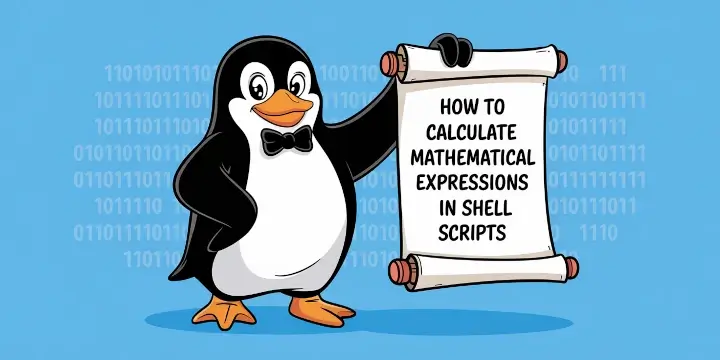

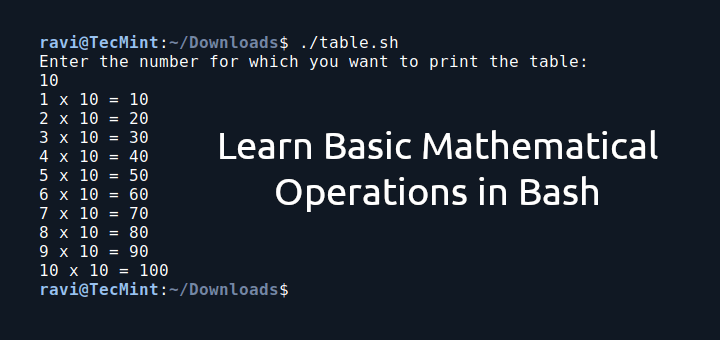



Is ZSH POSIX-compliant or is it not?
In the ZSH section you state it ISN’T compliant but in the FISH section you imply that it IS compliant.
To me, it does not matter since I use Bash and that only rarely. However, the article should be consistent.
Yeah, I know, I am a pedant. :-)
@dragonmouth,
You’re absolutely right, thank you for catching that!
Zsh is indeed not POSIX-compliant, and while the Zsh section states this correctly, the sentence in the Fish section (“which sets it apart from both Bash and Zsh”) does create an unintended implication that Zsh is compliant. That’s an inconsistency, and I appreciate you pointing it out.
I’ll revise that sentence to clarify that while Bash is POSIX-compliant, Zsh is only partially compatible and not fully compliant, just like Fish (though in different ways).
Thanks again.
I wish I had known about Oh My Zsh sooner, it made shell customization so much easier. It really transforms Zsh into a power user’s dream.
Fish sounds like a solid option for newcomers to the command line. The built-in autosuggestions and syntax highlighting would’ve saved me a lot of time when I was just starting out.
I’ve always stuck with Bash because it’s what I learned first, but after seeing how much customization Zsh offers, I might finally take the leap.
I like how Zsh gives you the power of Bash with a better user interface. The learning curve was real, but once I configured Oh My Zsh, it felt like a totally different experience.
As a developer, Zsh with Oh My Zsh has been a lifesaver. The plugin ecosystem and Git integration alone save me so much time. It’s like a power tool for the terminal.
I’ve always used Bash, but the thought of switching to Zsh or Fish is intriguing. The ability to enhance the shell environment so much is appealing
As a system administrator, Bash is still my go-to because of its predictability and scripting portability. Zsh and Fish are impressive, but when I need to write scripts that just work everywhere, Bash wins hands down.
I love how this article clarified the difference between ease of use and feature depth. Fish is definitely the easiest to get started with, but for long-term flexibility, I find Zsh strikes the right balance.