Servers running SSH are usually a soft target for brute-force attacks. Hackers are constantly coming up with innovative software tools and bots for automating brute-force attacks which further increase the risk of intrusion.
In this guide, we explore some of the tips that you can implement to safeguard your SSH servers from brute-force attacks on RHEL-based Linux distributions and Debian derivatives.
Disable SSH Password Authentication and Enable SSH-Key Authentication
The default authentication method for SSH is username/password authentication. But as we have seen, password authentication is prone to brute-force attacks. To be on the safe side, it is recommended to implement key-based SSH authentication where authentication is made possible by public and private SSH key pairs. The private key remains on the client’s PC while the public key is copied to the server.
During SSH key authentication, the server checks whether the client PC possesses the private key. If the check is successful, a shell session is created or the command sent to the remote server is executed successfully. We have a comprehensive guide on how to configure SSH key-based authentication.
Even after setting up Key-based authentication, your server is still susceptible to brute-force attacks for the simple reason that password authentication is still active. This needs to be disabled.
Therefore, edit the default SSH configuration file.
$ sudo vim /etc/ssh/sshd_config
Set the PasswordAuthentication parameter to no as shown.
PasswordAuthentication no

Then save the file and reload SSH to apply the changes.
$ sudo systemctl reload ssh
Implement Fail2ban Intrusion Prevention Tool
Written in Python, Fail2ban is an open-source intrusion prevention framework that scans log files of services for authentication failures and bans IPs that repeatedly fail password authentication checks for a specified amount of time.
Fail2ban constantly monitors server log files for intrusion attempts and other nefarious activity, After a predefined number of authentication failures – in most cases, 3 failed login attempts – Fail2ban automatically blocks the remote host from accessing the server, and the host is kept in a ‘Jail‘ for a specific duration of time.
In doing so, Fail2ban significantly reduces the rate of incorrect password authentication attempts. Check out our guide on how you can install and configure Fail2ban on Linux to secure your server from Bruteforce attacks.
Limit Maximum Number of SSH Authentication Attempts
Another simple way of safeguarding your server from brute-force attacks is by limiting the number of SSH login attempts. By default, this is set to 3, but if by any chance this is set to a higher value, set it to 3 connection attempts at most.
For example, to set the maximum connection attempts to 3 set the MaxAuthTries parameter to 3 as shown
MaxAuthTries = 3
Once again, save the changes and reload the SSH service.
$ sudo systemctl reload ssh
Implement TCP Wrappers to Limit SSH Access From Clients
TCP wrappers is a library that provides a host-based Access Control List (ACL) that restricts access to TCP services by remote clients based on their IP addresses
Remote hosts from accessing services on the system. TCP wrappers uses the /etc/hosts.allow and /etc/hosts.deny configuration files (in that order) to determine if the remote client is allowed to access a specific service or not.
Usually, these files are commented out and all hosts are allowed through the TCP wrappers layer. Rules for allowing access to a given service are placed in the /etc/hosts.allow file and take precedence over the rules in the /etc/hosts.deny file.
Best practice recommends blocking all incoming connections. Therefore, open the /etc/hosts.deny file.
$ sudo vim /etc/hosts.deny
Add the following line.
ALL: ALL
Save the changes and exit the file.
Then access the /etc/hosts.allow file.
$ sudo vim /etc/hosts.allow
Configure the hosts or domains that can connect to the server via SSH as shown. In this example, we are allowing only two remote hosts to connect to the server (173.82.227.89 and 173.82.255.55) and denying the rest.
sshd: 173.82.227.89 173.82.255.55 sshd: ALL: DENY
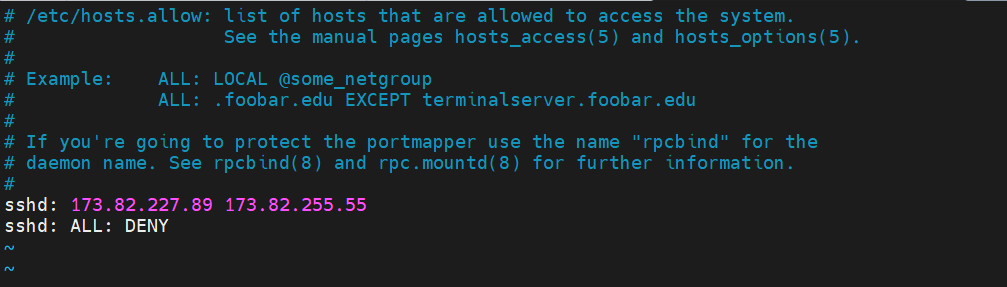
Save the changes and exit the configuration file.
To test it out, try to connect to the server from a host that is not among those you have allowed access to. You should get a permission error as shown.
$ ssh root@173.82.235.7 kex_exchange_identification: read: Connection reset by peer Connection reset by 173.82.235.7 port 22 lost connection
Implement SSH Two Factor Authentication
Two Factor Authentication provides an added security layer to password authentication, thereby making your server more secure from brute-force attacks. A widely-used Two Factor Authentication solution is Google Authenticator App and we have a well-documented guide on how you can set up Two Factor Authentication.
Conclusion
This was a summary of 5 best practices that you can implement to prevent SSH Brute Force login attacks and ensure your server’s safety. You can also read How to secure and harden OpenSSH Server.





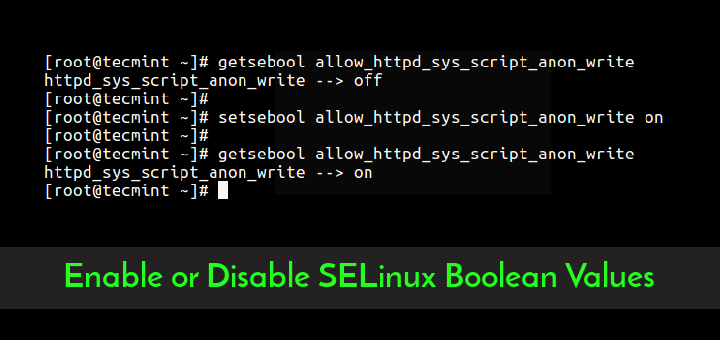


I found that disabling old Algorithms Ciphers and Mac (see: https://infosec.mozilla.org/guidelines/openssh ) also helps as those auto attacks try to use old clients and fail on trying to negotiate the connection.
@Rogacz,
Thanks for sharing the tip…
I love Tecmint’s Linux content and I’ll like to receive such useful content more in the future.
# cat /etc/redhat-release
CentOS Linux release 8.5.2111
# rpm -qa | grep epel-release
epel-release-8-13.el8.noarch
# yum install denyhosts
No match for argument: denyhosts
This is good. I took it one step further too. I took all the blocklists maintained by http://www.wizcrafts.net/iptables-blocklists.html and saved them into a single file, then wrote this shell script to filter the comments out of the list and use iptables to block entire ranges:
#/bin/bash file="wiznets.txt" while read line; do echo " " echo "Current Line: $line" if [[ ${line:0:1} == [0-9]* ]]; then iptables -I INPUT -s $line -j DROP echo "$line is a valid IP range. Added to iptables block list." else echo "$line was skipped. Not a valid IP." fi done <"$file"Thanks for the info! What happens if you log in from an ISP that changes your IP once in a while? You’d be locked out of the whitelist unbeknown to you. Any way around this apart from console access?
@Itamar,
There isn’t any workaround either you need allow whole range or add manually those IP addresses to whitelist..
Hi All
Can we block multiple services on denyhosts like BLOCK_SERVICE = sshd,proftpd and also can these block public IP’s as well.
Thanks
chacko
@Chacko,
Using DenyHosts, you can only block SSH attacks, but if you want to block other services such as ftp, mail, etc, you can use xinetd functionality called hosts.deny.
Password crackers are using automated scripts to target websites to hack the passwords and Brute Force Attacks have become a common thing, but many don’t know the concept behind it and how these attacks are so successful at cracking the passwords of the websites.
The easiest method to block such attacks is by blacklisting the IPs that carry out such abuses, many hosting providers have added Brute Force Attacks protection in their added security features.
For more information about these attacks read: http://www.cloudways.com/blog/what-is-brute-force-attack/
Thank you!
HI All,
Every day morning iptables rules would be automatically flushed. I dont know how,,,
Please help me to resolve this issue.
Is there any cron entry placed? have you checked? or someone else must have access to your server.
No denyhosts available in EPEL for RHEL7/CentOS7 yet.
Thanks bro, for informing us about the package, will check and if possible will provide a solution.
Very Nice article. I have one suggestion. This article work just fine for Ubuntu 12.04 Server, except installation which can be done with
sudo apt-get install denyhosts
So i recomment just add Ubuntu to the list. And add the installation method.
great work…
Hi, am using CentOS release 5.7 (Final), i can’t install denyhosts with yum, provided i have enabled epel repo and logged in as root.
when i run #yum install denyhosts
it gives,
“Setting up Install Process
No package denyhosts available.
Nothing to do”
what is the problem here. pls advice.
Did you added epel repo correctly? can you post the whole output of yum command.
It works nice. Played with the thing and it is fantastic for ssh securities.. Thanks for keeping all things at one place.
I do trust all of the concepts you’ve offered to your post. They’re really convincing and will certainly work. Still, the posts are too brief for newbies. May you please prolong them a bit from next time? Thanks for the post.