Python-mode is a vim plugin that enables you to write Python code in Vim editor in a fast manner by utilizing libraries including pylint, rope, pydoc, pyflakes, pep8, autopep8, pep257 and mccabe for coding features such as static analysis, refactoring, folding, completion, documentation, and more.
Suggested Read: Bash-Support – A Vim Plugin That Converts Vim Editor to Bash-IDE
This plugin contains all the features that you can use to develop python applications in Vim editor.
Python-mode Features
It has the following notable features:
- Support Python version 2.6+ and 3.2+.
- Supports syntax highlighting.
- Offers virtualenv support.
- Supports python folding.
- Offers enhanced python indentation.
- Enables running of python code from within Vim.
- Enables addition/removal of breakpoints.
- Supports python motions and operators.
- Enables code checking (pylint, pyflakes, pylama, …) that can be run simultaneouslyi>
- Supports autofixing of PEP8 errors.
- Allows searching in python documentation.
- Supports code refactoring.
- Supports strong code completion.
- Supports going to definition.
In this tutorial, we will show you how to setup Vim to use Python-mode in Linux to develop Python applications in Vim editor.
How to Install Python-mode for Vim in Linux
Start by installing Pathogen (makes it super easy to install plugins and runtime files in their own private directories) for easy installation of Python-mode.
Run the commands below to get the pathogen.vim file and the directories it needs:
# mkdir -p ~/.vim/autoload ~/.vim/bundle && \ # curl -LSso ~/.vim/autoload/pathogen.vim https://tpo.pe/pathogen.vim
Then add the following lines below to your ~/.vimrc file:
execute pathogen#infect() syntax on filetype plugin indent on
Once you have installed pathogen, and you can now put Python-mode into ~/.vim/bundle as follows.
# cd ~/.vim/bundle # git clone https://github.com/klen/python-mode.git
Then rebuild helptags in vim like this.
:helptags
You need to enable filetype-plugin (:help filetype-plugin-on) and filetype-indent (:help filetype-indent-on) to use python-mode.
Install Python-mode in Debian and Ubuntu
Another way you can install python-mode in Debian and Ubuntu systems using PPA as shown.
$ sudo add-apt-repository https://klen.github.io/python-mode/deb main $ sudo apt-get update $ sudo apt-get install vim-python-mode
If you you encounter the message: “The following signatures couldn’t be verified because the public key is not available”, run the command below:
$ sudo apt-key adv --keyserver keyserver.ubuntu.com --recv-keys B5DF65307000E266
Now enable python-mode using vim-addon-manager like so.
$ sudo apt install vim-addon-manager $ vim-addons install python-mode
Customizing Python-mode in Linux
To override the default key bindings, redefine them in the .vimrc files, for instance:
" Override go-to.definition key shortcut to Ctrl-] let g:pymode_rope_goto_definition_bind = "<C-]>" " Override run current python file key shortcut to Ctrl-Shift-e let g:pymode_run_bind = "<C-S-e>" " Override view python doc key shortcut to Ctrl-Shift-d let g:pymode_doc_bind = "<C-S-d>"
Note that python-mode uses python 2 syntax checking by default. You can enable python 3 syntax checking by adding this in your .vimrc.
let g:pymode_python = 'python3'
You can find additional configuration options on the Python-mode Github Repository: https://github.com/python-mode/python-mode
That’s all for now! In this tutorial, we will show you how to integrate Vim to with Python-mode in Linux. Share your thoughts with us via the feedback form below.


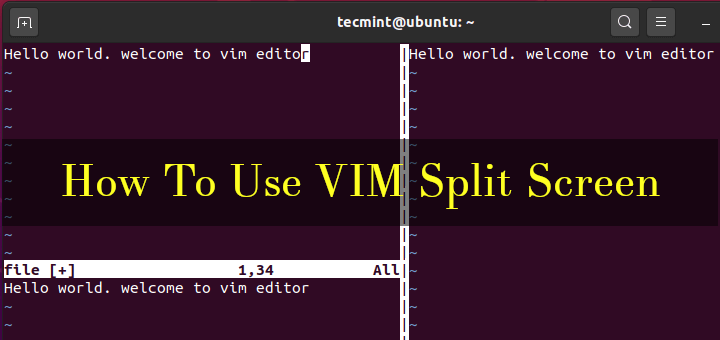
`:helptags` requires an argument.
Hi!
I follow this installation instruction, but whenever I edit a python file (vi filename.py), I got:
An error was encountered while processing /home/pablo/.vim/bundle/python-mode/autoload/pymode/lint.vim: line 1 from pylama.lint.extensions import LINTERS Press ENTER or enter an order to continue An error was encountered while processing /home/pablo/.vim/bundle/python-mode/autoload/pymode/lint.vim: line 1 ModuleNotFoundError: No module named 'pylama'Can you give me any help, please!
Bye,
Pablo
@Pablo
Follow the instructions in this guide to install the required module: https://github.com/python-mode/python-mode#how-to-install
Please add the following way to add this plugin via Vundle:
If one already has Vundle installed, you can easily add the plugin in
.vimrcfile as shown.then open vim and run:
@Palash
We are grateful for this useful addition, many thanks for sharing.