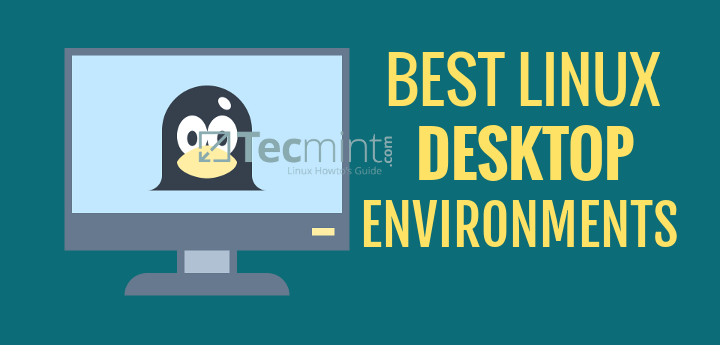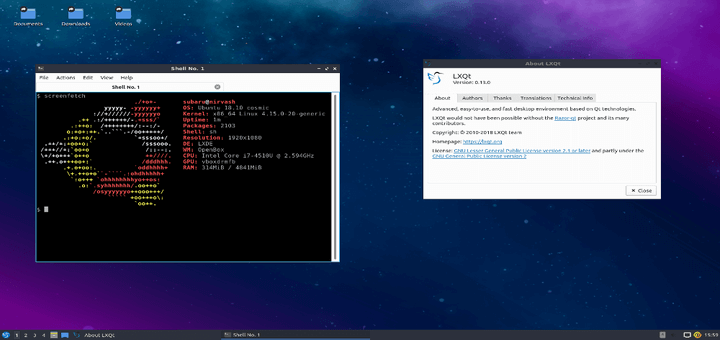Unity is the default desktop interface for Ubuntu, many people like it and many don’t, for those who don’t like it, we’ll explain to you how to completely remove or replace Unity from Ubuntu and install Cinnamon and MATE interfaces easily.
Step 1: Removing Unity
You can keep Unity interface installed on your system, if you want alongside both Cinnamon and MATE interfaces, as it would be better if you keep all of them to avoid any installation errors.
If incase, you want to remove Unity interface from Ubuntu and all its components, run the following command in the terminal.
Important: I do not recommend removing Unity, if you do you will might get a broken system, so I suggest you to better replace Unity with Mate or Cinnamon desktop.
$ sudo apt-get purge unity*
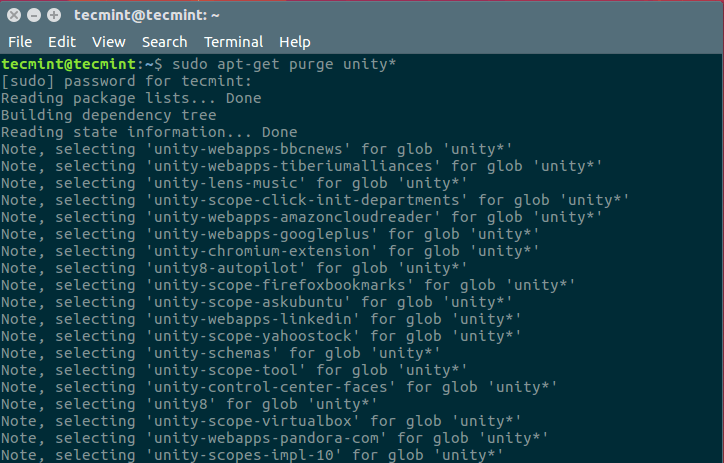
Step 2: Installing Mate Desktop in Ubuntu
MATE is a fork from the original (and dead) Gnome x2 desktop, many users used to like Gnome x2 but since it was disconnected by GNOME team, a new fork was created and it was the MATE project in order to continue its development.
MATE has the classic look of Gnome x2, if you’re an old fan of GNOME, you’ll love MATE for sure, and if you’re a new coming user to Linux, you may want to give it a try.
The good news is that you can install MATE desktop on Ubuntu easily with the help of 3rd party repositories, just run the following commands.
Install Mate Desktop On Ubuntu 16.04
$ sudo add-apt-repository ppa:ubuntu-mate-dev/xenial-mate $ sudo apt-get update $ sudo apt-get install mate-desktop-environment $ sudo apt-get install mate-dock-applet
Install Mate Desktop On Ubuntu 15.10
$ sudo apt-add-repository ppa:ubuntu-mate-dev/ppa $ sudo add-apt-repository ppa:ubuntu-mate-dev/wily-mate $ sudo apt-get update $ sudo apt-get install mate-desktop-environment $ sudo apt-get install mate-dock-applet
Install Mate Desktop On Ubuntu 15.04
$ sudo apt-add-repository ppa:ubuntu-mate-dev/ppa $ sudo apt-add-repository ppa:ubuntu-mate-dev/vivid-vervet $ sudo apt-get update $ sudo apt-get install mate-desktop-environment $ sudo apt-get install mate-dock-applet
Install Mate Desktop On Ubuntu 14.10
$ sudo apt-add-repository ppa:ubuntu-mate-dev/ppa $ sudo apt-add-repository ppa:ubuntu-mate-dev/utopic-mate $ sudo apt-get update $ sudo apt-get install mate-desktop-environment $ sudo apt-get install mate-dock-applet
Install Mate Desktop On Ubuntu 14.04
$ sudo apt-add-repository ppa:ubuntu-mate-dev/ppa $ sudo apt-add-repository ppa:ubuntu-mate-dev/trusty-mate $ sudo apt-get update $ sudo apt-get install mate-desktop-environment $ sudo apt-get install mate-dock-applet
Once Mate Desktop installed, Logout.. and choose “MATE” from the login sessions menu and you can now start using it.
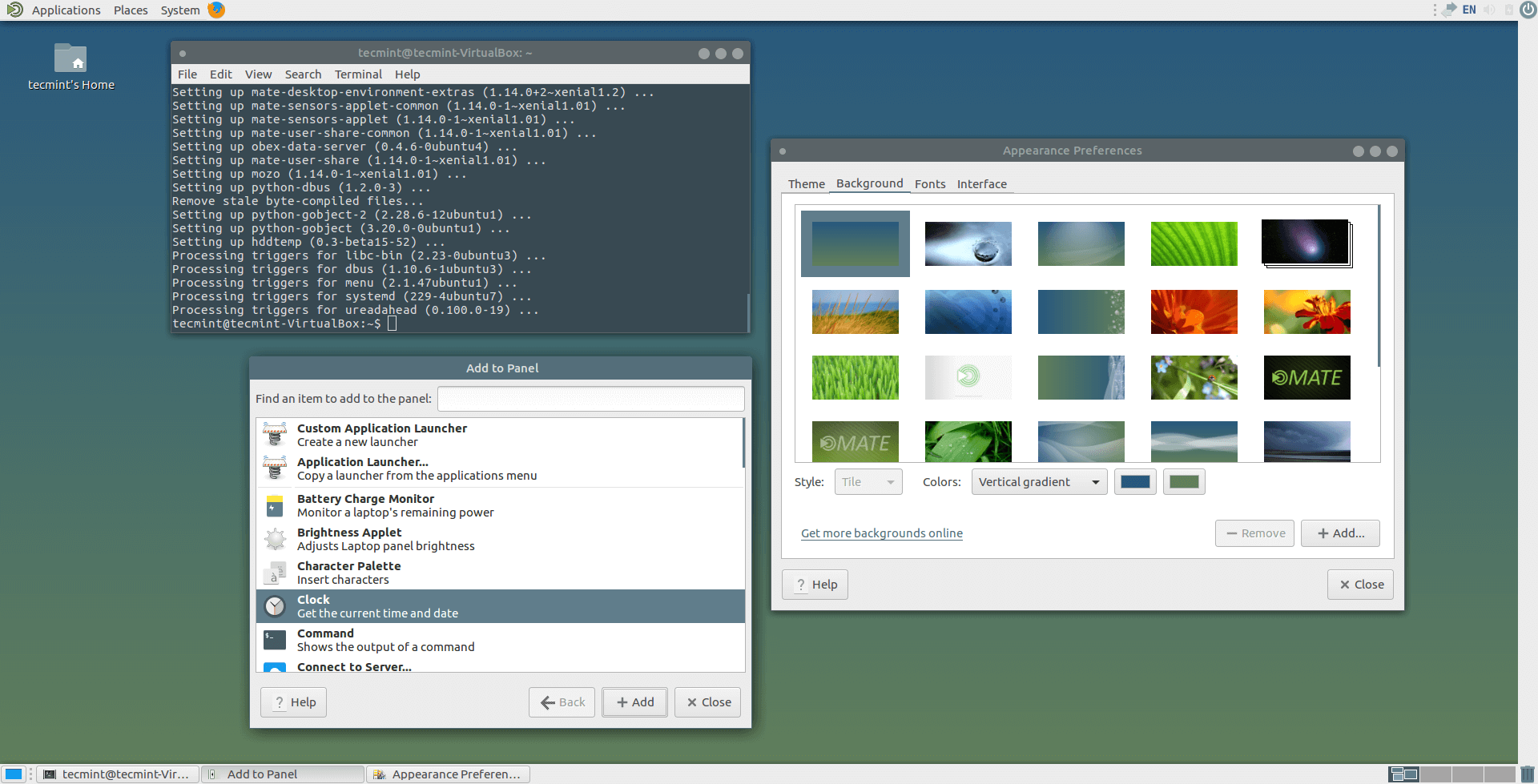
If you want to install some additional MATE Addons, you can run this command.
$ sudo apt-get install mate-desktop-environment-extra
Step 3: Installing Cinnamon Desktop in Ubuntu
Cinnamon is a fork from the Gnome Shell interface, it was created by the Linux Mint team. Because Gnome Shell development process isn’t very stable and because GNOME developers always like to break-the-things-up in every new version, the Linux Mint team forked the GUI and added their own modifications to it.
To install the latest version of Cinnamon desktop on Ubuntu, run the following commands in the terminal.
$ sudo add-apt-repository ppa:gwendal-lebihan-dev/cinnamon-nightly $ sudo apt-get update $ sudo apt-get install cinnamon
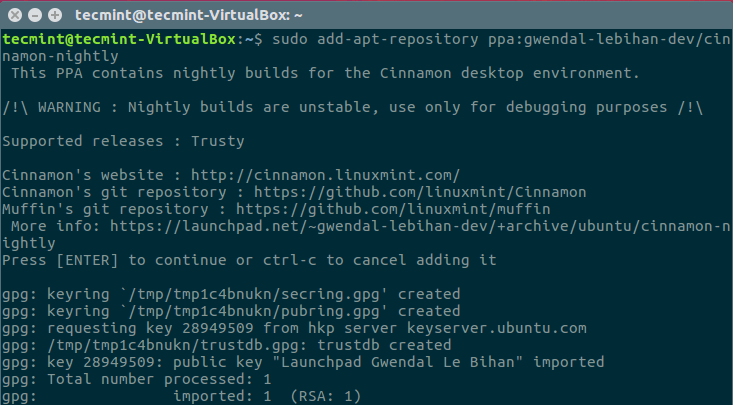
Logout.. and choose “Cinnamon” from the sessions menu in LightDM greeter and start exploring it.
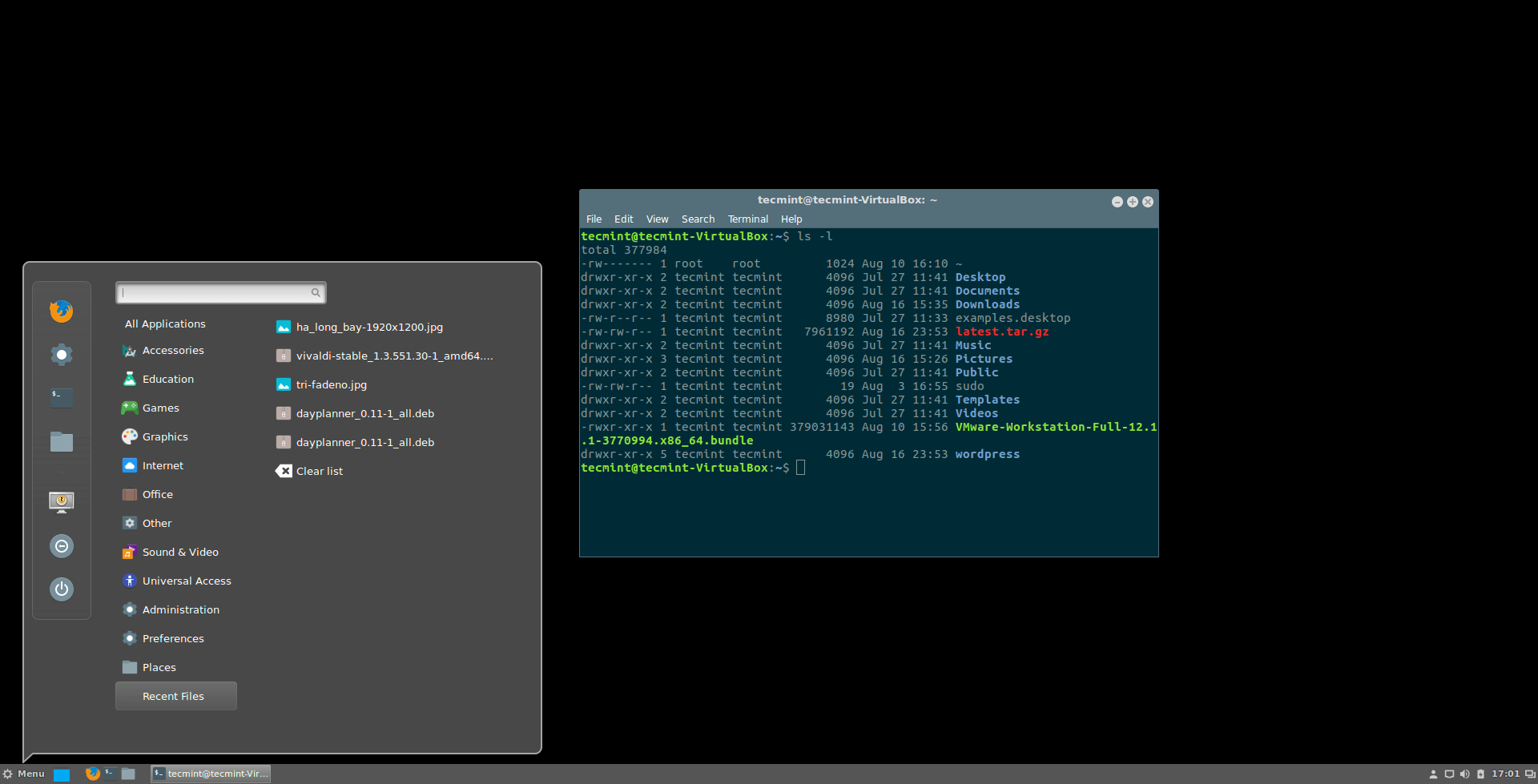
Cinnamon is a very nice interface in fact, Gnome Shell themes doesn’t work on it (they need some modifications), but there are a plenty of themes that you can find on the official website at Cinnamon Themes. Thanks to its community, there are many nice extensions, applets & desklets for Cinnamon as well which you can find there.
Step 4: Removing Mate and Cinnamon Desktop
If in-case you don’t like both desktop’s for any reason, you can remove them and revert back to Unity deskop. First make sure that the “ppa-purge” package is installed on your system.
$ sudo apt-get install ppa-purge
After installing “ppa-purge” package, you can remove Mate desktop completely from the system using following commands.
$ sudo ppa-purge ppa:ubuntu-mate-dev/xenial-mate [On Ubuntu 16.04] $ sudo ppa-purge ppa:ubuntu-mate-dev/wily-mate [On Ubuntu 15.10] $ sudo ppa-purge ppa:ubuntu-mate-dev/vivid-vervet [On Ubuntu 15.04] $ sudo ppa-purge ppa:ubuntu-mate-dev/utopic-mate [On Ubuntu 14.10] $ sudo ppa-purge ppa:ubuntu-mate-dev/trusty-mate [On Ubuntu 14.04] ---------- Remove Mate Desktop in Ubuntu ---------- $ sudo apt-get purge mate-desktop-environment-core $ sudo apt-get purge mate-desktop-environment-extra $ sudo apt-get autoremove
To remove ‘Cinnamon‘ desktop and all the packages that were installed from the PPA, we added to our system, run the following commands.
$ sudo ppa-purge ppa:gwendal-lebihan-dev/cinnamon-nightly $ sudo apt-get purge cinnamon $ sudo apt-get autoremove
Step 5: Installing Unity Desktop in Ubuntu
To re-install ‘Unity‘ desktop again, just issue one single command.
$ sudo apt-get install unity
Have you ever tried MATE or Cinnamon before? What do you think about them in comparing with Unity? Which interface do you like the most? Share us your thoughts in the comments section below.