We often use the mv command to rename a single file in Linux. However, renaming multiple or groups of files quickly makes it a very difficult task in a terminal.
Linux comes with a very powerful built-in tool called rename, which is used to rename multiple files or groups of files, convert filenames to lowercase, convert filenames to uppercase, and overwrite files using Perl expressions.
This article will guide you through the basics of using rename to efficiently rename multiple files in Linux.
What is Rename?
rename is a command line utility that allows you to rename multiple files at once using regular expressions, which are patterns used to match character combinations in strings. This tool is particularly useful for batch renaming files based on specific patterns or rules.
The rename command is part of a Perl script and it resides under /usr/bin/ on many Linux distributions.
You can run the which command to find out the location of the rename command.
which rename /usr/bin/rename
Basic Syntax of Rename Command
The basic syntax of the rename command is:
rename 's/old_pattern/new_pattern/' files
Here is the breakdown of the command:
- s/old_pattern/new_pattern/: This is the substitution command used by rename, that tells rename to replace the old_pattern with the new_pattern.
- files: This specifies the files you want to rename.
The rename command also comes with a few optional arguments along with a mandatory perl expression that guides the rename command to do actual work.
rename [ -v ] [ -n ] [ -f ] perlexpr [ files ]
-v: Print names of files successfully renamed.-n: Show what files would have been renamed.-f: Force overwrites existing files.perlexpr: Perl Expression.
For better understanding of the rename utility, we’ve discussed a few practical examples of this command in the article.
Installing Rename in Linux
Before using rename, you need to ensure it is installed on your system by running the following command.
rename --version
If it is not installed, you can install it using your package manager as shown.
sudo apt install rename [On Debian, Ubuntu and Mint] sudo yum install prename [On RHEL/CentOS/Fedora and Rocky/AlmaLinux] sudo emerge -a sys-apps/rename [On Gentoo Linux] sudo apk add rename [On Alpine Linux] sudo pacman -S rename [On Arch Linux] sudo zypper install rename [On OpenSUSE] sudo pkg install rename [On FreeBSD]
1. Changing File Extensions in Linux
Suppose you have a bunch of files with the ".html" extension and you want to rename all ".html" files to ".php" at once.
To do so, first change to the directory containing your .html files and Use the ls command to list all the files with the .html extension.
cd /path/to/your/files ls -l *.html
Now use the rename command to change the file extensions from .html to .php.
rename 's/\.html$/\.php/' *.html
Explanation of the command:
's/\.html$/.php/': This is a Perl expression wheres/indicates substitution. The\.html$matches the.htmlextension at the end of the filename, and/.php/replaces it with.php.*.html: This specifies that the command should be applied to all files with the.htmlextension.
Now use the ls command to verify that the files have been renamed.
ls -l *.php

Now you can see above that all the html files are renamed to php.
2. Preview Changes Before Renaming Files
When undertaking critical or major renaming tasks, you can always check the changes by running the rename command with the -n argument, which will show you exactly what changes would take place, but the changes are not executed for real.
Below is an example of the command:
rename -n 's/\.html$/\.php/' *.html
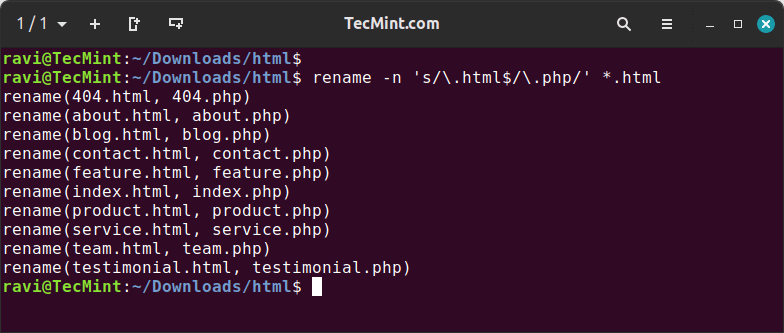
Note: The above command only displays changes, but in real the changes are not done, unless you run the command without “-n” switch.
3. View Detailed Rename Information
The rename command doesn’t display information about the changes it makes by default. If you want to see details about the renames (similar to using the -n option for dry runs), use the -v option, which will print the complete details of all the changes made by the rename command.
rename -v 's/\.html$/\.php/' *.html
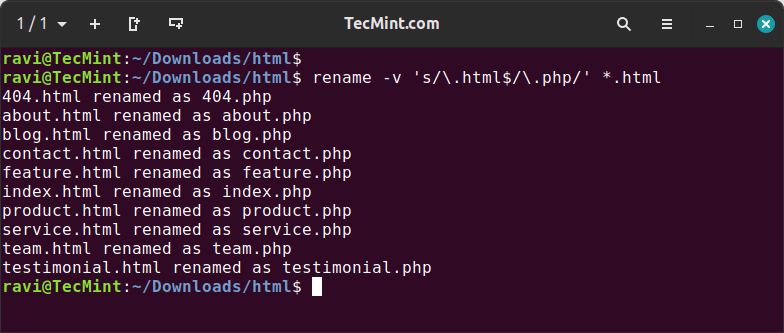
4. Change File Name Case in Linux
In Linux, you can easily change the case of file names, meaning you can convert them from uppercase to lowercase (and vice versa) using the rename command.
Convert Filenames to Uppercase in Linux
To batch rename all files with lowercase names to uppercase. For example, I want to convert all the following files from lowercase to uppercase.
rename 'y/a-z/A-Z/' *.html
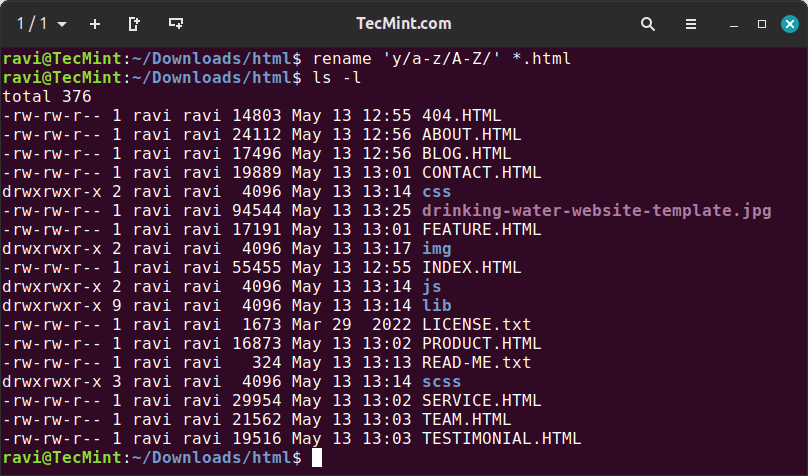
Convert Filenames to Lowercase in Linux
Similarly, you can also convert all uppercase characters to lowercase using the following command.
rename 'y/A-Z/a-z/' *.HTML
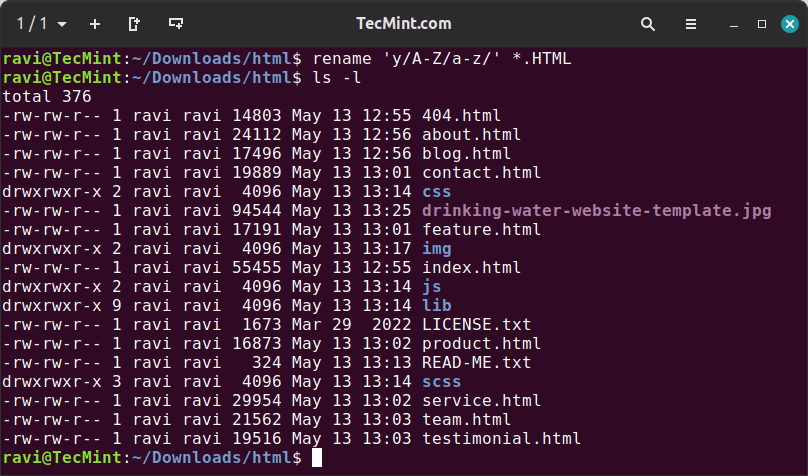
5. Capitalize First Letter of Filename
To capitalize only the first letter of each filename use the following command.
rename 's/\b(\w)/\U$1/g' *.html
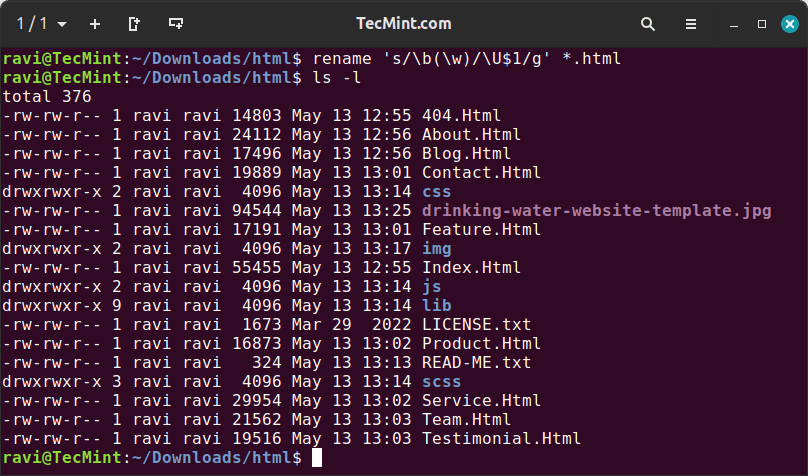
6. Replacing Spaces with Underscores
To replace all occurrences of whitespace (spaces) with underscores (_) in the filenames of HTML files within the current directory.
rename 's/\s+/_/g' *.html
Explanation of the above command.
\s+: Matches one or more whitespace characters._: Replaces whitespace with underscores.g: Global replacement, affecting all matches in each file name.
7. Overwrite Existing Files
If you would like to forcefully overwrite existing files, use the “-f” option as shown below.
rename -f 's/a/b/' *.html
If you would like to know more about rename command, type the “man rename” in the terminal.
man rename
The rename command is very useful when dealing with multiple or batch renaming of files from the command line. Give it a try and let me know how useful it is for renaming files.







Thanks for your post. However, when I tried to follow the cmdlets on my Termux terminal, it did not rename any files. May I know the reason?
@Kcuthy,
Ensure that you’re using the correct syntax for the rename command. In Termux, the
mvcommand is typically used for renaming files:For Centos 7:
To change all txt extension to html extension:
Did the following to replace all txt files with html.
But the files are still in the txt extension.
Hi Everyone,
I have nearly 500 output files named from ‘xx00‘ to ‘xx 499‘, I want to change it for example to: ‘bb00‘ to ‘bb499‘.
Please I need your help
Sincerely
MRasheed
Thanks – you saved me from going nuts!
Thanks. I’ve written my own ‘rename‘ utility long ago and find this from your article now.
Two to correct:
1. In example “rename ‘s/\.html$/\.php/’ *.html“, the REPLACEMENT part is just a STRING or EXPRESSION(if /e specified), so the backslash for .php is redundant.
2. “Second argument tells the rename command to substitute all the files with
*.php."– a typo, should be"*.html".You showed how to rename file extensions. How do rename multiple file names that are complete different? Like, if I have five files named: tentwo-23.png, goingeasy.png, fear.png, samson(7).png, and support.png. And I want to name them 1.png, 2.png, 3.png, etc.
check out thunar, it works great.
I am switching from windows. I would like to know if there is a way to do something like windows does: Select all files in a folder, right click on one of them, select rename, type something like “aaa” and press enter.
There could be 2 files or 2,000, but lets say there were 5. The result would be 5 files named as such:
aaa(1)
aaa(2)
aaa(3)
aaa(4)
aaa(5)
This would save a lot of time.
Very excellent help with the rename command thanks a lot I’ve been struggling with this for a while
Thanks for your post!
Please add other section to capitalize only first letter of each filename.
@Mahmood,
Thanks for the tip, added to the list..:)
I wish you would have explained how that specific command works.
Thanks!
@Philippe,
The command rename
's/\b(\w)/\U$1/g' *.extis is used to rename files with a specific extension in the current directory by modifying their names according to a regular expression pattern.Let’s break down the components of the command:
s/– Indicates a substitution operation.\b– Represents a word boundary, ensuring that only the first character of each word is affected.(\w)– Captures a word character and stores it in a capturing group.\U$1– Converts the captured character to uppercase./g– Global flag, meaning it applies the substitution globally (to all occurrences).*.ext– Specifies the files to be renamed. In this case, it selects all files with the extension".ext"in the current directory.How to rename single wrong characters in multiple file in a folder and sub-folder with a string command ?
Hi,
I am trying to rename multiple files in Centos7.
For example: File I have:
I want to rename them to:
How can I achieve this?
Thank you!
Then remove the
-nswitch when you are ready to run it for realHere is my validation of running a test for you
I’m running Linux kernel version 106100LC004 2.6.32-573.el6.x86_64 #1 SMP Wed Jul 1 18:23:37 EDT 2015 x86_64 x86_64 x86_64 GNU/Linux. And, my ‘rename‘ command expressions are like this:
I then made an alias to shorten this command.
# ren () { rename "$1" "$2" *"$1"; }So now my version is:
Works differently on CentOS7. Couldn’t use any perl -like expressions. Only options are -v, -s, -h, -V..
Hi Ravi,
This is great post, but in my case I tries nothing happening, can you please help me on this, I’m trying below. Something is wrong ?
rename -n ‘s/\.txt/\.html/’ *.txt
@Samim,
Its due to wrong commas, used in the command, try to use the correct commas as shown in the following command.
if rename has some problems and different implementations (as suggested in some of the comments), then why is it any better than ‘sed’, which is decades older and very stable and well-documented?
I got thousand of files with space in a folder. It is from Windows or something. I hate filename with spaces. What should I type in terminal to remove the space from the filename?
@Tilfer,
Can you show me some example files that have spaces, so that I can help you out with proper command..
I highly recommend detox.
detox -r *
will clean up the folder beautifully.
Be careful – the version of rename(1) on debian/ubuntu is based on Perl while the version on the red hat family isn’t – therefore the expressions aren’t portable.
Also to upcase
rename -n ‘$_ = uc’ *
To downcase
rename -n ‘$_ = lc’ *
@Unop,
Thanks for the tip, noted down…:)
Amazing tips. This is why Linux is Awesome.
Thank you very much for your help :)
Backing up postfix mail files from mail server to WIN7 PC. The original mail files are named like this:
1438761535.V902I1d8352eM884071.server.domain.com:2,S
Windows has an issue with the extention and files are copied with size 0, and recognizes them as .com executable. I discovered that it works fine when renaming the file to _com. I can even copy them over to a new mail server, and they are recognized by the new postfix server.
My plan now is:
cp /postfix/files/path/*.server.domain.com:2,S /home/user/mail_backup/.
next I tried this command, but nothing is happening, so I must be doing something wrong:
rename -n ‘s/\.com:2,S$/\_com/’ *.com:2,S
Please your advice.
@Polar
Give a try again with the help of following command with little modification.
You just saved 4 hours of my time and made me to do the same job of 4 hours in just 2 minutes. :) Amazing tips. This is why Linux is Awesome.
Thank you very much for your help :)
Great! I works in Ubuntu 14.04 LTS. Can you please explain the perl expressions also?
I don’t get the pattern where and why to use “s/ $/” or “y/” etc. It’ll be helpful if you explain it a little.
this command is not working on redhat linux………… why ?
@Akter,
May I know, is there any error you getting on the terminal while running the command? Please post here..
This issue on Redhat systems is also reported here : http://www.tek-tips.com/viewthread.cfm?qid=1332464. It seems that only non-Perl renaming is working
That is because OpenSuse, Red Hat and others do NOT use the same rename utility. I was a bit upset to see that Ravi said this is Linux, not Debian and it’s derivatives.
@Bruce,
I agree with you, rename is differently used in different flavors of Linux, specially on Debian and Redhat based systems..
I am writing about lowercase and uppercase the file in linux/fedora on my blog, please check : http://oonlab.com/lowercase-or-uppercase-file-in-fedora.onto
Thanks
to rename files use, rename ‘y/A-Z/a-z/’ *
what does the y do? I’m searching all over perlexpr tutorials to find out. It is doing similar to tr but cannot find a definite answer. Thanks.
The rename command used by the slackware family does not support regexes. The rename command via debuntu family does. Redhat family, I dunno. The debuntu rename command is more powerful, but see the manpage or -help option for your OS’ rename command.
Hi all. Not sure if this will help or not, but a few years back I wrote a script to deal with the Cygwin environment not having a reasonable implementation of the “rename” command line tool.
http://nylinuxhelp.com/blogs/command-line/cygwin-rename-command-help
Feel free to use the script (copy and paste it) and of course there is a “use at own risk” text on the page. I think with small modification you should be able to use it in a Linux distro.
Cheers,
Adam
For those that are still having issues with the “rename” utility, you must keep in mind that the “rename” utility that is present in Debian distributions is not the same utility found in non-Debian distributions. The one found in Debian distributions is the Perl version.
I was rather frustrated myself when trying to perform this on my CentOS box. There are workarounds to install the Debian rename utility on non-Debian distributions. I haven’t been able to fine a straightforward way of installing it on non-Debian distros though. Maybe someone can post a quick link for that. Other than that, the syntax works perfectly if you use the correct utility.
If the regexp (s///) doesn’t work for you, you probably have an older version of rename. Try this syntax:
rename ‘,’ ‘.’ [filenames…]
The above will rename files substituting commas with full-stops.
I am not understanding related to expressions,from where should i get basics of expressions like used above.
Hi. I have multiple files with a “fn_” prefix in the filename. For example the file is called fn_00_11.jpg and I need to remove fn_ from all the files in the directory so that the filename is like, for example, 00_11.jpg. How can I do this via SSH?? Please help.
Kindest regards,
Shaun
ssh USER@HOST –pass PASSWORD -c rename ‘s/fn_//’ *
How to rename from a list?
Example (mv) : http://stackoverflow.com/questions/2893909
Hi, can you help me with the expression? How could i change the
test 1.txt
test 2.txt
test 3.txt
files to
new 1.txt
new 2.txt
new 3.txt
And I will learn? Should i look for perl exressions?
Thank you,
Manolis
Hi
Can you please tell if these command will work at remote FTP server as well.
I need to rename multiple files there.
Thank you
Yes, you can easily rename files remotely using rename command.
Tried te same its not working …. please help
rename ‘s/\.html$/\.php/’ *.html
You have new mail in /var/spool/mail/root
[root@sl73psep3v14 temp]# ll -rth
total 4.0K
-rw-r—– 1 root root 0 Apr 15 03:50 c.html
-rw-r—– 1 root root 0 Apr 15 03:50 b.html
-rw-r—– 1 root root 0 Apr 15 03:50 a.html
-rwx—— 1 root root 97 Apr 15 04:27 tt.sh
[some@host temp]# vi /var/spool/mail/root
[some@host temp]#
You are using wrong quotes. The correct command is:
Bro you keep telling people they are wrong, you are wrong.
I can show you the man output -v -n are not even options, like someone else said it’s a different command and it’s where you said so there is confusion.
[root@Cent06 tmp]# rpm -qf /usr/bin/rename
util-linux-ng-2.17.2-12.14.el6_5.x86_64
The rename command is part of this package and it doesn’t work at all like you said that’s it, nothing to do with quotes, you need to tell people which package and which OS is the one you are talking about and I see from others its maybe Ubuntu but not everyone using Ubuntu as a server.
I can’t stand seeing someone telling everyone else they are wrong, unfortunately you are probably correct with a version of rename that is less common, does that make sense sir?
the command that I’m mentioning to you, the /usr/bin/rename works like this
rename ‘string’ ‘string2’ *.txt
That’s it, no regex and it sucks, I had to load a project to get the functionality you are mentioning which is easily written to a bash or perl script.
I have tried rename ‘s/.,\ //’ * to strip leading “., ” in folder names but in vain. Can anyone please tell me how to do it ?
Thanks for the post! Keep doing this post!
rename -v ‘s/,/./’ fact,sh
Thanks for sharing. I’m loving this command.
how can i rename this file is it possilble or not
for ex:
fact,sh to fact.sh
Yes it’s possible, follow the guide properly, we’ve already shown you how to rename files in the write up.
Another possibility as to why it’s not working is because they’re using an old version of rename. On my system, the version it’s running is util-linux-ng 2.17.2.
This version does not appear to support backreferences, or the ‘s///’ regular expression replacement syntax.
My system is running centos which I’m not as familiar with as I am with ubuntu.
Anyone know where I can get the most up to date rename binary installed using yum?
i tried your above said CLI but they didn’t work for me below are the results
[root@monitor noc]# ll
total 0
-rw-r–r– 1 root root 0 Nov 4 05:52 file1.txt
-rw-r–r– 1 root root 0 Nov 4 05:52 file2.txt
-rw-r–r– 1 root root 0 Nov 4 05:52 file3.txt
-rw-r–r– 1 root root 0 Nov 4 05:52 file4.txt
-rw-r–r– 1 root root 0 Nov 4 05:52 file5.txt
-rw-r–r– 1 root root 0 Nov 4 05:52 file6.txt
-rw-r–r– 1 root root 0 Nov 4 05:52 file7.txt
-rw-r–r– 1 root root 0 Nov 4 05:52 file8.txt
-rw-r–r– 1 root root 0 Nov 4 05:52 file9.txt
-rw-r–r– 1 root root 0 Nov 4 05:51 file.txt
[root@monitor noc]# which rename
/usr/bin/rename
[root@monitor noc]#
[root@monitor noc]# rename -v ‘s/\.txt$/\.html/’ *.txt
[root@monitor noc]# ll
total 0
-rw-r–r– 1 root root 0 Nov 4 05:52 file1.txt
-rw-r–r– 1 root root 0 Nov 4 05:52 file2.txt
-rw-r–r– 1 root root 0 Nov 4 05:52 file3.txt
-rw-r–r– 1 root root 0 Nov 4 05:52 file4.txt
-rw-r–r– 1 root root 0 Nov 4 05:52 file5.txt
-rw-r–r– 1 root root 0 Nov 4 05:52 file6.txt
-rw-r–r– 1 root root 0 Nov 4 05:52 file7.txt
-rw-r–r– 1 root root 0 Nov 4 05:52 file8.txt
-rw-r–r– 1 root root 0 Nov 4 05:52 file9.txt
-rw-r–r– 1 root root 0 Nov 4 05:51 file.txt
Dear Kirantej,
You’ve used wrong command. The actual command is:
Sir i have tried by copying the syntax which you have mentioned but still i face the same error :(
[kiran@labmac ~]$ touch file{1..9}.txt
[kiran@labmac ~]$ ll
total 0
-rw-rw-r–. 1 kiran kiran 0 Nov 9 15:11 file1.txt
-rw-rw-r–. 1 kiran kiran 0 Nov 9 15:11 file2.txt
-rw-rw-r–. 1 kiran kiran 0 Nov 9 15:11 file3.txt
-rw-rw-r–. 1 kiran kiran 0 Nov 9 15:11 file4.txt
-rw-rw-r–. 1 kiran kiran 0 Nov 9 15:11 file5.txt
-rw-rw-r–. 1 kiran kiran 0 Nov 9 15:11 file6.txt
-rw-rw-r–. 1 kiran kiran 0 Nov 9 15:11 file7.txt
-rw-rw-r–. 1 kiran kiran 0 Nov 9 15:11 file8.txt
-rw-rw-r–. 1 kiran kiran 0 Nov 9 15:11 file9.txt
[kiran@labmac ~]$ rename -v ‘s/\.txt$/\.html/’ *.txt
[kiran@labmac ~]$ ll
total 0
-rw-rw-r–. 1 kiran kiran 0 Nov 9 15:11 file1.txt
-rw-rw-r–. 1 kiran kiran 0 Nov 9 15:11 file2.txt
-rw-rw-r–. 1 kiran kiran 0 Nov 9 15:11 file3.txt
-rw-rw-r–. 1 kiran kiran 0 Nov 9 15:11 file4.txt
-rw-rw-r–. 1 kiran kiran 0 Nov 9 15:11 file5.txt
-rw-rw-r–. 1 kiran kiran 0 Nov 9 15:11 file6.txt
-rw-rw-r–. 1 kiran kiran 0 Nov 9 15:11 file7.txt
-rw-rw-r–. 1 kiran kiran 0 Nov 9 15:11 file8.txt
-rw-rw-r–. 1 kiran kiran 0 Nov 9 15:11 file9.txt
[kiran@labmac ~]$
Again we’ve used wrong quotes. The correct command is:
this command did not show any error but also have not any effect of this command –
#rename ‘s/\.html$/\.php/’ *.html
but, after seeing rename man page…
#rename .html .php *.html
above command had work
Also see nametrans, another regular expression based rename tool, which supports these features and more: http://nametrans.sourceforge.net/
Sorry to be that guy but GNU/linux comes with rename, linux is just a kernel.