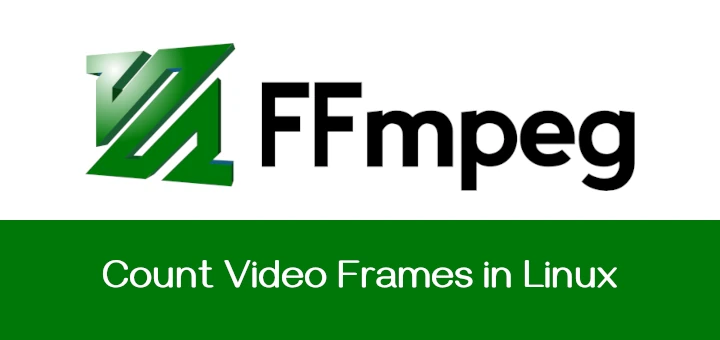In this tutorial, we will be discussing how to restrict SFTP users to their home directories or specific directories. It means the user can only access his/her respective home directory, not the entire file system.
Restricting users home directories is vital, especially in a shared server environment, so that an unauthorized user won’t sneak peek into the other user’s files and folders.
Important: Please also note that the purpose of this article is to provide SFTP access only, not SSH logins, by following this article will have the permissions to do file transfer, but not allowed to do a remote SSH session.
Suggested Read: Restrict SSH User Access to Certain Directory Using Chrooted Jail
The simplest way to do this, is to create a chrooted jail environment for SFTP access. This method is same for all Unix/Linux operating systems. Using chrooted environment, we can restrict users either to their home directory or to a specific directory.
Restrict Users to Home Directories
In this section, we will create new group called sftpgroup and assign correct ownership and permissions to user accounts. There are two choices to restrict users to home or specific directories, we will see both way in this article.
Create or Modify Users and Groups
Let us restrict the existing user, for example tecmint, to his/her home directory named /home/tecmint. For this, you need to create a new sftpgroup group using groupadd command as shown:
# groupadd sftpgroup
Next, assign the user ‘tecmint’ to sftpgroup group.
# usermod -G sftpgroup tecmint
You can also create a new user using useradd command, for example senthil and assign the user to sftpusers group.
# adduser senthil -g sftpgroup -s /sbin/nologin # passwd tecmint
Modify SSH Configuration File
Open and add the following lines to /etc/ssh/sshd_config configuration file.
Subsystem sftp internal-sftp Match Group sftpgroup ChrootDirectory /home ForceCommand internal-sftp X11Forwarding no AllowTcpForwarding no
Save and exit the file, restart sshd service to take new changes into effect.
# systemctl restart sshd OR # service sshd restart
If you chroot multiple users to the same directory, you should change the permissions of each user’s home directory in order to prevent all users to browse the home directories of the each other users.
# chmod 700 /home/tecmint
Verify SSH and SFTP Users Login
Now, it’s time to check the login from a local system. Try to ssh your remote system from your local system.
# ssh [email protected]
Here,
- tecmint – remote system’s username.
- 192.168.1.150 – Remote system’s IP address.
Sample output:
[email protected]'s password: Could not chdir to home directory /home/tecmint: No such file or directory This service allows sftp connections only. Connection to 192.168.1.150 closed.
Then, access remote system using SFTP.
# sftp [email protected]
Sample output:
[email protected]'s password: Connected to 192.168.1.150. sftp>
Let us check the current working directory:
sftp> pwd Remote working directory: / sftp> ls tecmint
Here, tecmint is the home directory. Cd to the tecmint directory and create the files or folders of your choice.
sftp> cd tecmint Remote working directory: / sftp> mkdir test tecmint
Restrict Users to a Specific Directory
In our previous example, we restrict the existing users to the home directory. Now, we will see how to restrict a new user to a custom directory.
Create Group and New Users
Create a new group sftpgroup.
# groupadd sftpgroup
Next, create a directory for SFTP group and assign permissions for the root user.
# mkdir -p /sftpusers/chroot # chown root:root /sftpusers/chroot/
Next, create new directories for each user, to which they will have full access. For example, we will create tecmint user and it’s new home directory with correct group permission using following series of commands.
# adduser tecmint -g sftpgroup -s /sbin/nologin # passwd tecmint # mkdir /sftpusers/chroot/tecmint # chown tecmint:sftpgroup /sftpusers/chroot/tecmint/ # chmod 700 /sftpusers/chroot/tecmint/
Configure SSH for SFTP Access
Modify or add the following lines at the end of the file:
#Subsystem sftp /usr/libexec/openssh/sftp-server Subsystem sftp internal-sftp Match Group sftpgroup ChrootDirectory /sftpusers/chroot/ ForceCommand internal-sftp X11Forwarding no AllowTcpForwarding no
Save and exit the file. Restart sshd service to take effect the saved changes.
# systemctl restart sshd OR # service sshd restart
That’s it, you can check by logging into the your remote SSH and SFTP server by using the step provided above at Verify SSH and SFTP login.
Be mindful that this method will disable the shell access, i.e you can’t access the remote system’s shell session using SSH. You can only access the remote systems via SFTP and do file transfer to and from the local and remote systems.
Conclusion
Now you know how to restrict users home directories using a Chroot environment in Linux. If you find this useful, share this article on your social networks and let us know in the comment section below if there is any other methods to restrict users home directories.