How can I send a messages to logged on users in a Linux server? If you are asking this question, then this guide will help you learn how to do that. We will demonstrate how to send a message to all or a specific logged on user, on the terminal in Linux.
Linux offers a variety of means for sending messages to users logged on to a server as explained in the two methods below.
In the first method, we will use wall command – write a message to all currently logged in users on the terminal as shown.
# wall "System will go down for 2 hours maintenance at 13:00 PM"
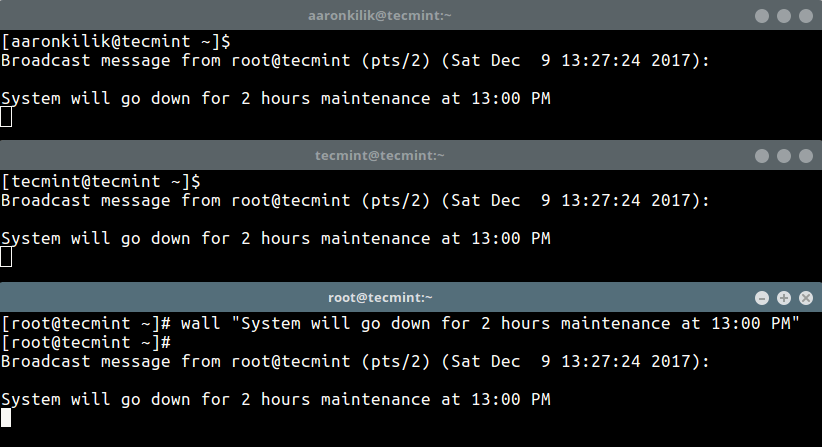
To disable the normal banner printed by wall, for example:
Broadcast message from root@tecmint (pts/2) (Sat Dec 9 13:27:24 2017):
Add the -n (Suppress the banner) flag, this however, can only be used by the root user.
# wall -n "System will go down for 2 hours maintenance at 13:00 PM"
In the second method, we will use write command, which comes pre-installed on all if not most Linux distributions. It allows you to send a message to another user in the terminal using tty.
First check the all logged on users with the who command as shown.
$ who

There are currently two users are active on the system (tecmint and root), now the user aaronkilik is sending a message to the root user.
$ write root pts/2 #press Ctrl+D after typing the message.
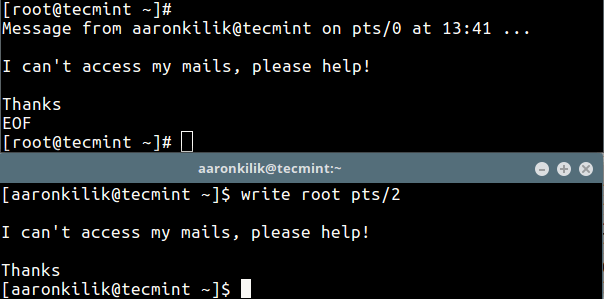
Read Also:
- Show a Custom Message to Users Before Linux Server Shutdown
- Protect SSH Logins with SSH & MOTD Banner Messages
That’s all! Do share with us other methods or commands for sending messages to all logged on users through the terminal in Linux. If you have any queries, please use the feedback form below.








Here is a single-line curl command in the Linux terminal to send SMS text messages.
curl -i --user username:password -d "number=19179362841&message=hello world!" https://textgun.io/send-sms with https://textgun.io.Here is a very simple onliner to send SMS text messages using curl
curl -i --user username:password -d "number=19179362841&message=hello world!" https://textgun.io/send-smsAnother way to send text to a terminal is with
echo "some text" > /dev/ttyX(where X is the number of the destination terminal). It also works in virtual terminals by changing /dev/ttyX to /dev/pts/X.To send multi-line messages you can do the following:
echo -e 'some\ntext' > /dev/ttyXis this for only some versions of Linux? not working for me.
Thanks for this great article…
Interesting, but…
What happens if the targeted user logged in on a GUI? I’m using Ubuntu 17.04 with Cinnamon desktop.
The opened terminals aren’t receive messages sent by wall. Even if I enable receiving with “mesg y”. Why?
And why I get these messages on the console if I disable them with “mesg n” (mesg n is the default)
@HZ
If a targeted user logged in from the GUI, then he or she may not see the message. You can only see the message if your terminal emulator is running by the time it is sent. Lastly, if the superuser(root) is sending the message, even if a normal user sets “mesg n”, he or she will see the mesg. But it will block one normal user’s message to another normal user.
Hope you understand this explanation.
If you have KDE a notification will pop up with the contents of the global message, just check that you don’t have do not disturb turned on
Thank’s for the fun tip. Maybe a good joke for colleagues ! ;-)
Have a nice day !
@jonathan
Welcome, thanks for the feedback.