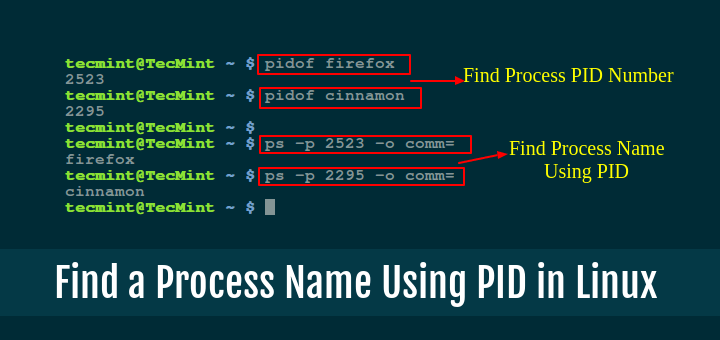Once you get familiar to using the Linux terminal, you wish to do everything on your system by simply typing commands including sending emails and one of the important aspects of sending emails is attachments.
Especially for Sysadmins, can attach a backup file, log file/system operation report or any related information, and send it to a remote machine or workmate.
In this post, we will learn ways of sending an email with attachment from the Linux terminal. Importantly, there are several command line email clients for Linux that you can use to process emails with simple features.
Requirement
To effectively and reliably use this tutorial, you must have a working mail system or setup one of the mail transfer agents (MTA’s) for Linux on your system.
A MTA is an application responsible for sending and receiving emails from one host to another.
Below are the various, well known methods of sending email with attachment from the terminal.
1. Using mail Command
mail is part of the mailutils (On Debian) and mailx (On RedHat) package and it is used to process messages on the command line.
$ sudo apt-get install mailutils # yum install mailx
Now its time to send an email attachment using mail command a shown.
$ echo "Message Body Here" | mail -s "Subject Here" user@example.com -A backup.zip
In the above command, the flag:
-s– specifies the message subject.-A– helps to attach a file.
You can as well send an existing message from a file as follows:
$ mail -s "Subject here" -t user@example.com -A backup.zip < message.txt
2. Using mutt Command
mutt is a popular, lightweight command line email client for Linux.
If you do not have it on your system, type the command below to install it:
$ sudo apt-get install mutt # yum install mutt
You can send an email with attachment using the mutt command below.
$ echo "Message Body Here" | mutt -s "Subject Here" -a backup.zip user@example.com
where the option:
-s– indicates the message subject.-a– identifies the attachment(s).
Read more about Mutt – A Command Line Email Client to Send Mails from Terminal
3. Using mailx Command
mailx works more like the mutt command and it it also a part of mailutils (On Debian) package.
$ sudo apt-get install mailutils # yum install mailx
Now send the attachment mail from the command-line using mailx command.
$ echo "Message Body Here" | mailx -s "Subject Here" -a backup.zip user@example.com
4. Using mpack Command
mpack encodes the named file in one or more MIME messages and sends the message to one or more recipients, or writes it to a named file or set of files, or posts it to a set of newsgroups.
$ sudo apt-get install mpack # yum install mpack
To send a message with attachment, run the command below.
$ mpack -s "Subject here" file user@example.com
That’s all! Do you have in mind any other methods of sending emails with attachment from the Linux terminal, that are not mentioned in the list above? Let us know in the comments.