Configuring the FTP Server in Linux
At any point, you can refer to man vsftpd.conf for further configuration options. We will set the most common options and mention their purpose in this guide.
As with any other configuration file, it is important to make a backup copy of the original before making changes:
# cp /etc/vsftpd/vsftpd.conf /etc/vsftpd/vsftpd.conf.orig
Then open /etc/vsftpd/vsftpd.conf (the main configuration file) and edit the following options as indicated:
1. Make sure you allow anonymous access to the server (we will use the /storage/ftp directory for this example – that’s where we will store documents for anonymous users to access) without password:
anonymous_enable=YES no_anon_password=YES anon_root=/storage/ftp/
If you omit the last setting, the ftp directory will default to /var/ftp (the home directory of the dedicated ftp user that was created during installation).
2. To enable read-only access (thus disabling file uploads to the server), set the following variable to NO:
write_enable=NO
Important: Only use steps #3 and #4 if you choose to disable the anonymous logins.
3. Likewise, you may want to also allow local users to login with their system credentials to the FTP server. Later on this article we will show you how to restrict them to their respective home directories to store and retrieve files using FTP:
local_enable=YES
If SELinux is in enforcing mode, you will also need to set the ftp_home_dir flag to on so that FTP is allowed to write and read files to and from their home directories:
# getsebool ftp_home_dir
If not, you can enable it permanently with:
# setsebool -P ftp_home_dir 1
The expected output is shown below:
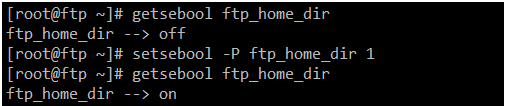
4. In order to restrict authenticated system users to their home directories, we will use:
chroot_local_user=YES chroot_list_enable=YES chroot_list_file=/etc/vsftpd/chroot_list
With the above chroot settings and an empty /etc/vsftpd/chroot_list file (which YOU need to create), you will restrict ALL system users to their home directories.
Important: Please note this still requires that you ensure that none of them has write permissions to the top directory.
If you want to allow a specific user (or more) outside their home directories, insert the usernames in /etc/vsftpd/chroot_list, one per line.







Hi, is FTP still part of the LFCS in 2020? Can’t see it in the Service Configuration exam topics.
Anyway, great article.
@Stilian,
The chapter FTP is not a part LFCS exam, but included as bonus in the book…
Hello, Just concerned a little if configuring NFS, FTP and DNS servers are going to be a part of the exam. Please confirm so that I would start re-doing or practicing the methods thoroughly.
@Imrank,
Please follow the chapters in the Book, and yes all Network services like NFS, FTP and DNS are part of exam..
Hi Gabriel,
first of all thank you for such a comprehensive manuals – they are just great.
I think I found a little typo:
pasv_max_port=15000
pasv_min_port=15500
It should be in reversed order – max 15500 and min 15000.
Good catch!
@Ravi, please correct the typo.
@Gabriel,
Corrected in the writeup as suggested by @Piotr.
Hi,
Thanks a lot for nice article
i think “#” does not need on page 4
# get vsftpd.conf.pdf
@Jalal,
The pound sign, as used here, is a write-up convention to indicate that’s a command that should be typed in the terminal.
If you mean this specific command does not need to be run as root, you’re right.
@Ravi
Please confirm.
@Jalal,
Like @Gabriel, said the signs are used for command indication only and you’re absolutely right, the pound sign is not necessary to have when using with ftp commands.
What I understand from Jalal’s comment, is that the get command is written inside the ftp console, so the pound sign cannot be there. Instead it should be “ftp> get vsftpd.conf.pdf”.
Correct me if I’m mistaken.
I believe you’re right. Having the pound sign there may lead to confusion, as it is not actually a Linux command but a FTP one. Perhaps a clarification at the proper place in this article should do the trick.
Good stuff Mr. Gabriel. Thank you
@Alex,
Thank you for taking the time to comment. I’m glad you found this useful.