X2Go Client Installation
The client installation is easier than the server installation. Most distributions already have the client in their provided repositories and this package can easily be installed with the apt meta-packager.
NOTE: Remember that this is done on a computer that is going to connect to the server setup in the previous paragraphs.
# apt-get install x2goclient
Assuming that apt doesn’t return any issues, the X2Go client should be ready to go. Navigate to the X2Go executable via the client’s distribution’s file explorer or launch the utility from the command line with the following command.
# x2goclient
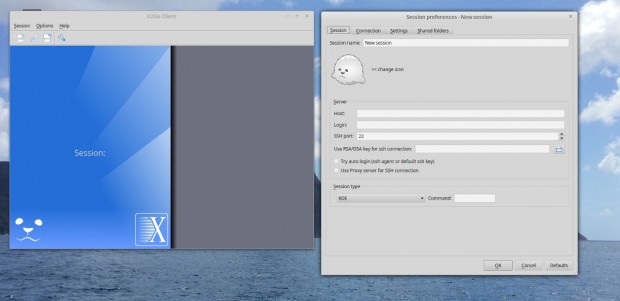
The above windows are the initial windows once the X2Go client is launched. Let’s connect to the Debian Server now!
In the server field in the window on the right, enter the Debian system’s ip address. The next box needs to have the user name of someone who can SSH into the Debian system.
The next thing to change is the Session Type at the bottom. Since the Debian server is using LXDE, it is a good idea to select LXDE from the drop down.
Again, not all desktop environments are supported at the moment, please reference the link at the top of this guide to see what desktop environments are supported or if any work-arounds are needed.
Once the above information have been input, click the “Ok” button at the bottom of the window to finish setting up the session profile. The next step is to click and activate the newly created session. To do this simply click on the session just created on the right in the X2Go Client window.
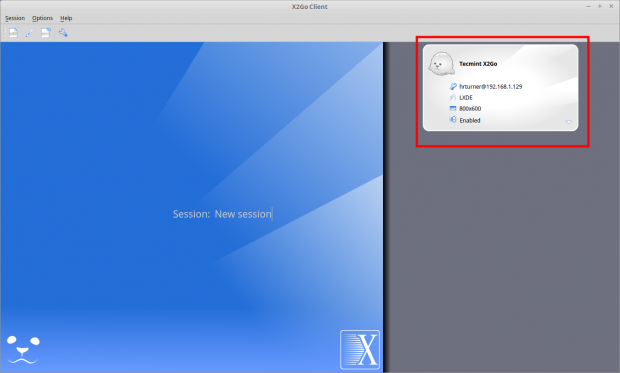
Once this session is selected, it will prompt for the user on the remote machine’s credentials. Again these credentials will be the user on the Debian server’s credentials!
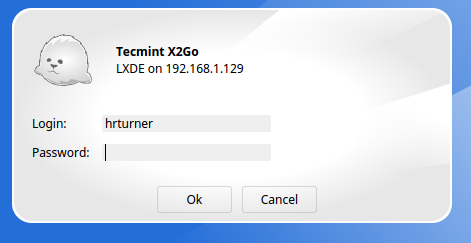
Once the correct password is provided the system will then display the remote system’s graphical display in a scalable window on the client system!
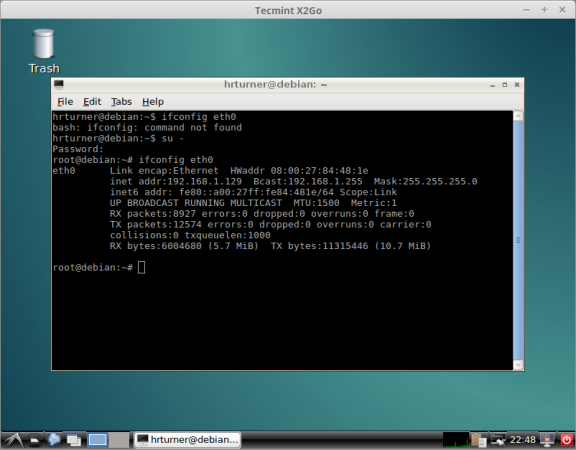
Hopefully at this point, your X2Go system is working like the above systems and you are enjoying a secure remote desktop connection to a Debian server!
Best of luck with this new (and more secure) remote desktop solution for a Debian Linux system! Please feel free to share any comments or questions below and we’d be happy to assist.







Hi,
how can I keep the session on the server alive after disconnect the client?
Frank,
Greetings. To attempt to keep the session alive after a client disconnect, you can ‘suspend’ the session. To do this go back to the X2GO client window (not the window that has the other machines desktop) and select the ‘suspend’ button for the session you wish to disconnect. I haven’t tested this feature extensively or on multiple desktop environments but it seems relatively stable on a LXDE Devuan system.
hi, what about ssh AllowUsers for connections x2go?
Kosta,
Greetings and sorry for the delay. I wanted to confirm that it worked before replying. I tested the ‘AllowUsers’ option in SSHD and it does indeed prevent users not in the list of allowed users from accessing an x2go server.
Hello!
Do you use x2go on the production environment, it stable ?
Nick, Thanks for the reply. I personally use SSH to a CLI in production as I prefer the CLI over GUI’s. However from personal usage of X2Go around home, it has proven to be very stable.
ok, thank you Rob!
No problem. If you decide to use X2Go in a production environment, please share your experiences with us!
I really want to )
If my experiment will successful I will write to you.