File Transfer Protocol (FTP) was a widely used protocol to transfer files or data remotely in an unencrypted format which is not a secure way to communicate.
As we all know that File Transfer Protocol is not at all secure because all transmissions happen in clear text and the data can be readable by anyone during sniffing the packets on the network.

So, basically, FTP can be used in limited cases or on the networks that you trust. Over the period of time, SCP (Secure Copy) and SSH (Secure Shell) addresses this security ambiguity and added an encrypted secure layer while transferring data between remote computers.
[ You might also like: Best Command-Line FTP Clients for Linux ]
SFTP (Secure File Transfer Protocol) runs over SSH protocol on standard port 22 by default to establish a secure connection. SFTP has been integrated into many GUI tools (FileZilla, WinSCP, FireFTP, etc.).
Security Warnings: Please don’t open the SSH port (Secure SHell) globally as this would be a security breach. You can only open for specific IP from where you are going to transfer or manage files on the remote system or vice versa.
- How to Secure and Harden OpenSSH Server
- How to Change SSH Port in Linux
- How to Sync Files Using Rsync with Non-standard SSH Port
- 5 Best Practices to Secure and Protect SSH Server
- 10 Wget Command Examples in Linux
This article will guide you to 10 sftp command examples to use through the interactive command-line interface in the Linux terminal.
1. How to Connect to SFTP
By default, the same SSH protocol is used to authenticate and establish an SFTP connection. To start an SFTP session, enter the username and remote hostname or IP address at the command prompt. Once authentication is successful, you will see a shell with an sftp> prompt.
[root@tecmint ~]# sftp tecmint@27.48.137.6 Connecting to 27.48.137.6... tecmint@27.48.137.6's password: sftp>
2. Getting Help
Once, you are in the sftp prompt, check the available commands by typing ‘?‘ or ‘help‘ at the command prompt.
sftp> ? Available commands: cd path Change remote directory to 'path' lcd path Change local directory to 'path' chgrp grp path Change group of file 'path' to 'grp' chmod mode path Change permissions of file 'path' to 'mode' chown own path Change owner of file 'path' to 'own' help Display this help text get remote-path [local-path] Download file lls [ls-options [path]] Display local directory listing ln oldpath newpath Symlink remote file lmkdir path Create local directory lpwd Print local working directory ls [path] Display remote directory listing lumask umask Set local umask to 'umask' mkdir path Create remote directory put local-path [remote-path] Upload file pwd Display remote working directory exit Quit sftp quit Quit sftp rename oldpath newpath Rename remote file rmdir path Remove remote directory rm path Delete remote file symlink oldpath newpath Symlink remote file version Show SFTP version !command Execute 'command' in local shell ! Escape to local shell ? Synonym for help
3. Check Present Working Directory
The command ‘lpwd‘ is used to check the Local present working directory, whereas the pwd command is used to check the Remote working directory.
sftp> lpwd Local working directory: / sftp> pwd Remote working directory: /tecmint/
- lpwd – print the current directory on your system
- pwd – print the current directory on the ftp server
4. Listing Files with sFTP
Listing files and directories in local as well as a remote system ftp server.
On Remote
sftp> ls
On Local
sftp> lls
5. Upload File Using sFTP
Put single or multiple files in remote system ftp server.
sftp> put local.profile Uploading local.profile to /tecmint/local.profile
6. Upload Multiple Files Using sFTP
Putting multiple files on in remote system ftp server.
sftp> mput *.xls
6. Download Files Using sFTP
Getting single or multiple files in a local system.
sftp> get SettlementReport_1-10th.xls Fetching /tecmint/SettlementReport_1-10th.xls to SettlementReport_1-10th.xls
Get multiple files on a local system.
sftp> mget *.xls
Note: As we can see by default with get command download file in local system with the same name. We can download remote files with a different name by specifying the name at the end. (This applies only while downloading the single file).
7. Switching Directories in sFTP
Switching from one directory to another directory in local and remote locations.
On Remote
sftp> cd test sftp>
On Local
sftp> lcd Documents
8. Create Directories Using sFTP
Creating new directories on local and remote locations.
sftp> mkdir test
sftp> lmkdir Documents
9. Remove Directories Using sFTP
Remove directory or file in a remote system.
sftp> rm Report.xls
sftp> rmdir sub1
Note: To remove/delete any directory from a remote location, the directory must be empty.
10. Exit sFTP Shell
The ‘!‘ command drops us in a local shell from where we can execute Linux commands. Type ‘exit‘ command where we can see sftp> prompt return.
sftp> ! [root@sftp ~]# exit Shell exited with status 1 sftp>
Conclusion
The SFTP is a very useful tool for administrating servers and transferring files to and from (Local and Remote). We hope this tuts will help you to understand the usage of SFTP to some extent.



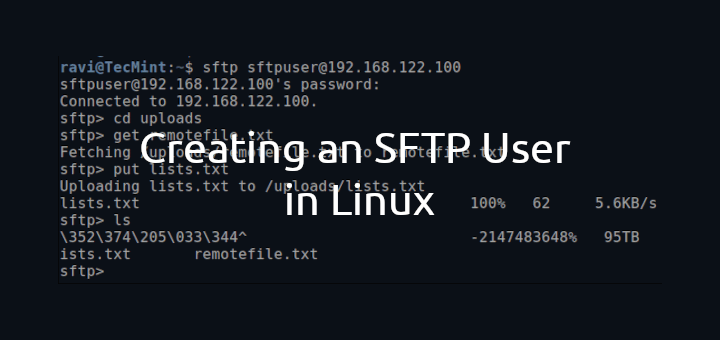
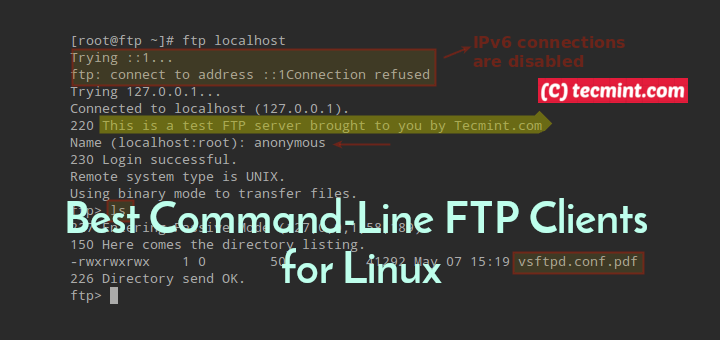
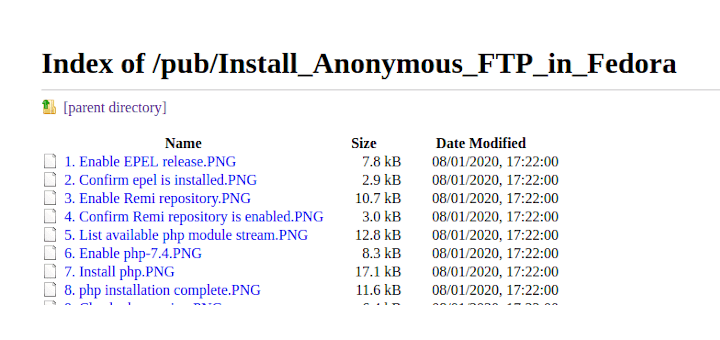
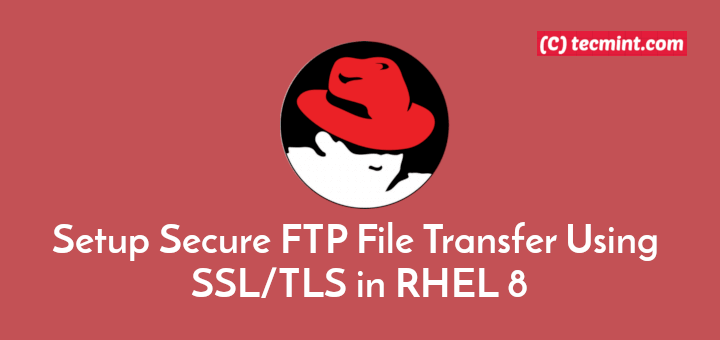
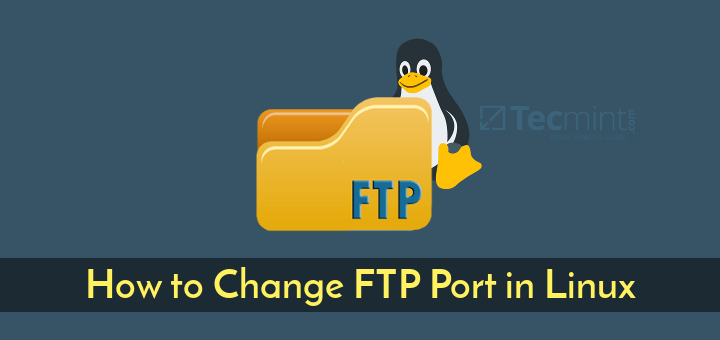
“To start an SFTP session, enter the username and remote hostname or IP address at the command prompt.”
Syntax ???
@Dude,
Here is the sftp syntax:
Hi,
Please advise how to input the password automatically in a script instead of manually typing the password.
Thanks
I want to add a prefix to file name while downloading it with get command.
Can you help to do that
Hi Team,
Is there a way to download only the first few sets of lines from a file in the server into my pc??
Hello Experts,
Any idea how to get latest file on sftp. I have tried with multiple options but it isn’t working:
In local UNIX box above command works perfectly but same when I tried to execute on SFTP it gives complete list and not latest file.
Is there any specific command that can be used for getting only one latest file out of multiple files
How to resolve this error when connect to sftp?
Error: Disconnected: No supported authentication methods available (server sent: publickey,gssapi-keyex,gssapi-with-mic)
Error: Could not connect to server
@Ravi Saive,
I have got the solution for my issue. Actually the password I was trying to copy past in UNIX box had dollar sign and Euro sign (£$). Whenever I pasted the password these converted into another character (^A). So the password was not identified and failed every time.
After resetting the password to simple values I am able to login and also transfer the files.
Thanks again for your Support Ravi.
@Chitvan,
Lazy man…:) Always type password instead copy/pasting.
I am unable to login to a server. I have the username and password and firewall also open but its saying wrong password.
@Chitvan,
Are you sure you have opened port 10023 on Firewall? Also “DTUIT98101UAT” is your username?
Yes, while doing telnet I am able to connect to the server 22.113.232.22.
See below telnet output:
But when I want to sftp, then its not accepting the password. Yes DTUIT98101UAT is the username.
However, when I am running below command it seems to be connected.
See below:
Now when I am trying to use put command, the output something below.
Its not letting me to transfer the files
@Chitvan,
First try to connect to an SFTP session by using following command along with the username and IP address at the command prompt. Once authentication successful, you will see a shell with an
sftp>; prompt.Output would be something like.
Once you login, try to upload single file using put command as show.
Thanks Ravi for the reply, but still facing same issue:
@Chitvan,
I think SSH is giving some trouble here, I think you should first configure your SSH to accept sftp connections, read this article https://www.tecmint.com/restrict-sftp-user-home-directories-using-chroot/.
Else, you could use proftpd which offers a SFTP frontend.
Very nice! Works great!
I do have a problem when downloading multiple files (hundreds). It exits the shell script before finishing to download all files.
I have to manually connect and download everything (get inbox/*).
Is there a way to get all files and then have the shell script exit?
Perfect explaination
Thank you very much, just what I needed!
How do i copy the files incrementally using sftp from a window server.
Hey,
I have two questions.
1. How can i rename more than one files?
2. How can i cd with a direct path?
For example, change from “/export/test” to “/import/test”.
@Varauc,
For you first question, go though the article to rename multiple files in on go in Linux.
Your second question is not clear to me, could you explain more what you looking for..
what sftp command do i need to use to download only one file from Multiple files from sftp server?
For ex: test_1.txt ,
test_2.txt,
test_3.txt,
test_4.txt resides on sftp server. All I would need is download only one file (Any one file)?
@Mohan,
Connect to sftp server, and use get command with filename to download the file, for example.
I tried to push all folders as well into another server, I did sftp> put *, it transfers all files excluding folder, then i created a folder and tried to sent the files like sftp> put wp-admin/* wp-admin (still it is sending all files of wp-admin to wp-admin excluding all folders). I have tried sftp> put
-rfoldername and tried get-ras well but i get “invalid flag -r”. I am using terminal, what shall i do ?@Debendra,
Instead using sftp to transfer files, why not use rsync to sync or transfer files to remote location? If you planning use rsync, here are guides to follow:
https://www.tecmint.com/rsync-local-remote-file-synchronization-commands/
https://www.tecmint.com/sync-new-changed-modified-files-rsync-linux/
Hi Ravi,
I am trying to use mput command to sftp multiple files with regular expression with below command:
mput file*
But this is not working and i have also tried the mput you have given in this article and i am getting an error saying
“*” not found
I’m using ksh to run sftp! Please help
@Balu,
You should execute these commands in bash shell only, ksh shell have different switches I think, you need check man pages for this..
Can anyone brief me how MFT is different from SFTP.
kindly share your valuable inputs on this as we want to migrate the file processing system from SFTP to MFT. Also suggest a few commands in MFT to transfer the files from different servers.
Very nice article. I was researching how to solve a problem with sftp and this article helped me greatly. Thanks.
Regarding item #10, ‘Exist sFTP Shell’ probably should be ‘Exit sFTP Shell’.
@Patrick,
Thanks for finding this article helpful, and also thanks for notifying us about that typo, corrected in the writeup..
Good morning guys. I’m having an issue with sftp. For some reason, unknown at the moment, sftp just stopped being able to send multiple files at once. I have a bunch of txt files in my folder and I’m running AIX, I can manually put only one at a time, wild cards like *.*, filename.* or even *.txt are no longer accepted. I have to put the full file for sftp to send it. This has been working for 3 months now but just stopped 2 days ago. Does anyone have a clue as to what happened?
Very short and helpful article, Thanks
I can not seem to input non english characters, such as Å, Ä or Ö (swedish a and o characters), in the linux CLI sftp client. When I try to nothing is printed.
ls cmd displays files and dirs with these characters just fine, but I can not type in the characters, so entering a dir (cd) or downloading (get) a dir/file with any non english character seems impossible.
This issue does not exist during a standard ssh shell login, so the locale does not seem to be the problem. It seems to be within the sftp client itself.
Anyone who has an idea?
Can you please let me know how can I move files from one directory to another directory on SFTP server (mv equivalent)?
@Sri,
We’ve already covered how to transfer files from one server to another server in this article, and there isn’t any mv command equivalent for this, either use rsync over ssh to transfer files, file transfer using scp over ssh or transfer files using nc and pv tools.
Hi, As i run the ls command in sftp it closes the connection.
So can you tell that how can i use the ls command in sftp?
sftp> pwd
Remote working directory: /incoming
sftp> ls
Connection closed
@Alok,
It seems that the user you’re connecting to remote sftp has proper permission to /incoming directory? Please check and confirm..
Hi Ravi,
Thanks for your reply.
Yes. user has the proper permission. User is the member of a group which has chrootjail configuration. So the user can not move to another directory. Still user is not able to see the list of directories and files in his own directory.
@Alok,
It seems SELinux giving trouble here, could you please disable it for a moment and try one more time?
Ok I will try then i will update you for this.
Thanks alot…
I wanted to know if we have any way to enable the SFTP in ascii mode.I have read online that ascii mode in SFTP is supported sftp v4 onwards, can you please help me to find out as in how can I set the transfer mode to ascii in SFTP??
Thanks a lot in advance.
@Neha,
I think you should try dos2unix and unix2dos, check out the man pages of these tools..
Hi,
I need to transfer files from one server to another server.Is it possible using sftp?
@Rathi,
Yes it’s possible….use winscp or ftp client to do so…or you can use command line tricks as described in the article..
Hello. On one of my server SFTP command is non- recognizeable
While FTP is working fine. What I need to do for this
@Parag,
Means? can you explain clearly, what’s exact your problem..
Thanks alot. This post helped me move lots of files remotely. I like the simplicity and the approach in whole article. Keep Up!
@David,
Thanks for appreciating our efforts and article..will keep that approach..thanks..
1 Important thing you forget to include
For those having SFTP/SSH on different port can use below
sftp -oPort=3476 user@host
Where 3476 is port number.
Thanks
I want to transfer an entire folder from one linux machine to another linux machine.
Please let me know the command for the same.
try using rsync command
rsync -rtav localfolder/ remoteuser@remotehost:/remotefolder/
transfer only files not transfer folders
sftp will not pass along a password as a parameter and you cannot script reading the password. You must either manually enter the password or use RSA keys to bypass using passwords. Search for “sftp rsa key password” and you will find many examples of how to do this. (This drove me crazy when I was first learning sftp, I was used to scripting the password for ftp).
ssh-keygen -t rsa
cd .ssh
ls
u have show the public key
scp publickey oracle@sys2:/tmp
u have cp the torget file have 1777 permessions
k u have go to another system
cd .ssh
ls
cp /tmp/publickey authorized_keys
service sshd restart
go to sys1
ssh sys2
do not ask the passwd
use sftp –password=”passboss”
Hi,
Generally it will prompt to enter password if we enter SFTP command.
Is it possible to enter the password into the SFTP command so that I do not see a prompt again asking for password.
Could you please suggest the syntax,
My SFTP command is like this, then it will ask for a password say ‘passboss’
sftp -o StictHostKeyChecking=no -oProxyCommand=’/usr/bin/nc -abcdef.kk.lmmm:1080 %h %p’ user@kkkk.jjjjj.com 22
Could you please add the password in the above syntax so that it will not prompt again.
eagerly awaiting ur reponse.
Regards,
Kamal