ssh-chat is a cross-platform command line utility written in GoLang, which enables you to chat securely with a relatively small number of users over an ssh connection. It is specially designed to convert your SSH server into chat service. Once you launch it, you’ll get a chat prompt rather than a usual shell.
ssh-chat Features
- Enables users to chat in a room via ssh.
- Supports for private messaging between users.
- Supports for color theme customization if supported by your ssh client.
- It can examine any user’s public key fingerprint for identification reasons.
- Enables users to set a nickname.
- Support for whitelisting/blocking users as well as kicking users.
- Supports for listing of all connected users.
In this article, we will explain how to easily setup and use ssh-chat on Linux system to chat with other users on same server.
Requirements:
As I said, ssh-chat is written in GoLang, so if you don’t have GoLang installed on your system, follow this guide to install it.
Installing ssh-chat in Linux Systems
Start by downloading the latest version of ssh-chat from its release page and extract the tar file and move into the package directory to run it as shown.
# cd Downloads # wget -c https://github.com/shazow/ssh-chat/releases/download/v1.6/ssh-chat-linux_amd64.tgz # tar -xvf ssh-chat-linux_amd64.tgz # cd ssh-chat/ # ./ssh-chat

Now your team members can connect to it using the ssh command, and start chatting in a straightforward chat room via a secure shell connection.
To demonstrate how it all works, we will use a ssh-chat server with IP: 192.168.56.10 and three users (root, tecmint and aaronkilik) connected over ssh to this the server as shown below.
Important: You’ll notice that all the three users are not entering any passwords while connecting to the server, this is because we have setup passwordless login for ssh connections. This is the recommended method of authentication for ssh connections in Linux.
$ ssh [email protected] $ ssh [email protected] $ ssh [email protected]
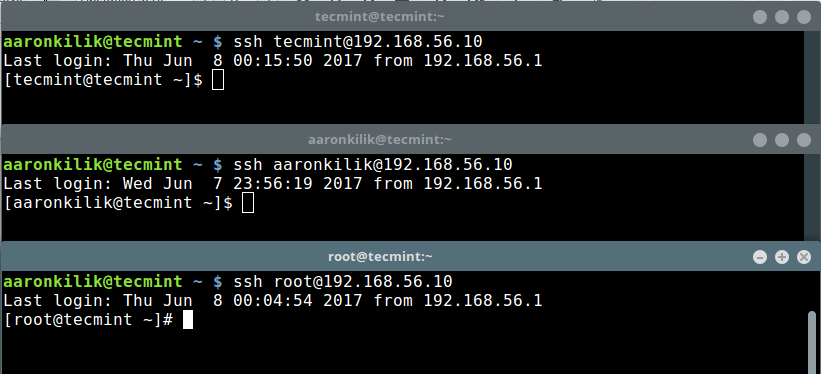
While connected to the server over ssh, all the above system users can join the chat room using ssh command like this (they must use the port which the chat server is listening on):
$ ssh localhost -p 2022
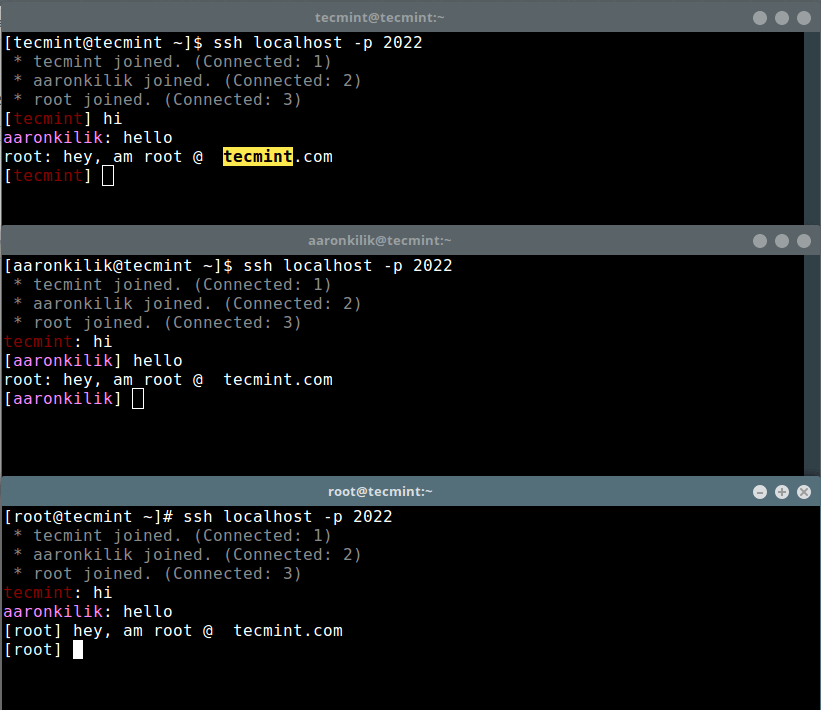
To view all chat prompt commands, a user should type the /help command.
[tecmint] /help
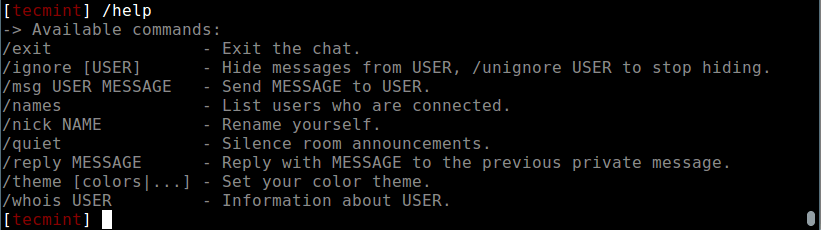
To send a private message, for instance; if user tecmint wants to send a secret message to aaronkilik, he/she would need to use the /msg command as follows.
[tecmint] /msg aaronkilik Am a hacker btw! [aaronkilik] /msg tecmint Oh, that's cool
You’ll notice that root doesn’t view the above messages as shown below.
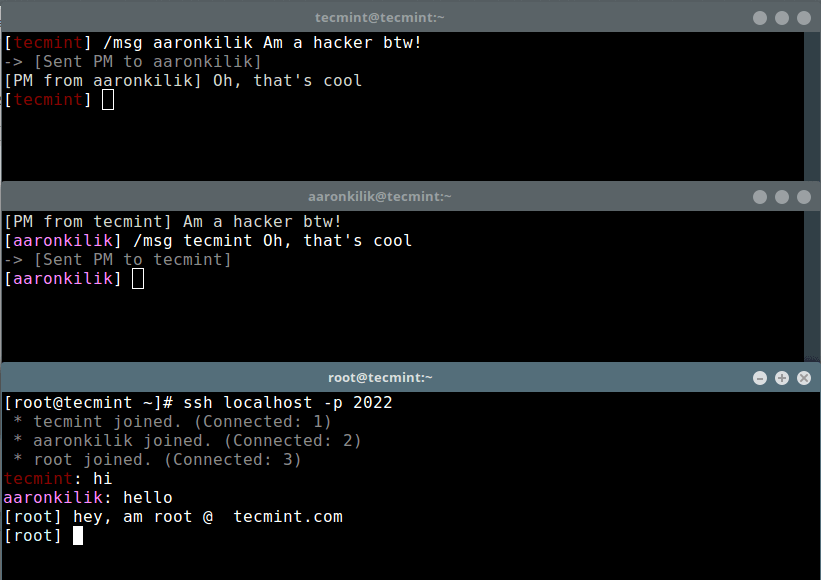
To view a users information, use the /whois command like this.
[aaronkilik]/whois tecmint
To view all connected users in the chat room, use the /names command as follows.
[tecmint] /names
There are several options to use with ssh-chat before starting the server. To set a message of the day file, use the --motd option like this.
$ ssh-chat --motd ~/motd_file
To define a chat log file, use the --log option as below.
$ ssh-chat --motd ~/motd_file --log /var/log/ssh-chat.log
You can optionally test with the developers server.
$ ssh chat.shazow.net
Finally, to view all server usage options, type:
$ssh-chat -h
Usage:
ssh-chat [OPTIONS]
Application Options:
-v, --verbose Show verbose logging.
--version Print version and exit.
-i, --identity= Private key to identify server with. (default: ~/.ssh/id_rsa)
--bind= Host and port to listen on. (default: 0.0.0.0:2022)
--admin= File of public keys who are admins.
--whitelist= Optional file of public keys who are allowed to connect.
--motd= Optional Message of the Day file.
--log= Write chat log to this file.
--pprof= Enable pprof http server for profiling.
Help Options:
-h, --help Show this help message
ssh-chat Github Repository: https://github.com/shazow/ssh-chat
Don’t forget to check out:
- 5 Best Practices to Secure and Protect SSH Server
- Configure “No Password SSH Keys Authentication” with PuTTY on Linux Servers
- Protect SSH Logins with SSH & MOTD Banner Messages
- How to Block SSH and FTP Access to Specific IP and Network Range in Linux
ssh-chat is a really simple and easy-to-use secure chat service for Linux users. Do you have any thoughts to share? If yes, then use the feedback form below.

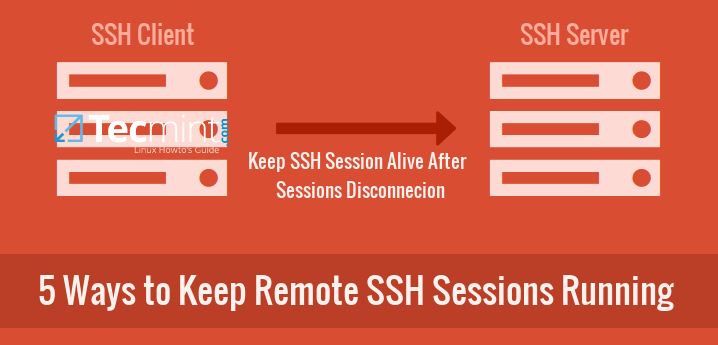

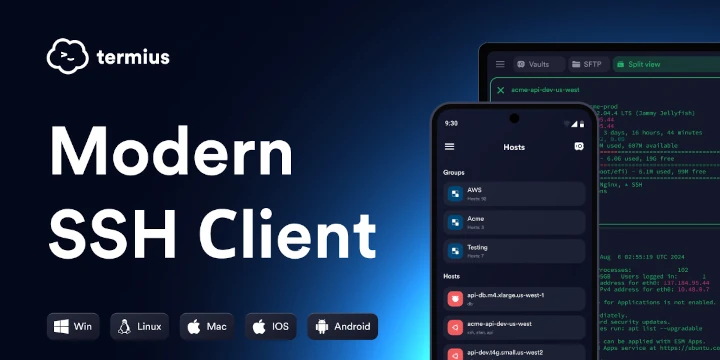
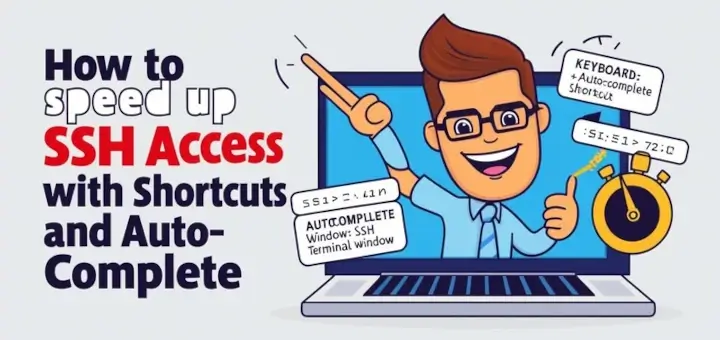


I have a problem with an ubuntu DHCP server and pxe boot options. Anyone can help me?
Hi Team,
I am from cyber security team, i am working on security controls so from windows and Linux perspective i want to know which document or screenshot from these(Linux and Windows) will suffice for encryption and key management control for audit purpose.
Hi, i am a student and quite a beginner in C Linux programming. I just want to ask how to add login prompt for client before they can start chatting with each other?
Hey there, I’m the author of ssh-chat.
Some corrections for your article:
You don’t need to host a gateway for people to access ssh-chat. That is, you don’t need to ssh into one server, only to ssh into ssh-chat after that. You can just ssh into the ssh-chat server directly if the port is exposed. In fact, removing the need for a gateway to have ssh-secured chat is the entire point of ssh-chat.
Also as others mentioned, you don’t need to compile it from scratch to run the server. You can download our binaries here: https://github.com/shazow/ssh-chat/releases
More FAQ stuff here: https://github.com/shazow/ssh-chat/wiki/FAQ
And as always, come say hi and ask questions on the main ssh-chat server:
ssh chat.shazow.net
Have fun!
– shazow
@shazow
Thanks a lot for writing back: giving us some useful information. We only run ssh into the server because we got errors while trying to connect to ssh-chat server directly. But we’ll test once more and possibly update the article as you have explained. Once more thanks for this useful server, and these remarks.
Aaron,
Why is it required to install golang? Are the instructions to download source code and then build with golang?
Thanks!
Tim
@Tim
You only need GoLang if your installing from source. Golang is statically compiled in the binary, just install and run it as mentioned by @Will below.
Golang is statically compiled meaning you don’t need to install golang to run the binary files. Just download the executable and run.
@Will
Yes, thats correct, unless you want to install from source. Thanks for the insight.
Thanks!