Streama is a free self hosted media streaming server running on Java, that you can install on your Linux distribution. Its features are similar to those of Kodi and Plex and it is simply a matter of personal choice which one you would like to use.
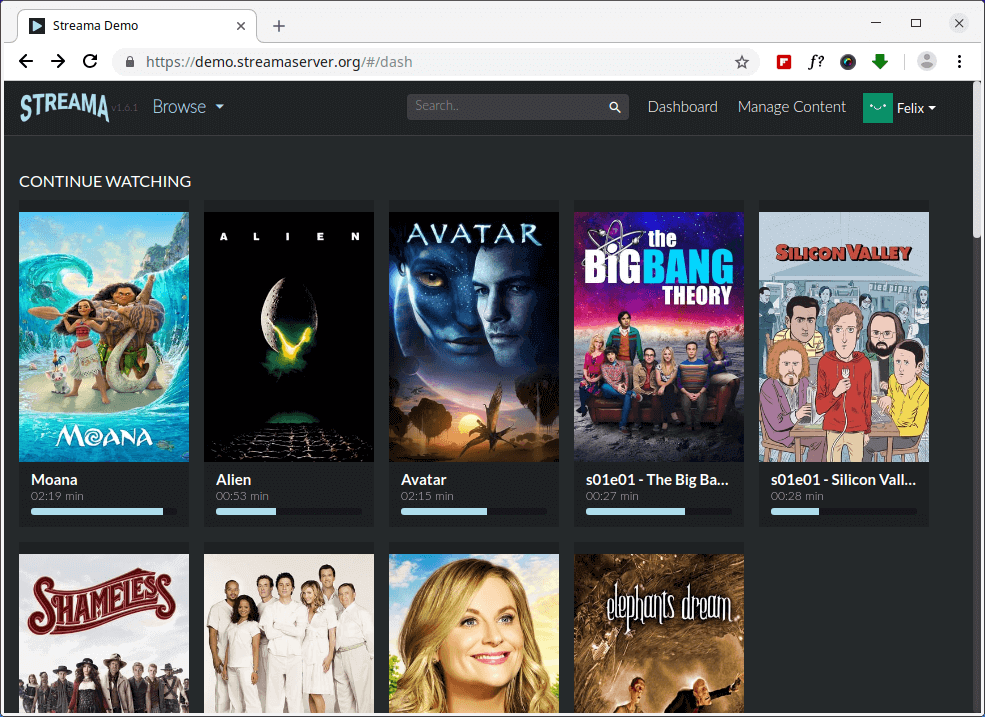
Read Also: mStream – A Personal Streaming Server to Stream Music from Anywhere
Some of the more interesting features include:
- Easy media management – using drag and drop
- Multi user
- File browser
- Beautiful video player
- Open source
- Live sync watching remotely
- Related movies and shows
- Easy setup for both local or remote
Streama can be installed on different distributions, but as the developers say, It will not perform well on older systems, support for Raspberry Pi is also not included at this time. It also requires minimum of 2 GB of RAM.
You can try the Live demo of Streama and its features, before installing it on your server.
Live Demo: https://demo.streamaserver.org/ Username: demoUser Password: demoUser
The recommended OS for Streama is Ubuntu, and we are going to cover the installation under Ubuntu 18.10.
How to Install Streama Media Streaming Server in Ubuntu
1. To install Streama, you need to install Java 8, as recommended. Please note that, Streama may not work with Java 7 or 10.
$ sudo apt install openjdk-8-jre
2. Create a folder where you will store Streama files, in my case it should be /home/user/streama:
$ mkdir /home/user/streama
You can choose another directory if you want to.
3. Next, enter into the directory streama and download the latest image from GitHub release page or you can use following wget command to download it.
$ cd /home/user/streama $ wget https://github.com/streamaserver/streama/releases/download/v1.6.1/streama-1.6.1.war
4. Once downloaded the .war file needs to be made executable.
$ chmod +x streama-1.6.1.war
5. Now we are ready to start the Streama server using following command.
$ java -jar streama-1.6.1.war
Give it a few seconds and wait until you see a line similar to the one below:
Grails application running at http://localhost:8080 in environment: production
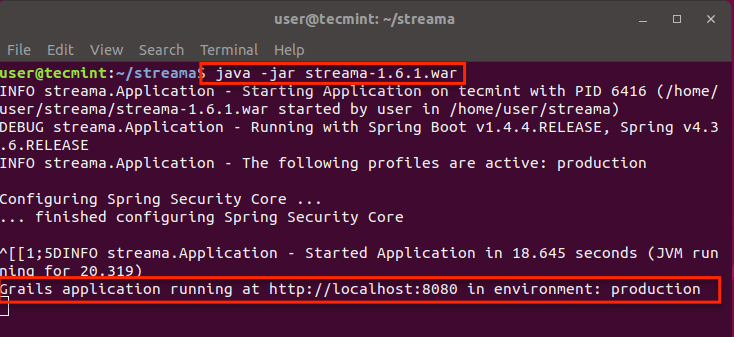
6. Now open your browser access the provided URL: http://localhost:8080. You should see Streama’s login page. For the first time login you should use:
Username: admin Password: admin
7. Once you login, you will asked to input some configuration options. Some of the more important ones:
- Upload Directory – directory where your files will be stored. You should use the full path.
- Base URL – the URL you will be using to access your Streama. It is already populated, but you can change it, in case you want to access Stream with different URL.
- Streama Title – the title of your Streama installation. Default is set to Streama.
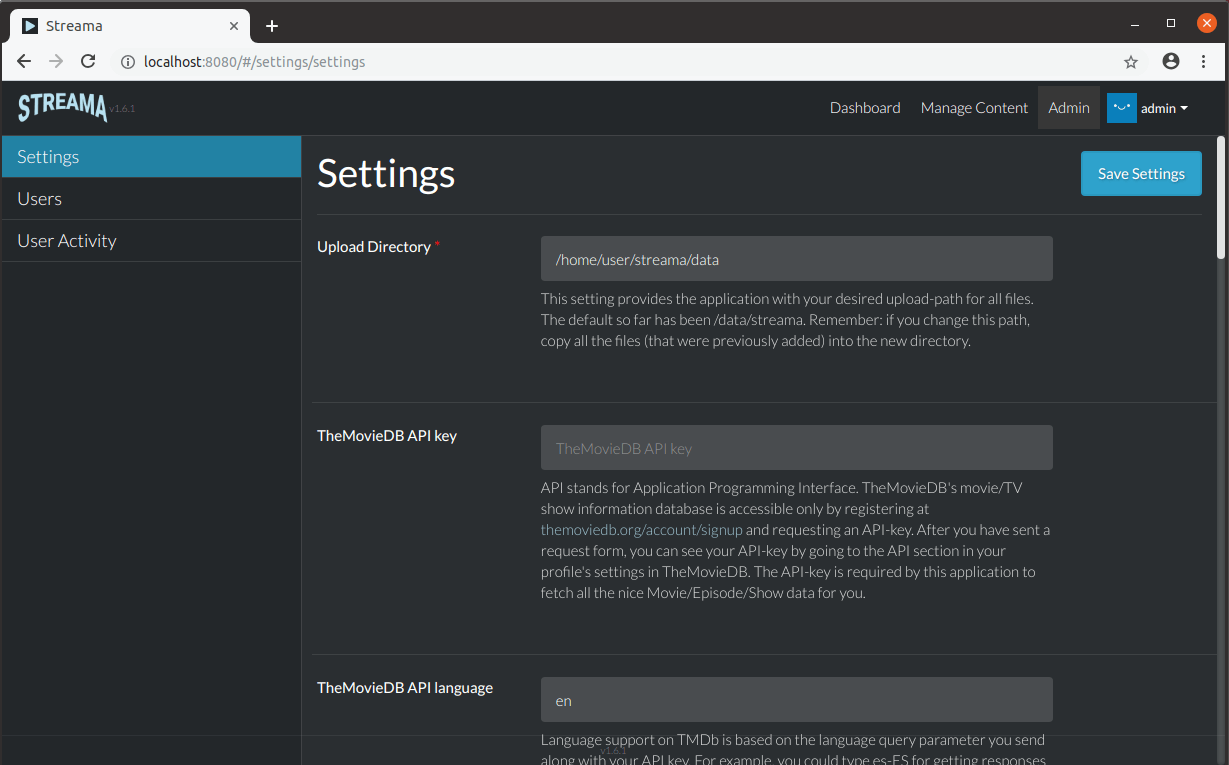
The rest of the options are not required and you can fill them if you want to or leave them with their default values.
8. Next you can head to the “Manage content” section and use the file manager to review your media files.
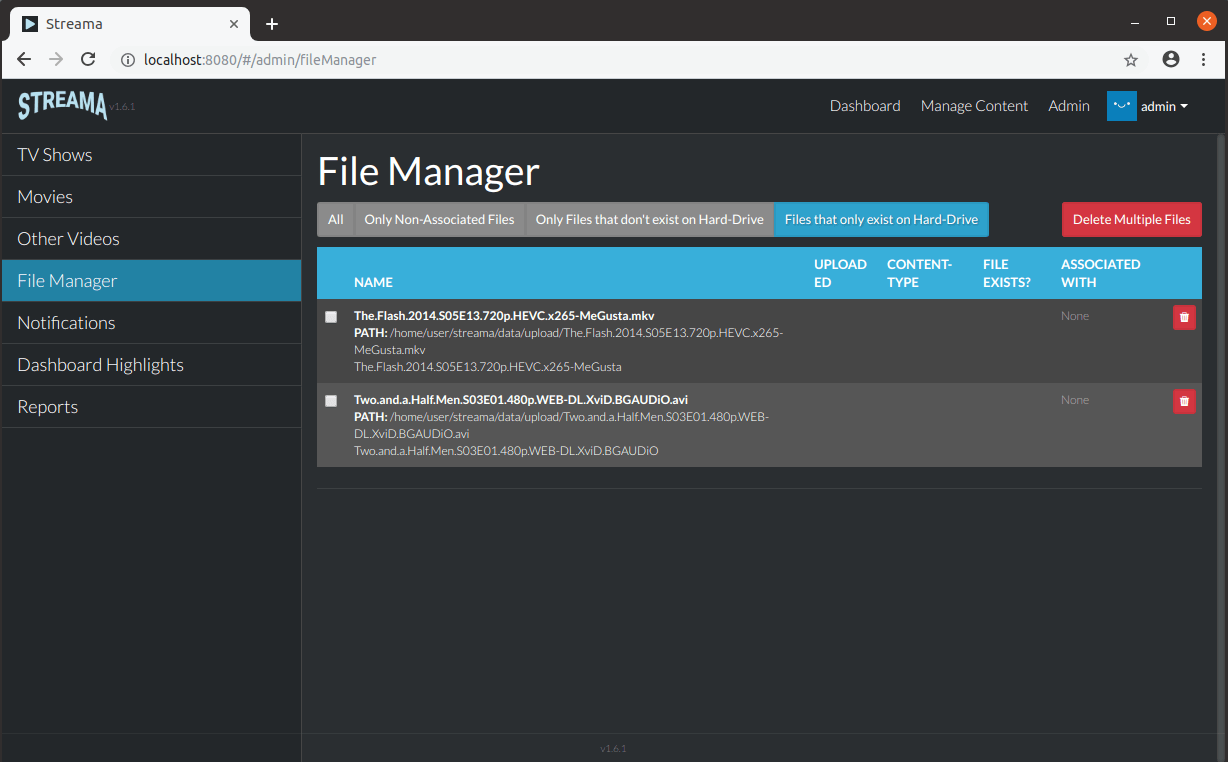
You can upload the files directly in the “Upload directory” that you have set earlier.
Conclusion
Streama is a decent Streaming self hosted media server that can get you some useful features. Is it any better compared to Plex and Kodi? Probably not, but yet it is up to you to decide.

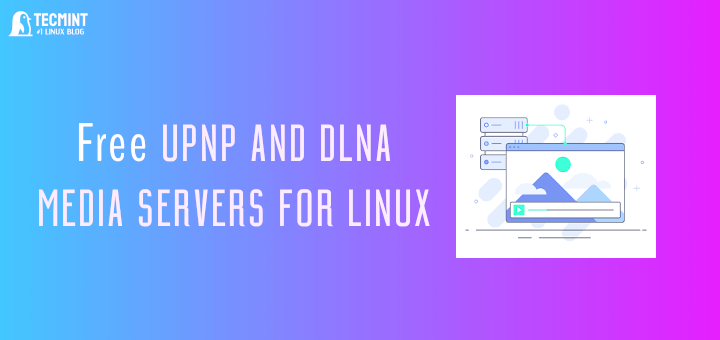
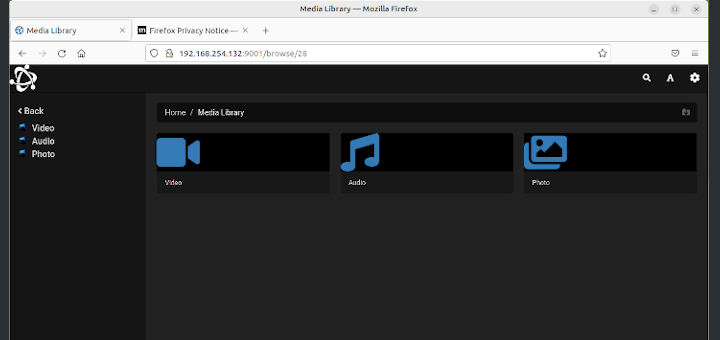
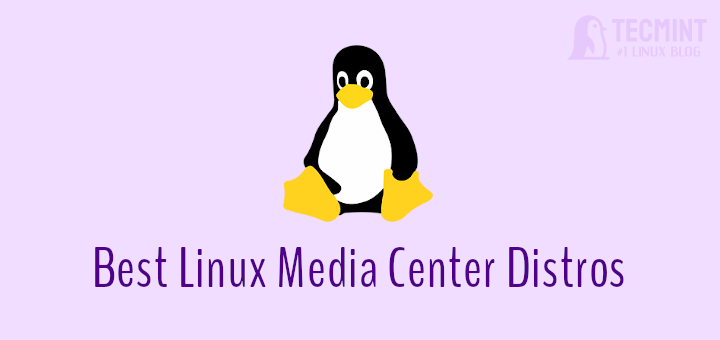
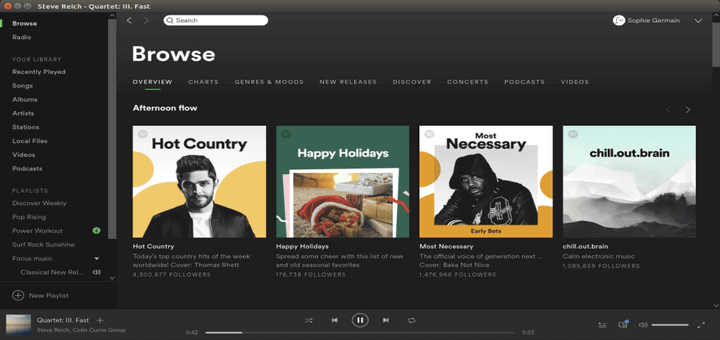
The latest Plex update took a direction I don’t like, made the UI more painful in my opinion so this is appealing but if it’s not available as a ROKU channel it won’t work for me and my family.
Not sure why would this be used when servers like Plex, Kodi, Emby, etc, exit.
This also requires Java install. Not the most efficient.
Thanks for the review.
Are my comments being placed in a moderated queue? Or are they just being rejected? I can’t tell.
Username/Password… “demoUser” for both.
Sorry, we were not able to find a user with that username and password.
@MykeC,
Yes all comments are under moderation…
I’ve just tried same Username/Password credentials and it worked for me… I hope you placing credentials without Quotation marks or inverted commas.
Are you aware that streama has GPL violations?