Setting a static IP address on a Linux system temporarily is useful in situations where you need to troubleshoot network issues or configure networking for a specific session.
This temporary change won’t persist after a reboot, but it can be easily applied for immediate network setup needs.
In this guide, we’ll walk through the steps to configure a static IP address on a Linux system using command-line tools.
Step 1: Check Linux Network Interface
First, identify the name of your network interface by running the following ip command.
ip a
This command will display all the network interfaces available on your system. Look for your active network interface, usually named something like eth0, ens33, or wlan0 (for Wi-Fi).
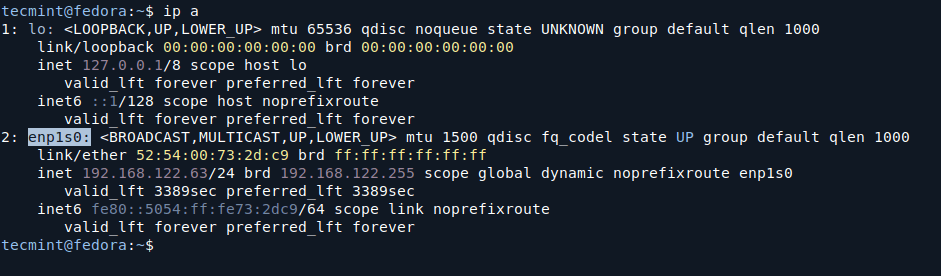
Here, enp1s0 is the name of the network interface.
2. Temporarily Assign a Static IP Address on Linux
Once you’ve identified the network interface, use the ip command to assign a temporary static IP address. For example, to assign the IP address 192.168.122.50 with a subnet mask of 255.255.255.0, you can use the following command:
sudo ip addr add 192.168.122.50/24 dev enp1s0
To ensure your system can route traffic properly, you need to set the default gateway, which is typically the IP address of your router or gateway on the local network.
sudo ip route add default via 192.168.122.1
Here, 192.168.122.1 is the IP address of the gateway (router).
Step 3: Verify Network Configuration
After setting the static IP address, you should verify that the changes have been applied correctly.
ip a
Additionally, you can test connectivity by pinging an external site or your gateway:
ping 8.8.8.8
If you get replies, the network configuration is working.
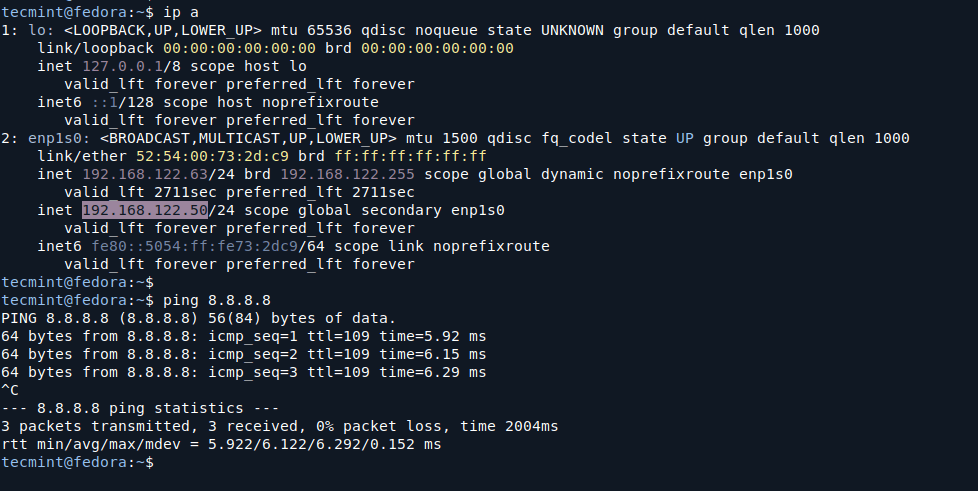
Step 4: Removing Temporary Static IP Address
Since this configuration is temporary, it will revert back to the original settings after a reboot. However, if you want to manually remove the static IP address before rebooting, you can use the following command:
sudo ip addr del 192.168.122.50/24 dev enp1s0
This will remove the static IP address from the network interface.
Conclusion
Temporarily setting a static IP address in Linux can be useful for troubleshooting or specific network setups. The method shown here uses the ip command, which is a modern and versatile tool for managing network configurations on Linux systems.






