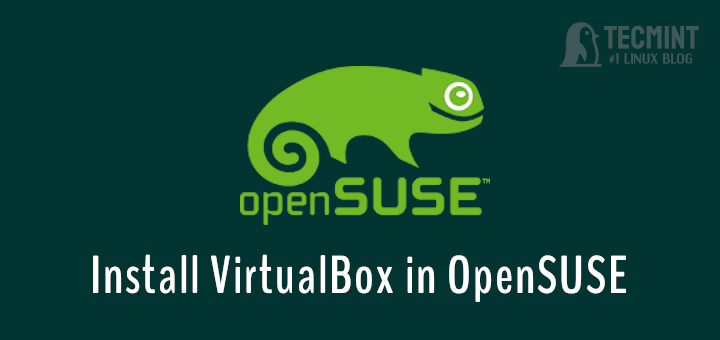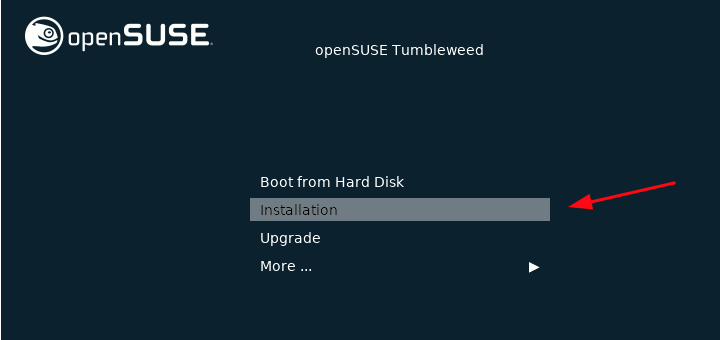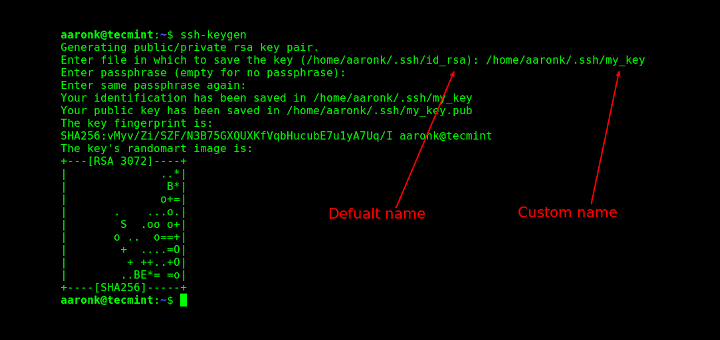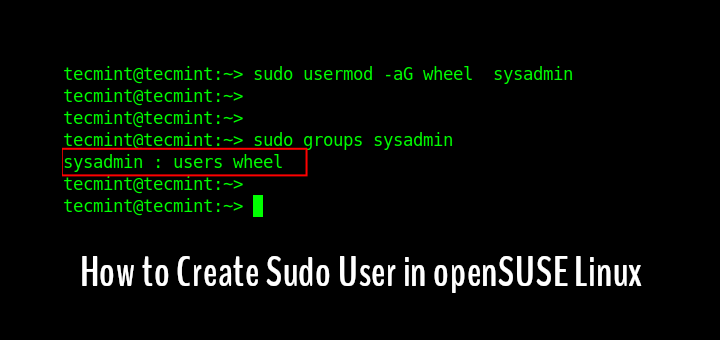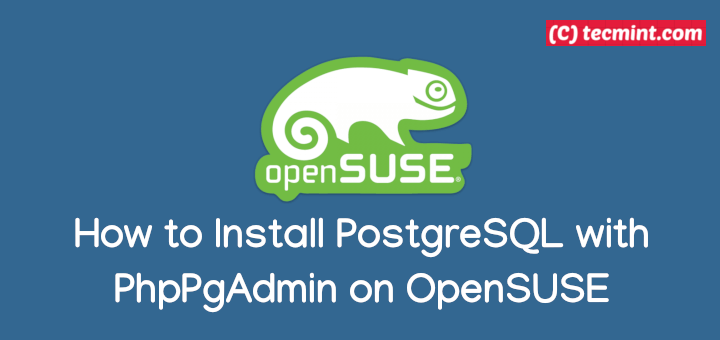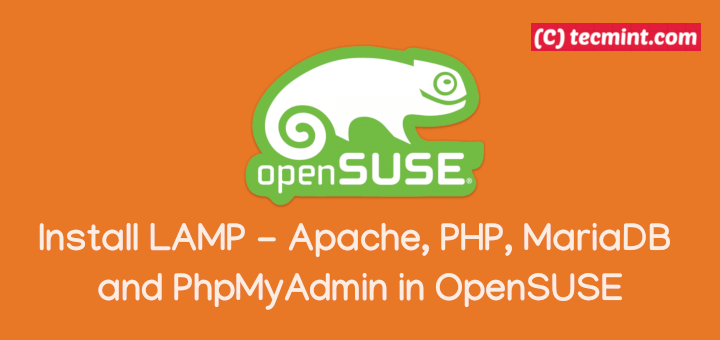In our last article, we’ve explained how to install openSUSE Leap 15.0 latest release, with the KDE desktop environment. In this tutorial, we will explain 10 things you need to do after installing openSUSE Leap 15.0. And this list is as follows:
1. Run a System Update
The first and most important thing to do after installing any Linux operating system is to check for updates and install them. On openSUSE, you can do this using zypper – the default package manager. Start by refreshing all enabled repositories, then check and install updates by running:
$ sudo zypper refresh && sudo zypper update
Remember to do this periodically to get the latest software and kernel updates and improvements, bugs and security fixes, and much more.
2. Explore Installed Applications
It is a good practice to check the applications installed on your system by default. This will help you know which apps are missing and which ones you need to install for use.
You can check the apps under the different categories (Development, Education, Games, Internet, Multimedia, Office, Settings, System, and Utilities) in the launch/system menu.
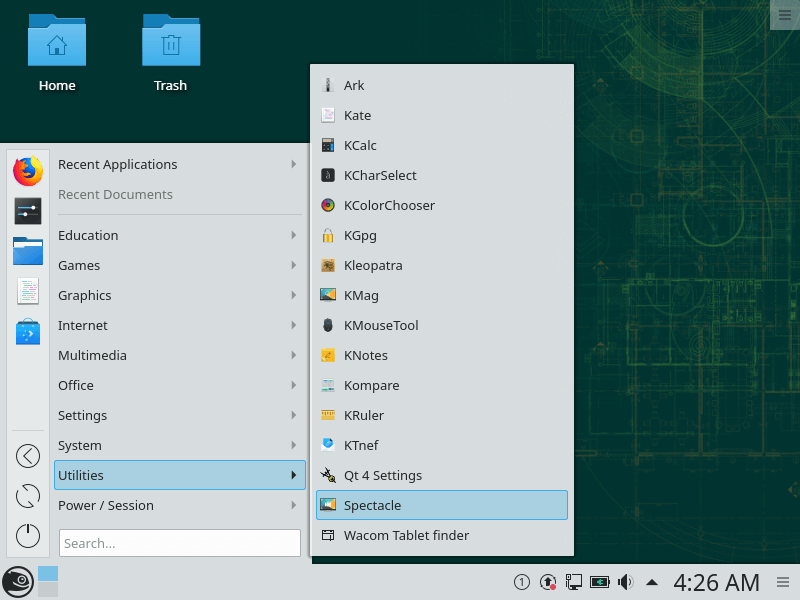
3. Enable the Packman Repository
Packman is a collection of third-party repositories that offer various additional packages for openSUSE. It is the largest external repository of openSUSE packages.
Packman repositories offer multimedia related applications and libraries, games, and network related applications, that are on the openSUSE Build Service application blacklist.
These repositories are:
- Essentials: contains codecs and audio and video player applications.
- Multimedia: contains additional many more multimedia related applications.
- Extra: additional non-multimedia related applications, mostly network related.
- Games: provides all types of games.
To enable Packman Repository on openSUSE distribution, run the following command.
$ sudo zypper ar -cfp 90 http://ftp.gwdg.de/pub/linux/misc/packman/suse/openSUSE_Leap_15.0/ packman
4. Learn the Basics of YaST System Administration Tool
YaST (Yet another Setup Tool) a powerful installation and configuration tool for openSUSE and the SUSE Linux Enterprise distributions. It is the central tool for system administration which features an easy-to-use interface and powerful configuration capabilities.
You can learn its basics and use YaST for fine-tuning your system. To open it, go to the launch menu, then System category and click on YaST. Because it is an administrative tool, you will be prompted to enter the root user password.
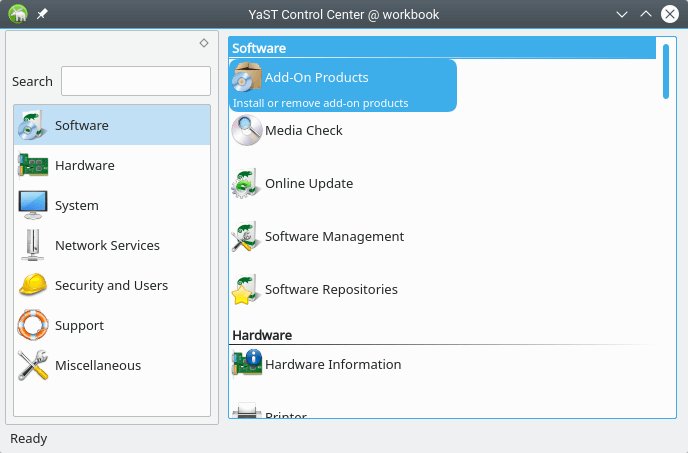
5. Install Multimedia Codecs
Some popular patented multimedia codecs such as MP3, DVD, DivX, MP4, needed by the default multimedia players doesn’t come pre-installed on openSUSE.
You can install them using two ways. The first method is using a YMP (YaST Meta Package) file which is used in a feature called one-click install. First, download the YMP file for KDE or GNOME depending on the desktop environment you are using as shown.
$ wget http://opensuse-community.org/codecs-kde.ymp [For KDE] $ wget http://opensuse-community.org/codecs-gnome.ymp [For Gnome]
Next, open your file manager, go where the YMP file was downloaded and run it using YaST. Then click Next to install it and follow the prompts.
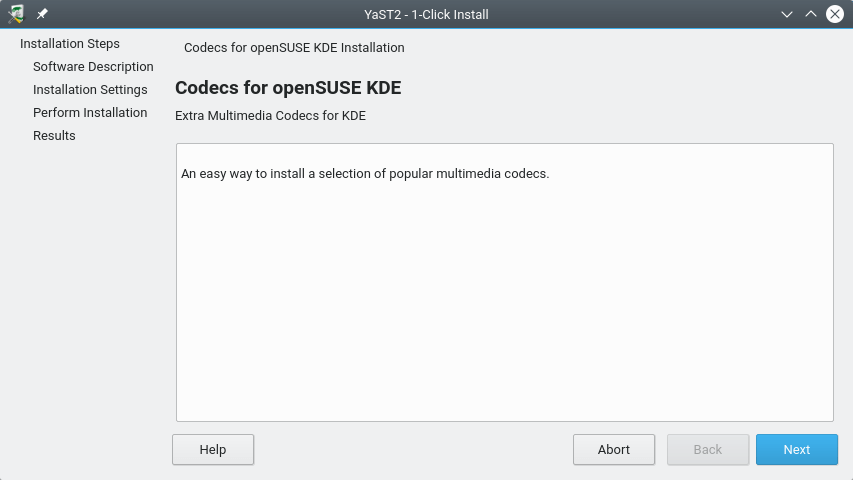
Alternatively, install the codecs from the command-line using following commands.
$ zypper addrepo -f http://opensuse-guide.org/repo/openSUSE_Leap_15.0/ dvd $ sudo zypper install ffmpeg lame gstreamer-plugins-bad gstreamer-plugins-ugly gstreamer-plugins-ugly-orig-addon gstreamer-plugins-libav libdvdcss2 vlc-codecs
6. Install Nvidia Graphics Drivers
If you happen to use Nvidia video or graphics card, then you need to install Nvidia graphics drivers, that will enable you to configure the graphics on your system correctly. In addition, graphics drivers are needed to enable the card to send the graphics to the processor and then to your monitor or other viewing components.
To install the graphics drivers on OpenSuse, run the following commands.
$ sudo zypper addrepo --refresh http://http.download.nvidia.com/opensuse/leap/15.0/ NVIDIA $ sudo zypper install-new-recommends
Note that you can also use the YMP one-click installer, first download it, then run it using YaST as shown before.
$ wget http://opensuse-community.org/nvidia.ymp [Geforce 400 series] $ wget http://opensuse-community.org/nvidia_gf8.ymp [Geforce 8 series]
7. Search and Install Software Using CLI
At this point, you should learn how to search and install packages using zypper package manager. You can install some of the commonly used software on Linux desktops, such as VLC media player, Chrome browser, Skype and many others via the command-line.
To search a package, run the following command (replace vlc with the package name).
$ sudo zypper search vlc
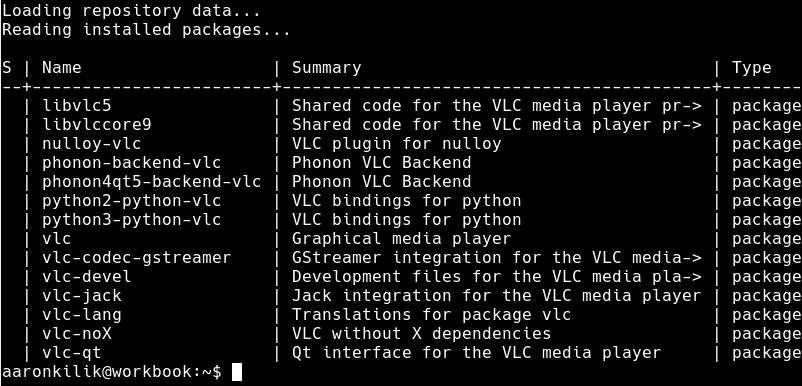
To install VLC, run the following command in your terminal:
$ sudo zypper install vlc
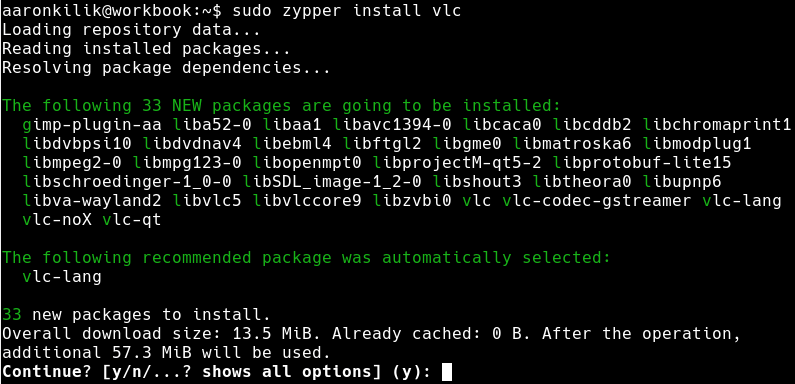
8. Find and Install Applications Using Discover
Discover is an application store for openSUSE. It gives you access to various different categories of applications, application add-ons, and Plasma add-ons; from accessibility apps, accessories to developer tools, educational apps and so much more. In addition, it also shows installed apps and it is configurable.
It has a search feature where you can search for apps, once you have discovered an app, double click on it to find more information about it plus a button to install it.
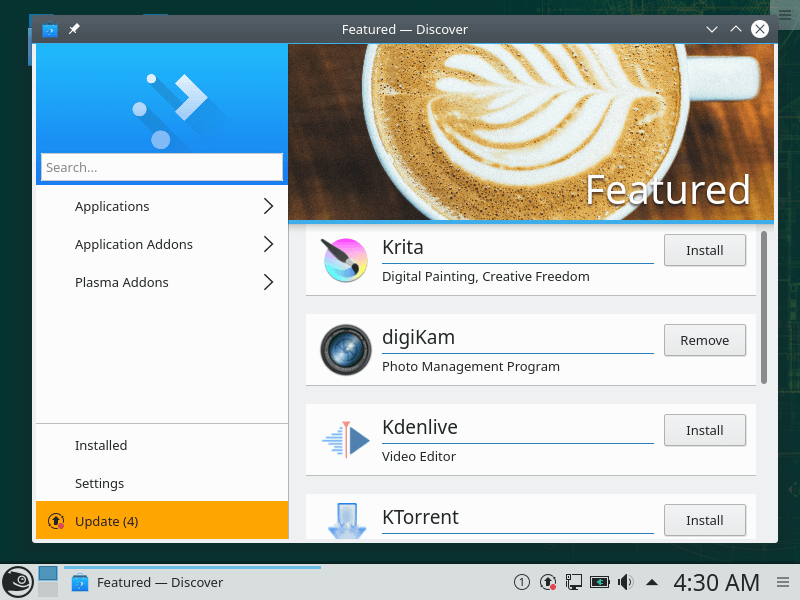
Now that you have learned the basics of how to update your system, check installed applications, add repositories, fine-tune your system and install software packages, you proceed to set up your system for development and/or system administration. This next section explains how to do that.
9. Install Development Tools and Libraries
Development Tools and libraries is a minimal set of tools for compiling and linking applications in Linux. These tools are required when you are installing packages from source; they are also required for developers to build packages in a Linux system.
To search/list development tools in openSUSE, run the following command.
$ sudo zypper search -t pattern devel
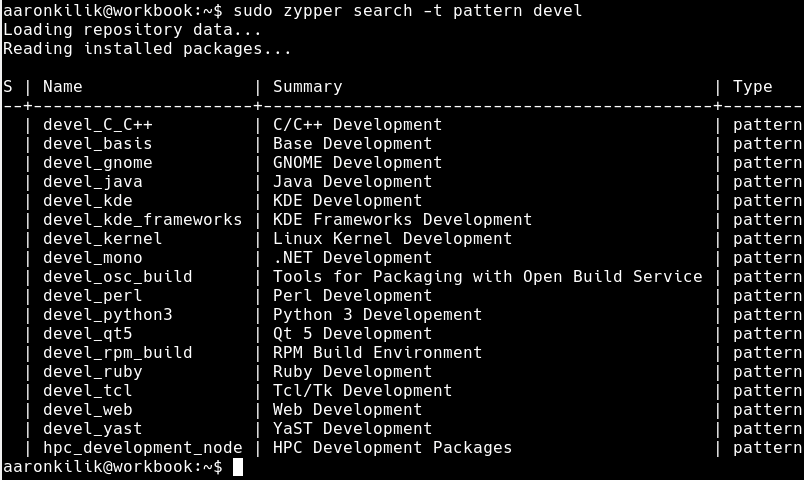
The previous command gives you a list of all categories of development tools, but you can install the base development tools as shown.
$ sudo zypper install -t pattern devel_basis
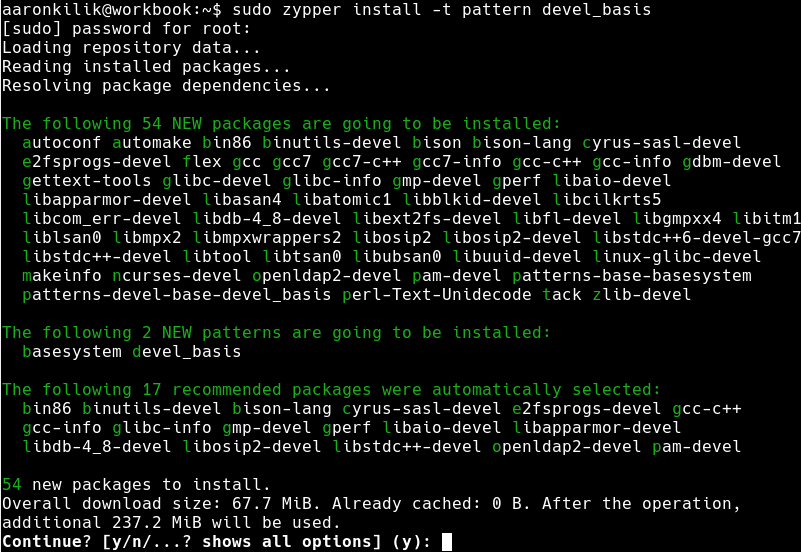
10. Explore KDE Desktop Features
Last but not least, if you are using the KDE desktop environment, take a deep dive into its components. Learn how to set up your desktop: add widgets or a panel and configure desktop features (change the wallpaper, set mouse actions, show or hide desktop folder, etc.).
You can explore how to set up the launch/system menu and choose which kind of component to use: application dashboard, application launcher or application menu. Furthermore, you can open up the system settings and learn how to modify settings for specific system features, and do more.

That’s It! In this article, we’ve explained 10 things you need to do after installing openSUSE Leap 15.0. We’ve covered how to update an openSUSE system, check installed applications, add Packman repositories, use YaST, install media codecs and proprietary drivers, search and install software packages, install development tools and libraries. For any additions or questions or comments, use the feedback form below.