8. Install Media Burners
To mount ISO images or burn a CDs or a DVD, you can choose and install from the following software:
- Brasero Disk Burner
- K3b
- Xfburn
- Furius ISO Mount
$ sudo apt-get install brasero $ sudo apt-get install k3b $ sudo apt-get install xfburn $ sudo apt-get install furiusisomount
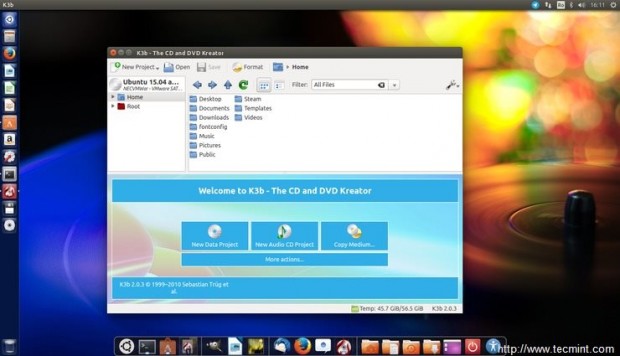
9. Install Archive Applications
To handle most of archive formatted files (zip, tar.gz, zip, 7zip rar etc) install the following packages by issuing the below command:
$ sudo apt-get install unace unrar zip unzip p7zip-full p7zip-rar sharutils rar uudeview mpack arj cabextract file-roller
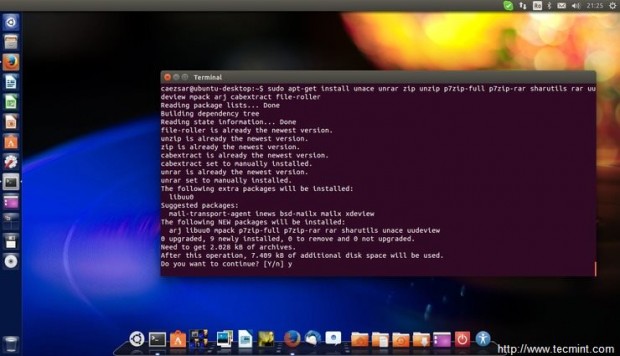
10. Install Chat Application
If you want to talk to people all over the world, here is a list of the most popular chat applications for Linux:
- Pidgin
- Skype
- Xchat
- Telegram
- aMSN
- Viber
You can install most of them from Ubuntu Software Center or by using the command line:
$ sudo apt-get install pidgin $ sudo apt-get install skype $ sudo apt-get install xchat $ sudo apt-get install amsn $ sudo add-apt-repository ppa:atareao/telegram -y $ sudo apt-get update $ sudo apt-get install telegram
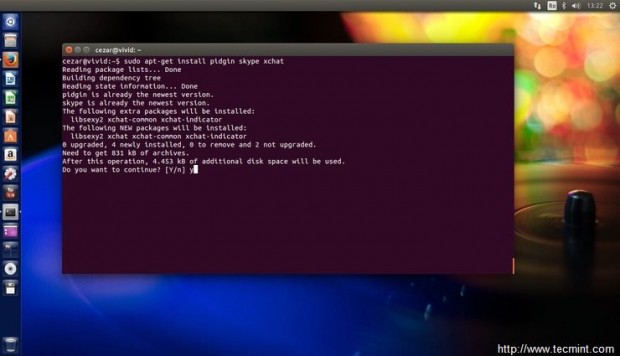
To install Viber application on Ubuntu visit Viber official webpage, download the Debian package locally and install the viber.deb application using Gdebi package manager (left click – > Open with -> GDebi Package Installer).
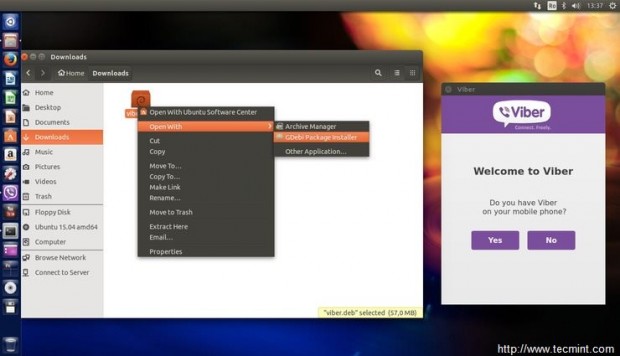
11. Install Torrent Software
The most popular torrent applications and peer-to-peer file sharing programs for Ubuntu are:
- Deluge
- Transmission
- Qbittorrent
- LinuxDC++
To install your favorite peer-to-peer file sharing application on Ubuntu issue the following command on Terminal.
$ sudo apt-get install deluge $ sudo apt-get install transmission $ sudo apt-get install qbittorrent $ sudo apt-get install linuxdcpp
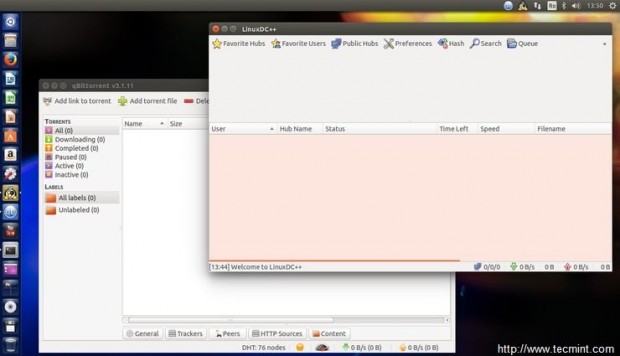
12. Install Windows Emulator -Wine and Gaming Support – Steam
Wine emulator allows you to install and run Windows applications on Linux. On the other hand, Steam is a popular gaming platform for Linux based systems developed by Valve. To install both of them on your machine issue the following command on Terminal or use Ubuntu Software Center.
$ sudo apt-get install steam wine winetricks
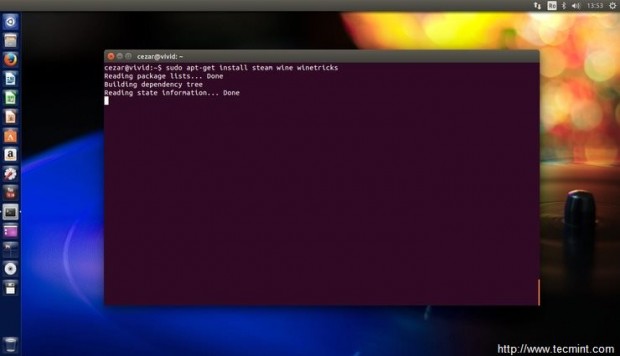
13. Install Cairo-Dock and Enable Desktop Visual Effects
Cairo-Dock is a beautiful and flexible launcher bar for Linux desktops similar to the Mac OS X dock. To install it on Ubuntu, run the following command on Terminal.
$ sudo apt-get install cairo-dock cairo-dock-plug-ins
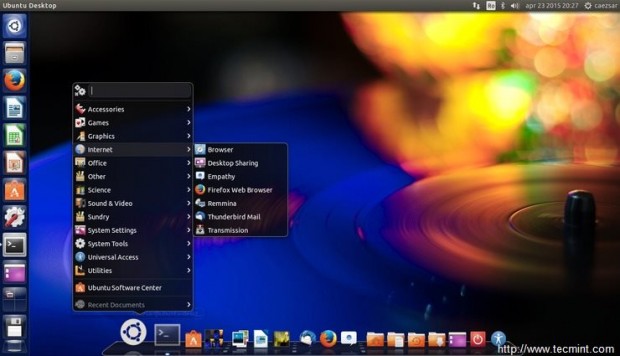
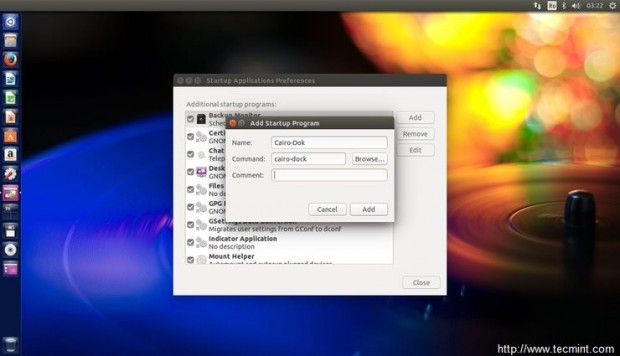
To enable a set of Desktop Effects, such as Cube effect, install Compiz package with the following command:
$ sudo apt-get install compiz compizconfig-settings-manager compiz-plugins-extra
To activate the Desktop Cube effect, search for ccsm on Dash, open CompizConfig Settings Manager, go to General Options – > Desktop Size and set Horizontal Virtual Size value to 4 and Vertical Virtual Size to 1. Then go back and check Desktop Cube (Disable Desktop Wall) and Rotate Cube boxes (Resolve Conflicts ->Disable Switch to Viewport 1) and press Ctrl+Alt+Left Mouse Click to view the cube effect.
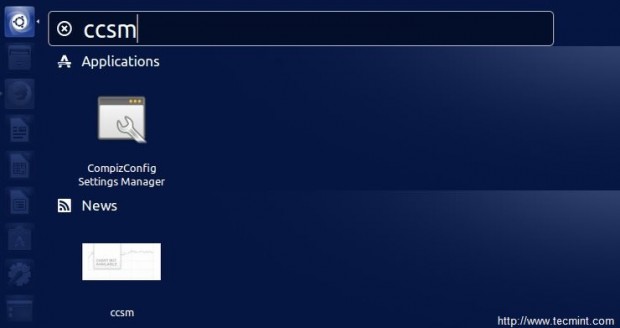
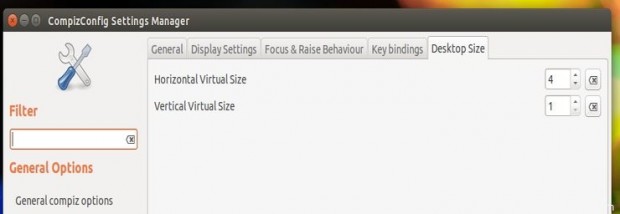
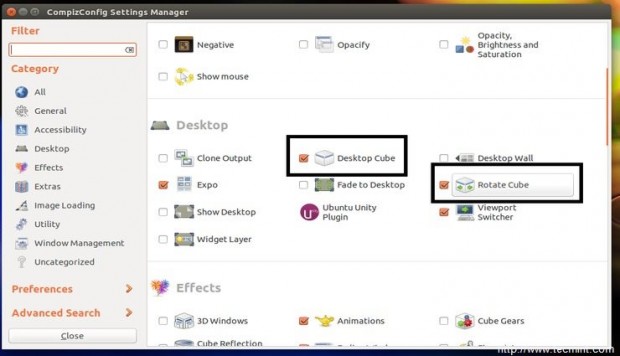
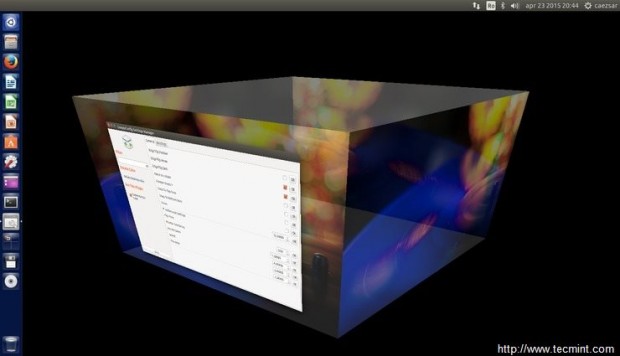
14. Add Extra Browser Support
Ubuntu 15.04 comes by default with Mozilla Firefox Web Browser. To install other browsers such as Google Chrome or Opera, visit their official web pages, download the provided .deb packages and install them on your system using the Gdebi Package Installer.
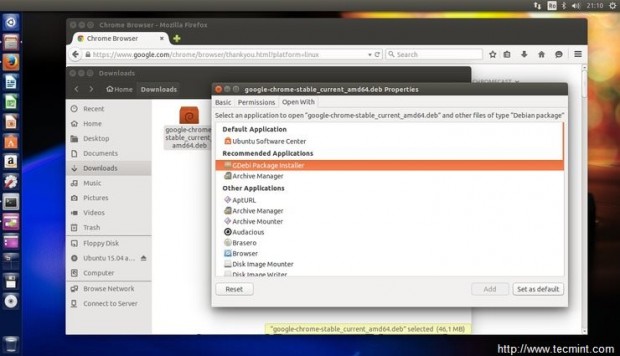
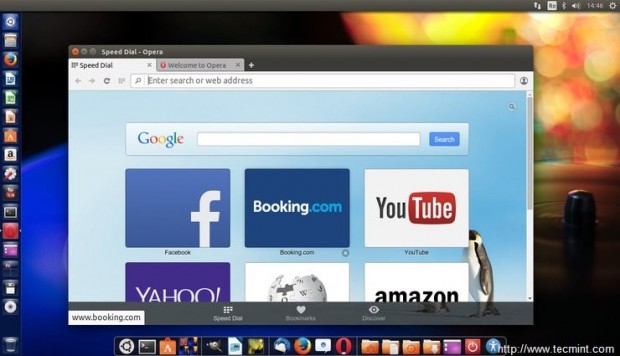
To install Chromium Open Source browser issue the following command on Terminal.
$ sudo apt-get install chromium-browser
15. Install Tweak Tools
Want extra applications for customizing Ubuntu? Then install Unity Tweak Tool and Gnome Tweak Tool by issuing the following commands on Terminal.
$ sudo apt-get install unity-tweak-tool gnome-tweak-tool
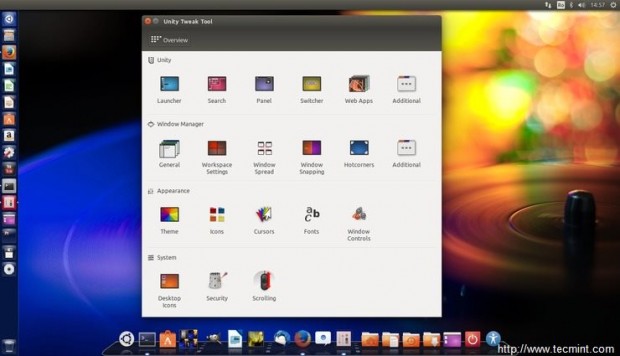
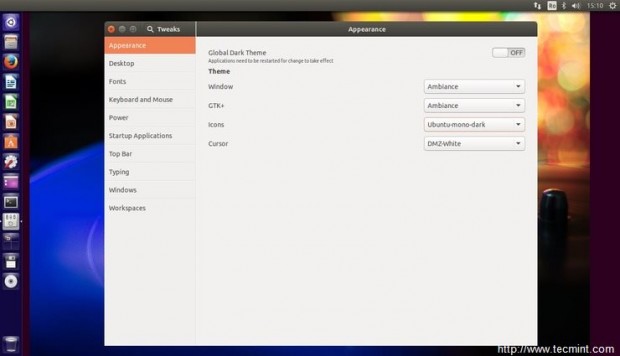
Another interesting tweak tool is represented by the Ubuntu Tweak package which can be obtained and installed by visiting the webpage: http://ubuntu-tweak.com/.
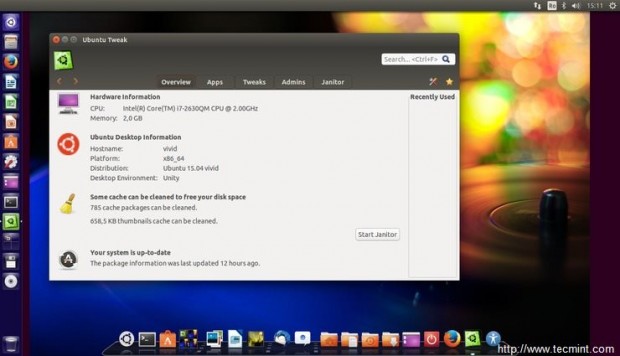
After you have installed all this bunch of software, you might want to clean your system in order to free some space on the hard drive, by issuing the following commands:
$ sudo apt-get -y autoremove $ sudo apt-get -y autoclean $ sudo apt-get -y clean
This are just a few tweaks and programs that an average user might install and use on Ubuntu 15.04 Desktop for daily basic utilization. For more advanced programs, features and utilities use Ubuntu Software Center or consult Ubuntu Wiki webpage.







Package ‘gstreamer0.10-plugins-bad‘ has no installation candidate.
I got this error when I ran this command:
I searched for a solution on StackOverflow but didn’t find any. Can anyone help me?
Hello Geeks :-)
I got one little problem here. while installing the Synaptic and Gdebi package tools there poped up a window with agreements from Mycrosoft and in the bottom of it there is
I guess that this should be clicable but I can’t click neither with mouse or after marking with and pressing Enter.
How can I get over this?
Thanks fellas :-)
And one more comment to this. When I press ESC then it vanishes for hundred of a second and it comes back!
Ignore the pop-up, close all windows, reboot the machine, fire up a Terminal and install gdebi and synaptic from command line using apt-get package manager.
Had that installing something too (Steam or so I believe) right cursor does the job (the one right to the right ctrl key “->”), maybe multiple times necessary.
You hit tab and then enter to select and accept.
Good information after installing Ubuntu 15.04 thanks. Ubuntu is very beautiful OS.
help of the 12 other websites that reported “15 best things to do after installing U-15” yours was the only one that actually installed the tweaker tool… sad cuz now i have PPA’s and Gdebi installed and they are broken?
peeps should keep up on their shit make sure their repositories are up and working,
thanks man, worth a bookmark IMO
Try to remove and purge those two PPAs if they are broken or wait untill the developers resolve the issue.
Thanks for this article, some great advice. Just one thing though, you should really put a skull and crossbones icon next to the Compiz manager (CCSM) – definitely not for noobs and in fact needs very careful handling even by the experienced. Imagine using a powerful and buggy tool (like, say a spasmodically operating hydraulic drill) to reorganise a house of cards. That’s essentially what you do when you set CCSM loose on Unity. Can easily mess your system up and waste hours of your time to get it functional again. Definitely not the fun bit of eye-candy tweaking code it first appears to be!
I’m glad I saw your comment. I did exactly as it told me, but I can’t even use Dash to find CCSM. It installed, but it doesn’t show up as this guys screenshots display it. But if it’s not for newbies, I’ll stay way. It *looks* like some simple effects, but if you’re saying it’s not, I’ll just get more acclimated to Ubuntu first.
As of today, untill I know what update(s) buged my ubuntu 15.04 lately to make a continious loop to login
while I decided to automate this part, I ll keep it this way,
I have business projects to run and got very busy after being back from sever depression.
I had this opportunity some minutes ago to have the time to restore before it froze again.
I m glad I could do it !
Anyone ?!
1:09 pm, Sept 9.2015
Hi,
To make this page better, you should add what each of those applications do. Eg- QMMP, I don’t know what that is, and I wouldn’t know unless I install it which I will not if I don’t know what it is. Also, please remove $ from all lines codes. This makes it hard to copy and paste directly to terminal.
An average ubuntu user
Vasu
Is the version 15.04 totally free of cost?????????
@Bishnu,
Yes, all Linux flavors are free and open source, not need to pay anything, you are free to use
Hi Friends, any one help me here, I’ve installed ubuntu15.04 mate on VIRTUAL MECHINE in Windows7. I just installed it, but my problem is, no menu options in desktop like ubuntu14.04/14.10 @ left side of starting home page. How to get that menu in virtual machine, any one help me please..
Hi, please help me. iam really noob in computer. iam try to get app by typing that command, but its replay [sudo] password for assalam :
when i type my password its not work only
Sorry ,try again. please help me.
You could add installing NEMO and set it as the default file manager.
Way better filemanager than the default Ubuntu one.
Sir, I have no net connection. Normally I would connect to net through my nokia asha phone. Now how do I get all the addons and tweaks. Can I down load from phone, store in some system drive and install it. For that how to give command? It is ubuntu 15.04. Please help me.
Connect ur nokia phone as modem for Internet connection. Search Google for help.I think its easy to use terminal or app store for installing app in ubuntu.
Try to share that nokia internet connection with your system. There is also a way to download the .deb packages you want to install and store it on the phone, then move them on a external storage or on your system, then install them using dpkg -i command from terminal or using gdebi from GUI. But sometimes this method does not guarantee 100% success because some apps require dependencies, so you need to be sure what those dependencies are and download them.
Great guide, I must say… by far the most easy to follow and has quite a nice list of useful applications. Great Job!
Step #7 – Please not that DigiKam and Cheese are not included in the command… Add them if you do a cut/paste function.
Thanks. Very nice.
Thanks for useful inf.
Command line #5 does not work for me neither, and worse I dont understand your answer??
Replace the quotes for the ‘sed’ command with single quotes. This website stores them as special characters.
@Adam,
Thanks, corrected in the write up..
Nice tips, I appreciate your work, please guide me, how install extra multimedia Codecs for 3D movies on ubuntu 15.04, and how increase net speed I need some tools
$ Sudo update apt-get ???
$ Sudo apt-get update….
any idea how to get rid of shitty amazon?
sudo sed -i ‘s/NoDisplay=true/NoDisplay=false/g’ /etc/xdg/autostart/*.desktop
thanks for the list!
command in #5 didn’t work by the way
$: command not found
Write the command manually..don’t use copy-paste from page! pay attention to text ( special characters formatting, especially with sed ‘ apostrof)
“Install Windows Emulator”… Fun because WINE means Wine Is Not an Emulator, ahah
Nice tutorial, though.
Quite a comprehensive list!!! By far the most useful I’ve found to date. Kudos. I would add though, server/server management tools such as Webmin, Apache, phpMyAdmin etc. etc. would be nice. Also useful would be a guide on setting up RVM, but I suppose you probably already cover these in another area of this site. Nice work.
When all the distribution eliminate those pages about second configuration after installing Linux , that is the best day for Linux!
Nice list. I’ve never seen the #5 trick to display all of the startup applications. I wonder why the default is NoDisplay=true.
For quite some distributions, to install any program can use the form $sudo apt install xxxxxx, -get part, can be eliminated for others uses.