Martin Wimpress announced the release of Ubuntu Mate 14.04.2 Linux distribution. As it is clear from the name the distribution uses Ubuntu GNU/Linux as base and Mate as the default desktop Environment.
Ubuntu is one of the most widely used Operating System which is supported by canonical. Till Ubuntu 10.10 Gnome 2 Desktop Environment was the default. Later unity replaced Gnome 2. A group (community) didn’t liked it and Gnome 2 continued to evolve as Mate Desktop Environment. The combination of Ubuntu with Mate Desktop gave birth to Ubuntu Mate GNU/Linux.
Feature of Ubuntu Mate GNU/Linux
- Available to all. No discrimination on the basis of geographical location, language and physical ability.
- Better integration of os (Ubuntu) and DE(Mate).
- Powerful
- Better for remote workstations
- carries the legacy of Ubuntu minus unity.
- Implement most of the things of Ubuntu, as it is. Hence the overall working experience is friendly, i.e., easy to use
- configurable desktop environment
- Close development with Debian GNU/Linux Distribution.
- Stability
- light-weight
- Officially accepted Ubuntu flavor distribution.
Salient features of Ubuntu Mate 14.04
- Powered by Linux 3.16.0-33
- Included updated packages – Firefox 36, LibreOffice 4.4.1.2, LightDM GTK Greeter 2.0.0
- Fixed a few issues – Sound themes, suto-login on first boot.
- Enables certain features – touch-to-click for touchpads by default, QT accessibility, X zapping.
- Backported several packages – GTK, compiz, Tweak, Menu, cloudtop meta packages.
- Mates packages from Debian 8 /Jessie, synced to Ubuntu mate 14.04 and 14.10.
- Excluded a few packages – Kernel and Libreoffice updates. They will be having rolling release feature.
- Ubuntu Mate 14.04 is not an official build.
Minimum Hardware requirements
- Processor : Pentium III 750mhz and above
- RAM: 512 MB and Above
- Disk space: 8GB and Above
- Bootable Media : DVD as well as Bootable USB Drive
Gaming Support?
Ubuntu Mate support steam which is primarily involved in making Linux platform a powerful gaming interface. Moreover games can be downloaded from the official Ubuntu Repo. After all you will need entertainment at some point of time.
Ubuntu Mate 14.04.2 Installation Guide
The Ubuntu Mate 14.04 Distribution can be downloaded from the official download page. It can be downloaded using a torrent client (Preferred) as well as directly from the hosting servers.
The hosting servers are really fast and the whole 1079 MB of data was downloaded in 10 minutes. Credit goes to my ISP as well.
1. Ubuntu Mate Booting..
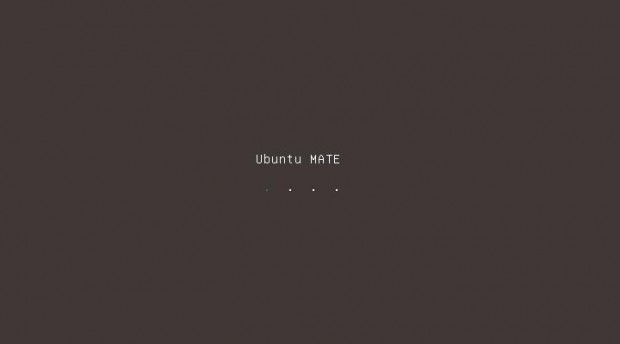
2. Next window – Try (Live Media – Use if you want to test before installing) or Install.
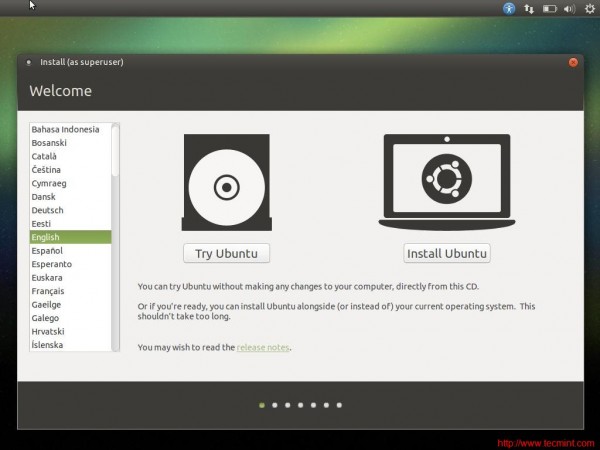
3. Preparing to Installation – Keep connected to Internet and Power Source.
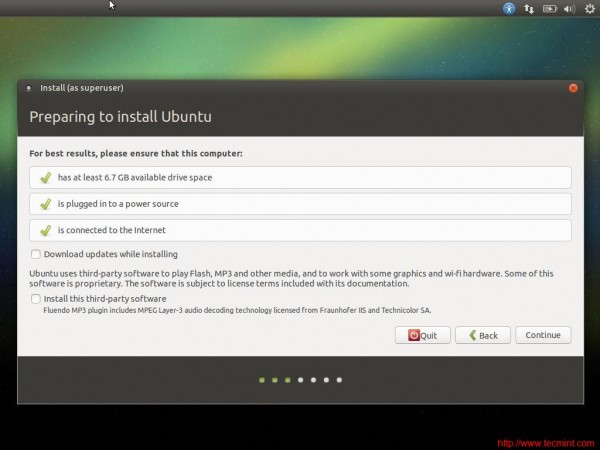
4. Select Installation Type.
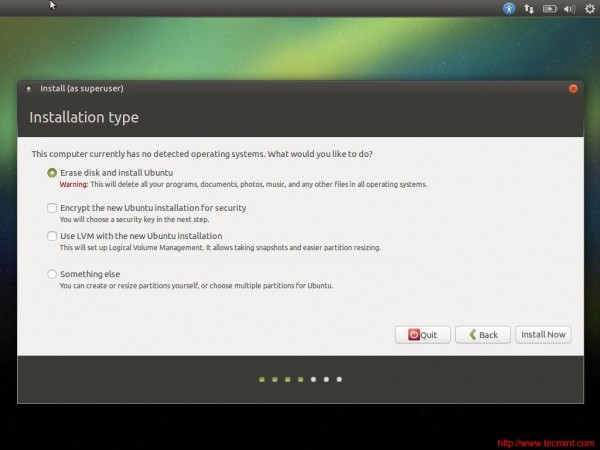
5. Write changes to the disk permanently.
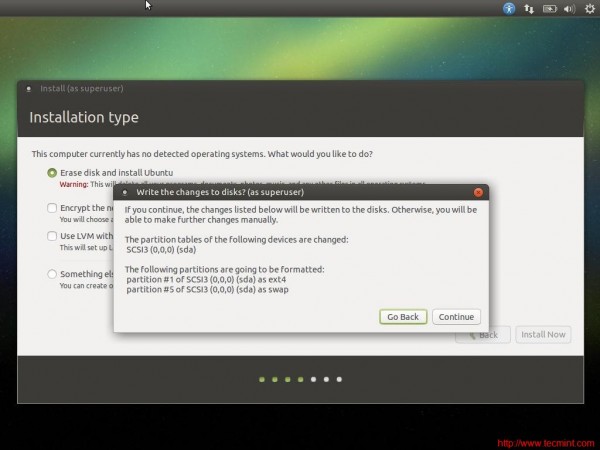
6. Your Geographical Location.
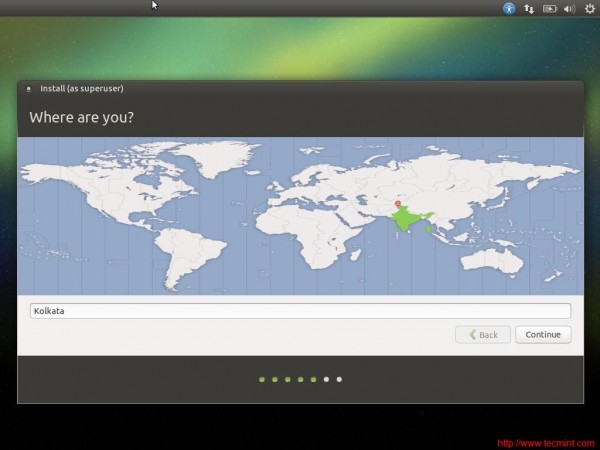
7. Select Keyboard Layout.
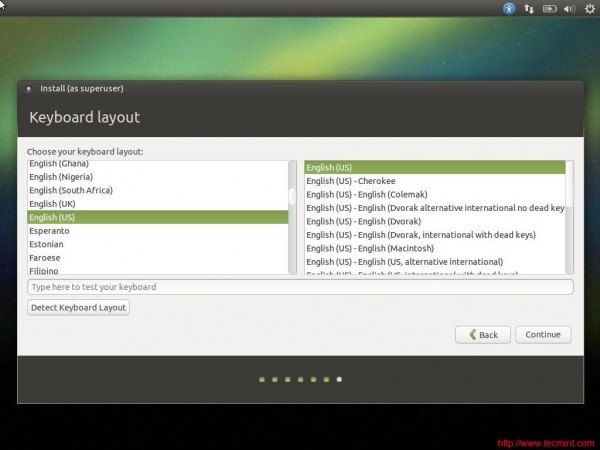
8. Fill up your name, Computer name, User_id and password in the relevant fields.
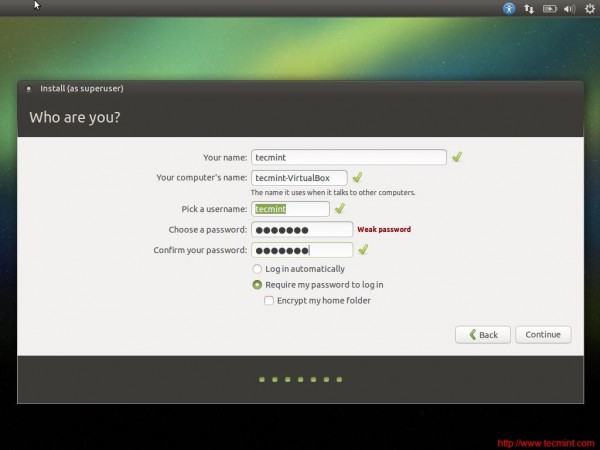
9. Files being copied. You may scroll through the readings and eye candy graphics..
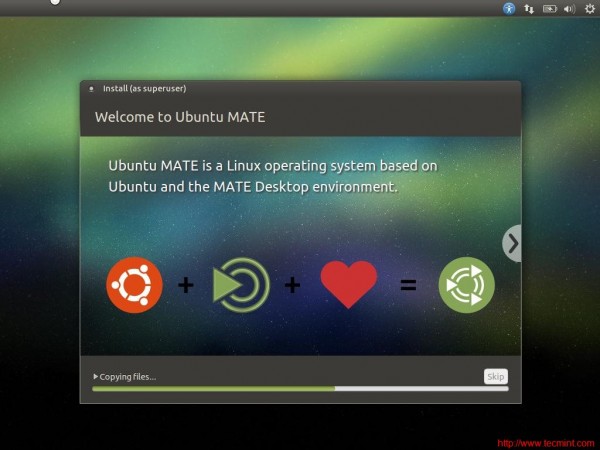
10. Finally Installation Completed, very soon. Time to reboot.
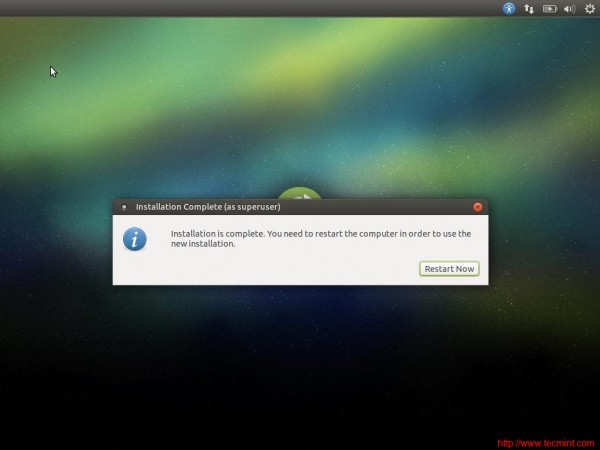
11. First Login after Installation.
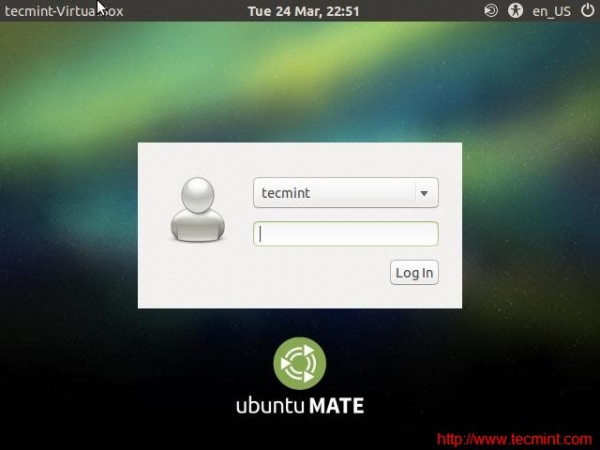
12. The Desktop – Look clean and simple and very lucid.
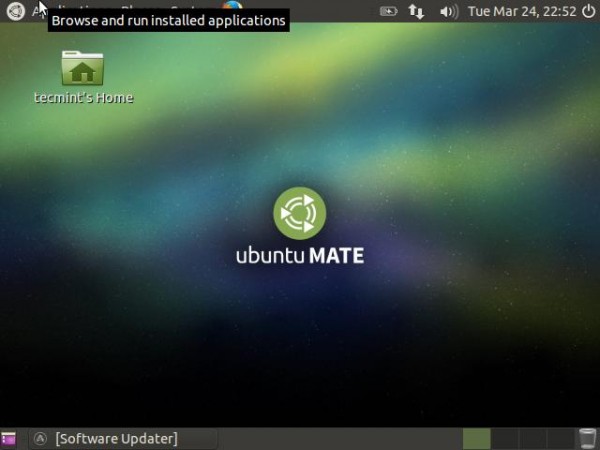
13. Software update Pop-up – most of the Ubuntu implementation.
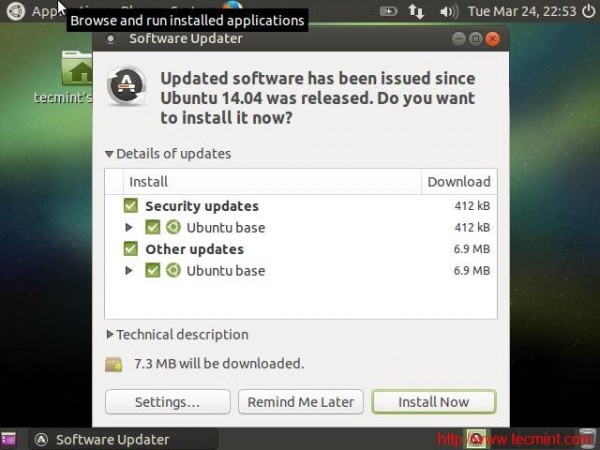
14. Checking Mate Terminal and look at the OS release information.
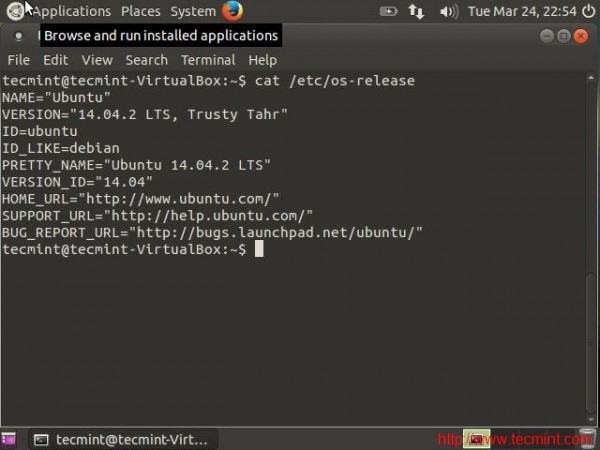
15. About Mate – The Default Desktop Environment.
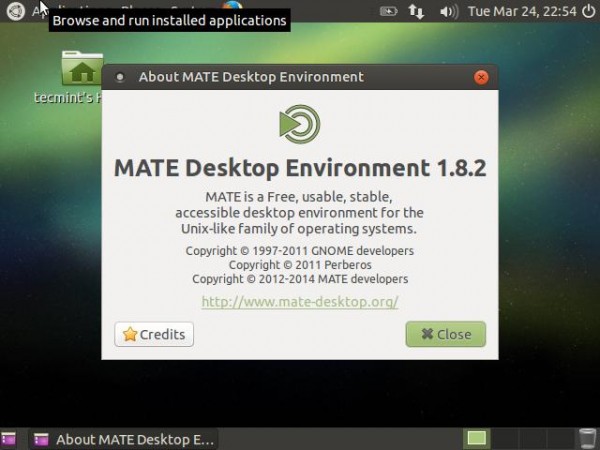
16. Default screensaver in action.
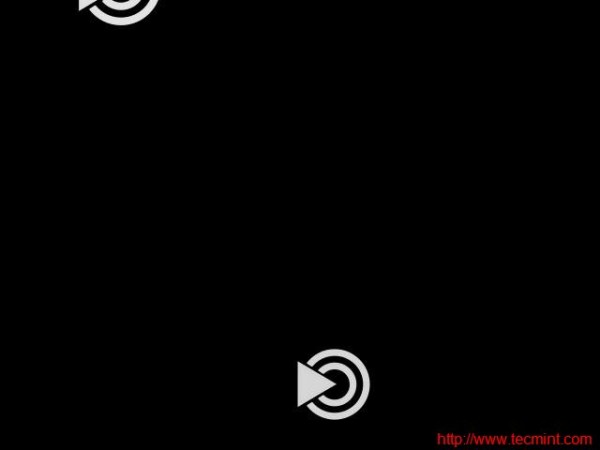
17. Firefox browser playing a video from Youtube without any issue.
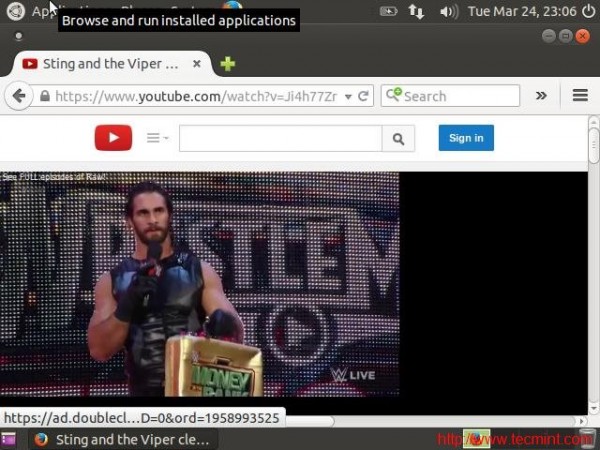
Conclusion
The OS worked out-of-the box when I tested it. It is really lightweight and most of the things are configured. Long Term Support, easy to use, low on hardware and user friendly Interface is promising. Ubuntu Mate is a very nice distro specially for those who are comfortable with Ubuntu and Ubuntu Like Distribution but hate Unity.
That’s all for now. I’ll be here again with another interesting article soon. Till then stay tuned and connected to Tecmint. Like and share us and help us get spread. You may provide us with your valuable feedback in the comments below. Keep Connected. Keep commenting. Keep Sharing.







Hello,
Have Ubuntu Mate 14.04 on a Raspberry Pi3. Would like to see from the outside camera on my browser works, it comes then the message install Adobe flasplayer. Have already made several attempts to install it. What version of Flash player I need and how is it installed?
So I can not see the outdoor shot. Please tell me a solution. Thank you in advance.
Manfred Ebensperger