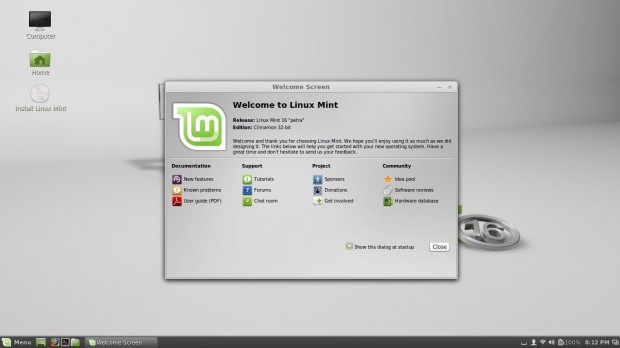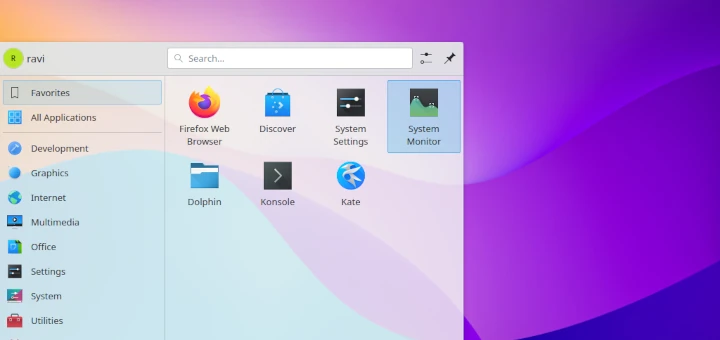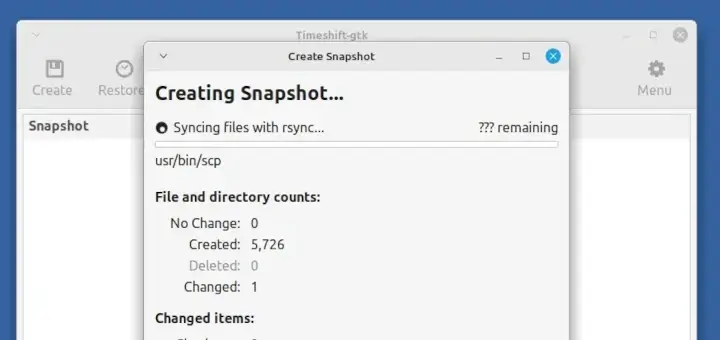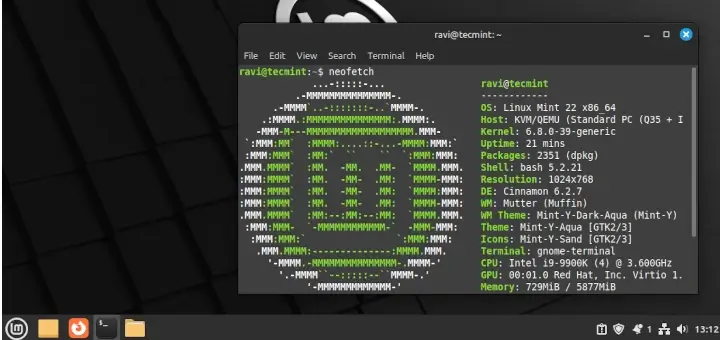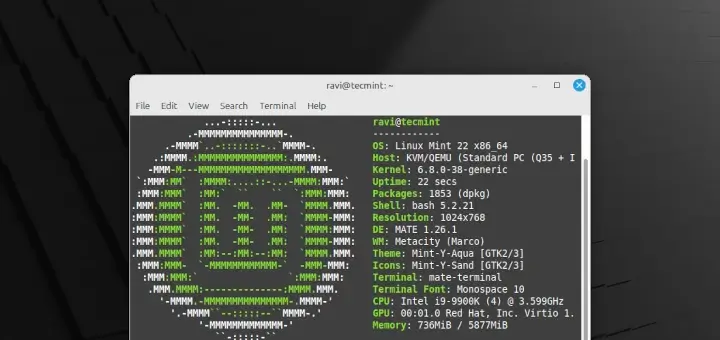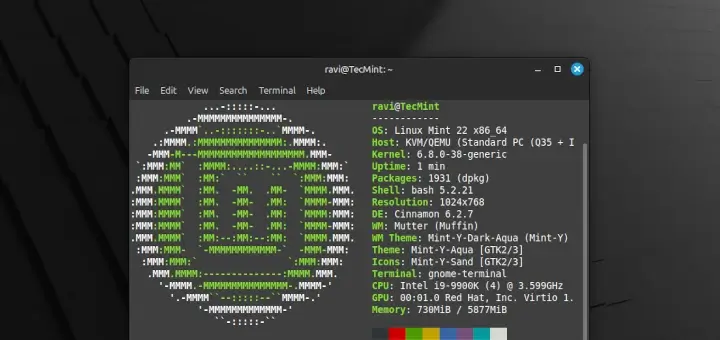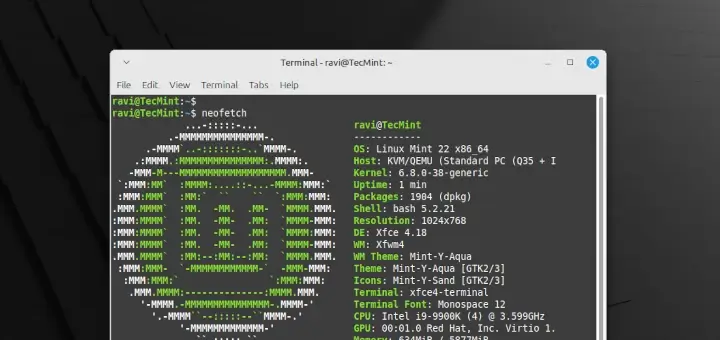On November 30th 2013, the Linux Mint team proudly announced the release of Linux Mint 16 “Petra” MATE. This release is the result of 6 months of incremental buildup on top of fast and decent technologies. This new release brings new updated software, new features and refinements to make your desktop look even more appropriate to use.
This guides shows you how to upgrade from Linux Mint 15 “Olivia” to Linux Mint 16 “Petra”. A new version of Linux Mint is released every 6 months with new features and improvements but it doesn’t wrong staying with the release you already have. In fact, you can ditch many released and bond with the version that works better for you.
Each Linux Mint release comes with bug fixes and new security updates for about 18 months. If these bug fixes and security updates are crucial to you, then you should keep upgrading your system to latest released, otherwise as I said above there isn’t wrong with keeping things as they are.
Before upgrading, the most critical things is to take backup of your personal data. During upgrade if something goes wrong and your system broke up. At least your personal data will be safe and OS can be reinstalled.
Make sure that the release you planning to upgrading is stable with your current hardware. Every release comes with different Kernel version and make sure your hardware recognized by the latest version of Linux Mint.
That’s the reason Linux Mint comes with LiveCD, you can try the latest release on your system and see if everything works fine. So, you can move further to upgrade.
There are many various ways of upgrading to latest release, but here we show you package upgrades using apt-get method and other method is a fresh upgrades.
The APT method is only recommended to advanced users who are familiar with apt-get command and it is the default package management system used by Linux Mint.
How to Upgrade Linux Mint 15 to Linux Mint 16
Run the following commands to replace “raring” with “saucy” and “olivia” with “petra”. These two words denotes the OS distributions names for the Ubuntu package base used by Linux Mint 15.
$ sudo sed -i 's/raring/saucy/' /etc/apt/sources.list $ sudo sed -i 's/olivia/petra/' /etc/apt/sources.list $ sudo sed -i 's/raring/saucy/' /etc/apt/sources.list.d/official-package-repositories.list $ sudo sed -i 's/olivia/petra/' /etc/apt/sources.list.d/official-package-repositories.list
Next, run the following commands to fully update the system.
$ sudo apt-get update && sudo apt-get dist-upgrade $ sudo apt-get upgrade
During upgrade process, the apt manager will ask you keep new configuration files, simple type “Y” to accept the new files. The old files and new files remain in same directory, but with the appendix “.dpkg-old“, so if you’re not happy with new configuration you can restore your old configuration any time. This may takes several minutes depending on your system hardware and internet speed.
Reboot the system once packages are updated successfully. That’s it.