In this short instructive guide, we shall look at the steps for upgrading to Ubuntu 16.10 “Yakkety Yak” which was released last week on Thursday, from Ubuntu 16.04 LTS (Long Term Support) “Xenial Xerus”.
Yakkety Yak will be supported for a period of 9 months until July 2017, it ships in with new features and bug fixes. The new features you can expect include – Linux kernel 4.8 and GPG binary is now provided by gnupg2, more specifically:
Ubuntu 16.10 Desktop:
- Updated LibreOfiice 5.2
- The update manager now reveals changelog entries for PPAs
- GNOME apps have been updated to version 3.2, with several apps updated to 3.22
- Systemd is now used for supporting user sessions
- Nautilus has been updated to 3.20 plus many more
Ubuntu 16.10 Server:
- Comes with the latest OpenStack release
- Qemu has been updated to 2.6.1 release
- Includes DPDK 16.07
- Libvirt 2.1 has has been updated to version 2.1
- Open vSwitch has now been updated to 2.6 release
- Also comes with LXD 2.4.1
- An updated docker.io package, version 1.12.1 coupled with many others
You can read through the release notes for more enlightenment on the changes introduced in Ubuntu 16.10, download links plus known issues with the release and its different flavors.
A few things to consider before you can do the upgrade:
- It is possible to upgrade from Ubuntu 16.04 to Ubuntu 16.10.
- Users running a Ubuntu older version such as 15.10 will first have to upgrade to 16.04 before upgrading to 16.10.
- Make sure you have updated your system before performing the upgrade.
- Importantly, it is recommended for users to read the release notes before upgrading.
Upgrading to Ubuntu 16.10 from Ubuntu 16.04 on Desktop
1. Open the terminal and run the command below to start the Update Manager. You can as well open it from the Unity Dash by searching for Software & Updates. Wait for the Update Manager to check for available updates.
$ sudo update-manager -d
Important: The next section which cover instructions for Ubuntu server upgrade also works for those who wish to upgrade from the command line on desktop.
2. In Update Manager, click on Settings button to start the Software Sources application.
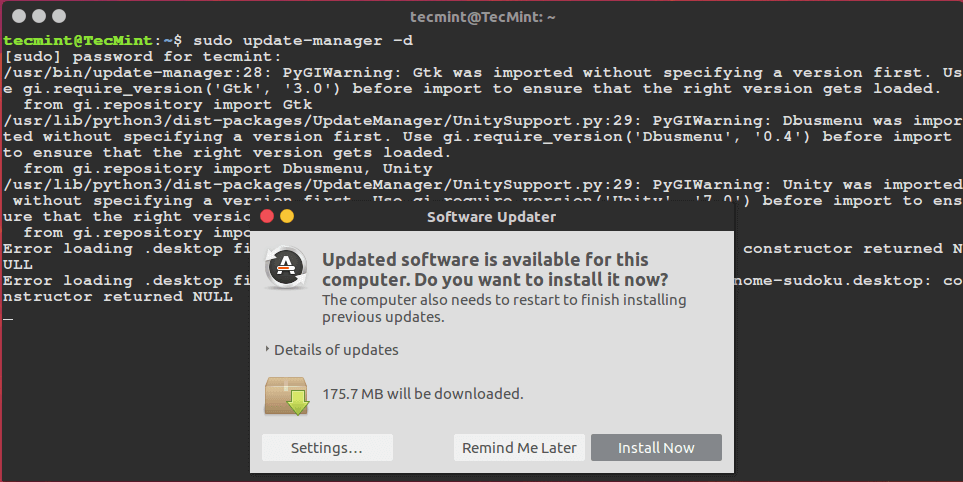
3. Select the Updates sub menu from the interface below. Then change the “Notify me of a new Ubuntu version:” from “For long-term support versions” to “For any new version” and click Close to return to the Update Manager.
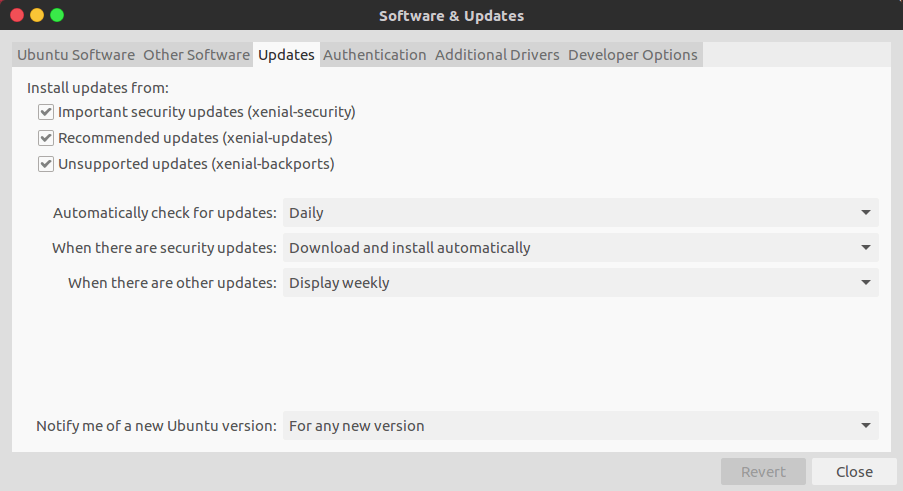
4. Assuming that there are any updates to install, click on the Install Now button to install them, otherwise use the Check button to check for new updates, that is if the Update Manager does not check for them automatically.
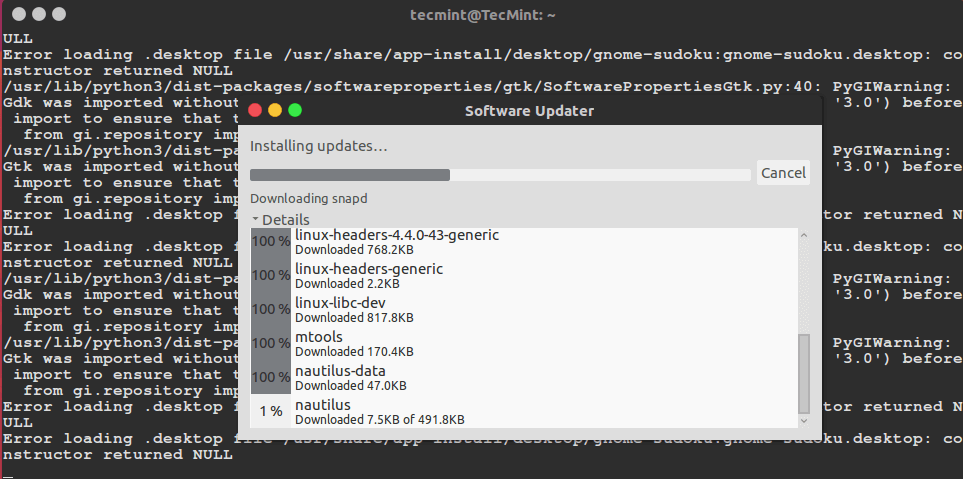
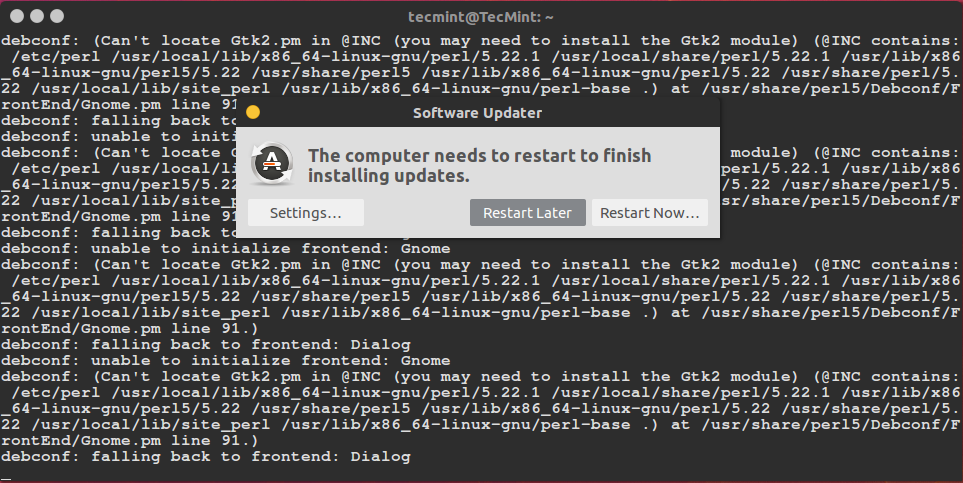
5. After the updates have completed installing, the message below will appear informing you of the availability of the new release, Ubuntu 16.10. Click Upgrade to run the upgrade process.
If you do not see it, click on Check button again and it should appear. You will need to follow the on-screen instructions to complete the upgrade as required.
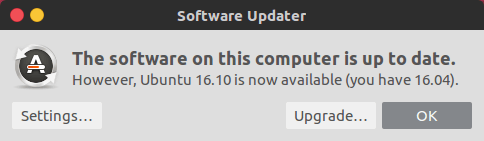
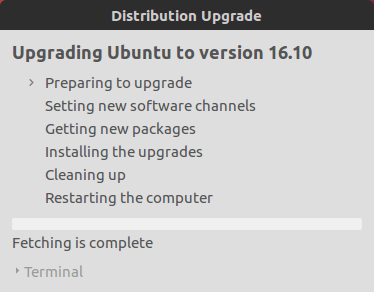
Upgrade Ubuntu 16.04 to Ubuntu 16.10 Server
1. Firstly, update your system software using the next two commands:
$ sudo apt update $ sudo apt dist-upgrade
2. Next, you need to install update-manager-core package on your system, if it’s not installed.
$ sudo apt-get install update-manager-core
3. Next, edit /etc/update-manager/release-upgrades file and set the variable prompt as below:
Prompt=normal
4. Now start the upgrade tool, where the option -d means “development version”, which you have to enable for any upgrade.
$ sudo do-release-upgrade -d
Then you can go by the on-screen directives to complete the upgrade process.
That is it, I hope that all went well with the upgradation, you can now test the new features present in Ubuntu 16.10 Yakkety Yak. For those who faced issues during the upgradation or simply want to ask any questions, you can seek assistance by making use of the feedback section below.


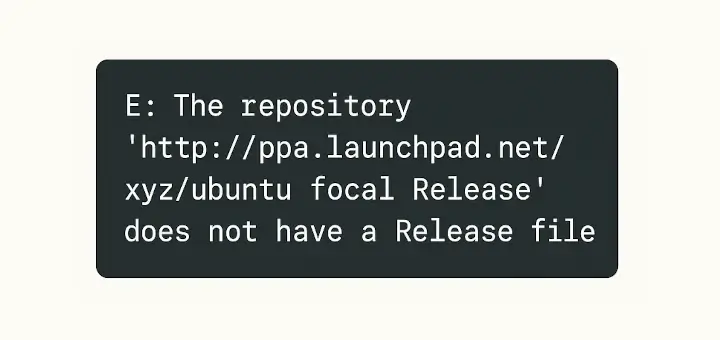
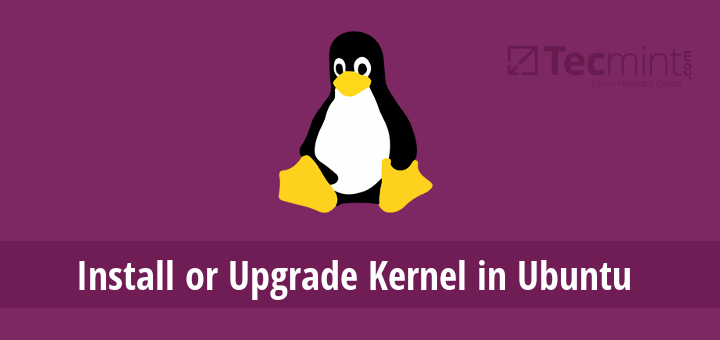
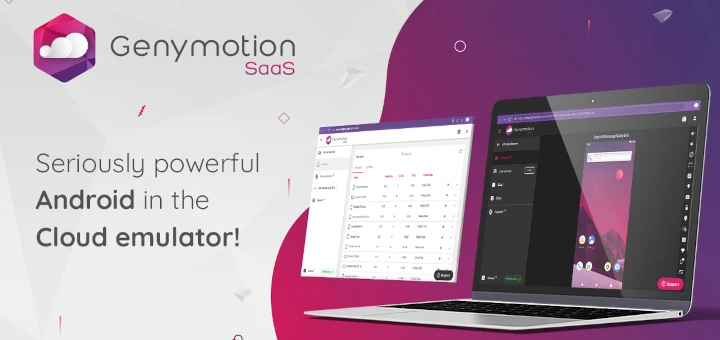
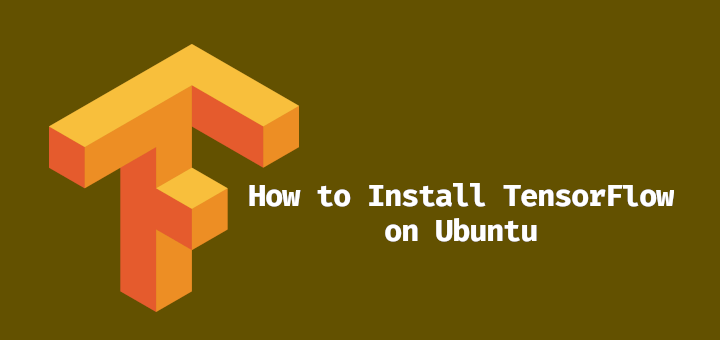

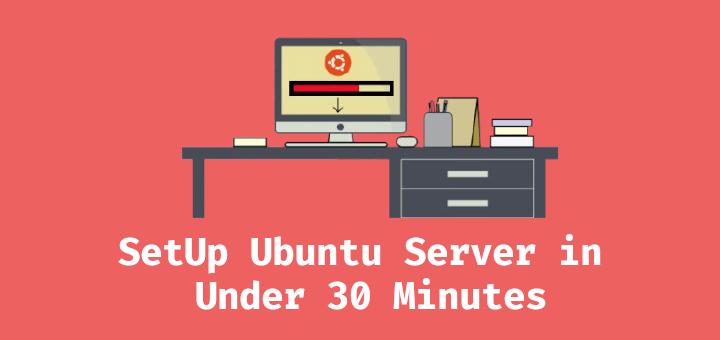
Applied the steps for Ubuntu server 16.04 to 16.10 after 4 hours applying packages my system was totally unusable. I have xfce4 on it. after several hard reboots, the keyboard was totally ignored. had to restore from backups booting with live USB, a total headache. I had thought I would after 16.10 upgrade to 17.. ouch.
won’t upgrade again :(
@Imad
Sorry about this, sometimes upgrades don’t go well as required. It’s good that you did a backup. But many thanks for the feedback.
which theme do you use ?
@Alim
The Flatabulous Theme and Icons, you can as well check out its installation steps plus 5 other amazing material-inspired themes from here:
https://github.com/anmoljagetia/Flatabulous.The weird screen is a Virtualbox problem, not Ubuntu’s problem.
@Xiao
Thanks for the quick and useful response. I hope users testing on virtual box who might encounter the same issue will not panic after reading this, bearing in mind the source of the problem.