Some time ago I read that one of the distinguishing characteristics of an effective system administrator / engineer is laziness. It seemed a little contradictory at first but the author then proceeded to explain why:

if a sysadmin spends most of his time solving issues and doing repetitive tasks, you can suspect he or she is not doing things quite right. In other words, an effective system administrator / engineer should develop a plan to perform repetitive tasks with as less action on his / her part as possible, and should foresee problems by using,
for example, the tools reviewed in Part 3 – Monitor System Activity Reports Using Linux Toolsets of this series. Thus, although he or she may not seem to be doing much, it’s because most of his / her responsibilities have been taken care of with the help of shell scripting, which is what we’re going to talk about in this tutorial.
What is a shell script?
In few words, a shell script is nothing more and nothing less than a program that is executed step by step by a shell, which is another program that provides an interface layer between the Linux kernel and the end user.
By default, the shell used for user accounts in RHEL 7 is bash (/bin/bash). If you want a detailed description and some historical background, you can refer to this Wikipedia article.
To find out more about the enormous set of features provided by this shell, you may want to check out its man page, which is downloaded in in PDF format at (Bash Commands). Other than that, it is assumed that you are familiar with Linux commands (if not, I strongly advise you to go through A Guide from Newbies to SysAdmin article in Tecmint.com before proceeding). Now let’s get started.
Writing a script to display system information
For our convenience, let’s create a directory to store our shell scripts:
# mkdir scripts # cd scripts
And open a new text file named system_info.sh with your preferred text editor. We will begin by inserting a few comments at the top and some commands afterwards:
#!/bin/bash # Sample script written for Part 4 of the RHCE series # This script will return the following set of system information: # -Hostname information: echo -e "\e[31;43m***** HOSTNAME INFORMATION *****\e[0m" hostnamectl echo "" # -File system disk space usage: echo -e "\e[31;43m***** FILE SYSTEM DISK SPACE USAGE *****\e[0m" df -h echo "" # -Free and used memory in the system: echo -e "\e[31;43m ***** FREE AND USED MEMORY *****\e[0m" free echo "" # -System uptime and load: echo -e "\e[31;43m***** SYSTEM UPTIME AND LOAD *****\e[0m" uptime echo "" # -Logged-in users: echo -e "\e[31;43m***** CURRENTLY LOGGED-IN USERS *****\e[0m" who echo "" # -Top 5 processes as far as memory usage is concerned echo -e "\e[31;43m***** TOP 5 MEMORY-CONSUMING PROCESSES *****\e[0m" ps -eo %mem,%cpu,comm --sort=-%mem | head -n 6 echo "" echo -e "\e[1;32mDone.\e[0m"
Next, give the script execute permissions:
# chmod +x system_info.sh
and run it:
./system_info.sh
Note that the headers of each section are shown in color for better visualization:
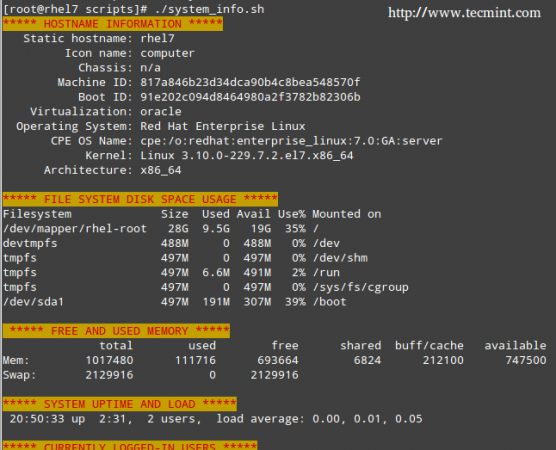
That functionality is provided by this command:
echo -e "\e[COLOR1;COLOR2m<YOUR TEXT HERE>\e[0m"
Where COLOR1 and COLOR2 are the foreground and background colors, respectively (more info and options are explained in this entry from the Arch Linux Wiki) and <YOUR TEXT HERE> is the string that you want to show in color.
Automating Tasks
The tasks that you may need to automate may vary from case to case. Thus, we cannot possibly cover all of the possible scenarios in a single article, but we will present three classic tasks that can be automated using shell scripting:
1) update the local file database, 2) find (and alternatively delete) files with 777 permissions, and 3) alert when filesystem usage surpasses a defined limit.
Let’s create a file named auto_tasks.sh in our scripts directory with the following content:
#!/bin/bash
# Sample script to automate tasks:
# -Update local file database:
echo -e "\e[4;32mUPDATING LOCAL FILE DATABASE\e[0m"
updatedb
if [ $? == 0 ]; then
echo "The local file database was updated correctly."
else
echo "The local file database was not updated correctly."
fi
echo ""
# -Find and / or delete files with 777 permissions.
echo -e "\e[4;32mLOOKING FOR FILES WITH 777 PERMISSIONS\e[0m"
# Enable either option (comment out the other line), but not both.
# Option 1: Delete files without prompting for confirmation. Assumes GNU version of find.
#find -type f -perm 0777 -delete
# Option 2: Ask for confirmation before deleting files. More portable across systems.
find -type f -perm 0777 -exec rm -i {} +;
echo ""
# -Alert when file system usage surpasses a defined limit
echo -e "\e[4;32mCHECKING FILE SYSTEM USAGE\e[0m"
THRESHOLD=30
while read line; do
# This variable stores the file system path as a string
FILESYSTEM=$(echo $line | awk '{print $1}')
# This variable stores the use percentage (XX%)
PERCENTAGE=$(echo $line | awk '{print $5}')
# Use percentage without the % sign.
USAGE=${PERCENTAGE%?}
if [ $USAGE -gt $THRESHOLD ]; then
echo "The remaining available space in $FILESYSTEM is critically low. Used: $PERCENTAGE"
fi
done < <(df -h --total | grep -vi filesystem)
Please note that there is a space between the two < signs in the last line of the script.
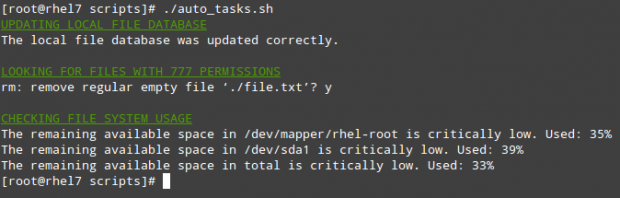
Using Cron
To take efficiency one step further, you will not want to sit in front of your computer and run those scripts manually. Rather, you will use cron to schedule those tasks to run on a periodic basis and sends the results to a predefined list of recipients via email or save them to a file that can be viewed using a web browser.
The following script (filesystem_usage.sh) will run the well-known df -h command, format the output into a HTML table and save it in the report.html file:
#!/bin/bash
# Sample script to demonstrate the creation of an HTML report using shell scripting
# Web directory
WEB_DIR=/var/www/html
# A little CSS and table layout to make the report look a little nicer
echo "<HTML>
<HEAD>
<style>
.titulo{font-size: 1em; color: white; background:#0863CE; padding: 0.1em 0.2em;}
table
{
border-collapse:collapse;
}
table, td, th
{
border:1px solid black;
}
</style>
<meta http-equiv='Content-Type' content='text/html; charset=UTF-8' />
</HEAD>
<BODY>" > $WEB_DIR/report.html
# View hostname and insert it at the top of the html body
HOST=$(hostname)
echo "Filesystem usage for host <strong>$HOST</strong><br>
Last updated: <strong>$(date)</strong><br><br>
<table border='1'>
<tr><th class='titulo'>Filesystem</td>
<th class='titulo'>Size</td>
<th class='titulo'>Use %</td>
</tr>" >> $WEB_DIR/report.html
# Read the output of df -h line by line
while read line; do
echo "<tr><td align='center'>" >> $WEB_DIR/report.html
echo $line | awk '{print $1}' >> $WEB_DIR/report.html
echo "</td><td align='center'>" >> $WEB_DIR/report.html
echo $line | awk '{print $2}' >> $WEB_DIR/report.html
echo "</td><td align='center'>" >> $WEB_DIR/report.html
echo $line | awk '{print $5}' >> $WEB_DIR/report.html
echo "</td></tr>" >> $WEB_DIR/report.html
done < <(df -h | grep -vi filesystem)
echo "</table></BODY></HTML>" >> $WEB_DIR/report.html
In our RHEL 7 server (192.168.0.18), this looks as follows:
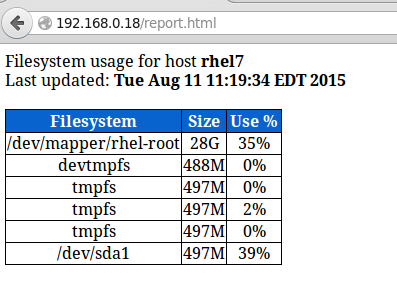
You can add to that report as much information as you want. To run the script every day at 1:30 pm, add the following crontab entry:
30 13 * * * /root/scripts/filesystem_usage.sh
Summary
You will most likely think of several other tasks that you want or need to automate; as you can see, using shell scripting will greatly simplify this effort. Feel free to let us know if you find this article helpful and don't hesitate to add your own ideas or comments via the form below.








I’m trying to execute below script to get Memory information for clients. But It throwing error with ” bash: Total: command not found.
bash: line 1: Used: command not found
bash: line 2: Free: command not found
I understood that shell is confused to execute “invited quotes”. But I used
" ` "symbol also same output. Please help me to execute with desired output.#!/bin/sh
echo "MEMORY"
cmds="free -t -m | grep 'Mem' | awk '{ print "Total : "$2 " MB";print "Used : "$3" MB";print "Free : "$4" MB";}' "
for ip in `cat /home/server.txt`
do
ssh -i "/home/ec2-user/Office_Laptop_key.pem" ec2-user@${ip} "$cmds"|tr '\n' ','|sed 's/,,/,NULL,/g'
done
How can run this report to remote servers to gather the data and display for individual servers in one report.
With the help of this script I can show system information, thanks.
Please post more related things like install lamp, network profiles and lots of more….
@Bile,
Just do a little search on Tecmint.com, you will get all articles about LAMP, LEMP and network related stuff..
Is there a way to execute powershell script from the shell script? (Calling ps1 from .sh file in centos)
@Garima,
I never worked with powershell, so don’t have idea it works or not, but you could check this thread for solution – https://stackoverflow.com/questions/35865408/call-powershell-script-from-unix-shell-script
Great scripts intro. The data provided helps monitor usage. Thanks for your professional help.
Respectfully
Its really helpful and i found what actually I am looking for from past one day. Hope now i will do my assignment because my confusions are now clear
Thanks you so much sir
That is great to hear! We’re glad that you found this article useful.
Such a brilliant article! Clear and concise. I love the reporting bit at the end. Thank you for taking the time to write this :)
Thank you for such a kind comment. We’re glad you found it useful.
I was asked to capture system information(s)and provide the output in excel sheet using Shell script which has to be automated. While browsing I came across this site and impressed with the way it was explained. How much would be the fee for preparing the script.
Thanks
@Raj,
Thanks for finding this site useful, for any custom services you can contact us at [email protected].
When I am trying to add done < <(
) i am getting below errorfilesystem.sh: line 10: syntax error near unexpected token `<'
filesystem.sh: line 10: `done < <(df -h | grep -vi filesystem)'
Can you please help me out here?
Also, I am trying to run some scripts when my OS boots. I added the files in rc.local as well as /etc/init.d/ but it didnt help. I wanted to write some welcome script etc but it isnt working. Can you advice me? That will really help.
Thanks
@Heena
I also encountered the same error as you. To fix that, I did the following:
df -h | while read line; do
echo “” >> $WEB_DIR/report.html
….
echo “” >> $WEB_DIR/report.html
done
It has worked well.
I have also encountered the same error as you. I’ve fixed it like this:
df -h | while read line; do
echo “” >> $WEB_DIR/report.html
done
I’m sure it works.
By the way, I’m using CentOS.
@Viet,
Thanks for the fix, hope it will help other CentOS users..
I am also using centos and facing the same error and I have tried this:
Also but got an error…
Very good article , Gabriel. I’m starting in this topic to automate processes linux, and I found Super to start thinking about other tasks.
@Andres,
Thank you for your kind words, and for taking the time to comment on this post. Feel free to share!
sir i want to add user into system without password is it possible to write shell script for that…plz help for this topic
@Pavan,
I am a little unclear as to why anyone would want to do that. Please share the context of your request and we will be more than happy to help.
Please automate the below steps using shell script.
[root@node1fs ~]# /etc/init.d/infrastructure_manager stop
Stopping Infrastructure Manager Daemon [ OK ]
[root@node1fs ~]# rpm -qa | grep object
fm-objectshare-services-component-2.1-SNAPSHOT20160323191639.noarch
[root@node1fs ~]# rpm -e fm-objectshare-services-component-2.1-SNAPSHOT20160323191639.noarch
[root@node1fs ~]# rpm -ivh fm-objectshare-services-component-2.1-SNAPSHOT20160330045003.noarch.rpm
Preparing… ########################################### [100%]
Installing HTTP
1:fm-objectshare-services########################################### [100%]
[root@node1fs ~]# /etc/init.d/infrastructure_manager start
Starting Infrastructure Manager Daemon [ OK ]
waiting for PML start
waiting for PML start
waiting for PML start
waiting for PML start
Infrastructure Manager Daemon started.
[root@node1fs ~]#
@poorva,
We are currently offering support for cases like these. For a minimum fee, either Ravi Saive (the owner of Tecmint) or I can create a shell script that automates this process and creates a nice looking report. Feel free to contact us for a quotation if you want. We can answer questions related to this article for free as an added value, but for tasks that require further work we need to charge people a fee.
this did not help
this did not help
@Alican,
Would you mind very much explaining why “this did not help”? What were your expectations when you started reading this article? We would be happy to consider your suggestions to improve it.